AVI video editor
A powerful, but easy to figure out AVI video editor
If you’re looking for an easy way to edit AVI files, you’re in the right place! Our online video editor lets you trim, cut and crop AVI videos online. No downloads or installs are required!
You can also use Flixier to add text to an AVI video, insert ready-made, fully customizable motion graphics and overlays, generate subtitles or record your own voice overs, all in your web browser. Our intuitive interface makes it easy for anyone to edit videos, even if they don’t have any previous editing experience. Editing an AVI video with Flixier is as easy as putting together a slideshow presentation!
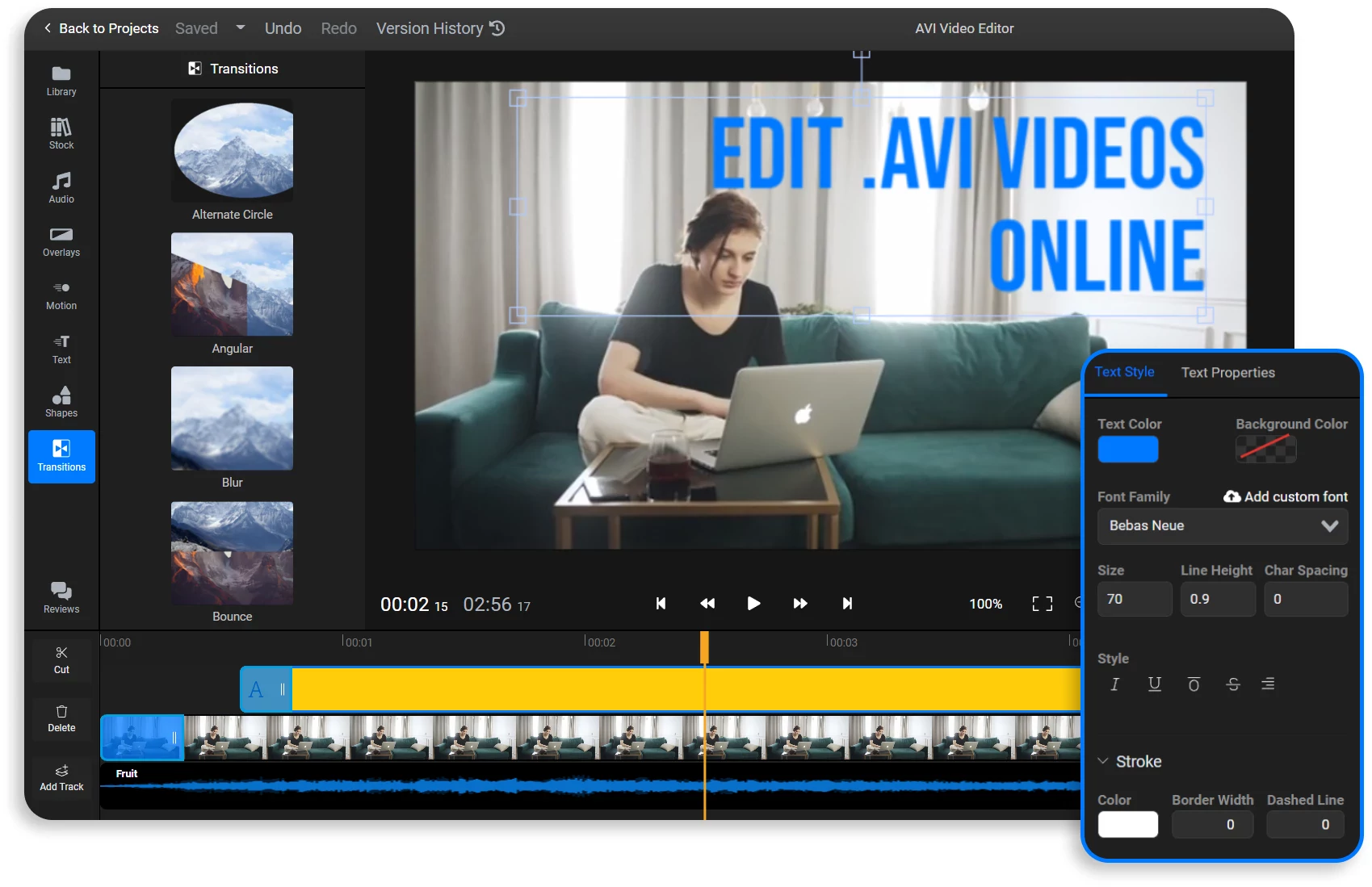
Use a free AVI editor
The Flixier editor is free to try, you don’t even need to create an account in order to use it! Our free users have access to all the editing features right from the start, so you can experience the power of cloud video editing and see if our AVI editor is right for you before deciding whether or not you wish to pay for it.
A fast, browser based, movie AVI video editor
Flixier uses cloud-powered technology to process and render videos in minutes, regardless of their length. All the heavy lifting is done on our cloud servers, to ensure that your videos are done quickly regardless of your computer specifications or operating system.
Add voice overs to your AVI videos
Our online AVI editor lets you record voice overs for your videos easily using your computer microphone. If you don’t want to use your own voice, you can also paste in a script to generate a natural sounding narration using our neural powered text-to-speech technology. The text-to-speech feature is available in multiple languages and includes options for regional accents.
Generate subtitles with our movie AVI video editor
You can add subtitles to an AVI file easily using Flixier, or use it to automatically generate time-synced subtitles based on your audio in just a couple of minutes. You can then translate these subtitles into over 30 different languages, hardcode them into your video or save the subtitle files separately.
How do I edit an AVI video?
Drag your AVI videos to the Flixier library to upload them. Alternatively, you can press the Import button to bring videos over from cloud storage services.
Drag the videos down to the Timeline. Use the playhead and the Cut button to cut videos. Drag on their edges on the Timeline to trim their duration. You can drag text over from the Text tab on the left side of the screen. To generate subtitles, right click on your video or audio and select Generate Subtitles. The Record button in the Library tab allows you to record a narration for your video using your computer microphone. To generate a text-to-speech voice over, click the Import button and select the Text-to-Speech option.
When you’re done editing your video, click the Export button in the top right corner and then click on Export and Download. Flixier will take a couple of minutes to process your video and then it will be saved to your computer.
Why use the Flixier AVI movie editor?
More than a video editor for AVI files
Flixier isn’t just a video editor for AVI files. It’s compatible with all the popular media formats including MP4 and MKV, so you can use it to combine videos, images and music together easily without having to worry about converting the files yourself.
Add text to your AVI videos
Our editor allows you to drag and drop text onto your video files, which is great for adding title sequences or lower thirds. You can choose between static or professionally animated text, choose from over 1000 fonts or upload your own and control everything from positioning to size, style and more!
An AVI movie editor for social media
If you have an AVI video that you want to share on social media, you can use Flixier to easily optimize it for different platforms. Our tool allows you to resize videos and convert them from landscape to portrait with ease, making posting videos to different social media platforms a breeze.
Edit AVI videos from any source
Our video editor for AVI files lets you bring files over from multiple sources. You can upload clips from your own computer or bring them over directly from cloud storage platforms such as Google Drive, Dropbox, or OneDrive. Similarly, once you’ve finished editing your videos, you can have them uploaded straight to YouTube, Facebook, Vimeo and other online destinations.
What people say about Flixier

I’ve been looking for a solution like Flixier for years. Now that my virtual team and I can edit projects together on the cloud with Flixier, it tripled my company’s video output! Super easy to use and unbelievably quick exports.

My main criteria for an editor was that the interface is familiar and most importantly that the renders were in the cloud and super fast. Flixier more than delivered in both. I've now been using it daily to edit Facebook videos for my 1M follower page.

I'm so relieved I found Flixier. I have a YouTube channel with over 700k subscribers and Flixier allows me to collaborate seamlessly with my team, they can work from any device at any time plus, renders are cloud powered and super super fast on any computer.
Frequently Asked Questions
Need more than an AVI video editor?
Other AVI editing tools
Articles, tools and tips
Unlock the Potential of Your PC
