Add Text to GIF
Add text to your GIFs online
Are you looking to make your GIFs stand out and more fun to watch? Adding text to GIFs is a simple way to do that. Your audience will be more engaged and your content will be shared more than before if you add words that grab your viewers’ attention. In Flixier you can write text for your GIFs quickly and easily. From adding meme text to GIF to creating GIF words, the possibilities are endless in Flixier. Make your GIFs more entertaining with text today.
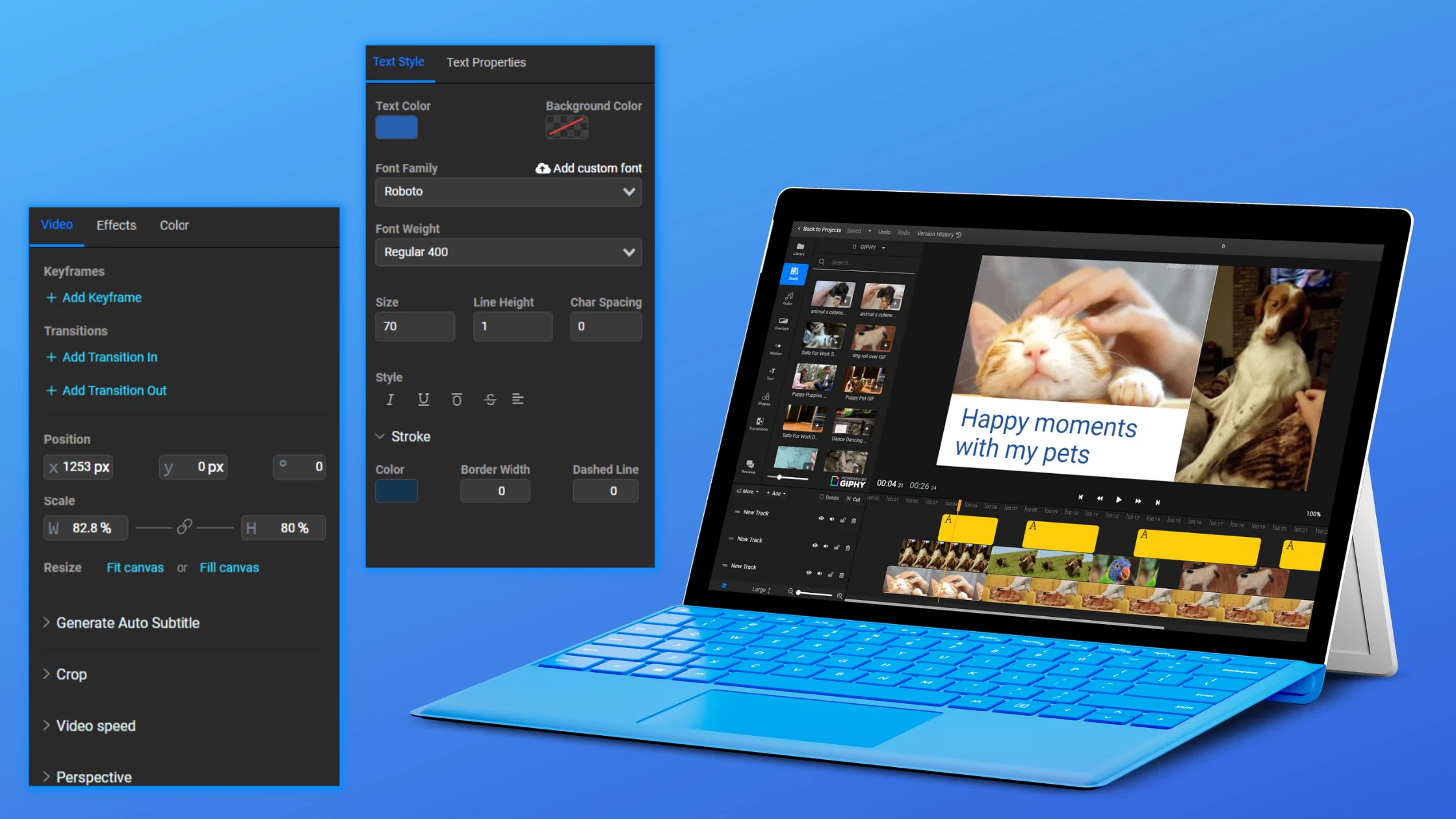
Add text to GIF fast
With Flixier, adding text to GIFs is as fast as it can get. Click the text element from the left vertical menu to add your text. From there select “Add simple text”. If you change your mind, you can always delete parts of your text or add new ones.
Add creative text to GIFs
To make your text more beautiful, click your text element in the canvas. The Inspector panel will open on the right side of your screen. There you can put text over GIF with various fonts and insert text over GIF in any color. You can make your text bold, italic or underlined and change the color of the stroke.
Edit text on GIF easily
Flixier also works as an online GIF editor that you can easily use to make any changes you want to your GIFs’ text. That means you can edit your text element making it as long or short as you want by trimming or cutting it. Click the text element in the timeline and drag the outer edges to trim it. To cut parts of it, move the playhead (left and right) with your mouse and use the Cut button.
Add text to GIF online
With Flixier, you don’t have to install anything since the whole creative process will happen in your browser. To add text to your GIFs, all you need is a stable internet connection. You can put texts on GIFs online anytime you want.
How to add text to your GIFs
In Flixier you can choose if you want to import your own GIF or choose an existing one from Giphy. Giphy is already integrated in our app so all you have to do is use the search function to find the perfect GIF for you.
To add text to your GIFs, access the "Text" tab on the left side of the screen. Then select "Add simple text". You will see a placeholder text added on the video canvas and in the timeline. You can delete those words and add your own. Your text layer will be automatically added to the timeline so you don’t have to worry about losing it once you click out.
To download your GIF with text made in Flixier, click the export button and choose whether you want to download it to your computer or publish it directly on other platforms. Regardless of the video size, you’ll have your GIF exported in under 3 minutes.
Why use Flixier to add text to GIF:
Put text over GIF with various fonts
When using Flixier, you have the possibility to choose from over 1000 fonts. To change the font you added to your GIF, click the text element in the canvas and select a font family. To make your text bolder or thinner, change its weight by selecting a font weight.
Put text on GIF of any size
In Flixier, you can also change the size of your text. To make your text larger or smaller, select the text element in the canvas and then select the Size box and insert the size number you want. You can also click the up and down arrows in the size box to make smaller adjustments or drag any of the corners of the text in the canvas.
Add text over GIF in any color
To change the color of your text, click the text element in the canvas. The Inspector panel will open on the right side of the screen. Under the Text style panel you will see the Text color option. Click and drag the circles on the color wheel you see until you’re happy with the color choice. You will see your text color changing on the canvas in real time.
Put funny text over Giphy memes
Make your Giphy memes even funnier by adding text over them. To find a Giphy meme, choose “Stock” from the left vertical menu and then select “Giphy”. Type relevant words and drag your favorite meme to the timeline. Click the “Text” option and choose “Add simple text”. You’re ready to make your friends laugh.
What people say about Flixier

I’ve been looking for a solution like Flixier for years. Now that my virtual team and I can edit projects together on the cloud with Flixier, it tripled my company’s video output! Super easy to use and unbelievably quick exports.

My main criteria for an editor was that the interface is familiar and most importantly that the renders were in the cloud and super fast. Flixier more than delivered in both. I've now been using it daily to edit Facebook videos for my 1M follower page.

I'm so relieved I found Flixier. I have a YouTube channel with over 700k subscribers and Flixier allows me to collaborate seamlessly with my team, they can work from any device at any time plus, renders are cloud powered and super super fast on any computer.
Frequently Asked Questions
Need more than adding text to your GIFs?
Unlock the Potential of Your PC

