Resize GIFs online
Resize GIFs right in your web browser
Shrink and resize your animated GIFs to make them easier to share and embed in websites! Upload a GIF from your computer and make it larger or smaller, cut out unwanted parts or modify its playback speed in just a couple of clicks, with Flixier. There’s no installs or downloads, our tool runs entirely in your web browser. You don’t even have to create an account!
You can also use Flixier to modify your GIF’s frame rate in order to reduce its size and make it load quicker on webpages. On top of that, you can convert your GIFs to MP4 in order to publish them to YouTube or TikTok.
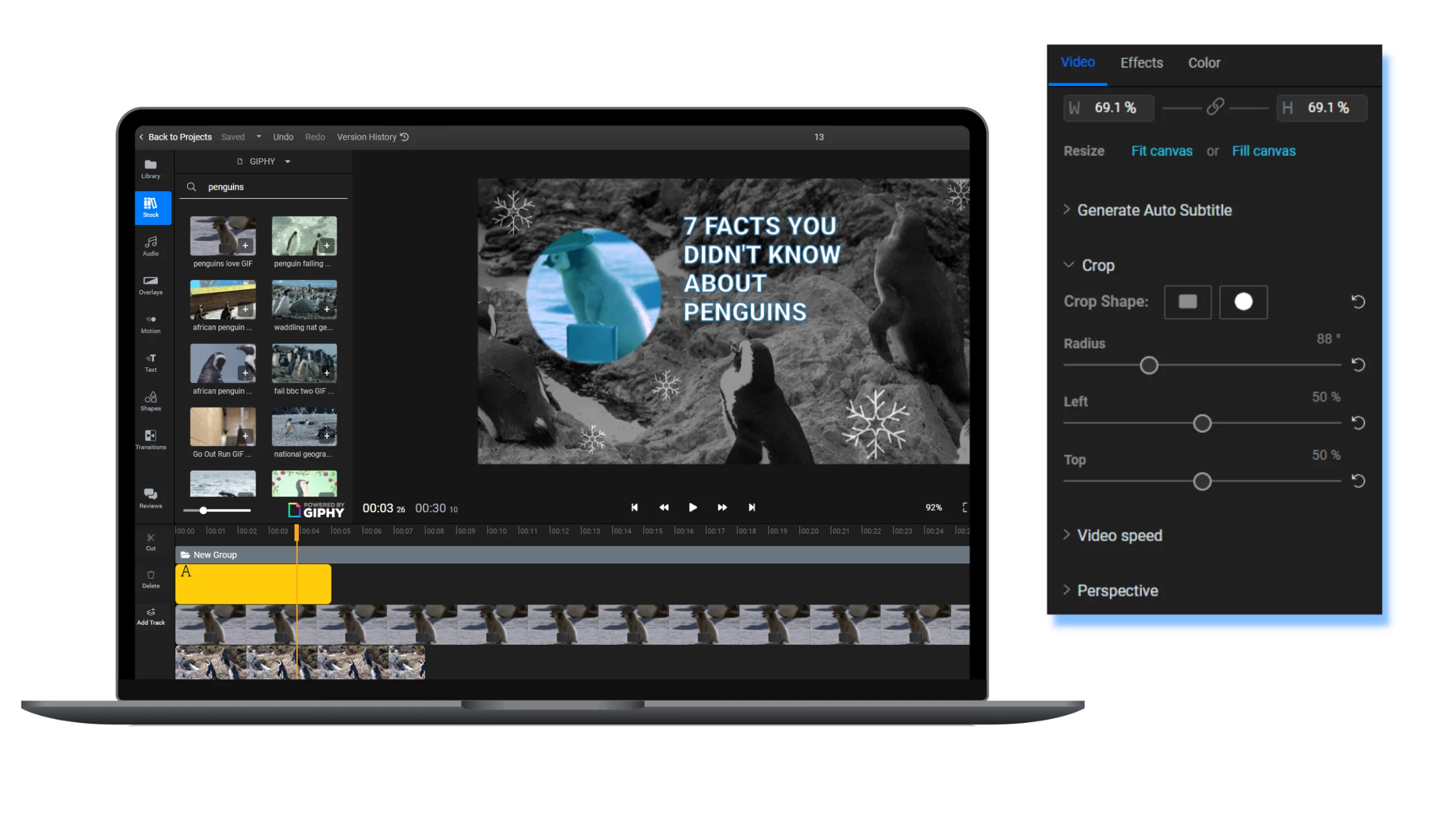
Resize animated GIFs easily
Resize your GIF by dragging on its edges with the left mouse button. It’s that simple! You don’t need any advanced editing knowledge to resize GIFs with Flixier. Our tool’s interface is intuitive and easy to use. Our helpful snapping lines system will also allow you to position your GIFs precisely.
Change GIF size online
Resize your GIFs online, no downloads or installs required. Our tool runs in your web browser so you don’t have to bother downloading or installing anything to your computer in order to use it. Use Flixier to resize your GIFs on Mac, Windows or ChromeOS and enjoy a fast and smooth experience every time regardless of your system specifications.
Add text and shapes to a GIF
Use Flixier to add text to a GIF to make memes and reaction GIFs, then crop or resize your GIF and share it online. When it comes to using Flixier, your creativity is the only limit. You can also add transitions to your GIFs easily or use choose from multiple different filters and effects to make them funnier and more engaging.
Resize animated GIFs for free
Change the size of your GIFs for free with Flixier. You don’t even need to create an account! Our tool is entirely free to try. Being a free user gives you access to all of the editing features you would need in order to resize your GIFs, so you can try Flixier out for free right now.
How can I resize a GIF?
Import a GIF from your computer by clicking the Import button. You can also upload one from your Google Drive, Dropbox and many other cloud storage platforms. If you don’t have a GIF saved, you can go to the Stock tab, select GIPHY and search for the GIF you want to use.
Drag your GIF to the canvas and then drag on its corners to resize it. You can also resize the canvas by clicking the cog wheel icon in the lower right corner and selecting a new resolution.
Click on the Export button in the top right corner. Make sure to select GIF as your format in the drop-down list. You can also choose a new framerate for your GIF if you want to reduce its size. When everything is right, click on Export again. Flixier will take a few seconds to process the GIF and then it will be saved to your computer.
Why use Flixier to resize large GIFs ?
Lower the frame rate to reduce GIF size without losing quality
Choose between rendering your GIFs at 10, 20 or 25 FPS. Choosing a lower frame rate will significantly reduce the file size of your GIF without lowering its resolution or visual fidelity. This option is available in the Export menu, so remember to pick the right frame rate for your GIF before saving it to your computer.
Resize large GIFs in bulk
Upload or select as many GIFs as you want, resize and export them one by one. Flixier lets you choose a custom resolution for your canvas from the settings panel, so you can just drag each GIF to the canvas, use the Fit Canvas or Fill Canvas buttons to adjust its size and then export and save it in a matter of seconds.
Convert large GIFs to videos
Save your GIFs as videos to reduce their file size and improve compatibility. Flixier can automatically convert any GIF you upload to MP4, reducing the file size by 5 to 10 times. This will help your GIFs load faster when published online and also allow you to upload them to social media websites more easily.
Crop your GIF using shapes
Make your content more interesting by cropping your GIF using two shapes: a square or a circle. Select your GIF and select Crop from the Inspector Panel. Choose a shape and then use the slider to adjust the crop levels precisely in order to have your GIF exactly the way you want it.
What people say about Flixier

I’ve been looking for a solution like Flixier for years. Now that my virtual team and I can edit projects together on the cloud with Flixier, it tripled my company’s video output! Super easy to use and unbelievably quick exports.

My main criteria for an editor was that the interface is familiar and most importantly that the renders were in the cloud and super fast. Flixier more than delivered in both. I've now been using it daily to edit Facebook videos for my 1M follower page.

I'm so relieved I found Flixier. I have a YouTube channel with over 700k subscribers and Flixier allows me to collaborate seamlessly with my team, they can work from any device at any time plus, renders are cloud powered and super super fast on any computer.
Frequently Asked Questions
Need more than resizing your GIF?
Other tools to edit or resize your GIFs:
Articles, tools and tips
Unlock the Potential of Your PC
