Voice Over Maker
Use a free voice over maker that runs in your web browser
Add a voice over to any video quickly and easily with our free voice over maker. Record yourself using your computer’s microphone, import a pre-recorded audio file or generate a natural sounding text-to-speech voice overs in multiple languages based on a script. You can use your computer’s built-in microphone to create your voice over, or connect an external USB microphone.
Our tool is free and runs entirely in your web browser! No downloads or installs are required. You don’t even need an account in order to use it, so feel free to try it out by clicking on the Get Started button above!
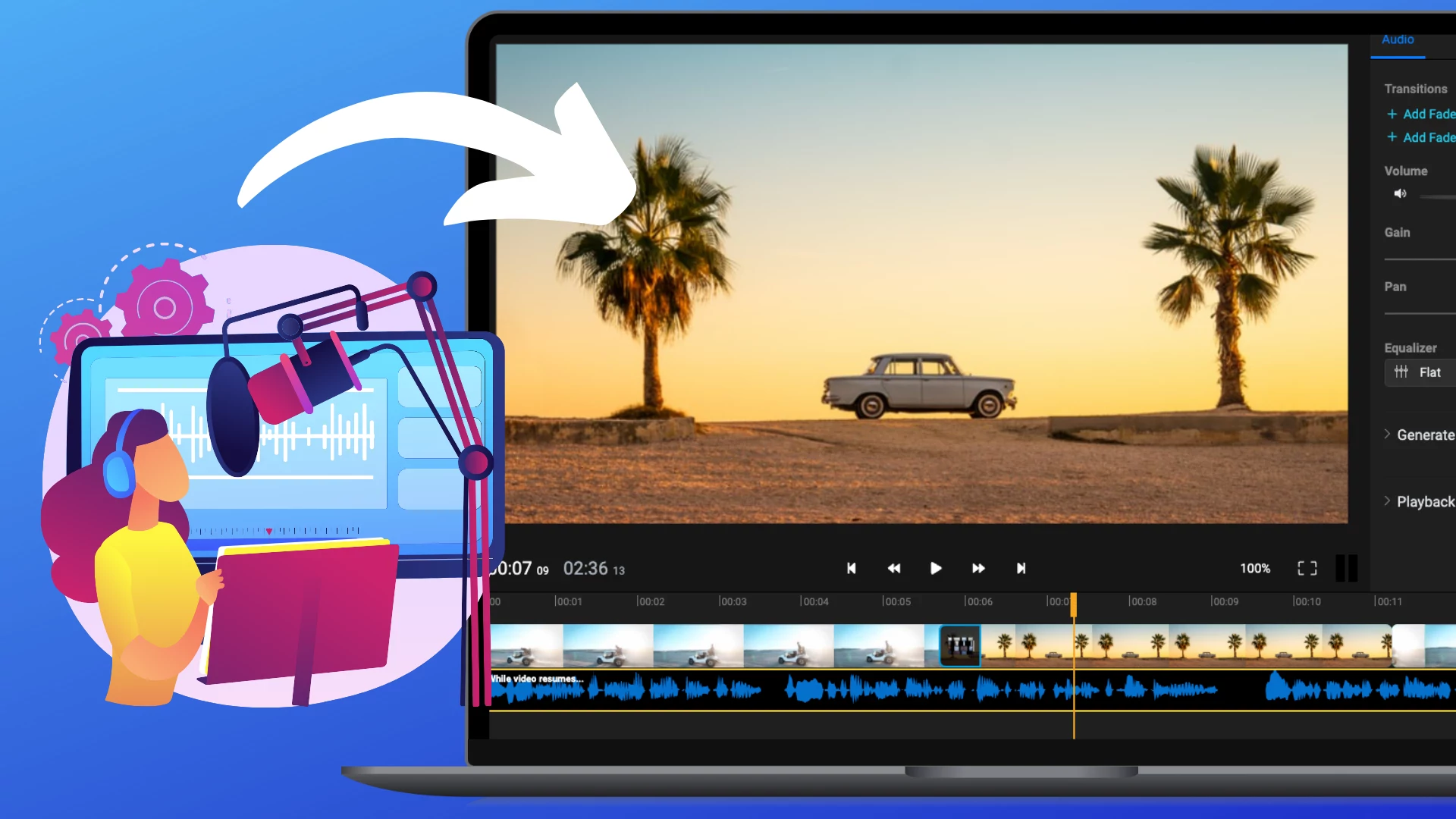
Save time with a powerful video maker with voice over capabilities
Create amazing videos and record voice overs, all in one place. Flixier lets you record and combine videos, images and text together as well as add transitions and animated titles and overlays to create professional looking videos. On top of that, you can add audio to your video and sync it with your video quickly and easily.
Get things done quickly with a simple voice over app
Record a voice over using your computer’s microphone with just a couple of clicks! All you need to do is click Record, select the Audio option and then click the red button to start your recording. You can even choose between using your computer’s built-in microphone or an external one (such as a headset or a professional USB microphone).
Use a video editor app with text-to-speech voice overs
Generate a natural sounding text-to-speech voice over with Flixier. All you have to do is write out a script and then paste it into our neural powered text-to-speech generator. Choose between multiple languages and regional accents or dialects. When your voice over is generated, you can edit it and synchronize it with your video just like you would with any other audio track.
Edit your voice overs easily
Cut out any mistakes or unwanted parts from your voice overs by dragging the playhead to the right time and using the Cut button. Turn the volume up and down in different parts of your audio to make sure everything sounds right. Fade your voice-over in and out and apply a custom equalizer to enhance the sound of your voice.
How do you do a voice over online?
Click on Get Started to open Flixier. You can bring videos over from your own computer, copy and paste YouTube links or bring your videos over from cloud storage services like Google Drive or Dropbox.
Drag your video down to the timeline. Then, click Record and choose Audio to start recording your voice over. Make sure the right microphone is selected and that you allow Flixier to capture audio when your web browser asks about it. When you’re done recording, save the audio clip and add it to the video timeline where you can cut out mistakes, adjust the volume and apply an equalizer.
If you don’t want to use your own voice, click the Import button and select Text to Speech to generate a natural sounding voice over. Select which language you want to use, choose one of the voices, paste the script for your voice-over and then select Add to my media to generate and save your voice over.
When you’re done adding a voice over to your video, click the Export and Download button in the top right corner. Flixier will take a few minutes to process your video and then it will be saved to your computer. You can also have Flixier publish your video directly to your YouTube channel or Facebook page as soon as it’s done processing to save time.
Why use the Flixier online voice over maker?
Save money by using a free video editor with voice over abilities
Record your voice over for free with Flixier. You don’t even have to create an account! Our tool is free to try, so you can click on Get Started and start recording yourself and putting videos together to see for yourself just how convenient and easy to use Flixier is.
Record anywhere
Generate text-to-speech voice overs or record them yourself right in your web browser. You don’t have to download or install anything in order to use Flixier. Enjoy a smooth experience recording and editing voice overs on Windows, Mac, ChromeOS or any other operating system!
Publish videos straight to YouTube
Give your videos a title and description and select a thumbnail to have Flixier publish them straight to your YouTube channel. Save time by not having to download and upload the same video multiple times. You can also set Flixier to publish your video to your Facebook page and to Vimeo along with YouTube.
Save your voice over as an audio file
Record a voice over using Flixier and save it to your computer as an MP3 file. All you need to do is click the Export button and select Audio from the Format dropdown list. If you have a Flixier account, your voice-over will be saved to your library and you’ll be able to use it in videos later on.
What people say about Flixier

I’ve been looking for a solution like Flixier for years. Now that my virtual team and I can edit projects together on the cloud with Flixier, it tripled my company’s video output! Super easy to use and unbelievably quick exports.

My main criteria for an editor was that the interface is familiar and most importantly that the renders were in the cloud and super fast. Flixier more than delivered in both. I've now been using it daily to edit Facebook videos for my 1M follower page.

I'm so relieved I found Flixier. I have a YouTube channel with over 700k subscribers and Flixier allows me to collaborate seamlessly with my team, they can work from any device at any time plus, renders are cloud powered and super super fast on any computer.
Frequently Asked Questions
Need more than adding a voice over to a video?
Unlock the Potential of Your PC
