Chroma Key Tips and Tricks
Updated on July 25, 2025
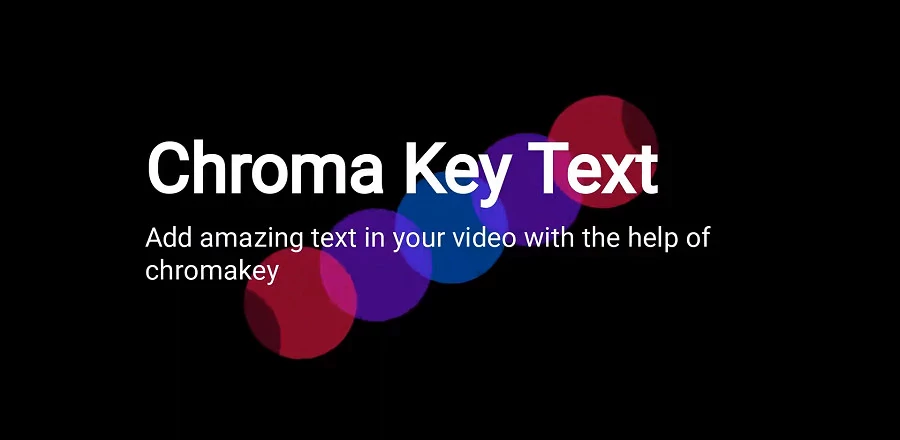
When it comes to video editing features there aren’t many as powerful and easy to use as chroma-key. The effect is also known as Green-screen or Masking in more professional video editing tools.
Flixier offers a super flexible chroma-key system that enables you to take your video to the next level. Let’s get started and uncover the coolest tricks you can do with chroma-key right away, we promise they won’t take more than 5 minutes each.
Replace a Background
To replace a background in your video make sure that you record the video with an even color in the background, the most popular one is to use green, but you can use blue or other colors too just be careful of your clothing so they don’t mix with the background color. In case you made the mistake of mixing those too the chroma-key effect will remove your clothes color too, we don’t want that.
OK, now that you got your video and you imported it to Flixier just drag and drop it in the timeline, click on it and then go to the Effects tab on the left side of Flixier, find chroma-key in the list, select the color that needs to be removed and then apply the effect. There is also a slider that controls how strong the effect is.
For a finished result just search for a different background on our included stock footage libraries and drag and drop it in the timeline under the main video. That’s it, you successfully replaced a background in your recording.
Quick Tip: Keep in mind that while Flixier lets you easily ad an image to your video and use it as a background, you might be able liven up your video and make it even more engaging by using a video background instead!
Combine two videos
This is a similar effect to the one I presented above but it combines two different videos to achieve a special effect. The steps to achieve it are the same as above but check-out how you could use it. In this video, I’m stacking clouds and a plane that has a green screen effect on it. By removing the green color from the plane video we end up with a plane flying through the clouds. Now think about how many possibilities this opens up. With this technique, you can also add special effects like fire or explosions on top of your current video. Just search online for media that has green screen as a background, import it in Flixier and enjoy.
Use amazing text fonts
Flixier has a fully Google Fonts integration, meaning it comes with more than 1000 built-in fonts to satisfy those of you that are looking to add text to videos. However, your font options don't have to stop there! You can now upload your own custom fonts to Flixier and use them in your videos whenever you want, so your there's nothing keeping you from using your favorite font in your videos!
See-through text effects
With this effect, we will use canva.com again. The approach will be a bit different because now we want to keep the background. To get started head again to Canva and this time set the background color as black and add the text you like on a different color. Repeating the steps we mentioned above import the design in Flixier and remove the text color this time. You will end-up with an overlay on top of your video that lets you see through the text letters. We love this effect! Check out the video below to be sure you followed the steps correctly.
Video frames
How about some video frames? Well, that is super easy too. Just create a frame in your favorite image editing software, it can even be Canva and if that program doesn’t let you publish an image with a transparent background just set an even-colored one and use the chroma-key feature as we already showed you in the videos above
That’s it for today’s blog post, what did you think about these techniques, do you know other ones? Don’t hesitate to get in touch we would love to hear what tricks are you using to enhance your videos.
For another great resource on improving your videos check-out this article.


