Add Subtitles to Your Videos
Automatically generate, edit, and translate subtitles or captions for your videos directly in your browser — no downloads or experience needed.
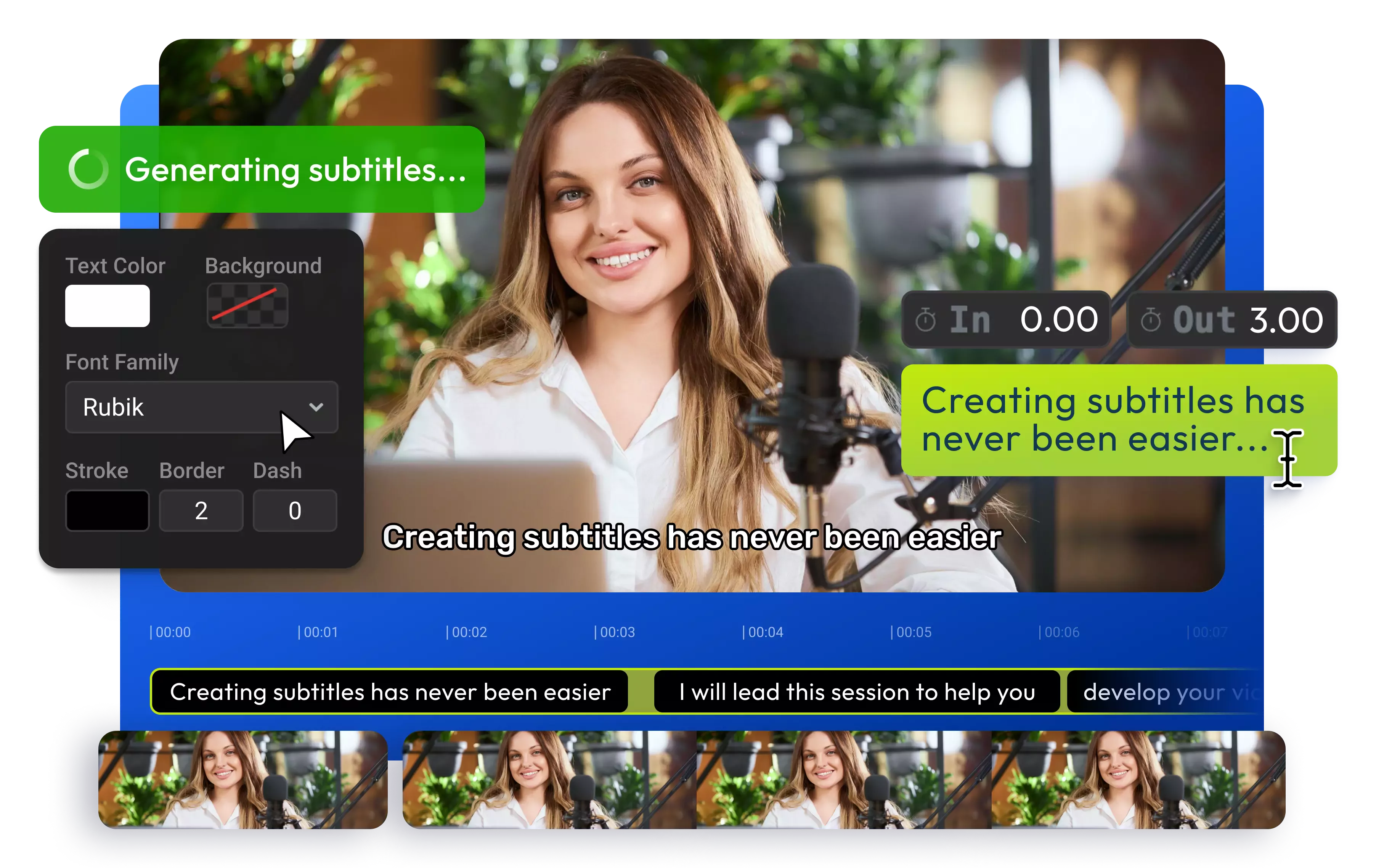
Over 1 million creators use Flixier every day including brands like:
Why Use Flixier to Add Subtitles to Videos
Make Your Content Accessible
Add subtitles or captions to ensure your videos are accessible to everyone — from viewers watching on mute to non-native speakers or people with hearing impairments.
Go Global with AI Translations
Translate your subtitles into over 130 languages automatically with Flixier’s auto subtitle generator. You can even turn them into natural-sounding AI voiceovers for a truly multilingual experience.
Improve Your Videos’ Searchability
Boost SEO with transcriptions and searchable text. Add captions that help your videos rank higher and appear more often in search results.
Create and Publish in One Place
Edit, subtitle, and share your videos on YouTube, Instagram, or TikTok, all from one dashboard. Try our captions maker to streamline your entire workflow.
How to Add Subtitles to Video
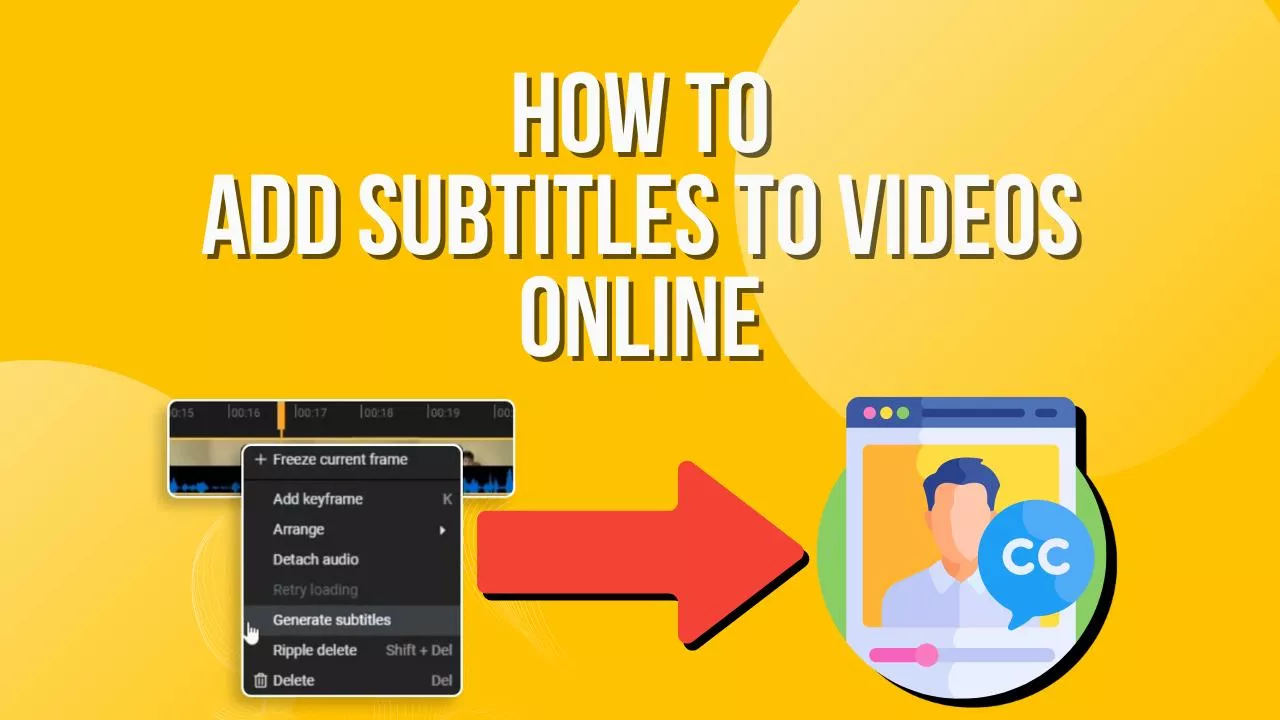
Who this is for

Educators

Business Owners

Social Creators

Need more than a subtitle generator?

Edit easily
With Flixier you can trim videos or add text, music, motion graphics, images and so much more.

Publish in minutes
Flixier is powered by the cloud so you can edit and publish your videos at blazing speed on any device.

Collaborate in real-time
Easily collaborate on your projects with Flixier, we offer real-time feedback and sharing of projects.
Still have questions?
We got you!
How do you add subtitles to a video and save it?
If you're looking to add permanent closed captions or subtitles to a video, the simplest way to do it is by using a free online video editor such as Flixier. You can easily create, edit, and export the subtitles, and then download or share your subtitled video online.
How do you add subtitles to an instagram video?
To add subtitles to your Instagram video manually or automatically, just open Flixier in your browser. Upload your video, choose the right Instagram aspect ratio, and then Flixier will automatically generate subtitles for your Instagram videos. You can even translate and style them before saving your video. After adding subtitles to your video content, you can easily publish your subtitled video to Instagram directly from Flixier. Hope that helps!
What is the most common subtitle file format?
The most common subtitle file format is .srt (SubRip Subtitle). SRT file is widely supported and can be easily created and edited with a free video editor like Flixier. They are also compatible with most media players and video editing software, making them a convenient choice for adding subtitles to videos.
What’s the difference between subtitles and captions?
Subtitles display only spoken dialogue, while captions include both dialogue and non-speech elements like sound effects or speaker tags, making them more inclusive.
Is it possible to edit an already existing subtitles file?
Yes! You can import your subtitle file into Flixier, edit it directly in your browser, and add it to your video with no extra tools required.
What subtitle file formats are supported?
Flixier supports popular subtitle formats including SRT, VTT, ASS, STL, and more, so you can easily export or convert files for any platform.
What types of video can I add subtitles to?
You can add subtitles to any video format supported by Flixier, including MP4, MOV, AVI, and WMV. You can even create GIFs with captions or add subtitles to social media clips.


