Chromebook Screen Recorder
Record your screen on Chromebook without leaving your web browser!
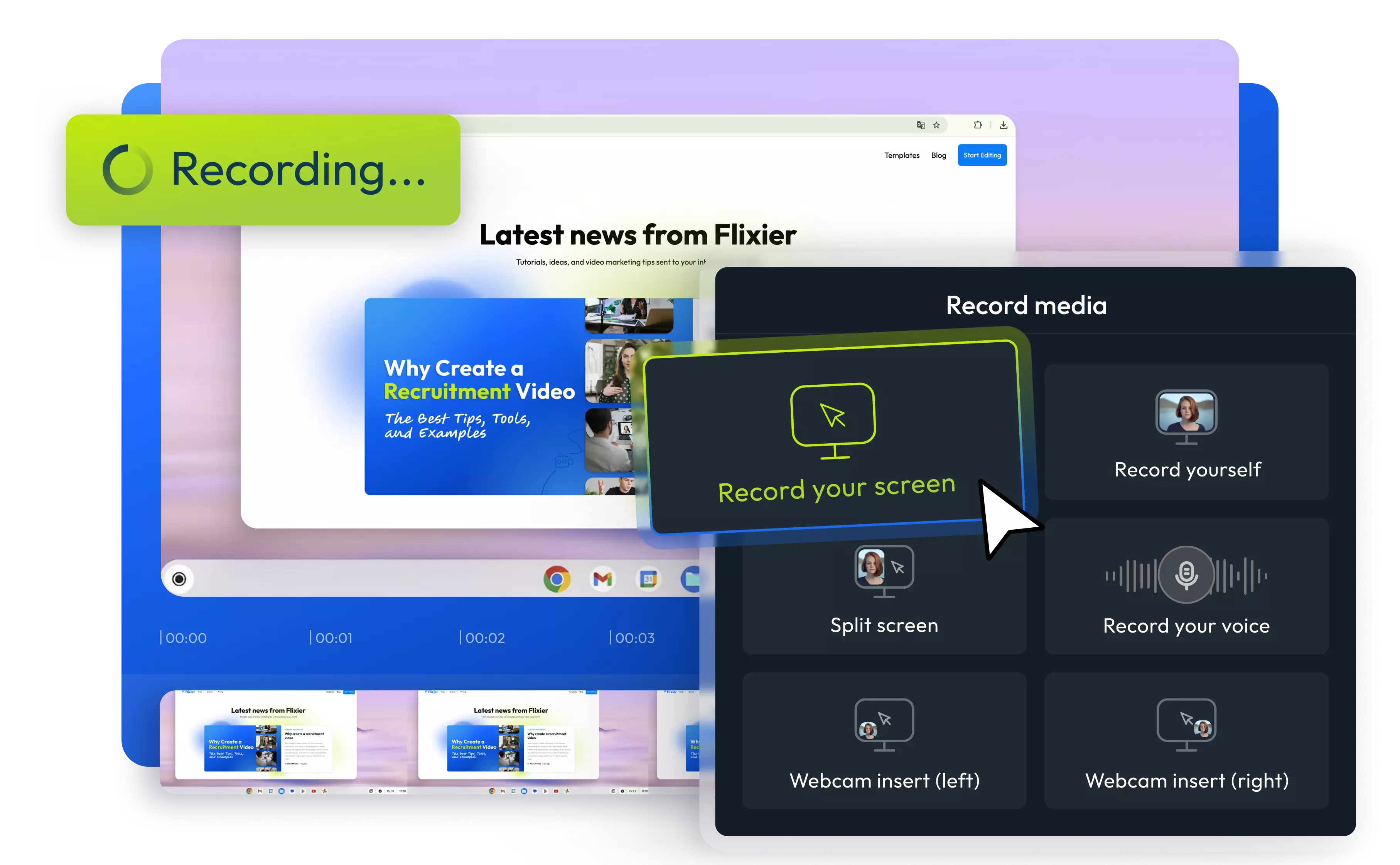
Over 1 million creators use Flixier every day including brands like:
Why use Flixier as a Chromebook screen recorder?
Record on Chromebook online
You don’t need to download or install anything to record your screen with Flixier. Our tool runs entirely in your browser. Just press the record button, select a window, and start recording.
Edit screen recordings
Our intuitive editing tools allow you to both record and polish your recording easily. Remove unwanted parts, delete awkward pauses in one click, and blur or pixelate any sensitive information on your screen in just a few clicks.
Combine your screen recording along with a voiceover
Flixier allows you to record your microphone alongside your screen. Our AI audio enhancer helps you remove background noise and make your voiceover sound professional in one click.
Record your full or partial screen
You can record your full screen or choose a specific window. Choose between different layouts to create split-screen videos or add a webcam insert to the corner of your recording.
How to record your screen on Chromebook:
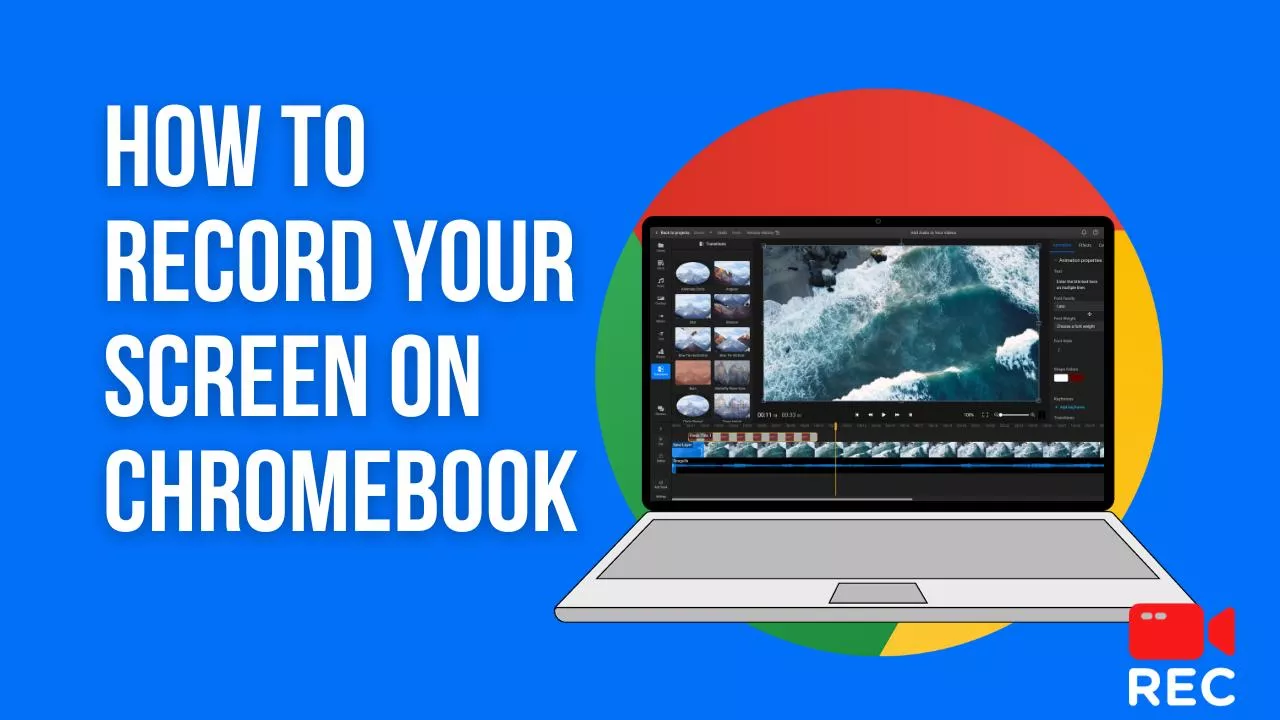
Who this is for

Educators

Business Owners

Social Creators

Need more than a Chromebook screen recorder?

Edit easily
With Flixier you can trim videos or add text, music, motion graphics, images and so much more.

Publish in minutes
Flixier is powered by the cloud so you can edit and publish your videos at blazing speed on any device.

Collaborate in real-time
Easily collaborate on your projects with Flixier, we offer real-time feedback and sharing of projects.
Still have questions?
We got you!
How do I record my screen and video at the same time on Chromebook?
Using the right screen recording software for Chromebook makes it easy to capture both your screen activities and video simultaneously. Many modern screen recorder Chromebook applications, such as Flixier, allow you to record your entire or partial screen while also capturing video and audio from your webcam.
Does the Chromebook screen record sound?
lixier’s Chromebook screen recorder can capture sound from your microphone, but at the moment, it cannot record the sound coming from your desktop applications.
Can Chromebook screen record to MP4?
You can use Flixier to record your screen on Chromebook, and then your video will automatically be saved as an MP4.


