How to edit a webinar recording online
Webinar editing in minutes without downloading or installing any software.
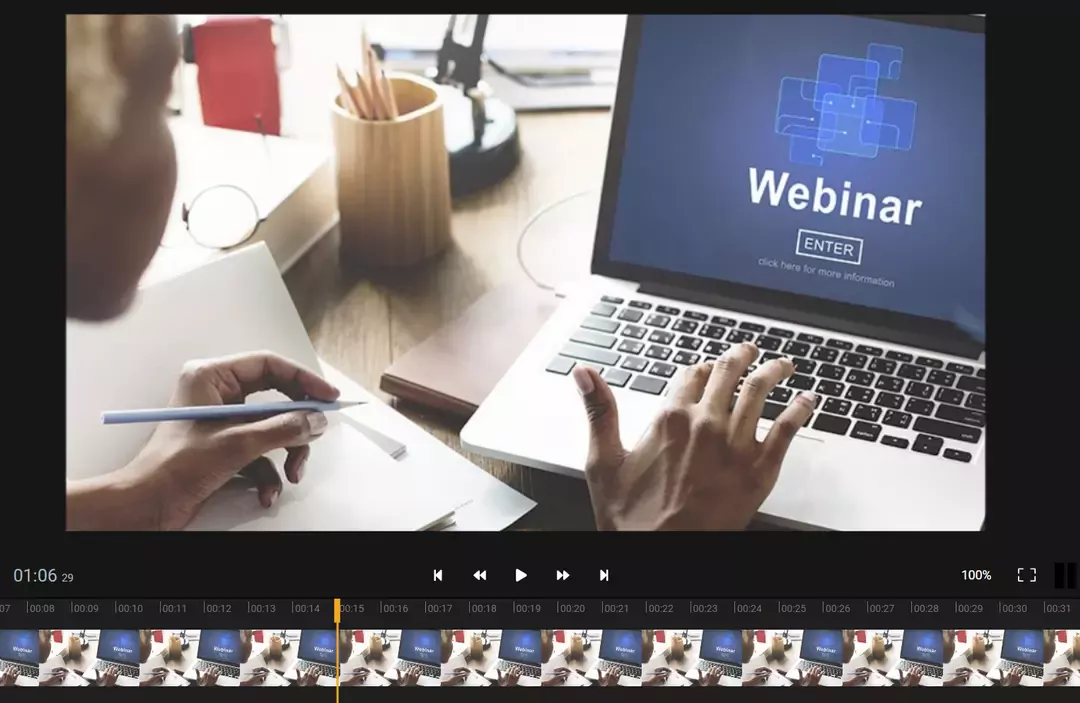

Easy webinar editing
Easily make small tweaks to your webinars before publishing them on social media to make them look more professional. With our online video editor you can trim or remove unwanted parts like that moment when someone shared the wrong screen. Or personalize the webinar further to make it look like your brand.
Remove unwanted parts and noise
Our easy to use editor lets you trim, cut or crop parts of your webinar with just a few clicks. Try our background noise removal tool to get rid of buzzing, humming or other unwanted sounds.
Align it with your brand
Furthermore with Flixier you can add logos or intros and outros that fit with your brand to make the webinar more easily recognizable online.
Add Calls to Action
With the included motion titles, Calls to Action and overlays you can easily further engage with your audience.
Make webinars look professional
Adding these small tweaks will give your webinars a clear edge on the competition. People will stay engaged for longer and come back for more.
How to edit webinars online:
Add videos to your Flixier library by importing them directly from locations like Zoom, Google Drive and YouTube, or add them from your local storage.
Next, drag videos from the library to the timeline. Here you can combine clips, add images, calls to action, trim or crop webinars to make them look as you wish.
When done editing just publish the webinars back to social media with our direct integrations with YouTube, Facebook and more. Or download them locally and use them later.
Why use Flixier to edit a webinar?

Easily Import webinars
With Flixier you can import your webinar super fast with our direct integrations with Zoom, Google Drive, Dropbox, YouTube and more. Of course adding media from your computer is possible too.

Render in minutes
When done editing our industry leading rendering system will render a video in 1 to 3 minutes even if its a 1 hour video. This is true for any computer.

Collaborate in real time
The most important aspect of improving a webinar is getting feedback and proofing it. With Flixier you can easily share a link and get time based comments with feedback in real time. Forget about renders, uploads shares and a hodgepodge of emails and Slack to get some feedback.

Do everything online
Flixier is cloud powered meaning that you can access it from any browser, on any computer. You can seamlessly work from home, office or while away by simply logging in.
Need more than editing a webinar?

Edit easily
With Flixier you can trim videos or add text, music, motion graphics, images and so much more.

Publish in minutes
Flixier is powered by the cloud so you can edit and publish your videos at blazing speed on any device.

Collaborate in real-time
Easily collaborate on your projects with Flixier, we offer real-time feedback and sharing of projects.
You`re ingood hands
Over 1 million creators use Flixier every month including brands like:












Frequently
Asked
Questions
How do I edit a webinar recording?
To edit a webinar we recommend first importing the recording into an online editing tool like Flixier. Next you can add that recording to your timeline and remove parts from it, add additional text and images or make it more engaging with calls to action.
Can I edit a GoToWebinar recording?
Yes, you can edit a GoToWebinar recording with their simple trim tool. If you want more control and the possibility to add more clips, images and text to your webinar we recommend checking out Flixier online video editor.
How do you trim a webinar?
To trim a webinar first drag it on the Flixier timeline and then drag from the left or right side of the video to trim as much as you want. If you want to remove the middle part of a webinar you can use the cut tool to separate that section in the video and delete it.

