Online Video Filters
Enhance your content with video filters and special effects right in your web browser!
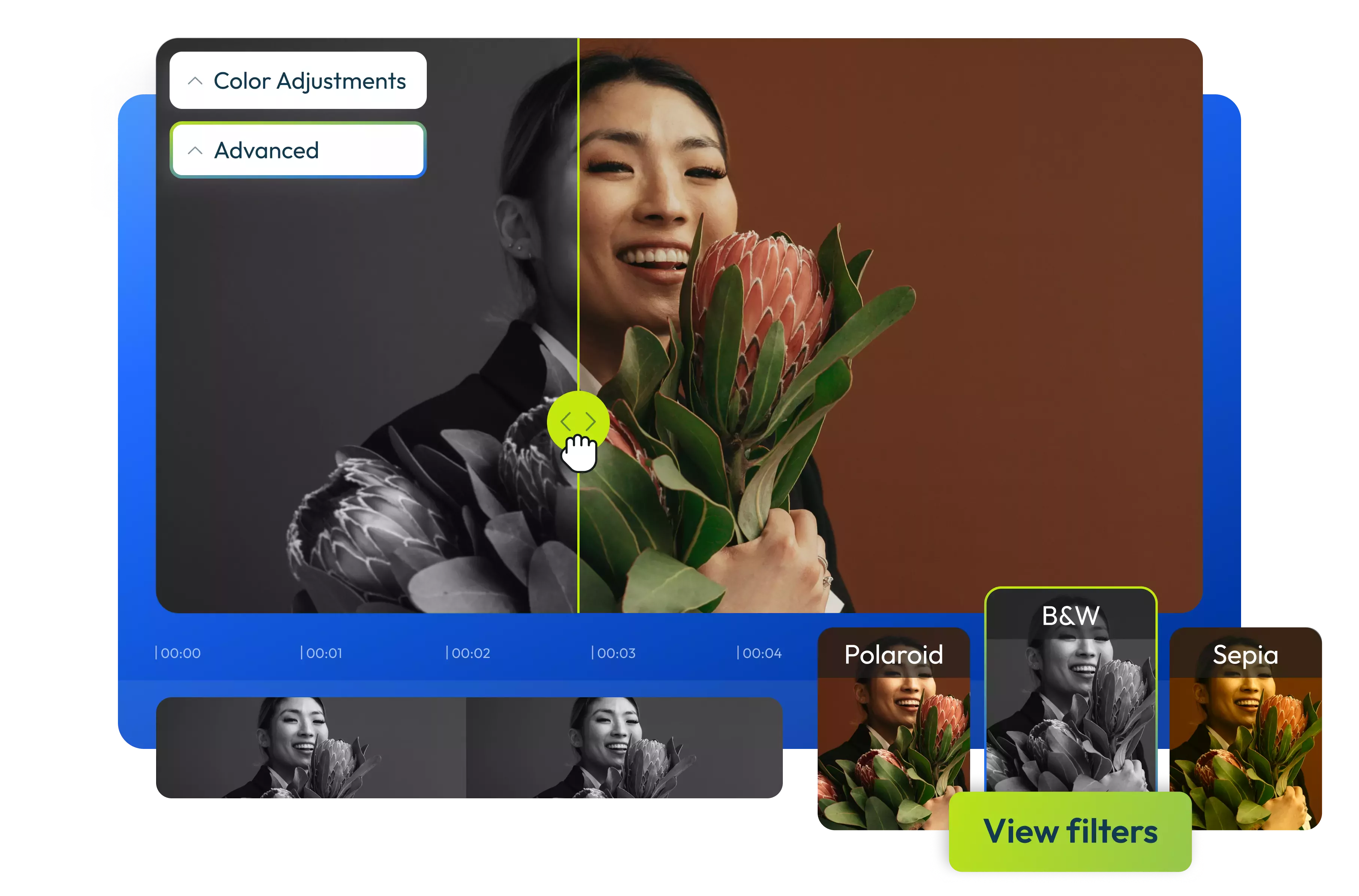

Add filters to your videos online
Just bring your videos, GIFs, or memes over to Flixier and give them a professional look. No need to mess around with installing apps or slogging through YouTube tutorials. Simply play around with different filters and find the one that suits your content. Tweak every video filter to your heart's content, adjust the brightness, vibrance, contrast, saturation, and more. From Polaroid to Vintage, Grayscale, Sharpen, or the timeless Black and White filters, you can give your videos a new personality, elevating the emotions to a whole different level. With our advanced color adjustments and already preset filters, you can revamp your videos fast, no matter their format or the device you're using.
Try free preset video filters in your browser
Change the original appearance of your content with cool video filters that you can easily apply to any video. Craft a compelling narrative and go for a vintage feel, retro look, or greyscale vibe. Adjust the intensity of each video filter and edit it further from the same tab.
Enhance content with video effects
Take your viewers on an unforgettable visual journey with our collection of ready-to-use video effects. Add captivating effects like Glitch, Swirling Zoom, Kaleidoscope, and more. Mix and match filters and effects to create your own unique style. Increase vibrance or dial down saturation for a distinctive look, or apply preset effects and aesthetic filters with just a few clicks.
Layer animated titles and motion graphics
Flixier lets you choose from a library filled with dozens of fully customizable animated graphics, titles, and more, which you can drag over to your video. Our simplified yet powerful keyframe system allows you to move and scale graphic elements of your video dynamically to keep up with the action.
Do more with your videos
Apply filters and effects, and make basic edits to your videos directly in your browser with our online editor. Cut, trim, and crop videos precisely, even if you have no editing experience. Flixier can handle most popular formats, such as MP4, AVI, MOV, MKV, and more.
How to add filters to a video online:
1
Upload video
Before adding filters to your video, you must first bring it to your Flixier’s library. You can do this by either dragging your videos to the Library tab or clicking the Import button and selecting a source. You can import videos from your computer, cloud storage (such as Google Drive, Dropbox, or OneDrive), and even from platforms like Twitch or YouTube.
2
Add filters to videos
After adding the video file to your library, drag and drop it onto the Timeline. Once it's there, select the video clip, then navigate to the Color tab on the right side of the screen and click on it to choose a video filter.
You can make basic color adjustments such as Vibrance, Saturation, Hue Rotation, or more advanced ones like Gamma.
You can also apply transitions, sound effects, and more.
3
Save or Publish:
After you are satisfied with how your video looks, click on Export, choose the Video format from the drop-down menu, and click the Export and Download button. The video will be rendered in a few minutes, and then you can send it to YouTube, TikTok, or social media to share it with friends.
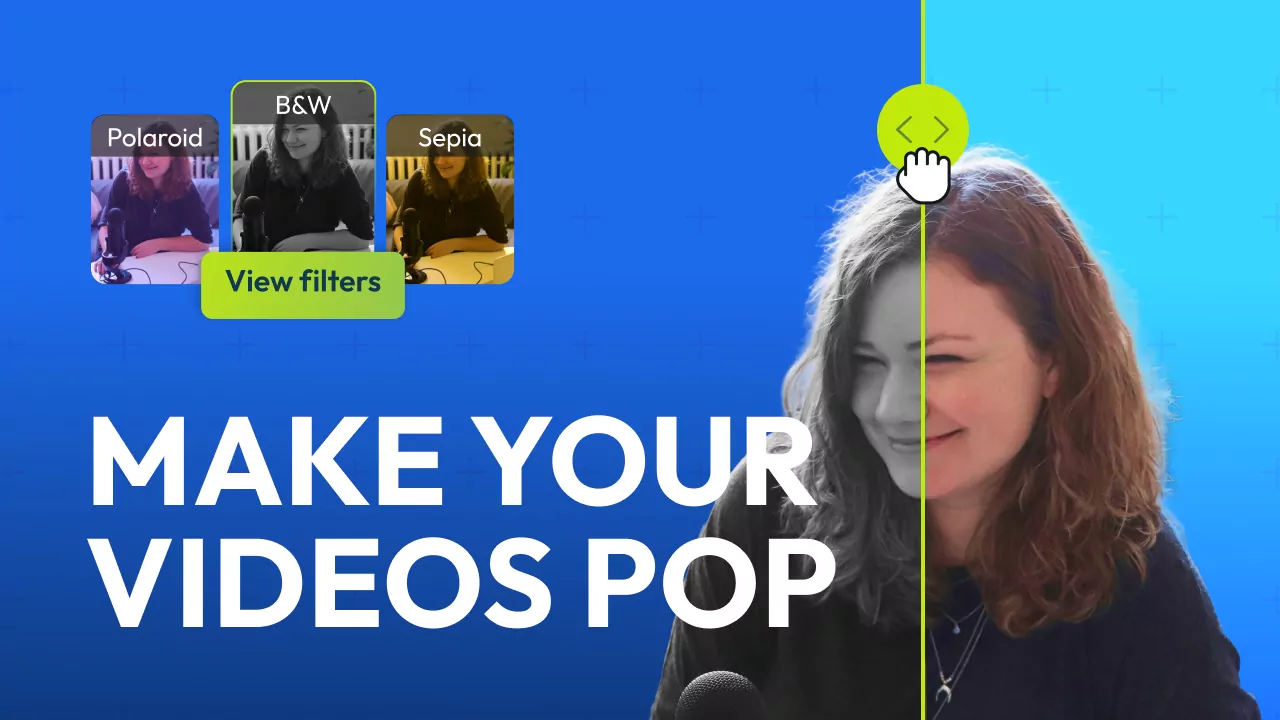
Why use Flixier to add filters to videos:

Add filters to your videos for free
Try Flixier's free video filters directly in your web browser. You don't even need to create an account. Just click the Start Editing button to open the dashboard in your browser and begin applying filters and editing videos easily. It works on any device, including web browsers, Chromebooks, Mac, Windows, and Android.

Enhance audio with AI
Go beyond just adjusting brightness or adding vintage filters. With a simple tap, our AI audio enhancer can eliminate background noise, ensure consistent volume levels across all clips, and achieve crystal-clear speech. Choose from a vast collection of sound effects and access a library of royalty-free music tracks for the ultimate listening experience alongside stunning visuals.

Add transitions for more visual impact
Bring dull footage to life with effects and preset filters, but don't stop here. Impress your audience with slick video transitions that showcase your style and personality. Check out Flixier's transitions library and give your videos that extra charm with bouncy, fading, zooming, blurring, glitching, radial, pixelated, and other transitions. You can try to adjust each transition for free!

Edit and share videos from the same tab
Flixier is a browser-based video editor, which means it takes all the heavy lifting to the cloud, allowing you to do the video editing process on the fly from anywhere. Create and customize content in record time, and once you're done, easily share your masterpiece on platforms like YouTube, Instagram, TikTok, and Facebook, all from one convenient dashboard.
Need more than adding filters to your videos?

Edit easily
With Flixier you can trim videos or add text, music, motion graphics, images and so much more.

Publish in minutes
Flixier is powered by the cloud so you can edit and publish your videos at blazing speed on any device.

Collaborate in real-time
Easily collaborate on your projects with Flixier, we offer real-time feedback and sharing of projects.
You`re ingood hands
Over 1 million creators use Flixier every month including brands like:












Frequently
Asked
Questions
What filters are available on Flixier?
We understand that finding the perfect filter for your video is quite challenging. Flixier’s online video editor offers over 10 free video filters, such as Polaroid, Sepia, Black & White, Vintage, Brownie, Sharpen, Grayscale, and more. You can try each one for free and even customize them to create your own unique look.
Why use filters on your videos?
Using stunning filters can really make your videos pop and set the perfect mood. For example, a vintage or sepia filter can transport your viewers to a different time period, an inverted colors filter can create an eerie and alien atmosphere, and a sharpening filter can make things look extra crisp and cold. Head over to Flixier’s online video editor and try free filters that you can customize to your liking.
How do I put a filter on my video online?
Adding online video filters is super easy! Just open up Flixier's online video editor in your web browser, upload your video, drag it to the Timeline, select it, and then pick a free video filter from the Color menu on the right side of the screen.

