GIF Filters
Add filters to GIFs with a fast and simple online tool
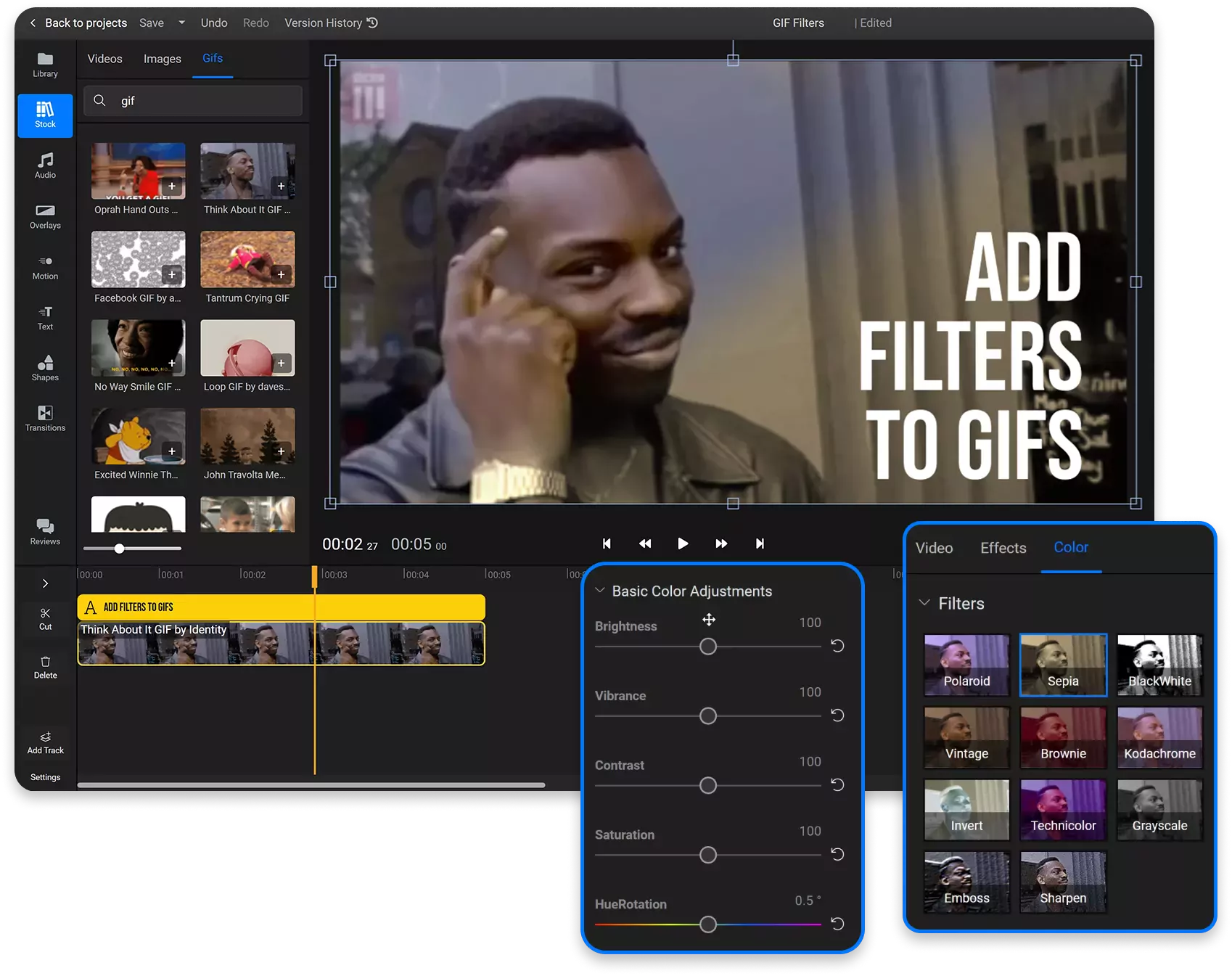

Add filters to GIFs in your web browser
Use Flixier to enhance your GIFs with filters and color corrections. Click on Get Started to open the free GIF editor in your browser. You can upload a GIF from your computer or browse GIPHY right in the app to find your favorite GIF. Go to the Color tab to choose from 11 different GIF filters including Sepia, Black and White, Technicolor and Polaroid. If that’s not enough, you can also use the intuitive sliders to adjust the brightness, sharpness and vibrancy of your GIF as well as blend colors, add motion text and graphics and more! And the best part is that you can do all of this without having to create an account or install anything to your computer.
Use a library of filters for GIFs
Choose from a wide number of filters that you can add to your GIFs with Flixier. Give your video a vintage look with a Black and White or Sepia filters, or go for a nostalgic vibe with the Retro and Technicolor profile and create the perfect GIF in just a couple of clicks.
Take advantage of a free GIF filter editor
Apply filters to your GIFs with Flixier, for free. You don’t need to pay anything in order to try out the Flixier app. The editor is free to try and all the GIF editing features are available to free users. You don’t even need to create an account in order to start, although creating one lets you save your projects and media library in the cloud.
Apply custom color corrections to GIFs
You don’t need to limit yourself to using preset color filters! Flixier allows you to brighten up GIFs and make them more lively with easy to use brightness, vibrance and saturation sliders. If you want to do more advanced work, you’re also allowed to tweak the Gamma levels or the Hue Rotation.
Save time with a simple GIF filter editor
You don’t need any editing experience in order to apply filters to your GIFs with Flixier. We designed our tool to be as intuitive and easy to use as possible. Everything can be done by clicking and dragging and every important feature is clearly labeled so you can find it easily and achieve professional results without having to watch hours of tutorials beforehand.
How to add filters to GIFs
1
Upload
Click on Get Started to open Flixier up in your web browser. Then, drag the GIF from your computer over to the Flixier window to upload it. You can also bring GIFs over from cloud storage platforms! If your GIF is already on GIPHY, you can just close the Import menu, go to the Stock tab, select the GIF tab and look for it there.
2
Apply filters
To apply a filter to your GIF, you first need to double click on it in order to add it to your timeline. Then, select it on the timeline and go to the Color tab of the Object Inspector menu to apply filters or use the color correction sliders.
3
Export and Download
When you’re done editing your GIF, click the Export button in the top right corner. Select GIF as the format and then press Export and Download. Your GIF will be processed in 3 minutes and then saved to your computer.
Why use Flixier to put filters on GIFs?

Put filters on GIFs in seconds
Apply filters to a GIF and save it to your computer or share it with friends in seconds. Flixier uses powerful cloud servers to process your GIFs in a matter of seconds, regardless of your computer’s hardware specifications. This way, you can enjoy a smooth and fast editing experience even on older laptops or budget Chromebooks.

Add color filters to GIPHY images
Open up the Stock library, go to the GIF tab and search through the GIPHY library to find a GIF that you can edit in Flixier. This way, you don’t have to save popular GIFs to your computer in order to make quick edits and memes.

Convert GIFs to videos
Save space by converting GIFs to videos online. MP4 videos are a lot smaller in size than GIFs, so they take up a lot less space on your computer and are easier to share on instant messaging services or online. On the other hand, you can also convert videos to GIFs in order to create short reaction GIFs out of your favorite videos.

Put filters on GIFs online
Apply filters to your GIFs without downloading or installing anything to your computer. Flixier runs entirely in your web browser so you can use it on any computer regardless of operating system or system specifications. As long as your computer can run a modern web browser, Flixier will run smoothly as well.
Need more than a GIF filter editor?

Edit easily
With Flixier you can trim videos or add text, music, motion graphics, images and so much more.

Publish in minutes
Flixier is powered by the cloud so you can edit and publish your videos at blazing speed on any device.

Collaborate in real-time
Easily collaborate on your projects with Flixier, we offer real-time feedback and sharing of projects.
You`re ingood hands
Over 1 million creators use Flixier every month including brands like:












Frequently
Asked
Questions
Can you add filters on GIFs?
Yes, you can add filters on GIFs easily with Flixier. You don’t even need to leave your web browser!
Can you optimize GIFs without losing quality?
Technically, there is no way to optimize a GIF without losing any quality. You can lower the framerate while maintaining the resolution in order to make it smaller, but this risks making your GIF look a little choppy. Alternatively, you can lower the resolution to keep the GIF smooth but make it a little smaller. If you want to keep both the framerate and the resolution intact and reduce its file size significantly, the best way is to convert your GIF to MP4.
Can you color a GIF?
You can tweak the colors in a GIF with filters or by using the color correction sliders in an app such as Flixier.

