Realistic AI Video Translator
Translate subtitles or add realistic voiceovers in over 130 languages using AI directly in your browser!
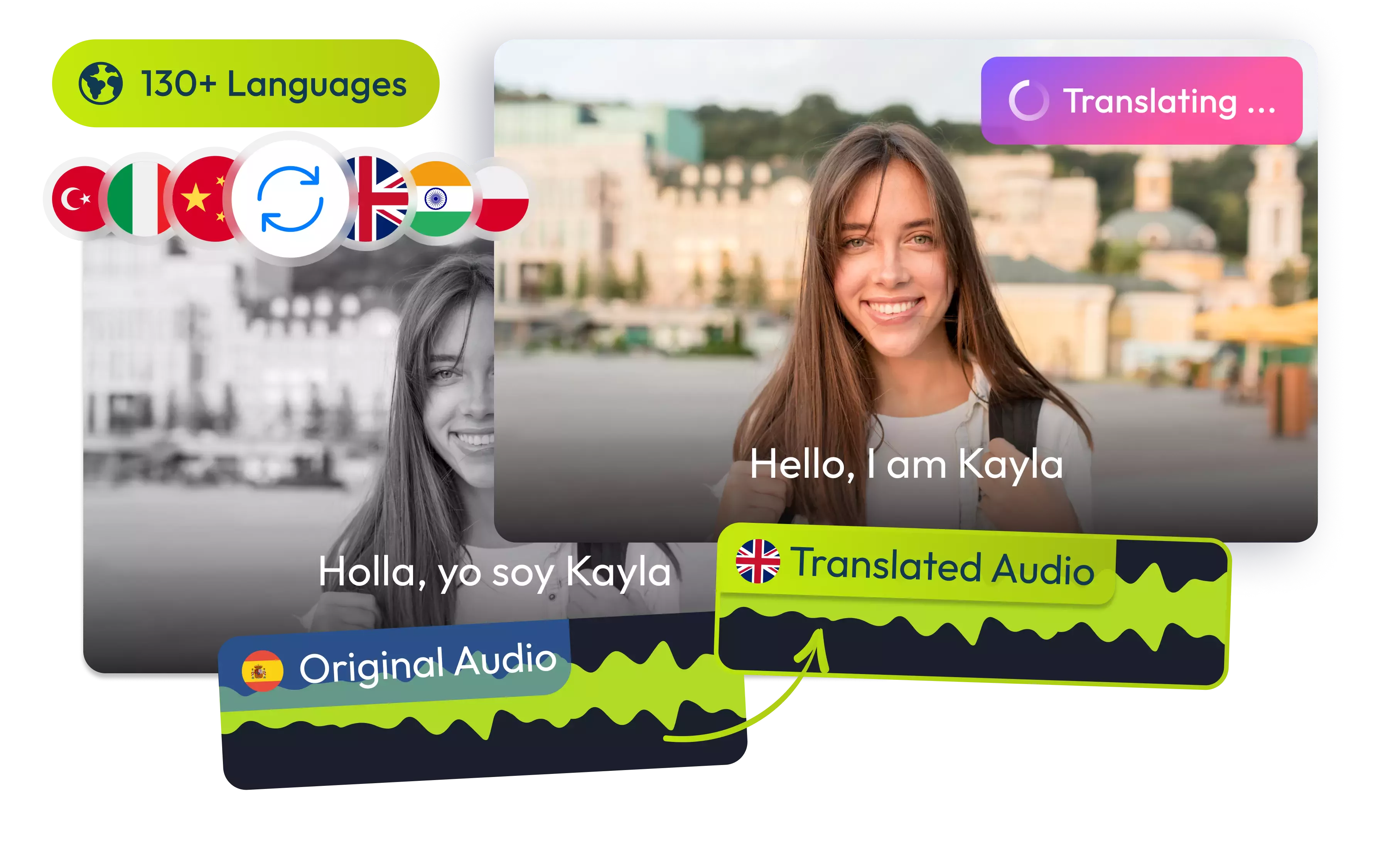

Automatically translate videos with AI
Flixier translates audio and subtitles for all your videos, no matter the format. You can dub content in 130+ languages with human-like voices. Translate & sync subtitles in seconds.
Choose from 100+ natural-sounding AI voices & bring your script to life - no recording required. With Flixier you can repurpose content and expand your reach to new audiences
Automatically translate videos with AI
Save yourself the time and hassle by skipping manually translating your content. With AI-powered automation, Flixier can generate precise audio translations faster and easier than ever. In just a few clicks, you can translate your content into Hindi, Chinese, French, Spanish, and over 130 other languages and dialects.
Translate accurately in 130+ languages
Flixier's AI video translator ensures contextually accurate translations in nearly any language around the globe. No matter the complexity of your content, it helps bridge the language gap with precise translations that grasp the original meaning and tone of your video.
Choose from 100+ AI voices or clone your own
Our video translator features over 100 AI voices (male, female, and child voices) that sound natural and realistic in over 130 languages and dialects. You can even clone your voice and use it to provide an authentic listening experience in Hindi, Chinese, Spanish, or English.
Dub any video format in seconds
Flixier can handle a variety of video formats, including AVI, MP4, MKV, and MOV, without requiring file conversions. You can even translate and dub your YouTube videos directly in your browser without any additional downloads or uploads.
How to translate videos with AI:
1
Open Flixier
Click the Start Editing button above to open our AI video translator in a new tab. You can upload your video file directly from your device or import it from cloud storage services such as Google Drive, OneDrive, or Dropbox. If you have a link to your video, simply paste it into Flixier to automatically add it to your Library.
2
Translate your video
Drag and drop your video into the timeline. Right-click on the video and select Generate Subtitles. Next, go to the Translate tab on the right and choose your desired language for translation. Download your translated transcript. After that, go to the Import or Record menu and select Text to Speech tool. Paste your translated transcript, choose your preferred voice, and listen to the previews. If you'd like, you can even clone your voice to create voiceovers in other languages for your video.
3
Save or Publish
Once you have translated your video, go to the Export section. Select the Video format from the drop-down list and click the Export and Download button to save the video to your device.
At this stage, you also have the option to publish your video directly to Instagram, TikTok, YouTube, or any other social media accounts linked to Flixier.

Why use Flixier to translate your videos:

Expand your reach beyond borders
Expand your reach and address international audiences with localized subtitles and voiceovers. Speak your audience's native language whether you are teaching, entertaining, educating, or just looking to communicate across borders effectively. Bring any video to Flixier, translate it, then share it or publish it without switching tabs.

Convey your message even on mute, in any language
Transcribe the audio from your video to create human-like voiceovers and add subtitles in different languages. Make your message get across, even if your viewers are watching on mute. Keep your branding consistent with various customization options, including font style, text color, background, size, and subtitles’s position.

Transcribe, translate, and repurpose old content
Why limit your content to videos? With Flixier you can easily repurpose your existing content. Transcribe your videos and translate them into various languages. Download your transcript and create fresh new blog posts and optimized YouTube descriptions, or use it to enhance your SEO strategies.

Translate videos fast and at a fraction of the cost
No need to hire freelancers or rely on costly third-party services. Save time, money, and the hassle of managing external help. Our AI-powered tool makes it simple, quick, and convenient to create multilingual content, all from your browser.

Unlock your creative potential with AI
From translations and dubbing to video editing, our AI tools make it easy to turn your ideas into ready-to-share videos. Generate entire videos from text alone, personalize them with your own media, or access our rich library of royalty-free footage. Optimize for social media success with our safe zone feature, and publish it to all your social destinations.
Need more than translating your videos?

Edit easily
With Flixier you can trim videos or add text, music, motion graphics, images and so much more.

Publish in minutes
Flixier is powered by the cloud so you can edit and publish your videos at blazing speed on any device.

Collaborate in real-time
Easily collaborate on your projects with Flixier, we offer real-time feedback and sharing of projects.
You`re ingood hands
Over 1 million creators use Flixier every month including brands like:












Frequently
Asked
Questions
What languages are supported with AI Flixier video translator?
With Flixier AI Video Translator, We support over 130 languages and dialects, and we're always adding more to the list. Whether you're looking to translate from English to Spanish, French, Hindi, Chinese, Mandarin, Arabic, Portuguese, German, or beyond, we've got you covered with accurate and authentic translations.
Can I upload any video format to translate?
Of course! If you're looking to upload videos, Flixier makes it super easy! Whether you have an MP4, MOV, AVI, WMV, MKV, FLV, WebM, or pretty much any other format, we've got you covered. Plus, if you have a video link handy, just paste it in, and Flixier will instantly add it to your library with no extra downloads or file conversions.
Is it hard to translate a video?
Flixier's AI video translator makes it super easy for everyone to translate their videos, so no editing expertise is needed! Just open Flixier in your browser, upload your video, and generate a transcript. Next, you can translate that transcript into any language you want.
Head over to our text-to-speech tool, paste your transcript, choose a voice (or even clone your own!), and generate your new translated audio. Flixier will ensure it perfectly syncs with your video before downloading or publishing it online.


