Online Webcam Recorder
Record your webcam, screen, and microphone directly in your browser!
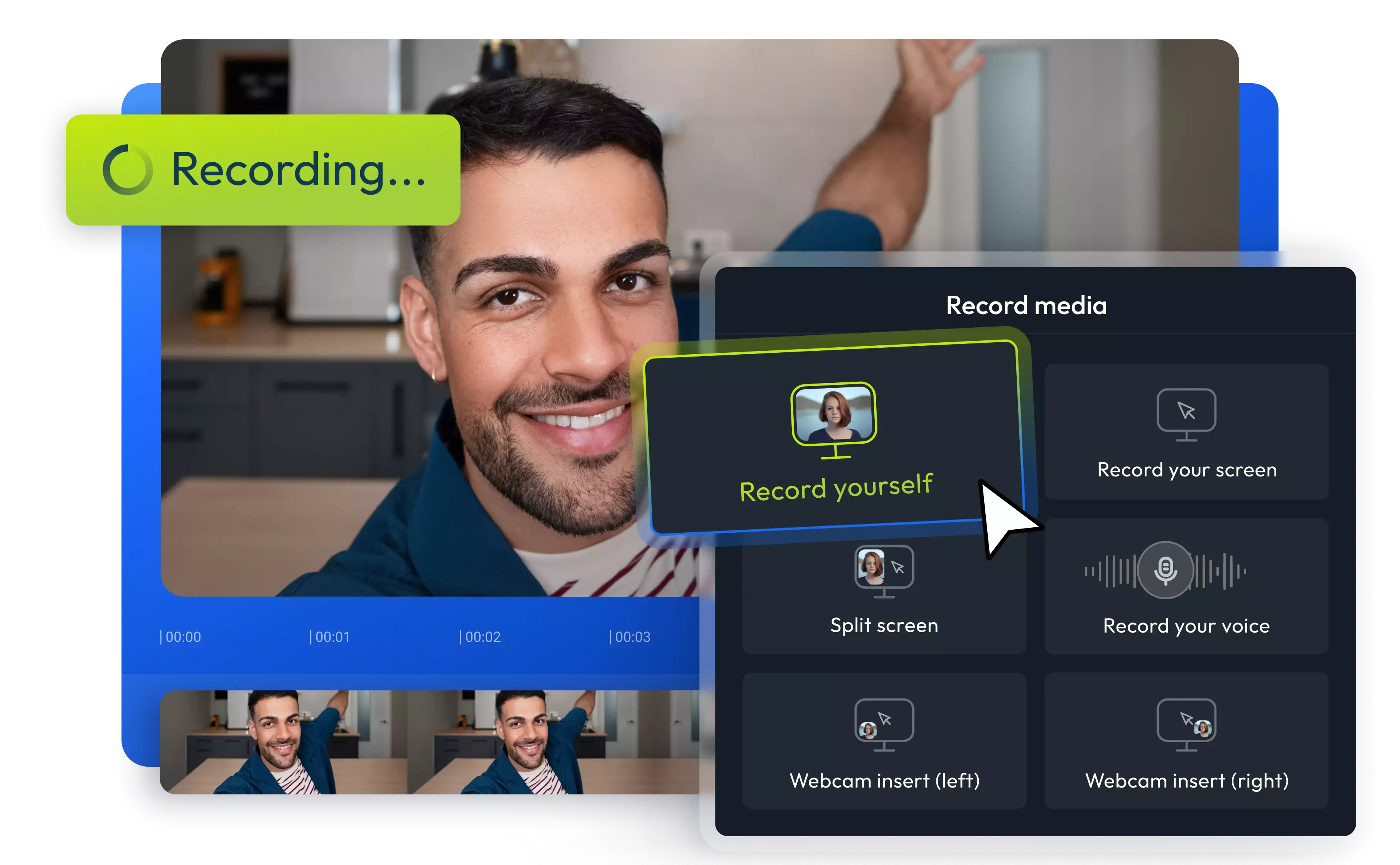

Record videos with your webcam
Capture your webcam, microphone, and screen directly from your web browser using Flixier. Our online webcam recorder tool is fast and user-friendly, allowing you to record anything you need with just a few clicks. After recording, you can edit your video by removing unwanted parts, cropping or resizing it for social media, adding text in multiple languages, or overlaying images and shapes. You can also include background music or responsive Like and Follow animations for social media. No video editing experience is necessary to use Flixier’s online webcam recorder, and our tool is compatible with built-in laptop webcams, external USB cameras, and microphones. Record your webcam regardless of your computer's specifications or operating system.
Record webcam and screen for free
Capture your screen, record your webcam and built-in microphone, and create professional videos easily and quickly for free. You don't need to sign up or pay for anything. Just open Flixier's webcam recorder in your browser and start recording. When you're done, you can cut, trim, and enhance your video recording from the same tab.
Edit your webcam footage
Flixier features an integrated online video editor that allows you to edit your raw webcam footage after recording. Trim the beginning and end of a video, remove unwanted parts, awkward pauses, and hums, as well as crop and resize it for various online purposes.
Record your screen online
If you're creating a screencast, video tutorial, gameplay video, or educational content, you can use Flixier to record your screen. Choose whether you want to record a specific window or the entire screen. You can also start recording your webcam simultaneously so that your viewers can see you talking or explaining.
Resize videos and change the aspect ratio
Most webcams record in landscape mode. Flixier can convert the video to portrait for TikTok or YouTube shorts or square for Instagram feed videos. Thanks to our preset social media aspect ratios, you can switch between widescreen, social, square, or portrait formats with just a simple click or set a custom width and height for your video project.
How to record your webcam:
1
Record video
Tap the Start Editing button above. From the Import or Record menu, select the Record screen, voice, or video option. You can choose to record yourself with a webcam inserted on the right or left side or use the Split screen option. Additionally, you can record your voice only or just the screen. To start recording, simply tap the red camera button. You can also take a picture by clicking on the camera button.
2
Edit webcam recordings
After you're done recording your webcam video, simply drag and drop it onto the timeline. Then, trim it to the desired length, remove any unwanted parts, improve the audio, and include text, stickers, shapes, CTAs, and more. You can also apply filters or adjust your clip's brightness, vibrance, and saturation. Additionally, you can incorporate other videos and images into your webcam video.
3
Save or Publish
Once you finish editing, go to the Export tab and select Video format from the drop-down menu. Flixier will save your video recording as a high-quality MP4 on your device.
Why use Flixier to record webcam videos online?

Record videos using external cameras and microphones
Our webcam video recorder runs entirely in your web browser, so there is no need to install any desktop apps. Use your device's built-in webcam or connect an external camera and microphone for higher video and audio quality. Flixier allows you to choose between different video and audio input devices.

Edit your webcam recordings
Start recording your webcam online and easily give your videos a professional look. Choose from multiple filters to apply to your webcam videos, making them more atmospheric. Enhance them by reducing blurriness, adjusting brightness, and making colors stand out with our simple sharpness, brightness, and vibrance sliders.

An online video recorder with AI enhancements
Record professional videos and let our AI audio enhancer eliminate background noise, enhance speech clarity, adjust pace and pitch, and remove silences or filler words. Our state-of-the-art neural network technology can effortlessly transform the audio into studio-quality sound in no time.

Record and publish from the same tab
Easily publish webcam videos directly to YouTube, Instagram, TikTok, or any other platform from Flixier's free webcam recorder. Record and edit video content, use the social media safe zones feature to optimize your video, and then share it across all your accounts. Save time by avoiding lengthy downloads and upload waits.
Need more than an online webcam recorder?

Edit easily
With Flixier you can trim videos or add text, music, motion graphics, images and so much more.

Publish in minutes
Flixier is powered by the cloud so you can edit and publish your videos at blazing speed on any device.

Collaborate in real-time
Easily collaborate on your projects with Flixier, we offer real-time feedback and sharing of projects.
You`re ingood hands
Over 1 million creators use Flixier every month including brands like:












Frequently
Asked
Questions
How do you screen record while showing your face?
If you want to record your screen while showing your face, just open Flixier in your browser. Once you're in, head to the Import or Record menu and choose the Webcam Insert or Split Screen templates. After you finish recording, you can easily edit and enhance your videos right from the same dashboard.
How do I record a video on my computer for free?
You can easily record videos on your computer for free using Flixier's online webcam video recorder. Just hop over to Flixier in your browser, click the Import or Record button, and pick your favorite template. The best part is that you can access all the main editing and recording tools in the free version without even creating an account. Give Flixier a try for free, and start recording and editing stunning video content with just a few clicks from anywhere.
What is the best screen recorder with a facecam?
If you're looking for something that's easy to use, comes with a free version, and won't overwhelm you with too many options and advanced settings, then Flixier is by far the best screen recorder to use. Record your camera, voice, and screen, then edit your footage using the intuitive dashboard. You can even collaborate with others, leave comments on your webcam recording, and share your content across all your social media platforms.

