Browser Audio Recorder
Try the all-in-one browser audio recorder and fastest video editor. Tweak audio recordings, sounds, videos, and GIFs online
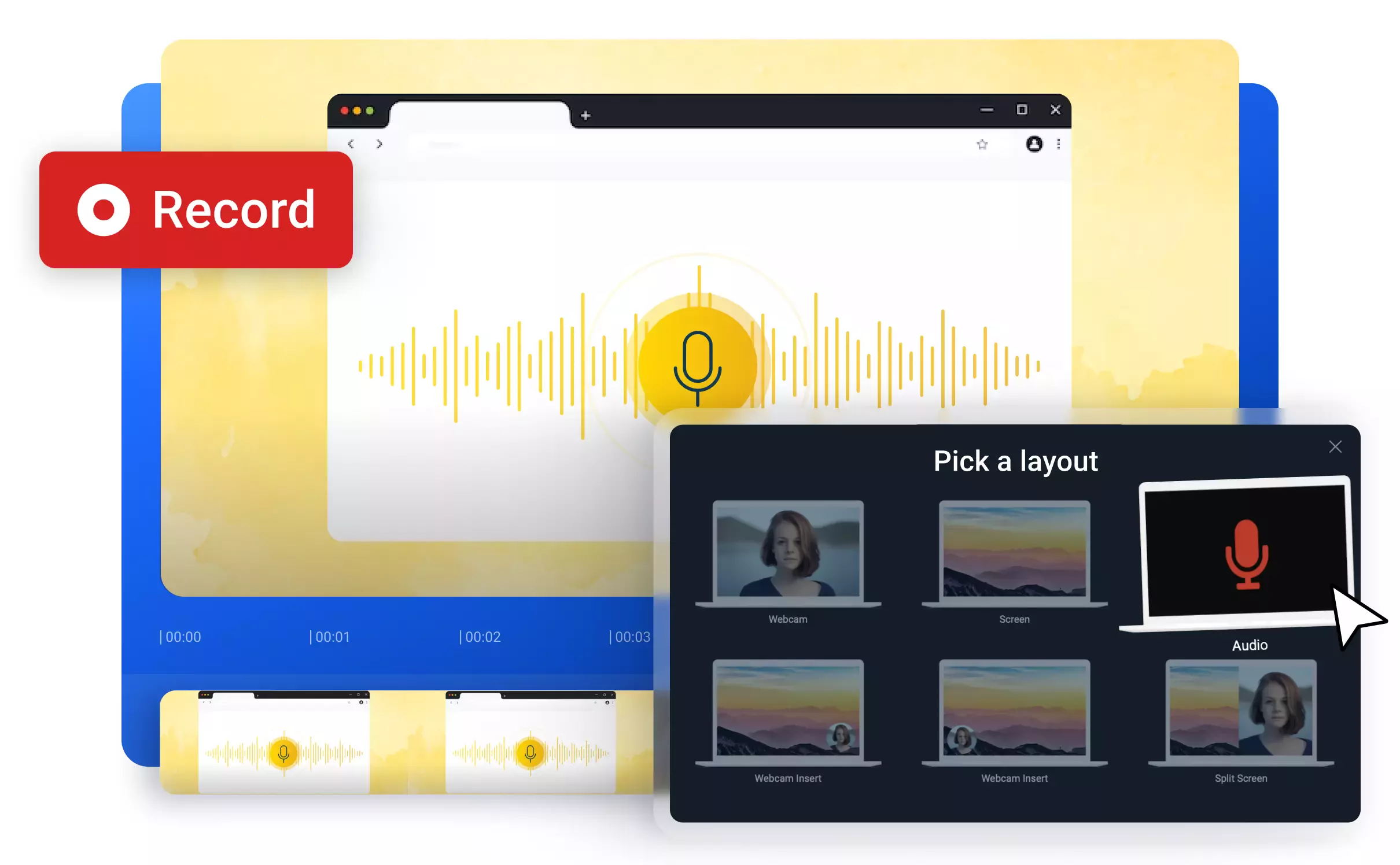

A reliable and intuitive browser audio recorder you can try for free
Record audio and use studio-grade sound editing tools straight in your browser. Flixier is an online tool that makes your life easier through its multi-use recording and editing features. Effortlessly capture sound right in your browser and make any adjustments you need. From cuts, trims, enhancements and sound effects, Flixier has got you covered. It’s easy to transform any audio recording into a transcript with the help of AI. Clean up any unwanted background noise from your recording for studio-level quality to your sound.
The browser audio recorder anyone can use
Record audio straight from your browser with our powerful yet simple-to-use tool. Flixier only needs a steady internet connection and browser access to run smoothly on almost any device. Record and make adjustments to your audio tracks like a professional right in your browser!
Turn any audio recording into text
Transform any audio recording into a transcript or even subtitles with Flixier! Our powerful cloud architecture ensures a quick and fully automated transcription process. Save time and energy with this reliable solution, so you can focus entirely on creative edits instead of repetitive tasks.
Pair your recording with high-quality videos
Flixier is one of the fastest online video editors, which features hundreds of multimedia editing tools. You can effortlessly add audio to video, from recordings all the way to royalty-free tunes. Discover the power of video and audio editing right in your browser.
Improve the quality of your recording
If you’re looking for a crystal-clear quality to your audio recordings, you’re in the right place. Flixier’s AI-powered audio enhancer automatically cleans up unwanted sounds like humming or buzzing. Use our background noise removal tool, adjust the sound levels, and you’ve got high-quality audio.
How to use the browser audio recorder:
1
Open Flixier:
Head to Flixier.com and click on Get Started to power up our audio recorder for browsers. Make sure you allow Flixier to access your microphone from the browser pop-up and you can start recording.
2
Record audio in your browser:
To record audio directly into Flixier’s interface, click the Record button on the left side of the screen. You’ll be prompted to select a recording layout. Go for the Audio option to start recording your voice. Press the red button to stop the recording anytime you need.
3
Save your recording:
Drag and drop your recording on the timeline and start editing. Make cuts, adjust the speed or enhance the quality effortlessly. Then, click Export and select the Audio format to save your audio recording.
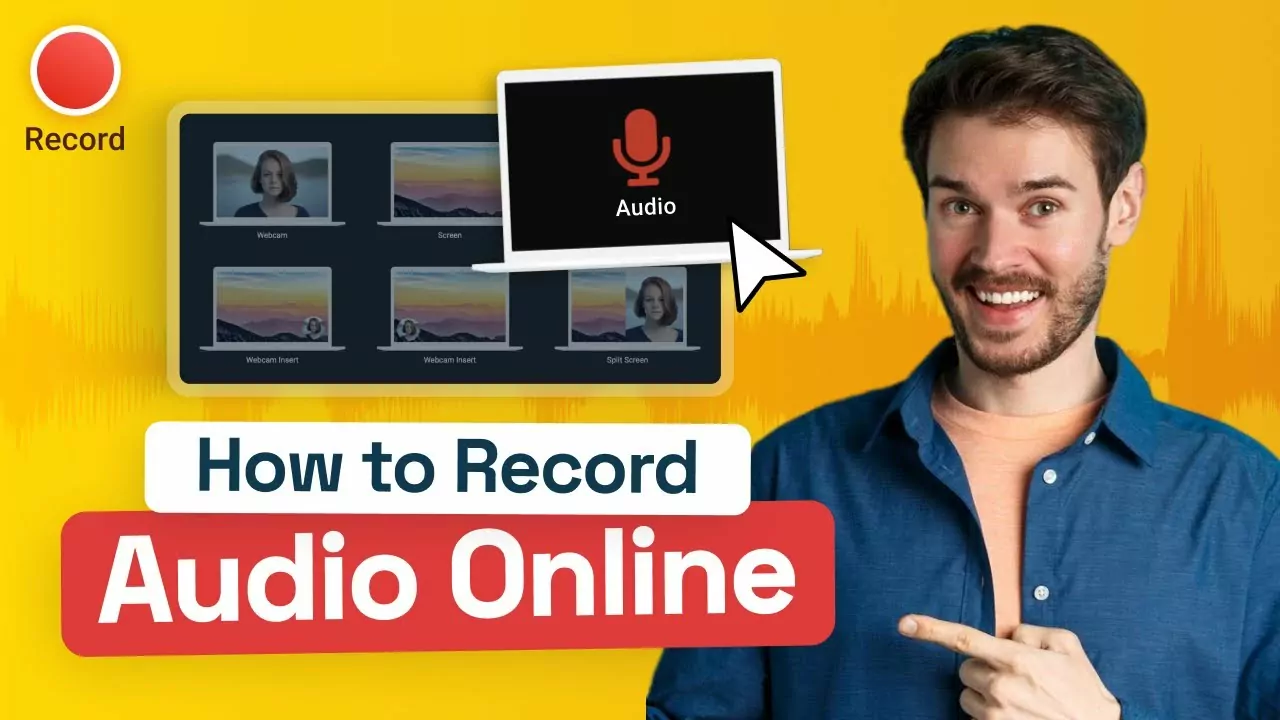
Need more than a browser audio recorder?

Edit easily
With Flixier you can trim videos or add text, music, motion graphics, images and so much more.

Publish in minutes
Flixier is powered by the cloud so you can edit and publish your videos at blazing speed on any device.

Collaborate in real-time
Easily collaborate on your projects with Flixier, we offer real-time feedback and sharing of projects.
You`re ingood hands
Over 1 million creators use Flixier every month including brands like:












Frequently
Asked
Questions
1. Can I record audio from my browser?
Of course you can record audio from your browser with Flixier! Our powerful online video editor enables you to record audio effortlessly and edit by trimming or enhancing the recording, all without leaving your browser tab.
2. How do I rip audio from my browser?
A quick and easy way to record audio from your browser is to use Flixier’s recording feature. This online video editor allows you to record your screen and camera, device sound, and microphone, or any combination of these. Simply click Record and select your desired format.
3. How do I use my browser as a microphone?
It’s really simple to use your browser as a microphone with Flixier. All you have to do is click on Get Started to power up our tool, and click Record before selecting the Audio recording feature.

