Add Text to YouTube Videos
Enhance your YouTube video by adding text and customizing every aspect directly in your browser!
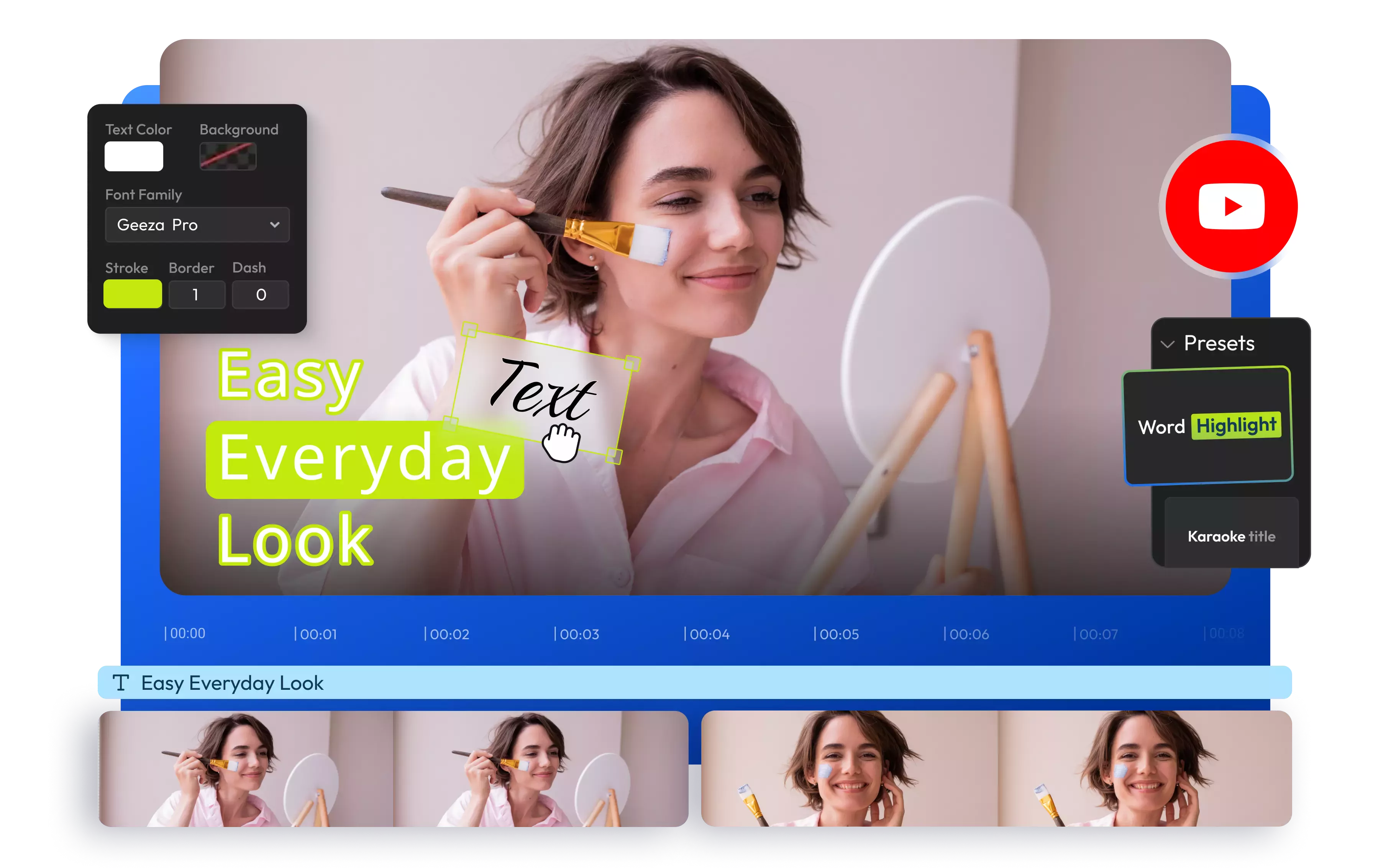

Add text to a YouTube video online
Want to make your YouTube videos pop and keep your viewers glued to the screen? Adding text, eye-catching motion titles, CTAs, subtitles, and lower thirds is the way to go! Browse over a thousand font styles or upload your own. Customize text color, size, and position to give your YouTube videos a standout flair. Translate it to over 130 languages and incorporate other visual elements to help viewers understand the topic better.
There's no need for downloads or installations! Create YouTube videos just by dragging and dropping elements into place. Create, enhance with AI, and publish from the same tab!
Import and edit YouTube videos easily
Simply copy the link to your YouTube video and paste it into Flixier to import the video quickly and start editing. Once you’ve finished adding text or making other video edits, you can give your video a new title and description, choose a thumbnail, and then publish it directly to your YouTube channel.
Add text overlays and customize
Import your YouTube video into Flixier and add text easily with just a few clicks. Pick from over 1000 various fonts or upload your favorite font. Overlay text on your video clips, adjust its size and color, and add text animations, text backgrounds, or transitions. You can do all that from Flixier's user-friendly dashboard.
Auto-generate subtitles
Flixier’s video editor automatically recognizes the speech in your YouTube video and instantly transcribes it to text with high accuracy. Use our auto subtitles generator to add subtitles to your YouTube video, translate them into other languages, or download it in various subtitle formats, from SRT files to TXT, VTT, STl, and other popular formats.
Caption YouTube videos in multiple languages
Expand your audience and grow your YouTube channel with subtitles available in over 130 languages. After generating subtitles, you can instantly translate them into French, English, Hindi, Portuguese, and more. Make your YouTube video accessible and go worldwide with just a few clicks.
How to add text to YouTube videos:
1
Open Flixier
Click the Start Editing button above to open Flixier’s video editor in your browser. You can upload files from your computer or import YouTube videos by simply pasting the link to your video.
2
Add text to your YouTube video
Drag and drop your YouTube video onto the timeline. Next, navigate to the Text tab on the left side of the screen. You can drag a motion title into your project or click the Simple Text button to add static text or animated text. Additionally, customize all aspects of the text using the menu on the right side of the screen. Choose from over a dozen different text presets available in the Object Inspector menu.
3
Save and Publish
Once you are satisfied with the results, click the Export button and select Video from the dropdown menu. Then, click the Export and Download button to save it on your device. If you'd like, you can also give your video clip a title, description, and thumbnail and choose to publish the new video directly to your YouTube channel.
-webp.webp)
Why use Flixier to add text to your YouTube Videos:

Animate text and highlight keywords
Enhance your audience's viewing experience by adding text animations to your YouTube content. Auto-sync subtitles with your video, then select individual words or even animate individual letters. You can adjust the font, size, color, and background to highlight specific keywords.

Edit YouTube videos online
Our browser-based YouTube video editor allows anyone to edit YouTube videos online from any device. There's no need for an app, just open Flixier’s video editor in your browser on a Chromebook, Windows PC, MacBook, or Linux computer. Cut, trim, and rearrange footage, enhance audio with AI, easily add text to YouTube videos, and then publish directly to your YouTube channel or other social media account.

Create content faster with AI
From YouTube thumbnails to profile pictures, logos, pie charts, and anime characters, our AI image generator can bring your wildest concepts to life in high-quality images in no time. Transform your ideas into ready-made images in various styles and aspect ratios. Then, turn images into amazing YouTube videos and share them online.

Edit and publish in one place
Optimize your video content for YouTube, TikTok, or Instagram using Flixier's social media safe zones. Toggle safe zones on and off to make sure your YouTube video looks flawless across all platforms. Then, you can publish your work without any additional downloads or uploads.
Need more than adding text to YouTube videos?

Edit easily
With Flixier you can trim videos or add text, music, motion graphics, images and so much more.

Publish in minutes
Flixier is powered by the cloud so you can edit and publish your videos at blazing speed on any device.

Collaborate in real-time
Easily collaborate on your projects with Flixier, we offer real-time feedback and sharing of projects.
You`re ingood hands
Over 1 million creators use Flixier every month including brands like:












Frequently
Asked
Questions
Can you add text to a YouTube video?
Yes! You can use Flixier’s free tool to add text to YouTube videos online. Just copy your YouTube video link, paste it into Flixier’s video editor, and head over to the Text tab. You'll find plenty of options to add fun static text or eye-catching motion titles! Plus, you can even transcribe videos, translate subtitles, and personalize your desired text exactly how you want.
Can I add subtitles to YouTube videos after posting?
Absolutely! You can easily use Flixier to transcribe your YouTube videos into text. The great thing is that this transcript comes as a fully synchronized subtitle, which you can translate into more than 130 different languages. Not to mention, you can even create realistic AI voiceovers and save everything on your computer. Once you're all set, just hop into YouTube Studio and upload the subtitle file to your YouTube video.
Can I edit the existing text of a YouTube video?
It really depends on what you're looking to change! If the text is part of the YouTube video itself, you'll need to edit the video and reupload it. Flixier's YouTube video editing software makes that super easy! If you're thinking about the video title or description, just head over to your YouTube Studio, and you can edit it however you like.

