How to cut YouTube videos
Cut YouTube videos easily and fast. No downloads or installs required.


Cut YouTube videos
Need to cut or trim your videos before posting them on YouTube? Or are you looking to cut a small part out of a YouTube video and share it with your friends on social media? You’re in the right place! Our online tool helps you cut YouTube videos in only a few clicks, without requiring any installs or downloads. Edit YouTube videos like a pro.
How to cut YouTube videos:
1
Import
Log into Flixier and create a new project. If the video you’re trying to cut is on your computer, drag it over to your Personal Library tab. If it’s already on YouTube you can copy the link, click the blue Import button, select YouTube and then paste it there to bring it over to Flixier instantly.
2
Edit
Now that your YouTube video is in your Library, drag it down to the Timeline to start editing it. You can cut it, trim it, crop it, splice in other videos or images or add music, text and transitions to it. Flixier lets you do everything that a traditional video editing app would!
3
Export
Once you’re done cutting your YouTube video, click the Export button and your video will be ready for you in 3 minutes or less. Here, you can either choose to download it or publish it 7 other online destinations at once!
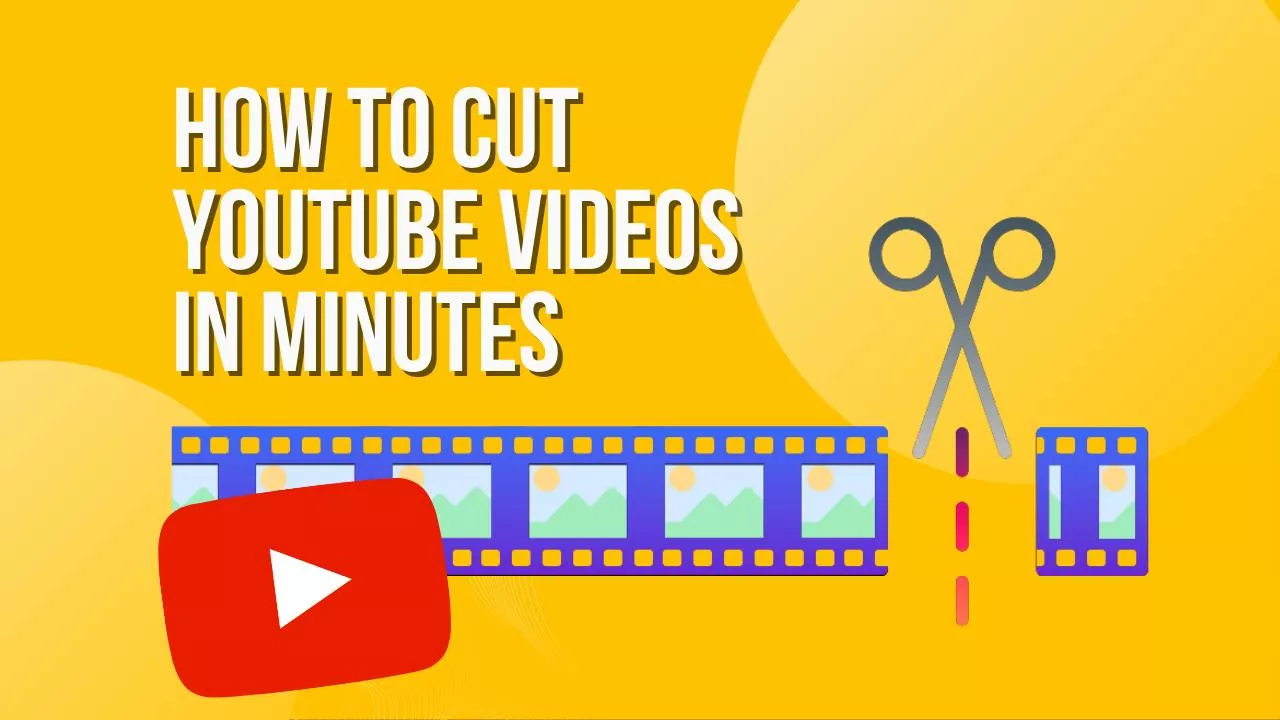
Need more than cutting YouTube videos?

Edit easily
With Flixier you can trim videos or add text, music, motion graphics, images and so much more.

Publish in minutes
Flixier is powered by the cloud so you can edit and publish your videos at blazing speed on any device.

Collaborate in real-time
Easily collaborate on your projects with Flixier, we offer real-time feedback and sharing of projects.
You`re ingood hands
Over 1 million creators use Flixier every month including brands like:












Frequently
Asked
Questions
How do I cut and download YouTube videos?
You can use Flixier to cut YouTube videos easily. You just need to create a new project, bring the video over by pasting the YouTube link and then make your cuts. Once you’re done, click on Export and your video will be ready for download in 3 minutes or less.
How can I download a video from YouTube without any software?
You can use Flixier to cut and download any YouTube video without installing any kind of app or browser extension. Just log in, create a new project, click on Import and paste the YouTube link to bring the video to your personal library, drag it over to the Timeline and then click on Export to render it and have it ready for download.
How do I cut and merge videos?
Flixier is a great way to cut and merge videos online! You can import any number of videos from YouTube, your local computer or cloud storage and then edit them together easily using our intuitive video editor. When you’re done, you can either download the new video to your computer or publish it to up to 7 different online destinations simultaneously!

