Video Safe Zones for Social Media
Optimize your content for social media platforms in your web browser!
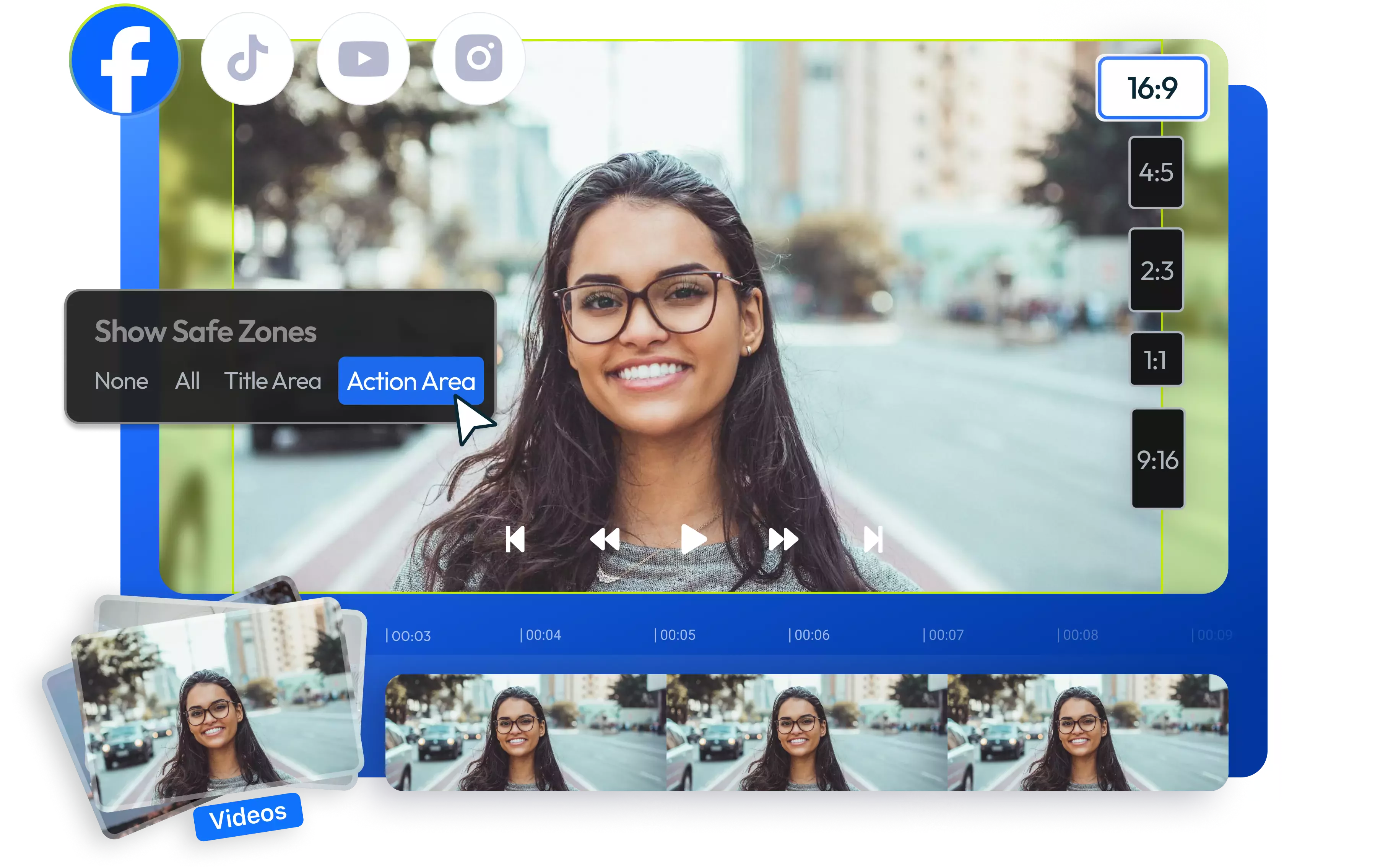

Maximize visibility with social media safe zones
Are you tired of worrying about whether your video content will look good on every social media platform? With Flixier's social media safe zones feature, you can create and edit videos for TikTok, YouTube Shorts, and Instagram Reels with ease, ensuring that your captions and visuals are always perfectly placed and visible. With just one click, toggle safe zones on and off in our online video editor, and watch as your content becomes compatible across multiple platforms. Plus, you can edit and publish your videos directly to all your social media accounts from Flixier's dashboard. No downloads or installs needed, just your web browser!
Check the safe zones for your social media content
Make sure your message not only reaches your audience but is also clear and engaging. Use Flixier's video safe zones tool to center your video within the frame and avoid the various social media platform interface elements like icons, hashtags, and buttons overlapping and obscuring your content.
Repurpose videos for social media
Turn your video into social-ready clips that you can post on various social media platforms simultaneously. Generate content from one video, fine-tune it with our online video editor, and then publish it from the same tab. Go from long YouTube videos to short-form content at the touch of a button.
Create professional-looking social media content
Create Instagram Reels, TikTok gems, and YouTube tutorials that pop. Our complete video editing toolkit lets you apply filters and effects and animate text and other visual elements. Speed up or slow down your video and spice it up with background music. Before publishing, remember to stay within the safe zone with our social media safe zone feature.
Resize videos and change the aspect ratio
Convert videos from portrait to square, landscape, vertical, or any custom dimensions without compromising quality. Switch from YouTube (16:9) to Instagram Stories or TikToks (9:16) to Instagram feed (1:1) and more with just one click. Resize video for Instagram or for various social media platforms without downloading or installing anything.
How to use safe zones for social media:
1
Upload media files
Tap the blue Start Editing button above to open Flixier in your browser. Upload your media files from your computer, laptop, or mobile phone. If your media files are stored in the cloud, you can easily import them from Google Drive, Dropbox, or OneDrive. Alternatively, you can simply paste a link to your video, and Flixier will instantly add it to your project.
2
Apply social media safe zones
Drag and drop your media files onto the timeline, cut, trim, and rearrange them as desired. In the resolution options, you will find a Show Safe Zones menu. If you can’t see it, make sure to tap the 9:16 aspect ratio to activate the safe zones for various social media platforms. You can select the platform for which you wish to view the safe zones or click the All button to display all of them at the same time. Then, continue editing your videos by adding subtitles, applying filters and transitions, compressing them, and more.
3
Save or Publish
After finishing your video, navigate to the Export, select Video from the drop-down menu, and then click the Export and Download button to save it as a high-quality MP4 file on your device. You also have the option to publish it to TikTok, YouTube, or Instagram directly.
Why use Flixier’s safe zone tool for your social media videos:

Create social media videos online
Edit like a PRO on any device and from anywhere! Flixier runs entirely in your browser, so you don't have to download or install anything. It's compatible with all devices, so you can edit on the go from your Mac, Windows, Android, iOS, or any other device that can run a modern browser.

Edit with AI
Get really creative with our neural network technology and vast media library. Create custom AI profile pictures, anime characters, logos, memes, and more using our AI image generator. Add the images to your video and animate them with motion titles, lively stickers, and sound effects. Use a safe zone template to make sure your content is fully visible.

Convey your message in a creative way
Encourage people to subscribe, follow, like, or share your Instagram reels or images with animated call-to-action overlays. Boost your TikTok watchtime with animated overlays and eye-catching motion titles. Keep your YouTube viewers hooked and entertained while you explain concepts in style.

Share content instantly to all platforms
Create content for any social media platform with no share buttons or elements overlapping your video. Make sure those subtitles or motion titles don't get overshadowed by video titles or descriptions. When you're all set, just hit the Export button and let the world see your masterpiece on Instagram, YouTube, TikTok, or Vimeo.
Need more than safe zones for social media?

Edit easily
With Flixier you can trim videos or add text, music, motion graphics, images and so much more.

Publish in minutes
Flixier is powered by the cloud so you can edit and publish your videos at blazing speed on any device.

Collaborate in real-time
Easily collaborate on your projects with Flixier, we offer real-time feedback and sharing of projects.
You`re ingood hands
Over 1 million creators use Flixier every month including brands like:












Frequently
Asked
Questions
What are safe areas or safe margins in videos?
Safe areas are the parts of a video that won't be hidden by the video-sharing platform's interface or cut off on different screens. You can use Flixier’s safe zone templates to make sure that important content like text and graphics is always visible and doesn’t end up in a dead space, no matter what device you're using.
What is the purpose of a video safe zone?
When you use a video safe zone, it helps make sure that all the important parts of your content stay visible when people watch your video on platforms like TikTok, YouTube, or Instagram. This is super helpful for making sure that text, logos, and other important graphics don't get cut off and keeping key elements easy to see on different aspect ratio styles.
Are TikTok safe zones similar to Instagram Reels safe zones?
When comparing TikTok and Instagram Reels safe zones, it's important to note some differences. On TikTok, the top middle of the screen is covered by the Following and For You tabs, which take up more space on the right side. In contrast, Instagram Reels has a slimmer interface that doesn't extend as far up on the screen on the doesn't.

