Add Audio to YouTube Video
Add free music, voiceovers, or sound effects to make your YouTube video more engaging!
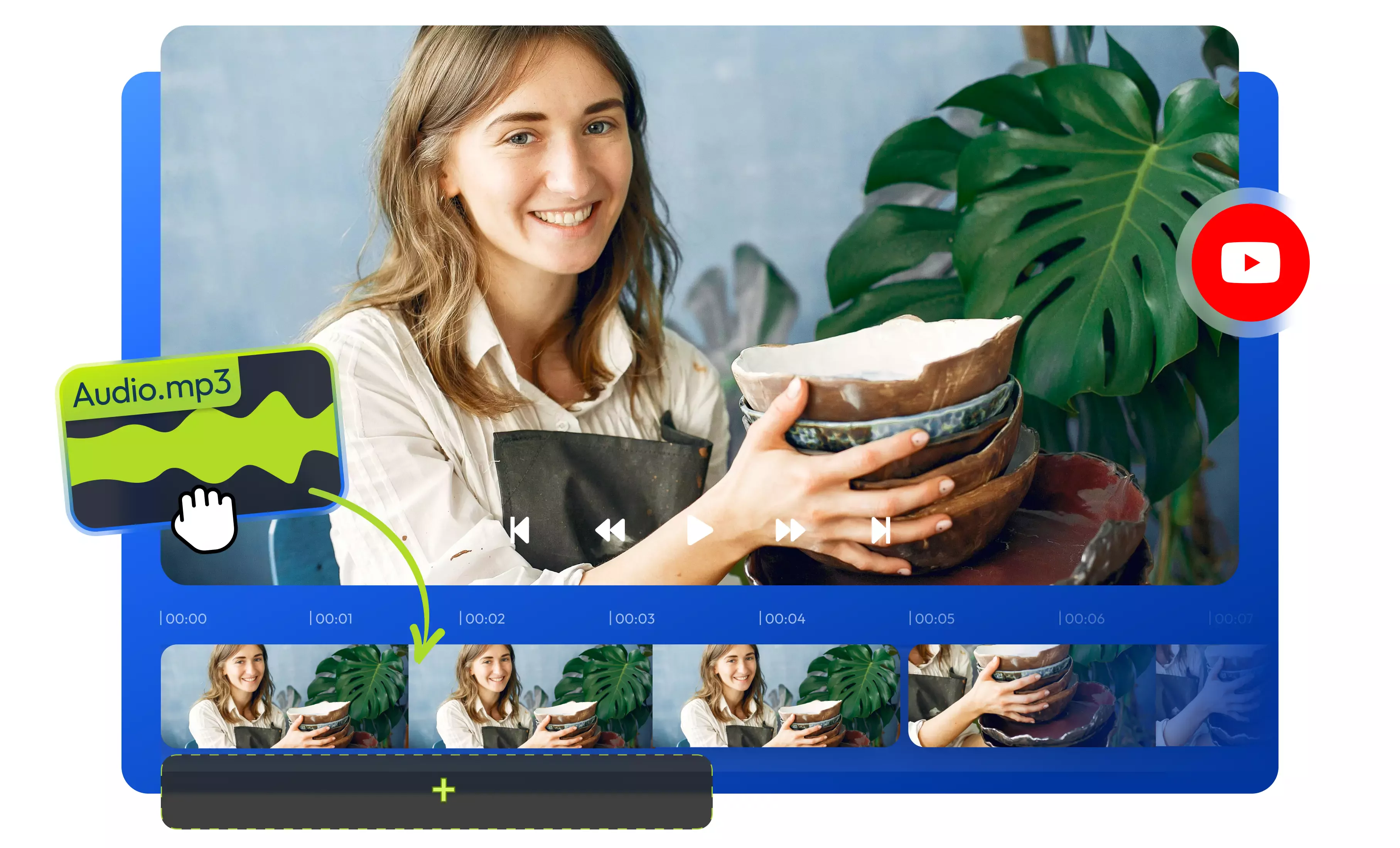

Add any audio track to your YouTube video online
Whether you want to add background music, sound effects, or record voiceovers, you can do it all right in your web browser quickly and easily. Upload video directly from YouTube, record your own voice, or generate voiceovers with AI and then sync them with your video. If you're looking for some royalty-free music tracks, you can find the perfect beat in our built-in music library. Trim, cut, split, and enhance audio files with just a few clicks from the same dashboard. Forget downloading, installing software, or switching multiple apps to add music to YouTube videos or edit audio and video. Do all that from Flixier! Just open Flixier's YouTube editor in your tab, add music to your YouTube video, and then share it directly on your YouTube channel.
Add music to YouTube videos online
You can easily edit and add music to your YouTube videos directly from your web browser! Flixier is a cloud-powered platform that works entirely online, so you don't need to download or install any software. Add music to your videos anytime from any device with a modern browser.
Edit audio to perfection
Add music, sound effects, and voiceovers to perfectly complement your visual content with our cutting-edge online audio editor. Trim, merge, and edit audio tracks, add background music, and apply compelling fade-in and fade-out effects. Enhance every moment of your video to captivate and entertain your audience.
Browse our royalty-free music library
Our online YouTube video editor has an integrated audio stock collection that you can use for free. Open Flixier in your browser, import your YouTube videos and look for free music in the audio library. Click the tracks once for a preview and twice to add them to your video.
Add your own audio to a YouTube video
Upload your own audio file or record your voice using only your device's microphone and Flixier's audio recorder, then fine-tune it to perfection and integrate it seamlessly into your video. Whether you're revamping old tutorials or breathing new life into existing YouTube content, Flixier allows you to remove old audio and add a fresh sound to your videos.
How to add audio to YouTube videos:
1
Open Flixier
Click the Start Editing button above to open Flixier in your browser. You can import a video directly from YouTube by simply pasting a link into Flixier or uploading videos from your computer, phone, Google Drive, One Drive, or Dropbox.
2
Add audio to YouTube video
Drag and drop your video onto the timeline. Add your own music or audio file, or choose from our stock collection of audio tracks from the left menu. If you want to record a voiceover for your YouTube video, click the blue Import or Record button and select the Record screen, voice, or video option. You can then record your voice. After adding audio tracks to the timeline, you can adjust the timing, cut, trim, rearrange, and change the speed of each track to fit your vision.
3
Save and Publish
After adding audio, click Export to share your final video directly on your YouTube channel by linking your account with Flixier. Our cloud-powered platform ensures that exporting a video will only take a few minutes, regardless of your computer's specs and speed.

Why use Flixier to add audio to YouTube videos:

Merge multiple audio files
When creating YouTube videos, you may find that you need to use multiple audio tracks. Flixier allows you to upload, edit, and merge these tracks together, ensuring they play seamlessly throughout your videos. Add multiple songs, mix and match them with sound effects or voiceovers, and blend them together smoothly using transitions.

Record YouTube videos online
Capture all your favorite moments from YouTube, enjoy them offline, and get creative with Flixier's editing toolkit to repurpose content faster. Capture YouTube videos, trim out the unnecessary parts, detach the original audio, replace it, add text, and enhance recordings with annotations, emojis, motion graphics, and more.

Display your brand’s watermark
Transform your content into a unique brand statement by adding your own watermark on them! Add logo to YouTube video by uploading your brand’s logo to your Library. You can even create a custom logo using our integrated tools with customizable text and shapes.

Add audio to YouTube videos for free
Use Flixier's YouTube editor for free without needing to sign up for an account. Access all of our core editing features for free to easily add music to YouTube videos, record your voice, and edit audio and video directly in your browser. You can also generate voiceovers with AI, fix volume levels, and improve speech clarity.
Need more than adding music to YouTube videos?

Edit easily
With Flixier you can trim videos or add text, music, motion graphics, images and so much more.

Publish in minutes
Flixier is powered by the cloud so you can edit and publish your videos at blazing speed on any device.

Collaborate in real-time
Easily collaborate on your projects with Flixier, we offer real-time feedback and sharing of projects.
You`re ingood hands
Over 1 million creators use Flixier every month including brands like:












Frequently
Asked
Questions
Can I add music in YouTube videos?
Of course! You can easily enhance your YouTube video with any audio track you like using Flixier. Whether it's music, sound effects, or voiceovers, you can upload and edit audio tracks directly on our platform. Add music to YouTube videos, and once you're done, you can share your video on YouTube with just a few clicks, all from our online tool.
Can I add free sounds to my YouTube videos?
Of course! You can explore and choose from our wide range of free sounds in the stock audio collection. Simply navigate to the "Audio" menu on the left side menu, find the music that resonates with your YouTube video's vibe, and then simply double-click or drag and drop your selected track(s) onto the timeline to position and edit them as needed. After you add music to your YouTube videos, you can share them with all your followers and subscribers on YouTube or any other platform.
Can I record voice overs for YouTube videos online?
You bet! Flixier provides all the tools you need to record voiceovers for your YouTube video easily. Everything happens right on our platform in your web browser without any need for downloads or installations. Just hop over to Flixier, grant your browser access to your microphone, and start recording your YouTube voiceovers. You can also edit your audio recordings to make them perfect before adding them to your YouTube video.

