YouTube Cropper
Crop your YouTube videos easily directly in your browser!
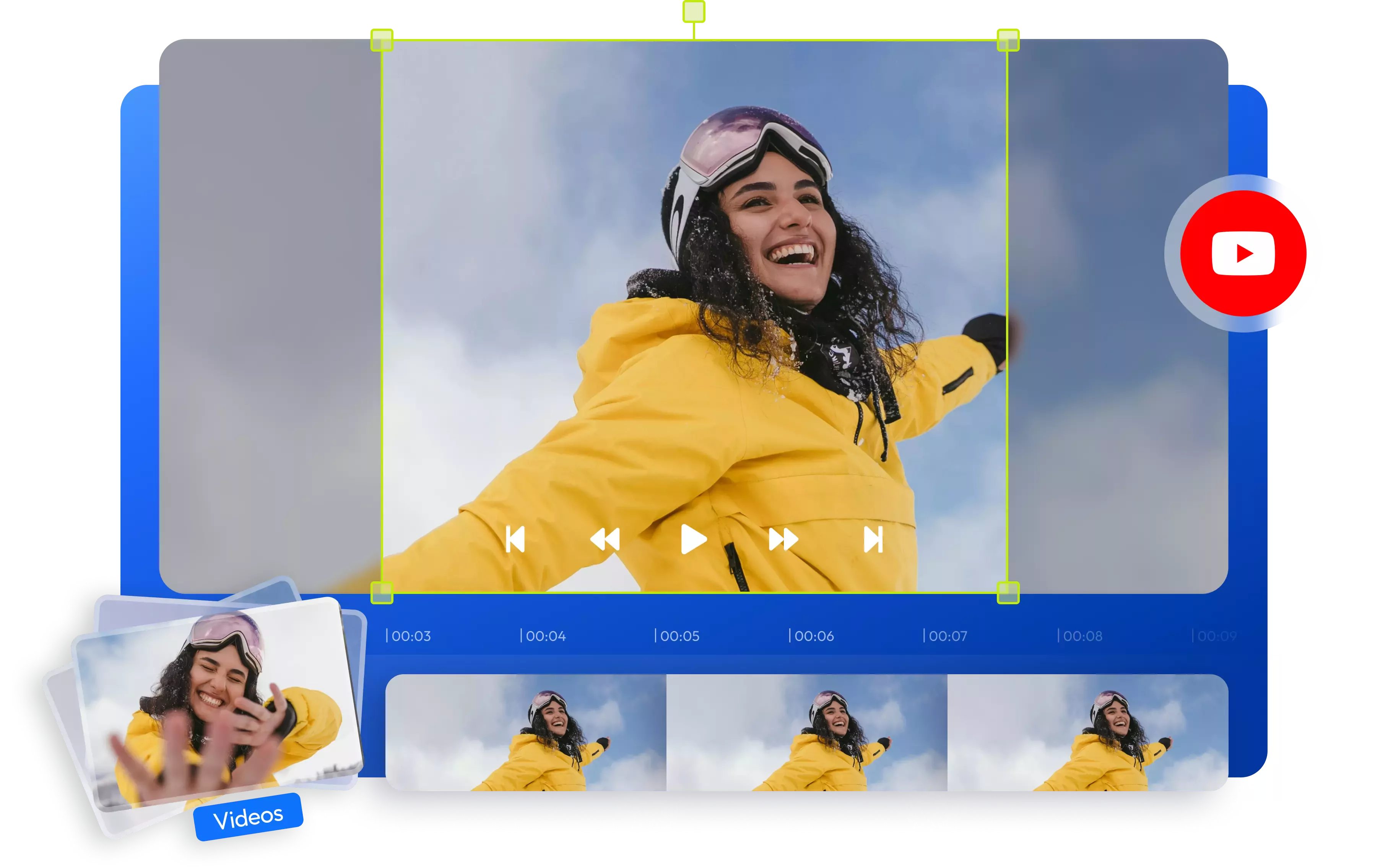

Crop YouTube videos online
Select from preset sizes or set your own custom dimensions to crop your YouTube videos. Change the video's aspect ratio easily to optimize it for social media platforms. Our YouTube cropper works on any device with any operating system, whether it's your computer, laptop, or mobile phone running Windows, iOS, or Android. Crop, resize, and publish directly from the same dashboard without downloading or installing anything on your device. Remove unwanted elements from the bottom, top, right, or left areas and make it social media-ready without compromising the video's quality. You can also enhance it with captions, filters, effects, and more before publishing it back to your YouTube channel or any other social media platform.
Crop YouTube videos online with precision
Take the best snippets from favorite videos and crop them into perfect squares for Instagram, vertical TikTok clips, or landscape YouTube videos. Select from a range of social media presets or create your own custom size, all without compromising on quality.
Turn YouTube videos into Shorts
With Flixier, you can easily split any YouTube video into two or more videos. This allows you to take snippets from your long-form videos, remove any unwanted parts, trim them, and create YouTube shorts. Edit each part individually before saving and publishing them to your channel.
Crop any video file
Crop any video, no matter the format or size. Simply upload your video footage to Flixier, whether it's in MP4, MKV, MOV, AVI, or any other format, choose the area you want to keep and adjust it to fit any screen or platform in just seconds. Edit the cropped video and publish it directly to your YouTube channel from Flixier.
Make YouTube videos social media-ready
Our video cropper tool can help you resize video clips to fit perfectly on other social media platforms. Switch from widescreen YouTube videos to vertical TikTok clips or Instagram reels in no time. Our tool also includes a social media safe zone feature to ensure that no app interface elements cover your captions, CTAs, or other important elements.
How to crop YouTube Videos:
1
Open Flixier
To open Flixier in your browser, click the Start Editing button above. Then, click the Import button, select the Link option, and paste the YouTube link to add it to your library. You can also upload videos from your computer, your mobile phone, or import them from Google Drive, One Drive, or Dropbox.
2
Crop YouTube video
Drag and drop your video onto the timeline. Choose the right Aspect Ratio from the menu that pops up on the left side of the screen, then use the mouse to resize and reframe your video on the canvas. For a more advanced crop, you can use the canvas settings to dial in a custom resolution.
3
Save and publish
After you finish cropping your video, go to the Export tab, select the Video format from the drop-down menu, and then click the Export and Download button to save it as a high-quality MP4 file on your device. You can also add a title and description to your video and publish it on your YouTube channel, Instagram, and TikTok using our smart social media integrations.
Why use Flixier to crop YouTube videos:

Crop YouTube videos for free
Experience the ultimate convenience with our YouTube cropper tool! No need to download anything since it's all online. You can give it a try for free and easily crop your favorite YouTube video clips right in your browser. Once you're done, download the cropped video as an MP4 or share it directly to YouTube or any other platform.

Add annotations to your YouTube videos
Annotate your YouTube videos to offer more context and make them more interesting to watch. From shapes, diagrams, and graphics to simple text, adding annotations throughout your YouTube video will keep your viewer's attention focused for longer. Highlight your website, social media handles, or brand, giving them the spotlight they deserve.

Get right to the best part
Trim your video to the right length. Set the exact start and end times and get right to the best part of your content. Convert long videos into shorts for sharing on social media platforms like TikTok, Instagram, or YouTube shorts. You can also speed up or slow down videos to make them shorter or longer.

Create and publish videos on YouTube
Flixier's online video editor is equipped with a powerful YouTube Cropper and a wide range of video editing tools that allow you to craft stunning videos from scratch. Trim, cut, add multi-language subtitles, enhance audio, and more. And the best part? You can publish your masterpiece directly to YouTube or any other channel right from the same dashboard.
Need more than a YouTube cropper?

Edit easily
With Flixier you can trim videos or add text, music, motion graphics, images and so much more.

Publish in minutes
Flixier is powered by the cloud so you can edit and publish your videos at blazing speed on any device.

Collaborate in real-time
Easily collaborate on your projects with Flixier, we offer real-time feedback and sharing of projects.
You`re ingood hands
Over 1 million creators use Flixier every month including brands like:












Frequently
Asked
Questions
Does cropping a video on YouTube affect quality?
When you crop a video, it's important to keep in mind that the video might lose some sharpness because there will be fewer pixels. If you're cropping a 1080p video for a vertical platform like TikTok, you shouldn't notice much of a difference in quality. For the best results, consider using an online YouTube cropper like Flixier.
Can I import and crop a YouTube video?
Absolutely! You can easily import videos by simply pasting the YouTube link and then crop them online for free using Flixier. After that, you can publish the edited video back to your YouTube channel or save it to your device as an MP4 file.
How do I crop a video from the top and bottom?
If you want to crop the top and bottom of your YouTube video, you can easily do it using an online YouTube video cropper like Flixier. Just copy the link to your video, paste it into Flixier, and then drag it down to the timeline. You can use the Crop sliders to adjust how much you want to crop from the top and bottom. When you're finished, you can publish it back to your YouTube channel or save it as an MP4 on your device.

