Remove audio from YouTube videos
Mute your YouTube videos and replace or edit the audio in your web browser!
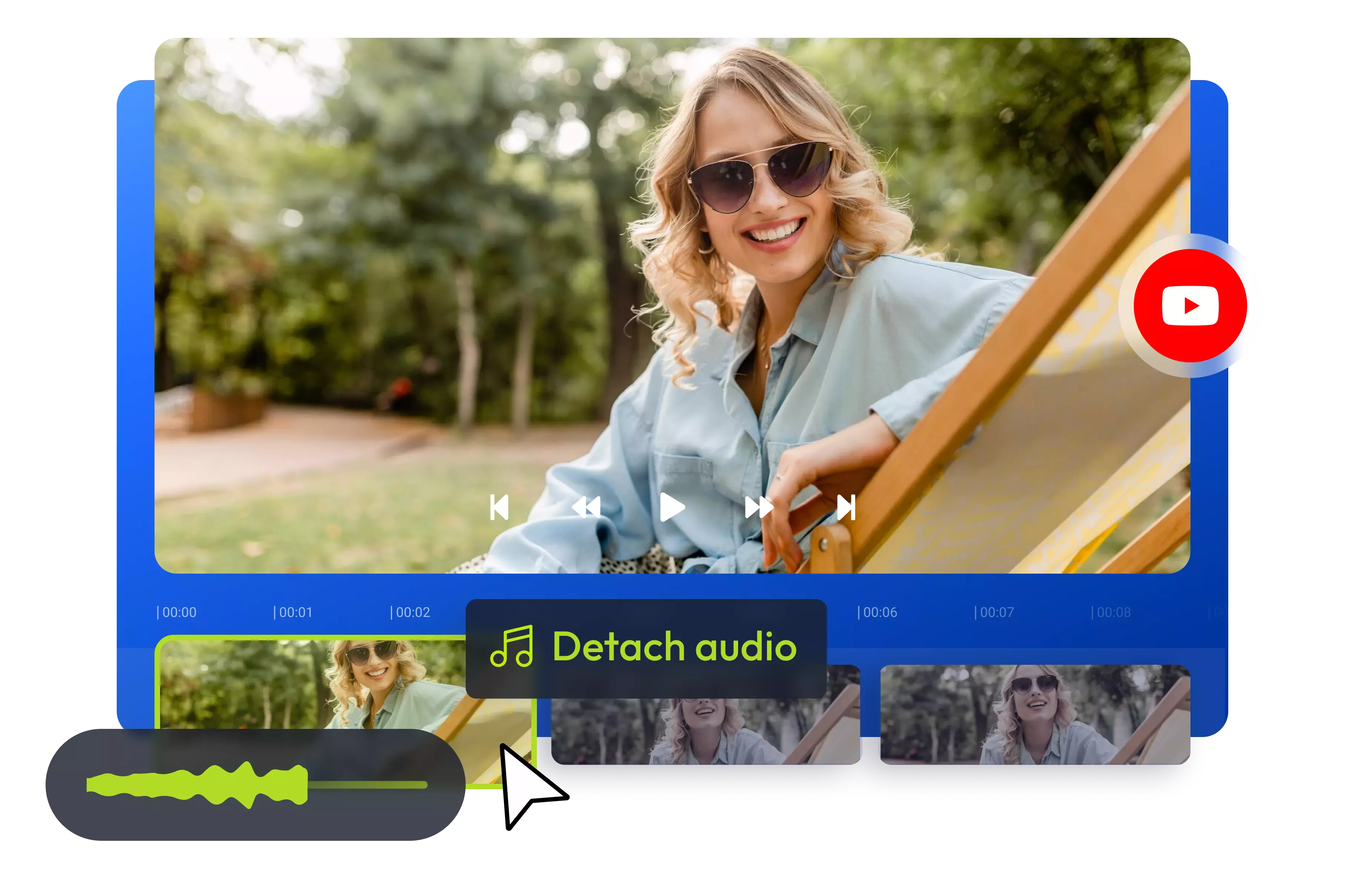

Extract audio from your YouTube videos
Are you looking to remove audio from YouTube videos, add new music, or include a voiceover? Perhaps you want to edit or detach the audio. You can accomplish all of this and more with just a few clicks. No downloads or special editing skills are required. Simply upload your video file to Flixier or paste the YouTube video URL. You can then extract the entire audio or specific parts, use AI to enhance it, remove background noise, adjust volume levels, or improve speech clarity. You can also replace the audio in your YouTube video online, mute video, record new audio, or generate professional voiceovers in multiple languages, all from the same tab. Once you're finished, you can publish directly to your YouTube channel from Flixier.
Save audio from YouTube videos
Did you stumble upon the perfect soundtrack for your new video, or do you want to use the voiceover attached to one of your old videos on YouTube? With just a few clicks, Flixier's audio extractor can easily download audio from YouTube, as well as other video file formats such as MP4, AVI, MKV, and WEBM.
Mute YouTube videos online
Whether you want to improve quality, censor certain parts, or cut out irrelevant sections, you can easily silence your YouTube video online with Flixier. Flixier’s online audio remover can easily detach audio from YouTube videos and replace the original sound with a new, updated voiceover. Plus, you can mute specific parts or the entire YouTube video.
Replace the audio from YouTube videos
Are you looking to breathe new life into your old YouTube videos with trending music tracks? Your YouTube tutorials could use some updates, or you want to add captivating sound effects to give them a fresh twist. Regardless, Flixier provides a wide range of royalty-free music tracks and sound effects that you can use to replace audio from YouTube videos.
Offer the best listening experience with AI
Get the best sound for your YouTube videos with our AI audio enhancer. Remove background noise, fix volume levels, improve speech clarity, and more to bring your content to a professional level in no time. Whether it's a podcast, travel vlog, tutorial, or educational content, make it sound like it was recorded in a professional studio.
How to remove audio from YouTube video:
1
Upload YouTube video
Tap the Get Started button above to open Flixier in your browser. You can import YouTube videos by simply pasting a link. Additionally, you can import videos from your device, Google Drive, OneDrive, or Dropbox.
2
Remove audio from YouTube video
To start, drag and drop your uploaded YouTube video file onto the timeline. Then, right-click the video and select Detach Audio to separate the audio file from the video. Once separated, you can edit the audio independently. You can delete, replace, cut, trim, or split it into multiple audio sections. Additionally, you can adjust the volume, add or remove sound effects, and more.
3
Save or Publish
To save the video file, go to the Export section and select Video. Then, click the Export and Download button to save it as a high-quality MP4 file on your device. If you want to save the audio only, choose Audio format from the drop-down menu before clicking the Export and Download button.
Why use Flixier to remove audio from YouTube video:

Record audio from anywhere
No more time-consuming studio recording sessions or pricey equipment. You can easily record your voice using just your device's microphone with Flixier. You can also record your camera and capture your screen simultaneously. After recording, use Flixier to edit and enhance your audio and video before sharing it on YouTube.

Convey your message even on mute
Mute YouTube videos and use Flixier to generate subtitles in over 130 languages automatically. You can perfectly merge subtitles with your video and customize their appearance, from font styles to text color and more. With Flixier, you have full control over your captions, even when the volume is muted.

Do more with your YouTube videos
Our YouTube video editor comes packed with all the features you need to craft videos from the ground up. From video transitions to responsive Like and Subscribe buttons, multilanguage captions, lifelike AI voiceovers, and more, you have the power to edit, trim, and adjust YouTube videos, making it effortless to adapt content for various social media platforms.

Edit and publish in one place
Extract the background music from a YouTube video, replace the audio with royalty-free tracks, enhance the audio, and edit the video with the new audio. Once completed, add captions, hashtags, and keywords, and then click Publish. Thanks to our smart social media integration, there's no need for additional downloads or uploads.
Need more than a Youtube audio remover?

Edit easily
With Flixier you can trim videos or add text, music, motion graphics, images and so much more.

Publish in minutes
Flixier is powered by the cloud so you can edit and publish your videos at blazing speed on any device.

Collaborate in real-time
Easily collaborate on your projects with Flixier, we offer real-time feedback and sharing of projects.
You`re ingood hands
Over 1 million creators use Flixier every month including brands like:












Frequently
Asked
Questions
Can you mute audio on YouTube videos?
You can easily mute the audio on your uploaded YouTube videos by turning down the volume. Alternatively, you can use an online video editor like Flixier to remove an audio track from your video permanently, replace it with another audio track, add music, or edit it to perfection.
How do I get rid of copyrighted audio on YouTube?
Remove sound from any video with just a few clicks right in your browser. And if your video files include copyrighted songs, you can use an online video editor like Flixier to easily remove audio parts and even replace them with copyright-free music from our library of stock songs.
Can I import a video from YouTube?
Absolutely! You can import YouTube videos into Flixier’s online video editor with just a few simple steps. Copy the link to your video, then click the Import or Record button. Choose the External Link option and paste the video link to import it to Flixier's library automatically. From there, you can remove audio from YouTube videos, edit videos and audio together or independently, and even create new videos from older ones.

