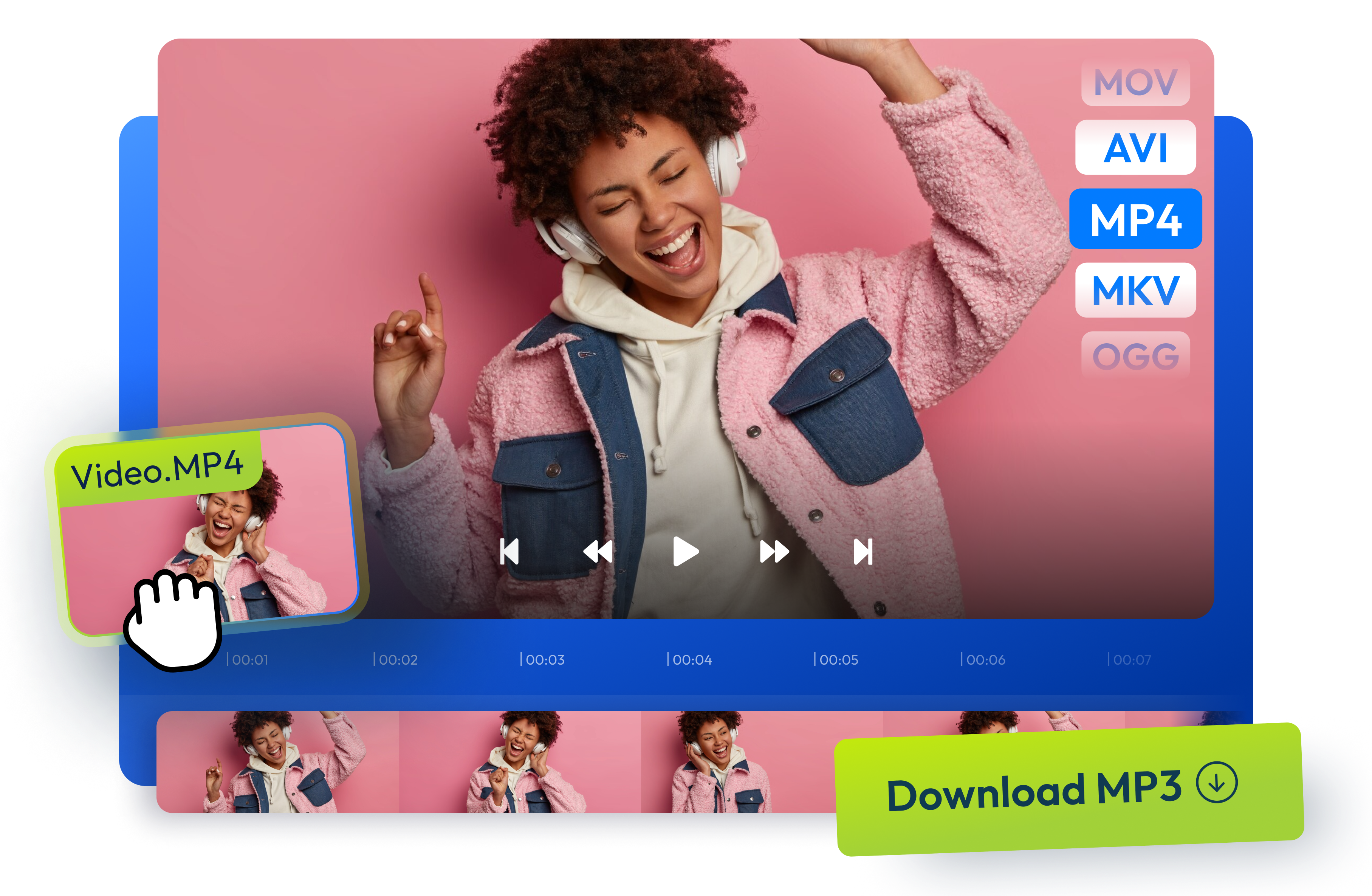Why Use Flixier to Extract Audio from Video
Support for all popular formats
Work with any video file type without conversion hassles. Our audio extractor supports MP4, MOV, AVI, WMV, MPEG, and many more formats, plus the ability to download audio from YouTube if you’ve got a Premium subscription to this video sharing platform.
Improve audio quality instantly
Clean up your extracted audio with our built-in audio enhancer. Remove background noise like buzzing or humming, and make your recordings sound studio-quality with just a few clicks after extraction. For MP3 files specifically, you can remove background noise from MP3 recordings.
Use easily on any device or platform
Access the audio extractor directly from your browser without installing software. Whether you're on Windows, Mac, or Chromebook, extract audio from videos anywhere with just an internet connection.
Edit and customize your audio
Cut, trim, combine, or add effects to your extracted audio files. Apply professional touches like fade-in and fade-out effects, loop sections seamlessly, or mix multiple audio tracks together with our intuitive audio editor. Alternatively, remove audio from video or remove audio from YouTube videos when you need silent footage.
How to extract audio from video
1
Upload your video file
2
Add to timeline and export
3
Download your audio file
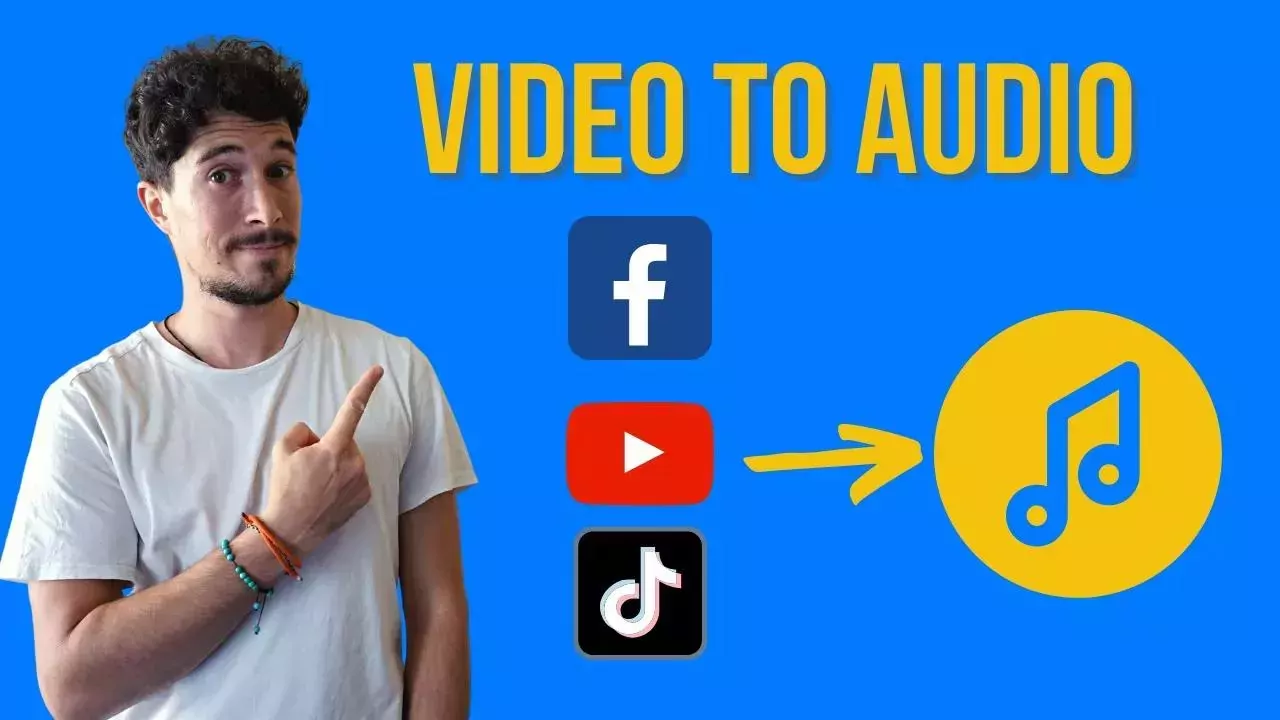
Who this is for

Educators

Business Owners

Social Creators

Need more than an audio extractor?

Edit easily
With Flixier you can trim videos or add text, music, motion graphics, images and so much more.

Publish in minutes
Flixier is powered by the cloud so you can edit and publish your videos at blazing speed on any device.

Collaborate in real-time
Easily collaborate on your projects with Flixier, we offer real-time feedback and sharing of projects.
Still have questions?
We got you!
Can I extract audio from a video file?
Yes, just head over to Flixier and add your video file, then drag and drop it on the timeline and click the Export button at the top right of the screen. At this point, select the “Audio” format and press the “Download” button. This will process the audio in a few minutes and download it on your computer automatically when ready.
How do I separate audio from video?
You can separate audio from video in Flixier. First, import your videos to our online video sound extractor, then drag and drop them on the timeline. Now right-click the video and select “Detach audio.” This will rip audio from video and add the audio file on a separate track. At this point, you can make any edits you want to the audio file.
Is Flixier a free audio extractor?
Yes, you can use Flixier as a free audio extractor from video. Just click the Start Editing or Choose Video buttons above, and you’re ready to extract music from videos.
Which audio formats are supported?
Our audio extractor supports all major audio formats including MP3, WAV, AAC, FLAC, OGG, and M4A. You can choose your preferred format during the export process to ensure compatibility with your specific needs.
Are there any file size limits?
File size limits depend on your subscription plan. Free users can extract audio from videos up to 10 minutes in length. Pro and Business plans offer extended limits with videos up to several hours, ensuring you can work with projects of any scale.