Extract Audio from MKV Files
Separate audio from MKV videos instantly in your browser without downloads or installations.
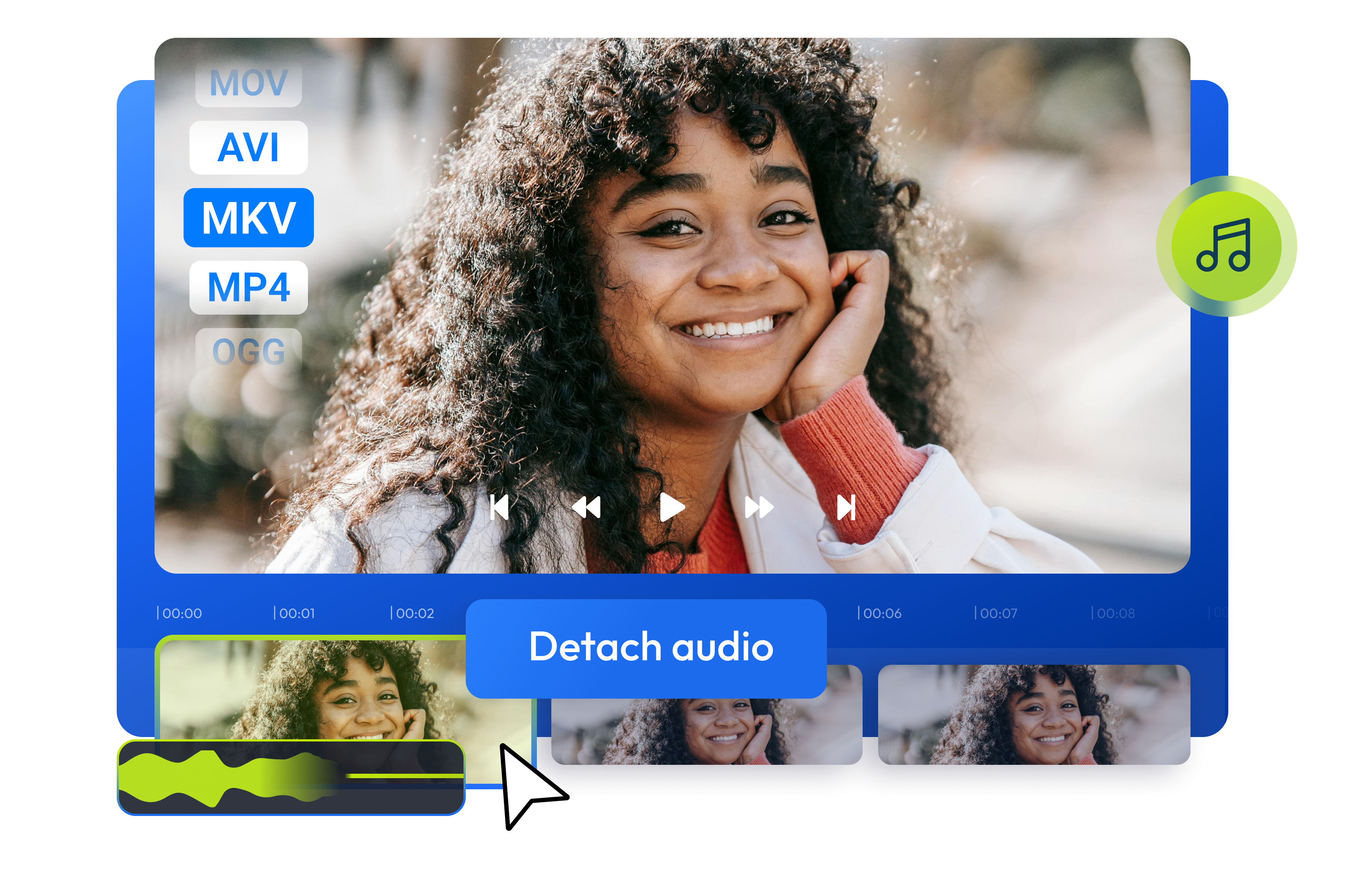
Over 1 million creators use Flixier every day including brands like:
Why Use Flixier to Extract Audio from MKV
Extract MP3 from Any Video Format
Remove audio from MKV, AVI, MP4, MOV, and other video files and save as MP3 for easy playback on any device without additional codecs or players.
Edit Audio and Video Together
Our powerful online audio editor doubles as a video editor with free tools available in your browser. Extract, edit, and enhance audio alongside your video on any device. You can also merge MKV files or convert MKV to GIF for sharing.
Reach Peak Audio Quality with AI
Use Flixier's AI audio enhancer to remove background noise, improve speech clarity, and fix volume inconsistencies in your extracted audio files with just a few clicks.
Combine and Replace Audio Tracks
Record your own voice, browse our extensive music library, and combine multiple audio clips. Overlay tracks and use fade transitions, then seamlessly add new audio to your videos.
How to Extract Audio from MKV
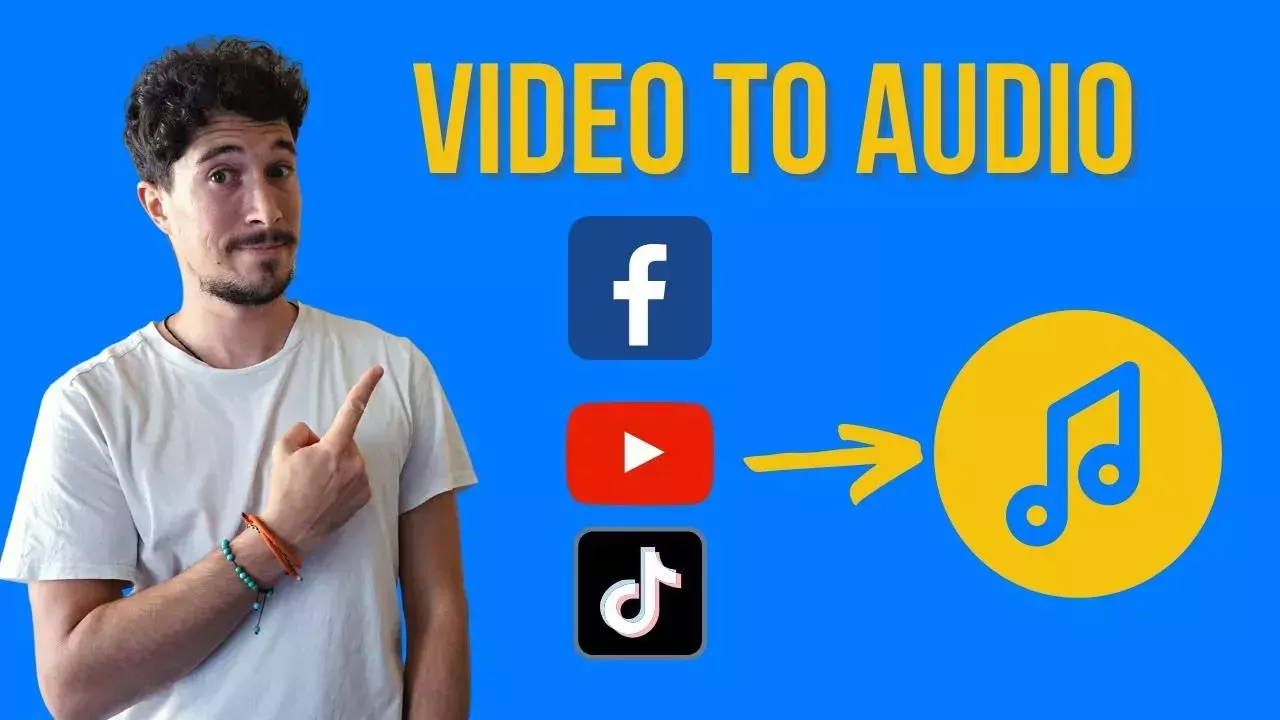
Who this is for

Educators

Business Owners

Social Creators

Need more than an MKV audio extractor?

Edit easily
With Flixier you can trim videos or add text, music, motion graphics, images and so much more.

Publish in minutes
Flixier is powered by the cloud so you can edit and publish your videos at blazing speed on any device.

Collaborate in real-time
Easily collaborate on your projects with Flixier, we offer real-time feedback and sharing of projects.
Still have questions?
We got you!
Can I use Flixier to extract audio from MKV online?
Absolutely! With Flixier, everything happens online, so there's no need to download any software to extract audio from MKV files. Simply open Flixier's online audio extractor in your web browser, upload your video files, and you're all set to separate and edit the audio. After that, you can easily export your extracted audio file as an MP3 to share and store on your device.
Is it free to extract audio from an MKV file?
Yes! You can easily extract audio from an MKV file for free using Flixier. Just click the Start Editing button above, and you're all set! No need to create an account. Simply upload your video file to Flixier, extract one or multiple audio tracks, and export audio as MP3 files on your device.
Is it difficult to extract audio from MKV?
No! You can easily use Flixier’s online video editor to extract audio from MKV files. Simply visit our website and upload your video. Add the MKV files to the video timeline, then click the Export button and choose Audio from the file format options. After that, just click the Export and Download button to save the new audio file on your device automatically once it’s processed.
What are MKV files?
MKV (Matroska Video) is a flexible multimedia container format that can hold unlimited video, audio, subtitle tracks, and metadata in a single file. It's popular for high-quality video content and supports various codecs.
What audio formats can I extract from MKV files?
Flixier allows you to extract audio from MKV files and save it as MP3, the most universally compatible audio format. MP3 files can be played on virtually any device without requiring special codecs or audio players.


