Free Stock Video Footage
Discover high-quality and stunning free stock videos for any video project.
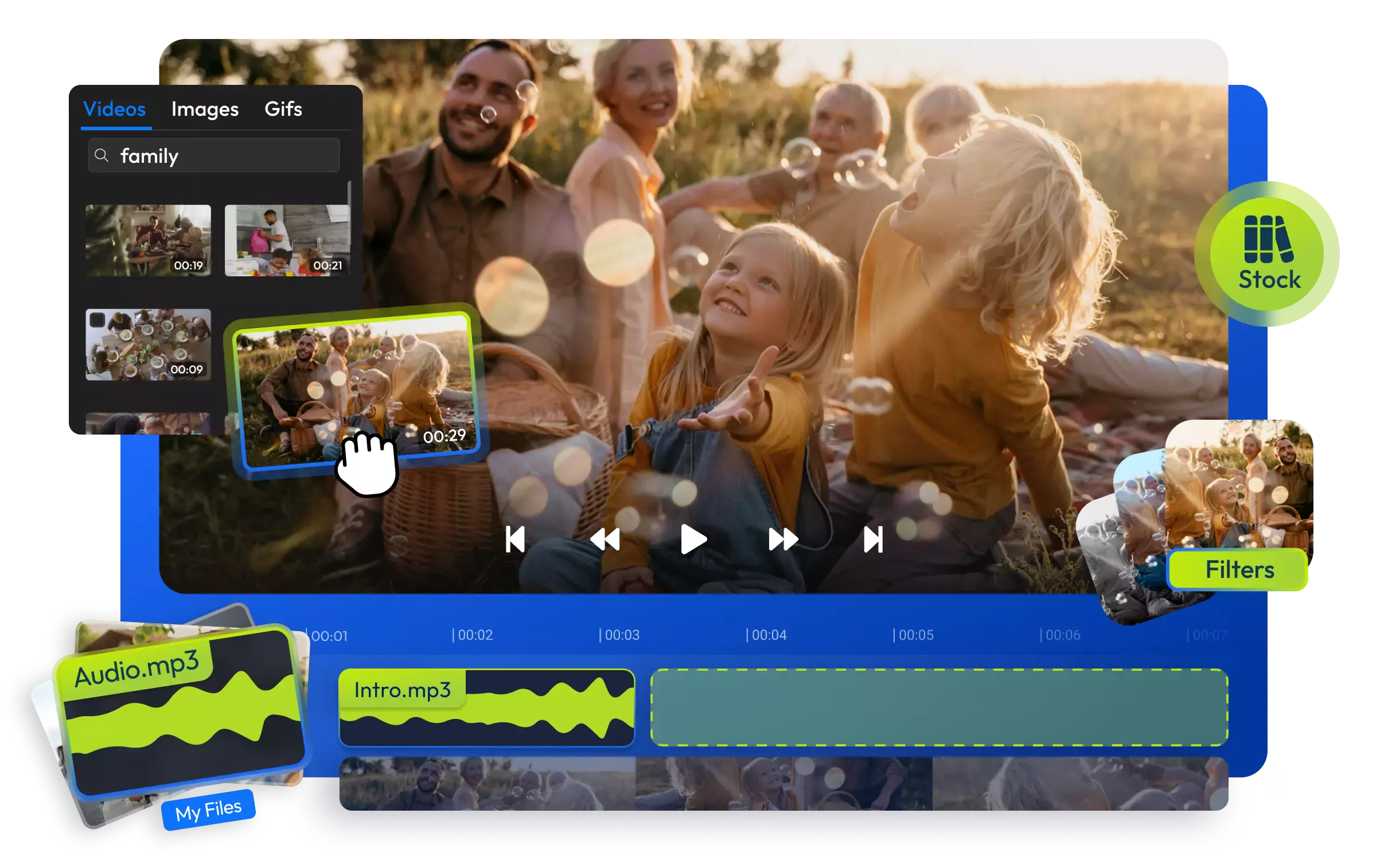

Create without limits
Say goodbye to the hassle of shooting complex and expensive new scenes. Sometimes, limited props, time, and budget can hinder your creative vision. Explore Flixier's incredible collection of free stock videos that you can seamlessly edit and incorporate into your projects. Access and download free videos from our stock media library without the need for tricky installations or advanced editing skills. Simply launch Flixier's online video editor in your browser, choose from abstract, landscape, or animation videos, and personalize them to perfection. Add background music, captions, filters, and more to bring your vision to life, then share your masterpiece with the entire digital world directly from Flixier.
Add stock footage to videos online
Navigate our curated collection of royalty-free stock video footage, music tracks, and sound effects, and find the perfect media every time. With a built-in stock media library at your fingertips, you can easily save time and resources for your next big video project. Find and add stock videos to your editing project right in your browser with no extra charges.
Search, find, and customize
Choose from our extensive stock media library of video clips, audio tracks, and sound effects, and drag and drop them into your new video project. Edit, trim, split, and rearrange them to match your creative vision. Enhance your video clip with transitions, effects, and filters. You can also add captions, voiceovers, and more, all from Flixier's intuitive dashboard.
Create watermark-free videos
With our royalty-free stock videos, graphics, and audio, you can work on your video projects without any worries about watermarks or copyright issues. Whether you're creating product showcases, YouTube tutorials, anniversary video clips, travel vlogs, or advertising content, Flixier PRO has everything you can think of.
Add music to your stock videos
Enhance your free stock video with royalty-free tunes. Add music to the video and combine songs and sound effects for the ultimate listening experience. From pulsating electronic beats to smooth jazz melodies, Flixier houses an extensive stock media library of music and sound effects, allowing you to effortlessly enhance your videos with the perfect audio.
How to add stock footage to videos:
1
Open Flixier
Tap the blue Get Started button above to open Flixier in a new tab. You can bring your own media files from your computer or phone or from cloud storage services like Google Drive, OneDrive, or Dropbox. Alternatively, you can paste a link to your video, and Flixier will instantly import it.
2
Add stock footage to video
To access the Stock media library, go to the left-side menu. There, you can browse through free Videos, Images, or GIFs. Use the search bar to find what you're looking for based on your keywords. After selecting your video clips, drag them to the Timeline. You can then cut, trim, and rearrange the clips as needed. Apply transitions to blend them seamlessly, add filters, effects, and background music, include captions, and more before exporting the final product.
3
Save or Publish
After completing editing your project, go to the Export tab, select Video or GIF format, and then click the Export and Download button to save it as a high-quality MP4 or GIF file on your device. Once the rendering is finished, you can easily publish it on all your social media accounts directly from Flixier.

Why use Flixier to add stock footage to video:

Get the best videos and images
Flixier gives you access to major stock footage providers, such as Pixabay, Pexels, Giphy, Unsplash, and more. No more endless search for footage across the web and the hassle of downloading and uploading. With Flixier, you can edit your videos faster and smarter without ever leaving your browser, no matter your device specs.

Hook your audience with sound effects
Add emotion or tension and enhance the mood of your video with sound effects. Flixier has everything from contagious giggles to captivating ambient noise, drum rolls, funky keyboard tones, and soothing rain sounds. Fine-tune them to your liking and use them to enhance the impact of your videos with just a few clicks.

Edit videos faster and easier
No matter if you’re a seasoned video editor or a creative content creator, Flixier's powerful online video editor allows you to bring your vision to life with no experience required. From faceless videos to motivating YouTube clips, tutorials, landscape scenes, or professional business presentations, you can create any video content in no time.

Create optimized videos for every platform
Whether you're creating content for TikTok, YouTube, Instagram, or Facebook, keep your audience captivated with professionally crafted, fresh content. Use the social media safe zone feature to ensure your video will display flawlessly on each platform, maximizing its visibility and engagement. Edit and publish to all online destinations with just a click, thanks to Flixier's smart social media integration.
Need more than adding stock footage to video?

Edit easily
With Flixier you can trim videos or add text, music, motion graphics, images and so much more.

Publish in minutes
Flixier is powered by the cloud so you can edit and publish your videos at blazing speed on any device.

Collaborate in real-time
Easily collaborate on your projects with Flixier, we offer real-time feedback and sharing of projects.
You`re ingood hands
Over 1 million creators use Flixier every month including brands like:












Frequently
Asked
Questions
Can you use stock footage on YouTube?
Absolutely! It's totally okay to incorporate free stock video clips and images into your online projects. In fact, there are tons of awesome videos on platforms like YouTube and Vimeo that are created entirely using stock footage, like those faceless YouTube videos.
Can you use stock footage in a short film?
Yes, you can absolutely use free stock video footage in a short film. Stock footage can be a great way to enhance your project and add visual elements that you may not have been able to capture yourself. Just make sure to review the licensing terms to ensure that you are using the footage appropriately.
How do I edit a stock footage video?
You can edit free stock video clips just like you edit regular videos. Within Flixier’s stock media, you can find any video, image or GIF you may think of. Then edit those premium stock videos, cut, trim, split, detach audio, add sound effects or background music, apply transitions, and even generate voiceovers, all from your browser.

