Video Effects Editor
Improve your clips online video editor with transitions, effects and filters
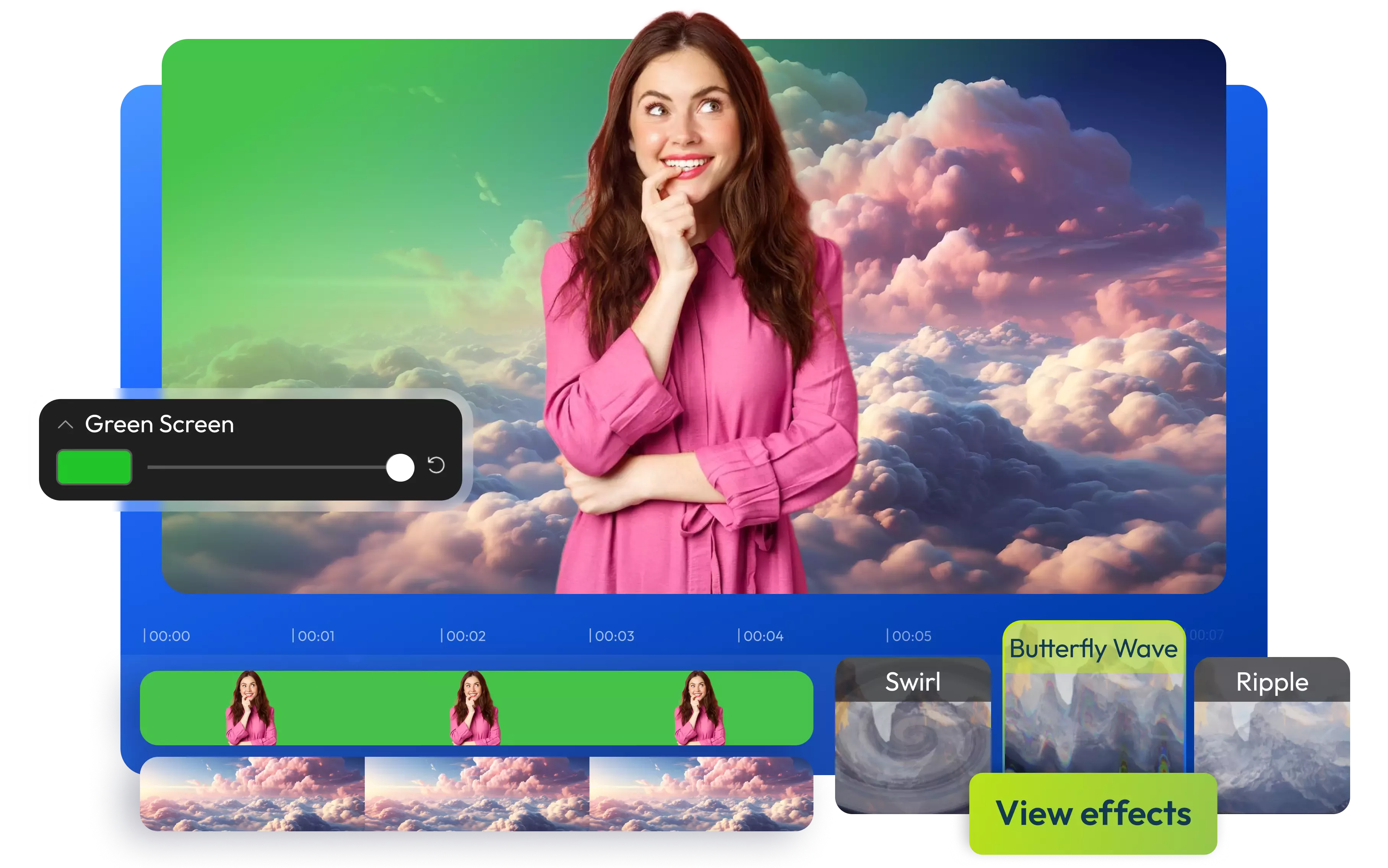

Add effects to your videos in one click with our online video effects editor
Engage your viewers by adding effects, filters and transitions to your videos! Thanks to Flixier, you can do all this and more in just a few clicks, without ever having to leave your web browser. Add effects like Glitching and Swirling to your videos with one click. Make Green Screen videos easily or use a simple keyframes system to animate text and zoom in and out of your videos. On top of that, you can also choose from more than a dozen different transitions and access libraries filled with professionally animated motion titles and text presets. With Flixier, you can create videos that look professional even if you don’t have any video editing experience!
Edit videos in your browser
Save time and avoid headaches by using an online video editor. Flixier runs entirely in your browser, so you don’t need to download or install anything in order to use it. If you create an account, your projects will be saved in the cloud so you can continue editing whether you’re sitting down at your computer or using a laptop while you’re on the go.
Create green screen videos easily
Use Flixier’s powerful green screen tool to create chroma key videos easily. Just upload the green screen video along with the background you want to use. Use the eyedropper tool to select the exact color of your green screen and then adjust the effect using a simple slider.
Edit videos with filters
Enhance the atmosphere of your by applying filters! Go for a vintage vibe with the Sepia filter, or use a Technicolor or Polaroid filter for a retro aesthetic that drives home a nostalgic feeling. Combine the preset filters with the color correction sliders that allow you to modify the tint, vibrance and saturation of a video and unleash your creativity!
Create your own video editing effects
Unleash your creativity with our AI video editor! You can combine different filters, effects and transitions to create your own look and achieve surprising results. Our simplified, yet powerful keyframe system allows you to move and scale elements of your video dynamically in order to create professional looking intros or zoom and pan the camera in order to keep up with the action.
How to create video effects in your videos
1
Import
Click on Get Started to open Flixier up in your web browser. Then, drag your videos and other media over from your computer to add it to your library. You can use any of the other import options to bring media files over from cloud storage services, YouTube or Twitch.
2
Add effects to your video
Once the video has been added to your library, double click on it to add it to the timeline at the bottom of the screen, Then, select your video. The right hand menu allows you to add filters, effects or apply color corrections to your video. You can also use this menu to create and edit keyframes. The menus on the left side of the screen let you drag over transitions, motion text, animated overlays or shapes.
3
Save the video to your computer
When you’re done adding effects to your video, click the Export button in the top right corner of the screen. Flixier will take up to three minutes to process your video and then it will be saved to your computer.
Why use Flixier for video editing effects?

Add sound effects to your clips
Use Flixier to add audio to videos. You can upload sound effects from your computer or import them from Soundcloud by copying and pasting the link into the Import menu. If you don’t have any sound effects, you can also go to the Stock menu, select the Sound Effects tab and search through hundreds of copyright-free effects which you can use in your videos free of charge.

Publish your videos directly to TikTok
When you’re done adding effects to your videos with Flixier, you can give them a title and a description and then publish them straight to your TikTok account in order to save time and not have to transfer files back and forward between your computer and your phone.

Protect confidential information or faces
Pixelate or blur important data and confidential information in your videos using Flixier. Just go to the Shapes tab, add a mask and choose the Blur or Pixelate effect in the right side menu. Use the timeline at the bottom of the screen to control how long you want the effect to last, and drag the mask around with your mouse button to resize or reposition it.

Use video maker effects for free
Try Flixier out for free and see what effects you can add to your videos. Our video editing tool is free to try, and free users have access to the exact same effects, filters, transitions and motion graphics libraries as our paying customers. You don’t even need to create an account, so you can click on Get Started and try it out for yourself!
Need more than a video effects editor?

Edit easily
With Flixier you can trim videos or add text, music, motion graphics, images and so much more.

Publish in minutes
Flixier is powered by the cloud so you can edit and publish your videos at blazing speed on any device.

Collaborate in real-time
Easily collaborate on your projects with Flixier, we offer real-time feedback and sharing of projects.
You`re ingood hands
Over 1 million creators use Flixier every month including brands like:












Frequently
Asked
Questions
What are video editing effects?
Video editing effects are computer generated animations, transitions or filters that can be used creatively to set a mood, convey information to a viewer or simply alter the way in which a video looks.
What video effects are available in Flixier?
Flixier offers a large number of effects such as zooming, glitching, sepia and other color filters, transitions and blurring. It also allows you to create green screen video or use animated titles, subscribe animations and other motion graphics.
How do you make a good video effect?
The key to making good video effects is practice and experimentation. Start out with an easy to use tool like Flixier, so you don’t get lost in too many details. Then, try out all the effects you like and see which ones match your video and the mood you want to capture. Try combining different effects together with transitions, overlays and keyframes to see what you can get and realize your vision.

