Video Fade Effect
Add a fade effect to your video online
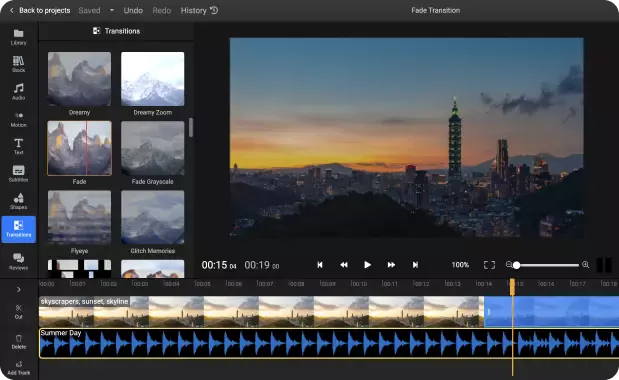

Add fades and other effects to your videos in your web browser!
Adding a fade effect to your video is easy with Flixier! Our online video editor allows anyone to create stunning videos without any video editing experience. Just open the editor in your web browser, upload your video and drag the Fade effect over from the Transitions menu. You can control how long you want the effect to last, as well as combine multiple videos together with images and other media. WHen you’re done editing, all you need to do is click on Export to save the video to your computer or share it on YouTube, Instagram, Facebook or TikTok in a couple of minutes!
Add fade in and fade out effects easily
Adding a fade effect to your video with Flixier is as easy as dragging and dropping it over to your clip in the timeline. No need to watch hour-long tutorials or take video editing courses. In fact, most things in Flixier can be done via dragging and dropping and all of the buttons are clearly labeled, so you can just jump in and start playing around with the editor and learning as you go.
No need to worry about file compatibility
Flixier is compatible with all the popular media formats, whether its images, videos or audio tracks, so you can stop worrying about compatibility issues and file converters. Just drag your media over and you’re good to go! On top of that, all videos made with Flixier are saved as web-optimized MP4 files, so they will be compatible with all online platforms and modern devices.
Fade audio in and out
Visuals are important, but that doesn’t mean you should neglect the audio tracks in your video. With Flixier, you can fade audio tracks in and out along with your video, so your videos can sound just as polished and professional as they look. You can also trim and cut audio tracks, enhance voice overs for clarity and combine multiple tracks together easily for complex projects.
Choose from dozens of free transitions
The fade transition is a time-tested classic, but if you ever want to do something a little different, Flixier has you covered! You can choose from dozens of free transitions by dragging them over from the Transition menu on the left side of the screen. Just drag them over to your clips in the timeline and use the blue handles to adjust their duration.
How do you make a fade transition?
1
Upload
Click on Get Started to open Flixier in your web browser. Then, drag the video (or videos) that you want to add a fade transition to over to the import menu that pops up on screen. You’ll notice that you can also bring media over from cloud storage services like Dropbox, OneDrive, or Google Drive, as well as online video platforms like YouTube or TIkTok (using the Link option).
2
Add a fade effect
To add a fade effect, drag the video from your library down to the timeline. Then, go to the Transitions tab, scroll down until you see the Fade transition and drag it over to the start or end of your clip. Use the blue handles that appear over the clip to adjust their length.
If you want to add the transition between two clips, all you have to do is drag the two clips over one another on the timeline, so that they overlap on the same track. A Fade transition will appear between them by default, but you can also click on it to select a new transition from the dropdown list.
3
Download and publish
When you’re done, click the Export button in the top right corner of the screen. Flixier will take a few minutes to process your video and then it will be saved to your computer. You can also give your video a title and description and have it published straight to your YouTube channel, TikTok, Facebook or Instagram.
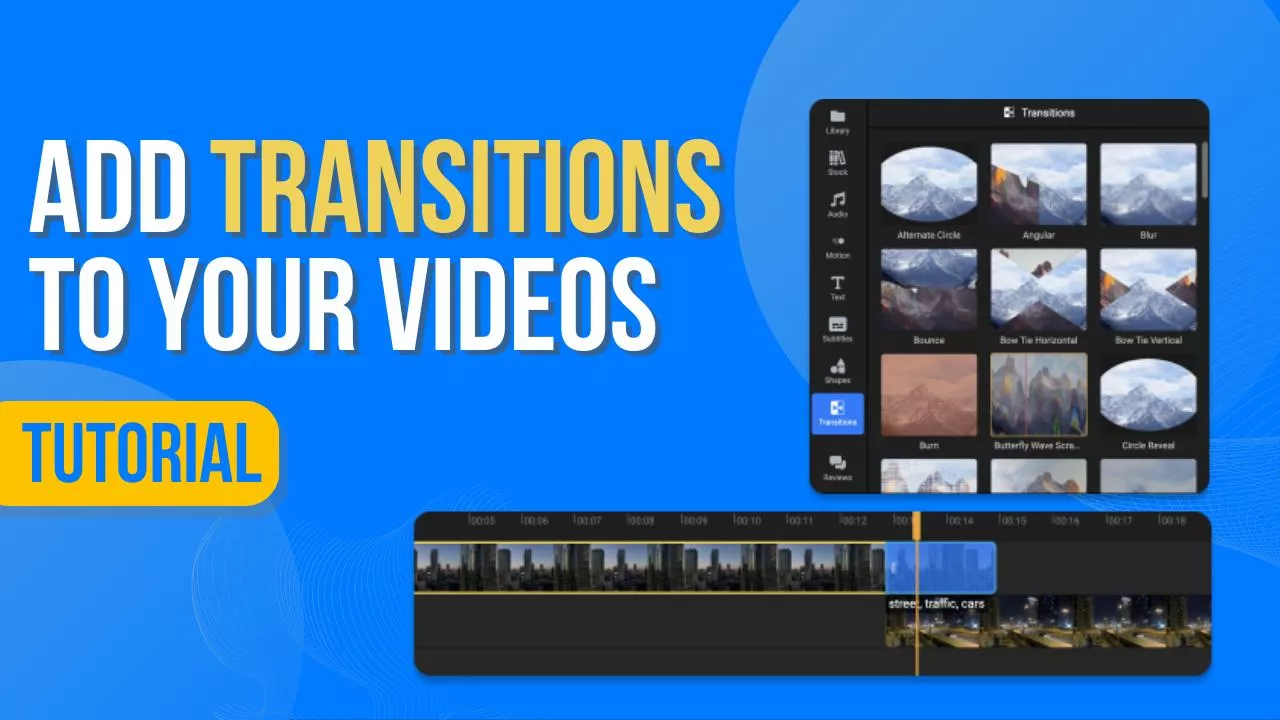
Why use Flixier to add fade transitions to your video?

Add fade in transitions to your video online
You don’t need to download or install anything to your computer in order to use Flixier. Our editor runs entirely in your web browser, which means that you can access your projects and library on any computer. We also use powerful cloud servers to process your videos, so you can enjoy a fast and smooth editing experience on any device.

Create your own transitions with Keyframes
Flixier is easy to use, but that doesn’t mean it lacks advanced features! If you want to, you can take full control of your video with our powerful keyframe system. You can use keyframes to create your own transitions and animate objects without having to rely on pre-made transitions, in order to make sure everything looks exactly the way you want it to.

Add static or animated text to your clips
If you want to add some motion typography to your videos easily, you can choose from a library filled with dozens of professionally animated, fully customizable title and lower-third templates. We also offer a very powerful text tool that you can use to create custom text from scratch. You can also add fade effects to text and animate it using keyframes or dedicated text transitions.

Combine different media types to create complex projects
Flixier isn’t just another one-off tool. It’s a fully featured video editor. That means you can add photos to videos and create complex, professional looking projects for your YouTube channel. You can also add audio to videos, record and generate voice overs, add music to your clips and much more, all without ever having to leave your web browser!

Edit easily
With Flixier you can trim videos or add text, music, motion graphics, images and so much more.

Publish in minutes
Flixier is powered by the cloud so you can edit and publish your videos at blazing speed on any device.

Collaborate in real-time
Easily collaborate on your projects with Flixier, we offer real-time feedback and sharing of projects.
You`re ingood hands
Over 1 million creators use Flixier every month including brands like:












Frequently
Asked
Questions
What is the difference between the fade-in and fade-out effect?
The fade-in effect starts with a solid color that fades into your video footage, while the fade-out effect starts with your footage and then fades into a solid color (or another video).
What is the impact of the fade-in and fade-out effect?
Fade-in and fade-out effects are a classic, simple transition. It’s commonly used in video editing because it helps introduce elements on screen in a smooth, non-distracting way. It’s more polished and less abrupt than a jump-cut, but it doesn’t stand out as much as a fly-eye transition, allowing the viewer to focus on what’s important instead.
Is it hard to add fade effects?
Adding fade effects to your video is easy, as long as you use the right software. With Flixier’s online video editor for instance, all you have to do is drag the fade effect over to your video from the Transitions library. No advanced video editing knowledge is required!

