Fade to Black Transition
Add fade to black effects to your videos easily
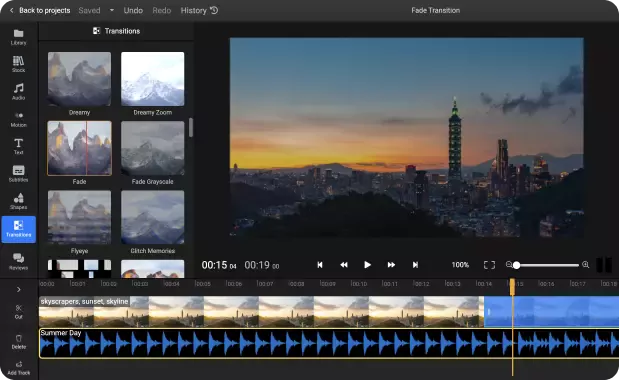

Create black fade effects for your videos in your browser
Need a quick way to add a fade to black transition to your video? You’re in the right place! With our online video editor, all you need to do is click on Get Started, upload your video and drag over your transition. No video editing experience required. You don’t even need to create an account! You can control how long you want your transition to last, as well as edit your video further, all without having to install or download anything. When you’re done, just click on export and your video will be processed in minutes and saved to your computer.
Save time with a cloud-powered fade to black movie maker
No need to worry about computer specifications! Our tool uses powerful cloud servers to process your videos so you can enjoy a lightning fast editing experience and have your videos ready in no time regardless of the device you’re using to edit your clip.
A fade to black video editor that’s easy to use
You don’t need to be an expert in video editing to add a fade to black transition in Flixier. Our tool is intuitive and easy to use. All you need to do is drag your clip over to Flixier, then drag a Fade transition to the end of the clip from the Transitions menu. Adjusting the length of the transition is done by dragging on the blue handles that show up in the timeline.
Cut and crop your clips into TikToks, Reels or Shorts
Our powerful timeline makes it easy to cut videos down to the right length in order to reuse them as TikToks, Reels or Shorts. Cropping videos is also easy, all you have to do is select the vertical preset from the Timeline Settings and resize your clip using the mouse button. You can even use the safe zone overlays to make sure that everything is framed properly and doesn’t get covered up by the app interface.
A fade to black video editor for all formats
Flixier is compatible with all the popular video formats available, so you don’t need to waste time manually converting files in order to add fade to black transitions to them. Our tool will automatically convert them to MP4 to ensure that they can be played back in the browser and are compatible with online video sharing platforms like YouTube, Reels or TikTok.
How do you make a fade to black transition?
Click on Get Started to open Flixier in your web browser, then drag the video over from your computer to the Import Menu.
Once the video is in your Flixier library on the left, drag it down to the timeline at the bottom of the screen. Then, open the Transitions menu on the left side of the screen. Scroll down until you find the Fade transition and drag it down to the end of the clip.
After you’ve added your effect, click the Export button in the top right corner of the screen. Make sure Video is selected under Save As, then click on Export and Publish. Your video will be processed in a few minutes, then downloaded to your computer automatically.
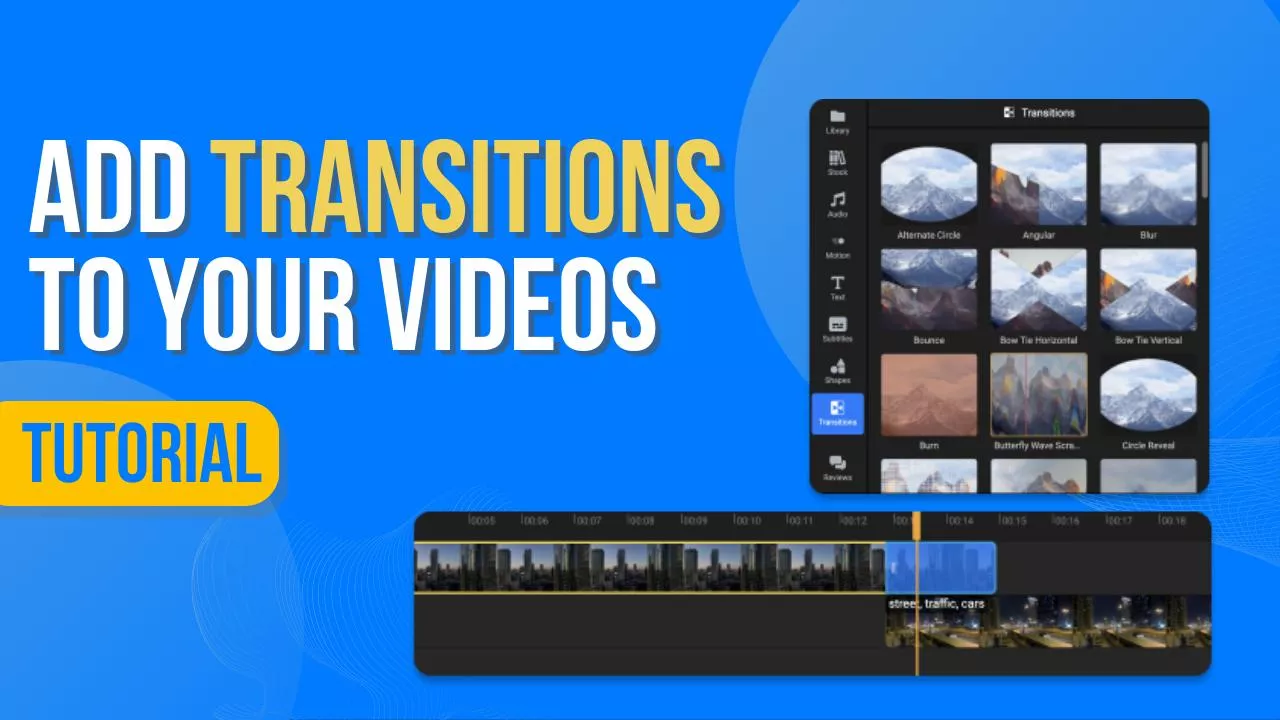
Why use Flixier to add fade to black transitions to your video?

Add fade to black effects to your video without an account
You don’t need to create an account in order to try adding fade to black transitions to your video with Flixier. Our editor will start as soon as you click on Get Started, so you can try it out for free and see how easy it is for yourself.

Fade out music along with your video
Having your video fade to black while the soundtrack plays at full blast can be really jarring. With Flixier, you can add a fade out effect to your music along with your video, so they can both end smoothly in a cohesive way.

Don’t limit yourself to one transition
While the fade to black transition is a timeless way to end a video, you shouldn’t be afraid to experiment! Flixier offers over a dozen free transitions that you can add to your video easily. On top of that, we also have customizable animated overlays that you can use, as well as dedicated text transitions.

Add filters and effects to your video
Need some help capturing a certain mood with your video? Flixier’s filters and effects can help with that. You can combine the technicolor filter with some manual tweaking of our color slider to give your videos a unique look and capture the exact vibe that you’re going for in your videos.

Edit easily
With Flixier you can trim videos or add text, music, motion graphics, images and so much more.

Publish in minutes
Flixier is powered by the cloud so you can edit and publish your videos at blazing speed on any device.

Collaborate in real-time
Easily collaborate on your projects with Flixier, we offer real-time feedback and sharing of projects.
You`re ingood hands
Over 1 million creators use Flixier every month including brands like:












Frequently
Asked
Questions
What is the purpose of fade to black?
A fade to black transition is a simple, classy way to end a video or mark the end of a scene or narrative arc in a longer video production.
What is the difference between fade to black and fade-out?
Like the name says, a fade to black transitions means that your visuals fade into a black screen. A fade-out transition is a more general term that can mean your video fades into another clip, a still image or a solid color screen.
What is the purpose of the fade transition?
The fade transition is a simple, non-distracting way to progress from one scene to another. It’s smoother than a jump cut (which can be jarring), but not as distracting as more elaborate transitions.

