Record Screencasts Online
Create a screencast right in your browser
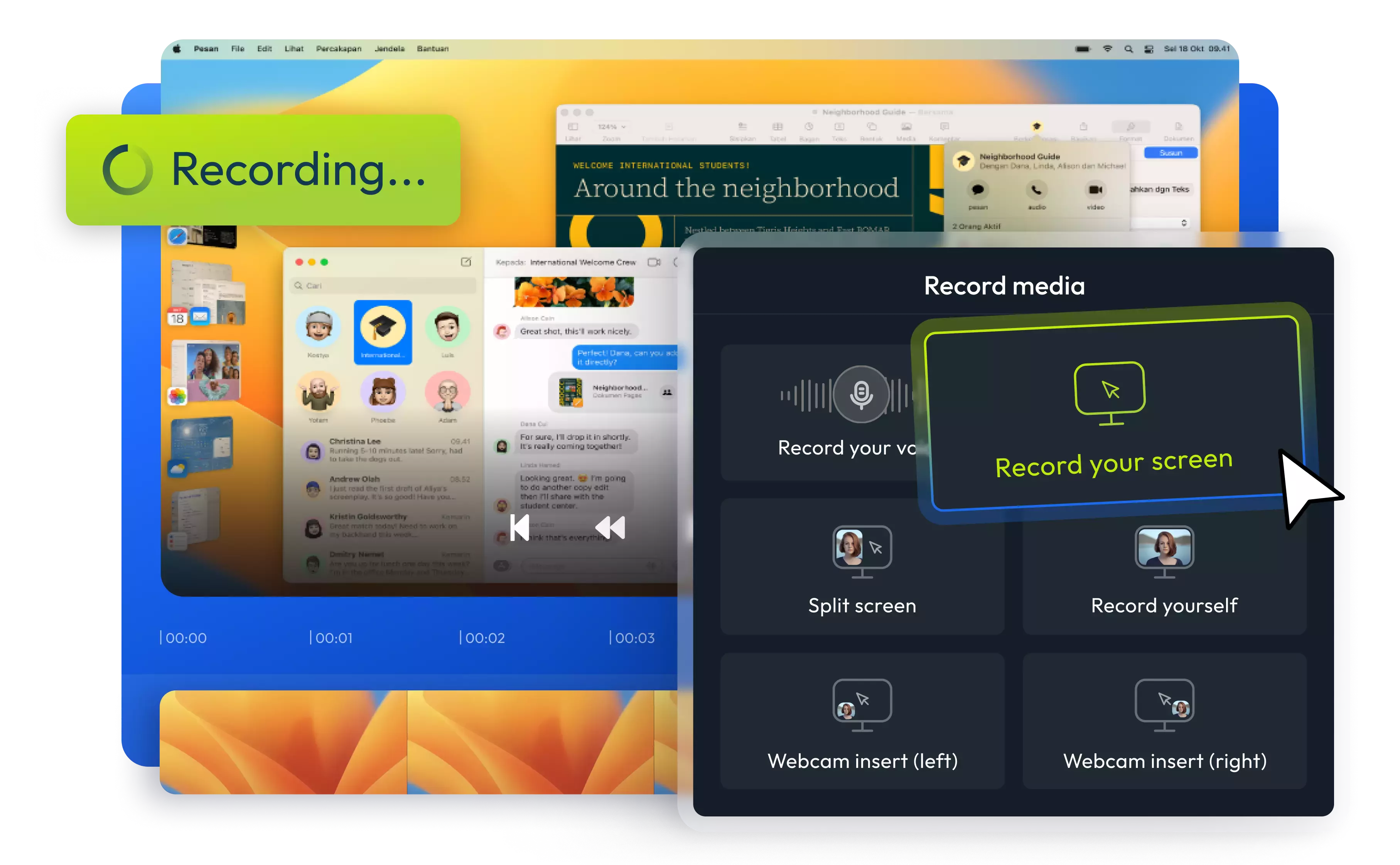

A fast and simple screencast tool
Record beautiful screencasts in seconds without leaving your web browser! Flixier lets you capture your screen, camera, and microphone in seconds. When you’re done, you can edit your video before saving it to your computer or sharing it online. Cut out mistakes, speed up through lengthy processes, zoom in on important parts, or censor confidential information on your screen with just a few clicks!
Create screencasts online
You don’t need to download or install anything on your computer to create screencasts with Flixier. Our tool runs entirely in your browser. All you need to do is click on Get Started, and you can hop right in and start screencasting on Mac, Windows, or ChromeOS. Our online video editor is compatible with all modern operating systems.
Easily record your screen, webcam, and microphone
Forget about complex screen recording tools! Screencasting with Flixier is as easy as picking a template and clicking the Record button. Once you’re done recording, you can preview your video before saving it to your online library or adding it to the timeline for further editing.
Annotate your screencasts
Our screencast tool allows you to add circles, arrows, and other graphical elements to your recordings to draw viewers’ attention to important elements. All you have to do is drag and drop them onto the screen from the Shapes library. On top of that, you can also freehand draw on top of your recording.
Save screencasts to your PC or publish them online
When you’re done creating screencasts with Flixier, you can click the Export button, and our powerful cloud servers will process your video and save it to your computer in just a couple of minutes. You can also give your clip a title and a description and have Flixier publish it on YouTube, TikTok, Instagram, Facebook, and other online platforms, all at the same time!
How to create a Screencast with Flixier:
1
Open Flixier
Click on Get Started to start Flixier in your browser. Close the Import window that pops up, then click Record.
2
Record your screencast
From the record menu, choose a layout for your screencast and then select whether you want your whole screen to be recorded, or only a certain app or browser tab. Ensure you give Flixier permission to access your camera and microphone if you want those to be captured in the screencast, and then click Record.
3
Edit and save your screencast
When you’re done recording your screencast, you can drag it down to the timeline to edit it further. You can cut out mistakes, annotate with shapes and text using the menus on the left side, and even generate a subtitle for it automatically. When you’re happy with how it looks, click the Export button in the top right corner to save it to your computer or publish it online.
Why use Flixier to record a screencast?

Censor confidential information
Flixier makes it easy to hide sensitive information in your screencasts. If something pops up on your screen that you’d rather not share, you can easily blur or pixelate video segments using the mask tool, or if you really want to make sure it’s hidden, you can cover it up easily with black bars from the Shapes tab.

Enhance the quality of your voiceover
Make your screencasts sound professional with our AI audio enhancer. All you have to do is select your screencast, go to the Audio tab on the right, and choose the enhancement you want to perform. You can easily remove background noise, fix any gain or volume issues, and improve the clarity of your speech.

Make your screencasts more accessible with subtitles
Generate subtitles for your screencasts automatically, with one click. You’re free to edit these subtitles manually and customize how they look, as well as translate them to over 100 languages automatically in seconds. Burn the subtitles into your screencast, or save them to your computer and upload them with your video.

Try out our free online screencast recorder
Our screencast tool offers a free version, so you can try it without paying anything. You don’t even need to create an account! Free users get access to all the core recording and editing features, but keep in mind that as a free user your screencasts cannot be longer than 10 minutes and will have a watermark in the lower right corner of the screen.
Need more than an online screencast recorder?

Edit easily
With Flixier you can trim videos or add text, music, motion graphics, images and so much more.

Publish in minutes
Flixier is powered by the cloud so you can edit and publish your videos at blazing speed on any device.

Collaborate in real-time
Easily collaborate on your projects with Flixier, we offer real-time feedback and sharing of projects.
You`re ingood hands
Over 1 million creators use Flixier every month including brands like:












Frequently
Asked
Questions
Is screencasting free?
Flixier offers a free version that allows you to record screencasts without paying anything. Just click on Get Started to open it in your browser, and then click on Record to start creating your screencast.
Can I screencast without WiFi?
Since Flixier runs entirely in your web browser, you’ll need to have a stable internet connection to use it.
What is the difference between screencasting and screensharing?
he term “screencasting” typically refers to screen recordings, while screensharing usually means sharing a live feed of your computer screen during a video conference.

