Sync Subtitles
Save time with a simple online subtitle sync tool
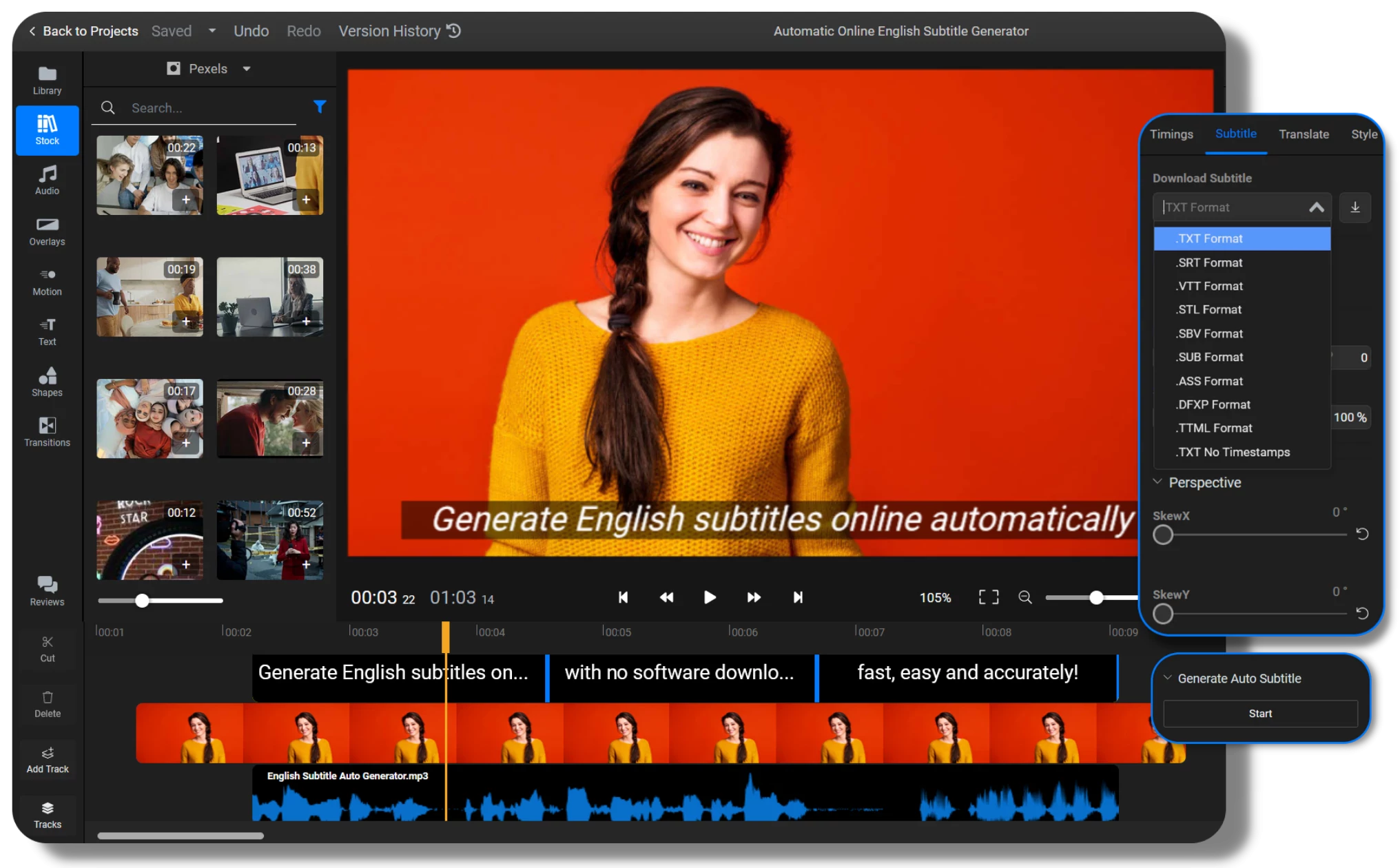

Sync subtitles in your web browser
If you’ve got subtitles that are out of sync with your videos, Flixier is here to help! Our online tool makes it easy to synchronize existing subtitles with the rest of your videos easily. All you have to do is upload both files to your Flixier library and then use the visual interface to easily synchronize your subtitle with the rest of your video. On top of that, you can also use our tool to automatically translate subtitles for your video or generate brand new subtitles for your clips.
Synchronize subtitles online
You don’t need to download or install anything to your computer to synchronize subtitles with Flixier. Our tool runs in your web browser, so you can access it from anywhere and fix your subtitles anywhere. If you’re working on a long project, you can also save your work to the cloud and resume it from anywhere, whether it’s your PC, Macbook, or even your Android phone.
Generate subtitles online
Flixier can do a lot more than sync existing subtitles! You can use our auto subtitle generator feature to create brand-new, fully synchronized subtitles for your videos in seconds. All you need to do is right click on your video and pick Generate Subtitles. Our tool supports multiple languages and allows you to save the subtitles to your computer in a number of formats.
Edit and customize your subtitles
On top of allowing you to synchronize your subtitles, Flixier also allows you to edit them individually. On top of that, if you want your subtitles to be burned into the video, you can use Flixier to customize their look with hundreds of fonts and the ability to customize everything from the size to their shadow, outline, background and much, much more.
Online subtitle synchronizer and translator
Make your video more accessible by adding subtitles for different languages. Flixier can automatically translate your subtitles in seconds, with over 40 languages being supported. Just select your subtitles and open the Translate tab. You can translate the same subtitle into multiple languages and then save the individual files to your computer separately.
How to sync subtitles online?
1
Upload
Click on Get Started to open Flixier in your browser. Then, drag your video and the subtitle you’re looking to synchronize over to the Import menu that pops up on the screen.
2
Synchronize
After you’ve uploaded your files, drag them down to the timeline at the bottom of the screen. Then, select your subtitle. From the Subtitle menu on the left side of the screen, you’ll be able to modify the timings of your subtitle in order to synchronize it with your video. You can either type in the new values manually, or just drag the cursor across the text boxes while holding down the left mouse button in order to increase or decrease the timings.
3
Download
When you’re done sync-ing your subtitle, you can either download it separately by selecting it on the timeline and visiting the Subtitle tab on the right side. You can also export your entire video with the subtitles burned in by clicking the Export button in the top right corner of the screen.
Why use Flixier to resync subtitles online?

Resync subtitles easily
Anyone can resync their subtitles with Flixier. Our visual and easy-to-use subtitle editor makes synchronizing a subtitle as easy as dragging your mouse. On top of that, the subtitle lines are clearly displayed on the timeline so you can see when they start and end along with your video. Forget about cluttered interfaces and watching hour-long tutorials!

Enhance the audio in your video
Subtitles can help people follow along with the dialogue easier, but that doesn’t mean your video should sound bad. Our AI audio enhancer can help you reduce background noise, improve vocal clarity and fix the volume issues in your clips with one click. Use it to take your videos to the next level with professional-sounding audio!

Generate subtitles for your YouTube videos
Subtitles can help your videos get more views and show up in more searches! Flixier makes it easy to add subtitles to your catalog of existing videos. Just import them by copying and pasting the link, use our audio to text AI to generate synchronized subtitles, then save the subtitles to your computer and add them to your videos in YouTube Studio.

Resync and convert subtitles online
Flixier is compatible with a wide number of subtitle formats, including .TXT, .SRT, .VTT, .STL, .SUB and more. You can upload your subtitles to Flixier and save them back as a different format, making it an easy way to convert your subtitles without having to install a new app to your computer.

Edit easily
With Flixier you can trim videos or add text, music, motion graphics, images and so much more.

Publish in minutes
Flixier is powered by the cloud so you can edit and publish your videos at blazing speed on any device.

Collaborate in real-time
Easily collaborate on your projects with Flixier, we offer real-time feedback and sharing of projects.
You`re ingood hands
Over 1 million creators use Flixier every month including brands like:












Frequently
Asked
Questions
What is the six second rule in subtitles?
The six second rule states that a subtitle should never be on screen for more than 6 seconds. 6 seconds is supposed to be the maximum amount of time it takes for most adults to read a subtitle. Keeping it on screen for longer would cover up the video unnecessarily and annoy the viewer.
What is the maximum reading speed for subtitles?
While everyone’s reading speed can be different, there is an unspoken rule that says that a subtitle should not be on screen for less than 1.5 seconds, in order to make sure that most people have time to read it before moving on to the next line.
What is the best size for subtitles?
The standard size for subtitles tends to be around 22 points, but this is a convention more than a hard rule. It all depends on your font, background choices and the size/aspect ratio of your video. You need to experiment to see what works best for your content. In general, a good rule of thumb is to never have subtitles that are too small to read quickly, or so big that they become the main focus of your frame.
What is the maximum line length for subtitles?
Captioning best practices dictate that a subtitle should not have more than two lines on screen at the same time. Additionally, a line should be no longer than 42 characters at a time to ensure that viewers can read the subtitle in time.
Which subtitle format is better?
Each subtitle format comes with its own benefits and downsides. The best one depends on your situation, however, for general usage, SRT or VTT are the most widely-recognized ones, ensuring the best compatibility with online video sharing platforms and different video players.

