Create VTT files
Create VTT subtitles synced with your videos
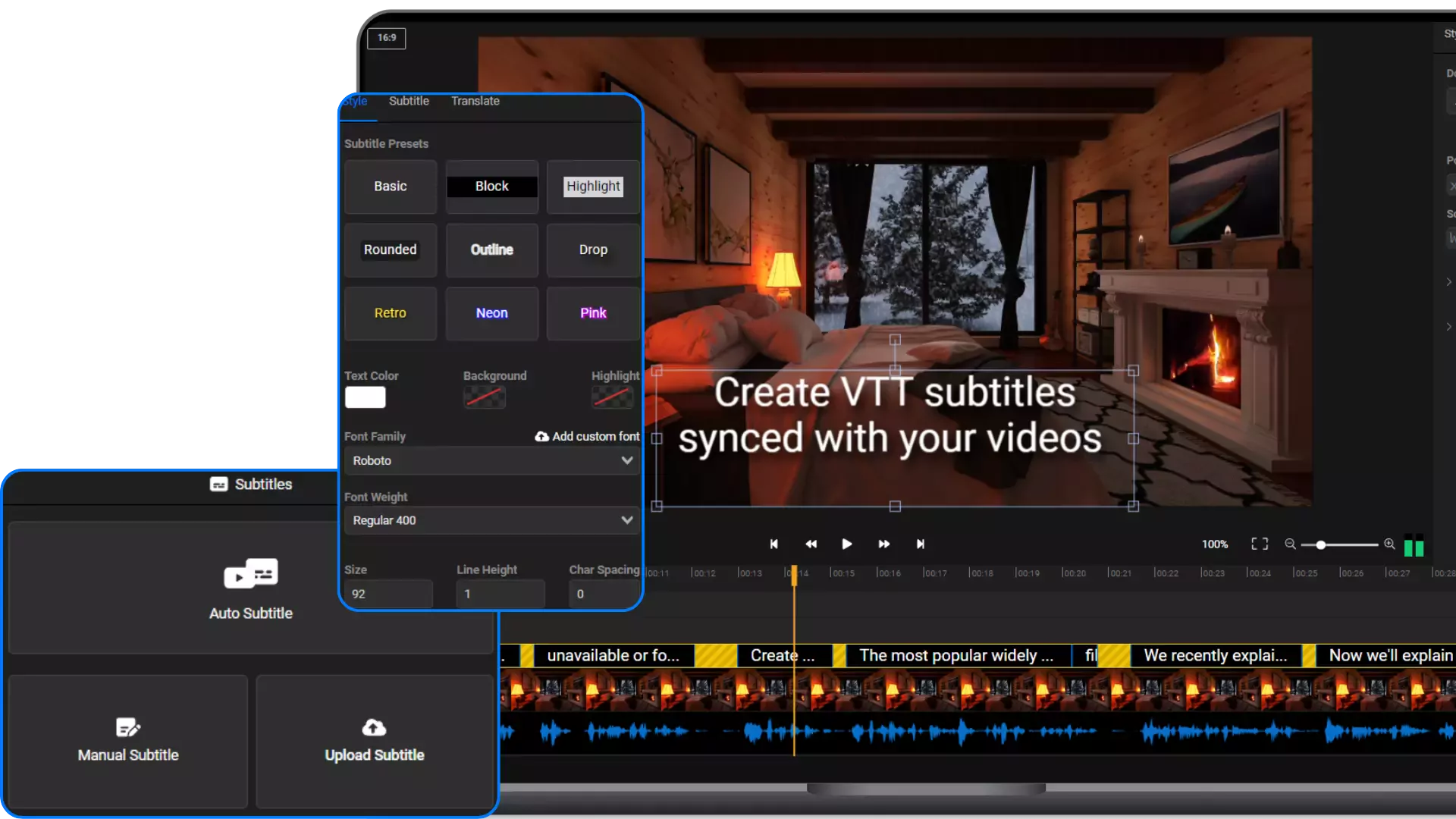

An online VTT file creator
If you’re looking for a quick and easy way to create synchronized VTT subtitles for your videos, Flixier is here to help. Our online tool allows you to generate VTT subtitles for your videos automatically in seconds, or write and synchronize them from scratch, all without ever having to leave your web browser. You can even use Flixier to convert your VTT files to other formats, or translate them automatically to over 40 different languages in a number of seconds.
Create a VTT file for free
As long as your video is shorter than 10 minutes, you can use Flixier to create your VTT file for free. You don’t even need to create an account! Just click on Get Started, upload your video and click on the Subtitle tab on the left side of the screen to start creating your subtitle which you can then save to your computer in VTT format.
Generate VTT files from videos
Flixier’s subtitle generator allows you to create VTT files automatically. All you need to do is right click on your video after you upload it to Flixier and choose the Generate Subtitle option. Your VTT file will be created in seconds and you’ll be able to make manual edits to fix any potential mistakes, then download it to your computer easily.
Create a synchronized VTT file easily
Flixier makes creating VTT subtitles easily. Even if you choose to do it automatically rather than using our automatic captions maker, our tool still gives you a visual tool to help you sync subtitles. Dragging the timings around on a manual timeline is a lot easier and faster than trying to type each one manually into a text file!
Translate videos and VTT files automatically
Our tool lets you translate VTT files to multiple languages, edit each translated version manually and save it to your computer as a VTT file. It can also generate translated subtitles from scratch based on your video. You can save those as a text file and then plug them straight into our text-to-speech generator to use Flixier as an audio translator for your online content.
How do I make VTT subtitles?
1
Upload your video
Click on Get Started to open Flixier in your web browser and upload the video you want to subtitle to our platform.
2
Create or generate a VTT file
Open the Subtitles tab on the left side of the screen. Here, you can create a subtitle manually, or you can allow Flixier to generate one automatically by analyzing the audio in your video. You can edit the contents and the timings of your subtitle manually if you want to tweak it or fix any potential mistakes.
3
Download your VTT subtitle
Select your subtitle on the timeline and choose the VTT format on the right side of the screen, then click the Download button next to the dropdown list to save it to your computer in the VTT format.
Why use Flixier to generate VTT from videos?

Create VTT files easily
Forget about dealing with antiquated software or trying to type your subtitles into a word file manually. Flixier makes it easy to create VTT files, with an intuitive interface and a browser-based app which can run on both computers and Android phones without requiring any downloads or installs.

Customize your subtitles and burn them in
If you don’t necessarily need the VTT file, you can also use Flixier to create custom subtitles with multiple, fully customizable presets, hundreds of fonts and full control over the size and look of your subtitle. When you’re done, just hit the Export button in the top right corner to burn the subtitles into the video and save it to your computer or publish it online.

Extract the audio from a video
Want to get the audio track from a video? Flixier makes it easy! Just upload the video to Flixier, add it to the timeline, then hit the Export button and choose Audio as the format to extract the audio from your video and save it to your computer as an MP3 file.

Compatible with all video formats
Flixier’s subtitle generator is compatible with all the popular video formats. This means that you can easily create VTT files for your clips, whether they’re MP4s, AVI files, MKV videos or even WebM. No need to worry about converting your files beforehand, just drag them onto Flixier and we’ll handle everything for you and allow you to create precise, perfectly synchronized VTT subtitles.
Need more than an online subtitle editor?

Edit easily
With Flixier you can trim videos or add text, music, motion graphics, images and so much more.

Publish in minutes
Flixier is powered by the cloud so you can edit and publish your videos at blazing speed on any device.

Collaborate in real-time
Easily collaborate on your projects with Flixier, we offer real-time feedback and sharing of projects.
You`re ingood hands
Over 1 million creators use Flixier every month including brands like:












Frequently
Asked
Questions
Can you edit a VTT file?
Yes, you can edit a VTT file easily by dragging it over to your Flixier library. You’ll be able to edit the contents and timings of your file alongside the rest of your video, just like you would edit a subtitle that was created with Flixier.
Is VTT a subtitle file?
Yes, VTT is a type of subtitle file used for digital media such as movies or online videos.
Is VTT better than SRT?
VTT works very similarly to SRT, the only difference is that it supports more styling options. While most digital video players will support VTT files without issue, the format does not play as nicely with social media platforms, which usually only support SRT. Luckily for you, Flixier allows you to save your subtitles in multiple formats, including VTT and SRT!

