- Home
- Blog
- Educational Videos
- How to Make a Storyboard for a Video: Complete Guide
How to Make a Storyboard for a Video: Complete Guide
Updated on September 29, 2025

Every great video starts with a spark of inspiration…until that spark explodes into a million messy ideas. That’s where storyboarding swoops in and saves the day, turning scattered thoughts into a clear, structured visual plan.
Far from being just an “extra step,” storyboards are your video’s blueprint, mapping shots, transitions, and dialogue so you can bring your vision to life without missing a beat.
What is a storyboard and why do you need it?
A storyboard is a document (physical or digital) outlining every detail of your video, usually divided in chapters, or sometimes even frames. Depending on what you’re shooting, your storyboard can look like a series of sketches or images, often paired with notes – like a comic strip version of your video concept.
Storyboards may add a bit more complexity (and time) to your video production but it’s entirely worth it because:
- They help you visualize the flow of your story.
A storyboard lets you map out your video scene by scene, so that every scene connects smoothly with one another and your narrative is well-thought, engaging and clear. It also helps you identify any gaps or inconsistencies in your vision before you start recording.
- They give you a game plan for filming.
By outlining your shots in advance, you’ll know exactly what to capture, which saves you time, keeps you organized, and prevents unnecessary reshoots.
- They are excellent time-savers.
A well-planned storyboard helps you stay focused and create a standard template for your videos, which you can modify and adapt depending on each project’s needs – allowing you to spend less time on planning and more time on the execution of your video.
- They can serve as a great brief for external collaboration.
Whether you're working solo, with a team or with external collaborators, a storyboard can be a visual guide that keeps everyone on the same page – including your future self if you decide you revisit your project.
How to estimate time for storyboard scenes
Storyboarding saves time in the long run, but it helps to know how long it’ll take.
- Plan your video: Break it into chapters and key moments. Aim for 6–8 panels per minute of video.
- Estimate per panel: Simple panels take ~10 minutes, detailed ones up to 20.
- Test & adjust: Time yourself on a few panels, then multiply by the total number to get your estimate.
How to create a storyboard step by step
We’ve already established that storyboarding is all about bringing order to the chaos, and following a simple process to map out your entire vision. Here’s a smooth, practical workflow to get you from idea to finished storyboard:
1. Plan & write a rough script
Ask yourself: what’s this video really about? Define your purpose, whether it’s a quick TikTok, a detailed YouTube tutorial, or a cinematic travel vlog. Jot down a rough script or key ideas so you have a direction before sketching begins.
2. Gather references & inspiration
Before you draw a single box, collect some visual references: moodboards, screenshots, or sample videos. This step can spark fresh ideas and help you decide on the tone and style.
3. Outline key moments
Map out the major beats of your video: the intro, main action, and ending. These are the backbone of your story, and they make sure every important moment gets its place on your storyboard.
4. Create a simple template
No need to overthink this. Just draw rectangles (or use a template) to represent your scenes, with space for notes below. This gives you a structure to work within.
5. Add details
Start sketching each scene. And don’t worry, stick figures work fine! Include dialogue, transitions, camera angles, or special effects. The goal at this point is clarity, not perfection.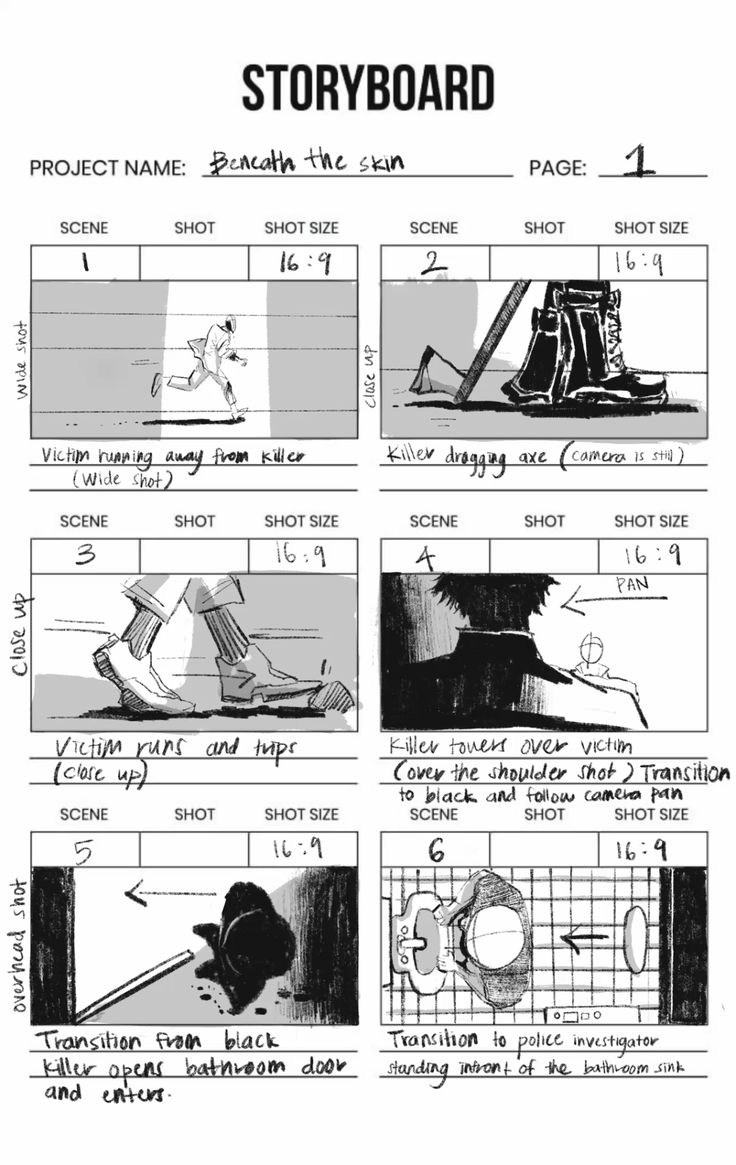
6. Think about timing & pacing
Estimate how long each scene should last and how they flow together. This will help you keep the final video engaging and well-paced.
7. Review & refine
Look over your storyboard from start to finish. Check if the flow makes sense, the transitions are smooth, and most importantly – nothing feels confusing. Feel free to adjust whatever you need before production.
Top storyboard techniques for video creation
Storyboards aren’t a one-size-fits-all solution – they should work for you, not slow you down. The key is choosing the right type of storyboard for the video you’re creating.
If you’re working on a 15-second TikTok, you probably don’t need an ultra-detailed frame-by-frame plan. But for a longer YouTube tutorial, for instance, mapping out each shot can save you tons of time in production. The trick is to match your storyboard style to your video’s complexity.
Traditional vs. Digital Storyboards
Traditional storyboards are hand-drawn with pencil, paper, or a whiteboard – quick, cheap, and easy to tweak on the fly. Digital storyboards are made with design apps, allowing you to add color, text, and even animations for a polished, shareable look.
Image source: Russ Fan | Flickr
Thumbnail vs. Detailed Storyboards
Thumbnail storyboards are rough sketches that map out your video’s flow, which makes them perfect when speed matters. Detailed storyboards go deeper, showing camera angles, movements, and compositions for a more precise, organized production.
What is the 180 rule in storyboarding?
The 180-degree rule is all about keeping visual continuity. When a scene has two subjects, imagine an invisible line (the “axis of action”) between them. The camera should stay on the same side of that line. Crossing it flips their positions on screen and can confuse the audience.
Best tools for creating storyboards
Barring pen and paper, you’ll likely need some digital tools to help create storyboards that match your specific needs, and make the process faster and more enjoyable. Whether you’re mapping out a video tutorial, vlog, ad, or a social media clip, these platforms can help you visualize your idea before the video shoot – even if you have zero design or scriptwriting experience.
So, in no particular order, here’s a quick list of awesome tools that can simplify storyboard creation:
1.Canva
This massively popular design tool is good for more than social media posts and presentations – it also offers a wide selection of storyboard templates that you can edit to fit your project. Simply drag and drop your images, add text, and edit the design to match your vision. Most templates are free, but some advanced designs are locked behind a premium plan.
Standout feature: numerous editable templates
Pricing: $10 per month; free plan also available
2.Boords
This is an online platform designed specifically for storyboarding, With Boords, you can easily create, edit, and share storyboards, plus animate your panels to preview your sequence. Their AI-powered storyboard generator can instantly create any storyboard from a script, making your process even more efficient.
Standout feature: Animatic tool for easy preview
Pricing: $29 per month for 1-3 users, 14-day free trial also available
3.Plot
The brain-child of a former video animator, Plot is a dedicated storyboarding app that keeps things simple and effective. It streamlines the process into four easy steps:
- Write or import your script
- Upload images or manually sketch your frame
- Get review links to share with your team
- Export your storyboard in any format
Standout feature: Simplified collaboration
Pricing: $9.99/ mo, 14-day free trial also available
Conclusion
It may be hard to believe that the success of your video can be shaped by something that happens even before you tap “record”, but storyboards are here to challenge that belief. A well-crafted storyboard creates a solid foundation for your video, making sure that every shot is intentional, every word carries weight, and no key idea gets lost along the way.
Content writer with over 8 years of experience in digital marketing. When she's not deep in the writing zone, you'll find her on coffee dates with friends, writing poems, or taking photographs on film. Because all the best stories need a little caffeine, creativity, and color.


