How to edit any video on a Chromebook
Our free video editor for Chromebook helps you make professional videos in minutes!


Whyedit videos on a Chromebook with Flixier?
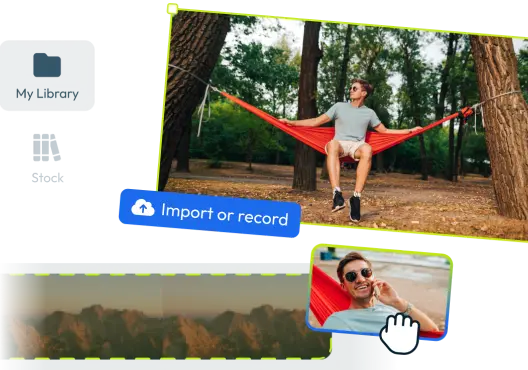
1. Add your media to Flixier
Before you can start editing your video, you need to register a free Flixier account and log in. Then, create a new Project and drag all the media you want to use in your video to the Library area on the left. If you want to, you can also click the Import button to bring files over from cloud storage or record your webcam, screen and microphone.
2. Edit your video
Once all the media is in your library, start dragging it over to the Timeline to add it to your video. Arrange everything in order and adjust their position and size by dragging them around on the video canvas. The menus on the left let you drag and drop transitions, motion text and titles onto your video, while the menu on the right allows you to completely customize any selected element and modify things like font, text, colors, apply filters or even animate elements using keyframes!
3. Export and publish your video
Once you’ve finished putting your video together, click the blue Export button on the top right corner to Export it. If you want to, you can even choose to have it published straight to YouTube, Vimeo or Facebook after processing is over. Our cloud-powered servers will take around 3 minutes to process your project and then you’ll be able to download the final video to your computer!
Need more than editing videos on a Chromebook ?

Edit easily
With Flixier you can trim videos or add text, music, motion graphics, images and so much more.

Publish in minutes
Flixier is powered by the cloud so you can edit and publish your videos at blazing speed on any device.

Collaborate in real-time
Easily collaborate on your projects with Flixier, we offer real-time feedback and sharing of projects.


