How to extract text from video online
See how you can extract text from any video with just a few button presses all in the cloud
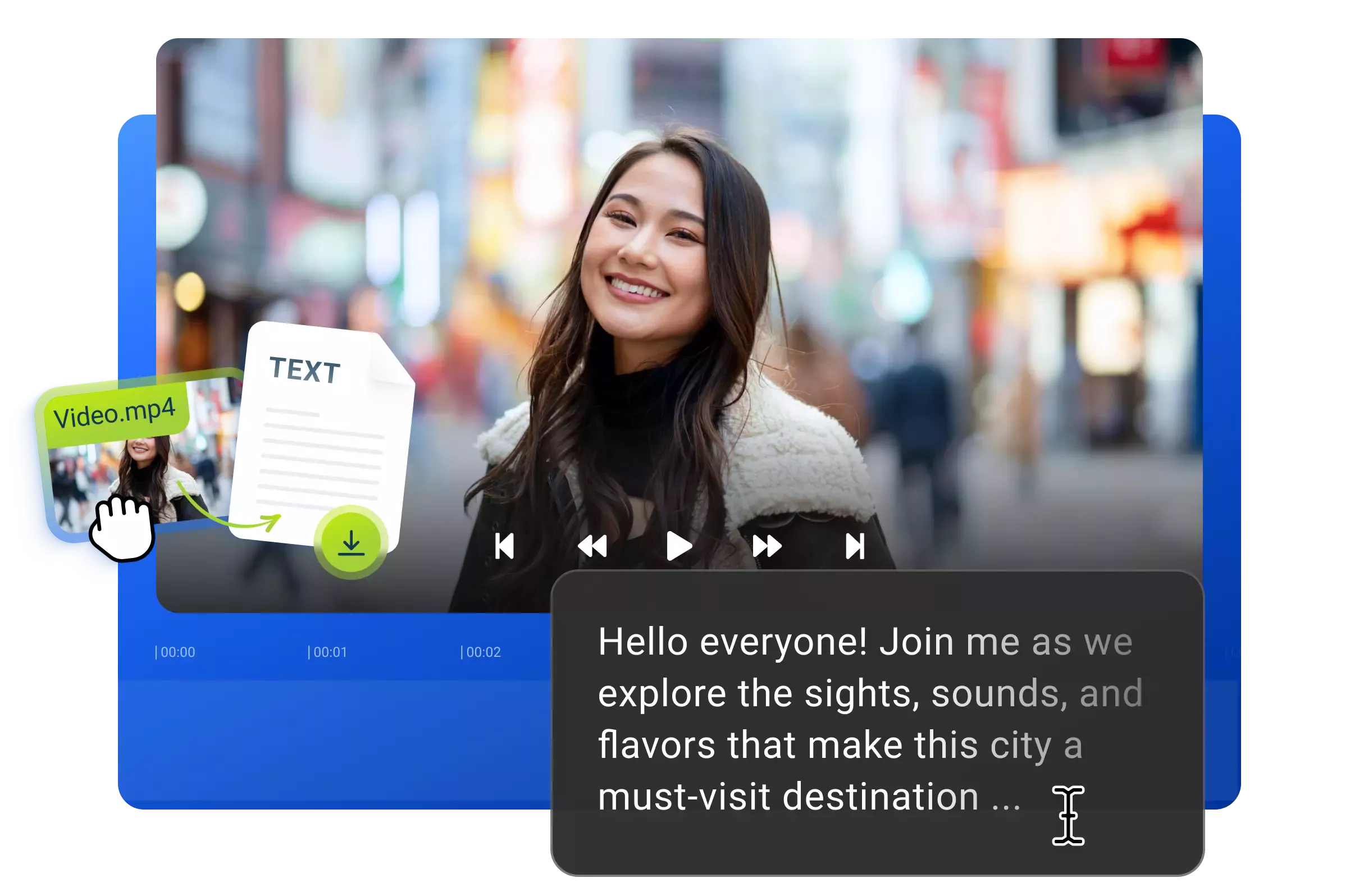

Whyextract text from video online?
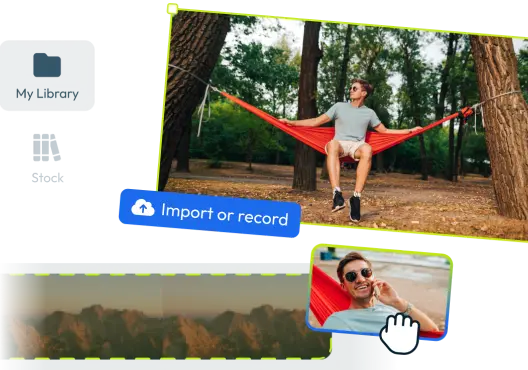
1. Add your files to Flixier
First you need to add your video files to the Flixier media library. You can do this in a variety of ways from uploading video files from your computer, to copying videos directly from Google Drive, Dropbox or OneDrive to just pasting a YouTube link or importing from Zoom or even Twitch.
2. Extract the text from video
Now that the files are in the Flixier library you need to drag and drop them on the timeline. Here you can press the Start button under Generate Auto Subtitle on the right side of the screen. This step will process your video and add a subtitle Track to your video.
3. Download the text
With the text ready you can just press the download button and save the file in .txt format, this format will let you easily edit it in any text processing tool like Google Docs or Microsoft Word. You can also choose to export your video with the newly added subtitle and post it on social media, YouTube or download it locally to your computer.
extracting text from video?

Edit easily
With Flixier you can trim videos or add text, music, motion graphics, images and so much more.

Publish in minutes
Flixier is powered by the cloud so you can edit and publish your videos at blazing speed on any device.

Collaborate in real-time
Easily collaborate on your projects with Flixier, we offer real-time feedback and sharing of projects.

