Compress Large Video Files Using Flixier
Updated on July 25, 2025
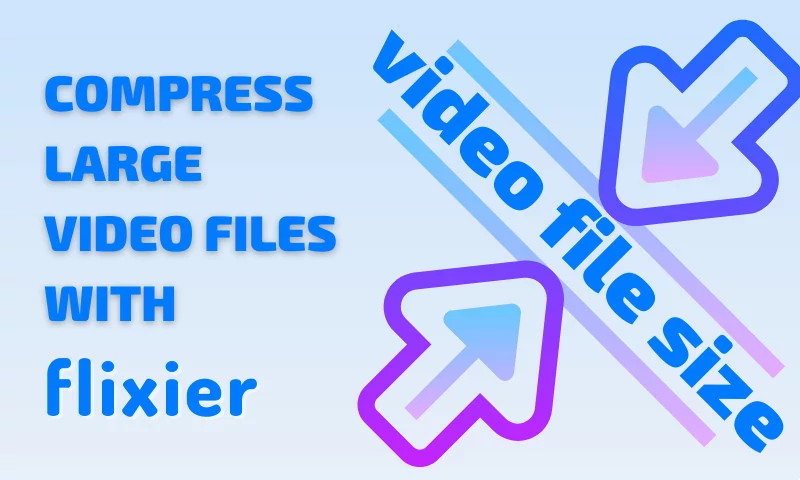
When dealing with video files, you’ll often be confronted with error messages telling you that the file exceeds some arbitrary size limit and cannot be sent or uploaded. This is a common problem with email services, instant messaging applications like Messenger and Whatsapp and sometimes even social media websites!
There’s no need to despair, however. There is a fix for this and the recent advancements in online video editing technology have made it easier than ever: online video compression.
What’s video compression?
Video compression is the process of making a video smaller in file size without modifying its length or cropping it. It uses complex algorithms to determine how to reduce the amount of information that needs to be included in the file without sacrificing too much on audio and video quality.
We know that sounds complicated, but luckily for you, it doesn’t have to be! Online video compressor tools like Flixier do all the work for you, on cloud servers, so all you have to do is click a couple of buttons in order to shrink your video down to a more manageable size. You don’t even have to download or install anything to your computer, and it works on all platforms, including Windows, Mac, ChromeOS or Linux!
How do I compress a video with Flixier?
Step 1: Register an account & upload your videos
To be able to use Flixier’s online video compressor, you first need to register a free Flixier account.
Then, you need to go to the Library tab and click the blue Import button in the top right corner.
You can bring videos over from a huge number of different places, including your own computer, Google Drive, Dropbox, even YouTube or Twitch. Choose whichever option is the most convenient, select your video files and then click on Import.
Step 2: Compress your large video files
After your videos have been successfully imported, all you need to do to compress them is right click on the file and select Compress.
You use the slider in this window to determine the amount of compression (the more compression, the smaller the file) and then you’re good to go!
If you know what you’re doing and want to have more control over the process, you can also choose to tinker with the more advanced options and choose the resolution, bitrate, frame rate and CRF of your compressed file.
Step 3: Download and share
After compression is finished (which shouldn’t take more than 5 minutes at most), you can download your video and share it anywhere you want!
Why couldn’t I just archive my video?
This is an obvious question that a lot of people ask every time video compression is brought up. Well, if preserving the original quality is the purpose, then archiving is definitely the way to go.
For videos that you want to share over instant messaging or post online though, video compression is definitely much more useful, simply because it doesn’t change your video file to a .ZIP file, meaning that the other person will be able to view it directly inside the app or download and open it on their phone.
So, what are you waiting for? Create a free Flixier account and start compressing your video files now!
Dan is passionate about all things tech. He’s always curious about how things work and enjoys writing in-depth guides to help people on their content creation journey.


