How to Convert MKV to MP3
Updated on June 1, 2025
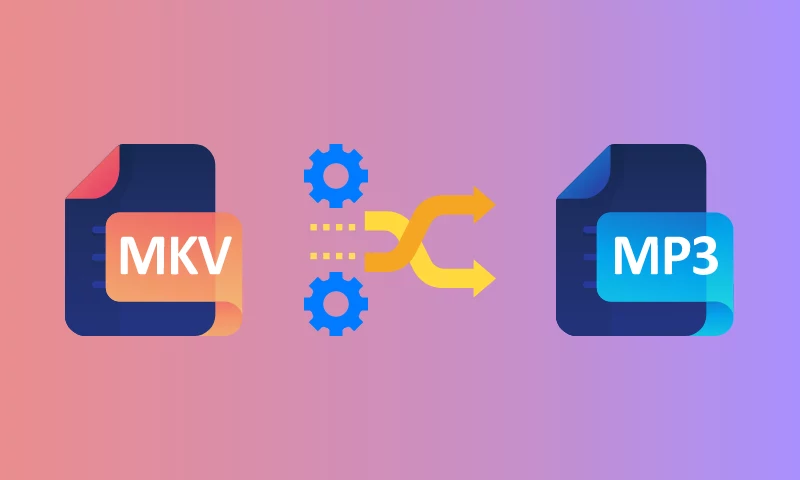
Converting MKV videos to MP3 can sound a little strange at first. Since MKV is a video format and MP3 is an audio only format mainly used for music, the process could more accurately be described as “extracting the audio” from your video file rather than straight up converting it.
No matter what you want to call it though, getting an MP3 of the audio in a video is a necessity for a lot of people and finding the right tool to do it with can be a lot more difficult than it should.
The web is riddled with converter websites that are riddled with ads and fake download buttons or old, difficult to understand apps that only work on certain operating systems and sometimes even come packaged with virus or unwanted software.
With Flixier, we offer a way for people to convert and edit their MKV files easily and quickly without having to waste time looking for tutorials on YouTube or worry for the safety of their computer.
Why Flixier is a better MKV to MP3 converter
To start off, Flixier is entirely online, meaning you can use it to convert MKV to MP3 on any operating system, from Windows to Mac and ChromeOS. The cloud-powered nature of our software also means that you don’t have to download or install anything and that no strain is put on your system, so you can always be sure that Flixier will run smoothly on your computer regardless of specifications. .
On top of that, the other main difference between Flixier and other online converter websites is that Flixier has no ads, so you aren’t going to get bombarded with advertisements the moment you try to convert your files.
Finally, the biggest advantage of using Flixier is that it’s not just a video format converter: it’s also a fully featured, easy to use online video and audio editor, so you can use Flixier to crop and cut your video or make adjustments to the audio before extracting it as an MP3 file.
How do I convert MKV to MP3 with Flixier?
Turning your MKV videos into MP3 files with Flixier is incredibly easy!
First, you need to create a free Flixier account. Then, log in and drag the videos you want to convert over to your libray. You can also bring videos over from cloud storage services such as Google Drive, Dropbox or OneDrive.
After the video is in your library, click the Create Project button.
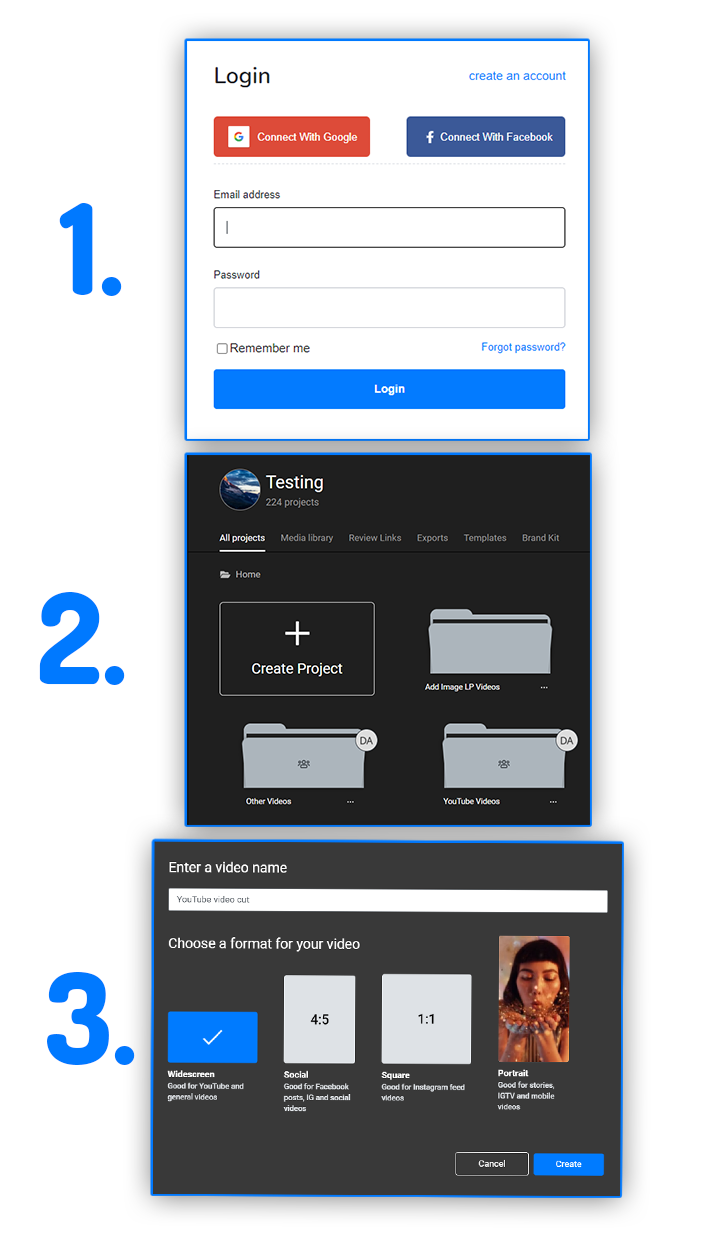
Give your new project a name and then drag the video from your Library over to the video timeline at the bottom of the screen. If you want to make any edits to the audio, right click the video on the timeline and select Detach Audio.
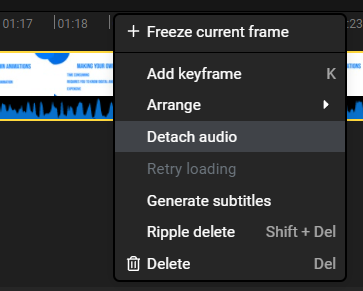
Now you can cut the audio track, add fade-ins, modify the gain & volume or apply an Equalizer.
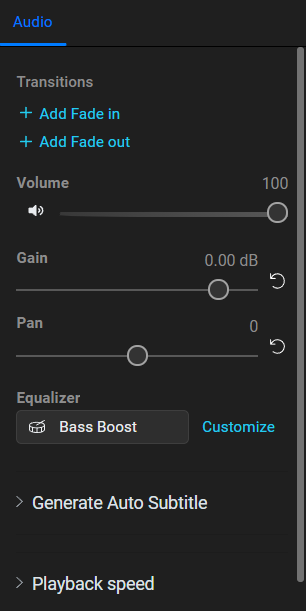
When you’re happy with the way your audio sounds, click the blue Export button at the top right corner of the screen to proceed to the next screen. Under Format, make sure to select Audio only.
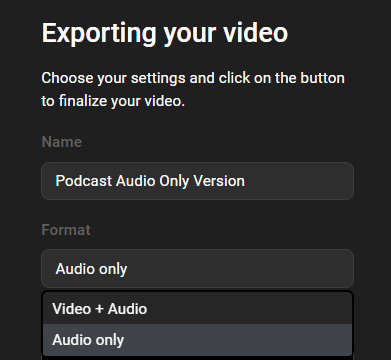
Flixier will take a couple of minutes to process the file and then you’ll be able to save the new MP3 to your computer.
So, now that you’ve seen how easy it is to convert your MKVs to MP3, what are you waiting for? Register your free Flixier account and start converting videos now!
Dan is passionate about all things tech. He’s always curious about how things work and enjoys writing in-depth guides to help people on their content creation journey.


