Save Up Space Using the Best Video Compressor Tool
Updated on June 1, 2025
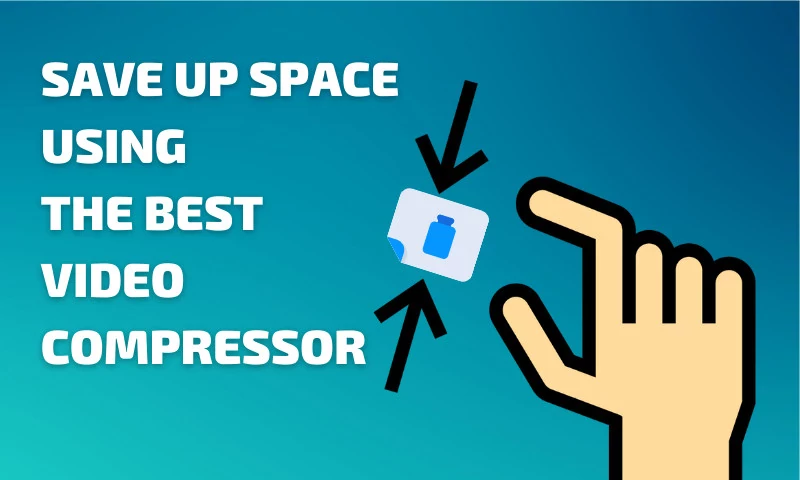
Table of contents
Are you the type of person who likes to take videos of everything, but your storage space is running a little low? Don't worry!
You don't have to go through all of your home movies and pick which you want to keep. We know that's never an easy choice to make.
Instead, you can use our online video compressor to reduce the size of your videos and save up space on your computer!
What is video compression?
In layman's terms, video compression is a process which reduces the size of a video based on an algorithm.
Will compression ruin my videos?
If you're wondering whether or not compression will mess up your videos, the answer is 'no'. Video length won't be affected and no part of your video will be lost.
Of course, lossless compression does not exist. That means the video and audio quality might suffer a little downgrade, but if you're using a well optimized video compressor like Flixier, then that downgrade will be insignificant and hardly noticeable.
The amount of space you'll save, however, will be very noticeable.
What's the difference between compressing a video and turning it into a .ZIP or .RAR file?
There's a very big difference between compressing a video and making a .ZIP archive!
You can think about it like this: making an archive means taking your video and squeezing it into a very small box. It doesn't affect the quality in any way, but you also need to spend time 'taking your video out of the box' (also known as 'extracting it') every time you wanna watch it. Most media players can't play archived videos, and phones don't really know how to deal with them either.
On the other hand, a compressed video is still a video file. Its file size may have been reduced, but a compressed .MP4, for example, will still be an .MP4 file. A compressed video won't require any extracting and media players will be able to play it seamlessly without any issues and so will mobile phones.
So, now that we've made the concept of video compression a little bit clearer, let's take a look at how you can do it yourself!
How to compress a video
In order to compress a video, you need to use a type of app that's called a "video compressor". There are a lot of apps like that out there, but in this article we're going to show you how to use Flixier to reduce video size, because it is:
1. Incredibly easy to use
2. Lightning fast (it will have your videos ready for you in under 3 minutes, regardless of how lengthy or large the files are)
3. Browser based (meaning it requires no installs or downloads and runs on any system, allowing you to compress videos on Mac, Windows and even ChromeOS)
Now that we've gotten that out of the way, let's take a look at the three easy steps you need to take to compress a video online with Flixier:
Step 1: Log into Flixier & import your video
Before you can compress your video, you'll need to register a free Flixier account.
After that, login and click on the Library tab of your Dashboard. Here you can click the blue Import button to bring your videos over.
Flixier lets you upload videos from your own computer, bring them over from cloud storage services like Dropbox or Google Photos or import YouTube videos and Twitch highlights/streams.
NOTE: Flixier supports all major video formats including MP4, MOV, MKV and WEBM, so you don't need to worry about converting your files to a different format.
After your videos are uploaded, it's time to move on to the next step:
Step 2: Compressing your videos
Right click on the videos in your Library and select the Compress option.
You'll notice the window that pops up contains a slider allowing you to adjust the amount of compression. More compression means a smaller file size, but also a bigger downgrade to video quality.
After you've set the slider for the desired size, you can click Compress again and be done.
NOTE: If you want to tinker with more advanced options, you'll notice that you can also change the Resolution, Bitrate, Frame Rate and CRF of your video.
Step 3: Download the video
After the compression process is over, you can download the compressed video back to your device!
That's it! I bet that was a lot easier than you thought it would be!
So, what are you waiting for? Create a free Flixier account and start compressing your videos and saving space right now!
Oh, and remember that your Flixier account also gives you access to our fully featured online video editor, so feel free to experiment with that as well if you want to take things to the next level!
Dan is passionate about all things tech. He’s always curious about how things work and enjoys writing in-depth guides to help people on their content creation journey.


