Why Turn Your Pictures Into Gifs and How to Use Them
Updated on June 1, 2025
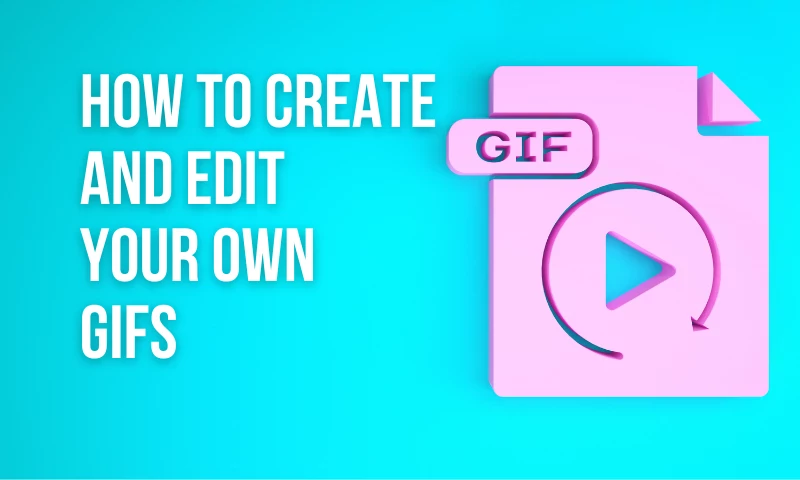
You don’t have to be a very technically-minded person to know what a GIF is. The short animated images have always been a staple of internet culture going back to the 1990s and have exploded in popularity in recent years, mostly because of technological advances making them easier to load and share on social networks or messaging apps.
What is a GIF?
We’ve already established that anyone can recognize a GIF when they see it, but what is it really? Well, in layman’s terms, a GIF, even though it acts kind of like a video, is actually an image!
Much like a PNG or a JPEG, the looping animations got their names from the file extension .GIF, which stands for Graphical Interchange Format. The right way to pronounce it is highly debatable and we’ll leave it up to you to decide which way is better.
GIF versus MP4
The term “GIF” has become so ingrained in internet culture over the decades that nowadays a lot of people use it to refer to any short, looping animation. The truth is, however, that not everything that loops is technically a GIF.
Over the last decade, looping MP4 videos have started to replace GIFs on a lot of websites. The reason for this is quite simple: MP4 clips are smaller and simultaneously offer higher video quality and the possibility to add sound. To get an idea of what “smaller” means when talking about GIFs and videos, consider this: a GIF that’s converted to MP4 can end up being 5 to 6 times smaller, which means a lot when talking about loading times and web page optimization.
That’s why nowadays, a lot of the “GIFs” you see online, especially on websites like Gfycat or Reddit are actually looping MP4 clips. Of course, this doesn’t affect you in any way as a user (except for the faster loading times), but it is important to keep it in mind when deciding to create or edit your own GIFs.
How to make your own GIFs
Traditionally, making a GIF used to be quite a difficult process and required a pretty good grasp of complex image editing programs like Photoshop or GIMP.
Nowadays, however, GIFs (or rather, MP4 clips that your friends will probably refer to as “GIFs” anyway) are pretty easy to edit and make, thanks to browser video editors like Flixier making video and “GIF editing” as simple as putting together a powerpoint presentation.
Turning images into GIFs
Do you have some still images you want to turn into a cool GIF? No problem, Flixier can help you out with that! Start by creating a free Flixier account. Sincer Flixier runs entirely in your web browser, an account is needed in order to keep track of your library, uploads and projects.
Then, click the Create Project button to get started. Give your video a name and select a shape (also known as an Aspect Ratio) that suits your needs.
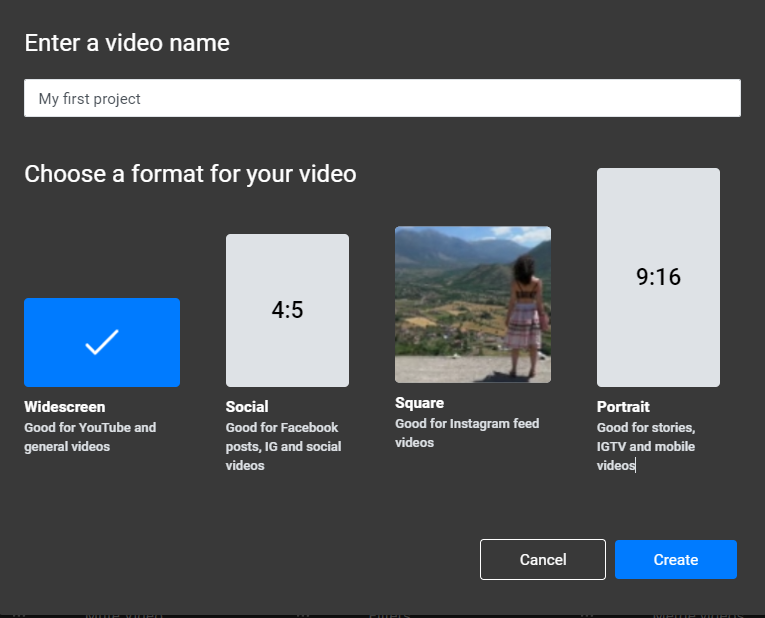
After your project is created, it’s time for you to bring your images over to your personal library. To do that, drag and drop them over to the library tab from your computer, or click the blue Import button to bring photos over from cloud storage services like Google Photos, OneDrive or Dropbox.
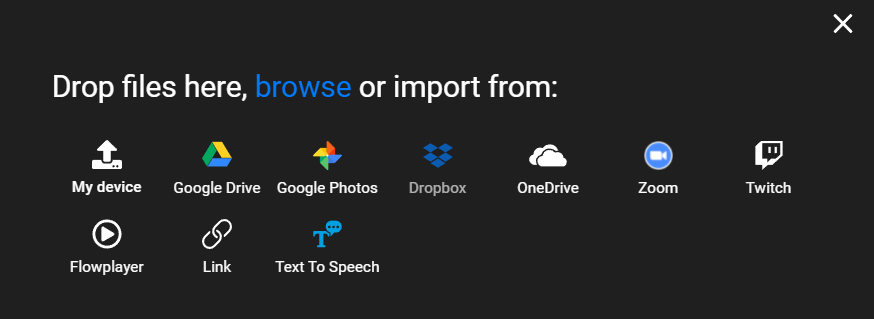
After your images are imported, start dragging them over to the Timeline. Arrange them chronologically from left to right in order that they want to appear in. Remember that you can drag on the edges of an image or video in the Timeline to decide how long you want it to stay on screen for.
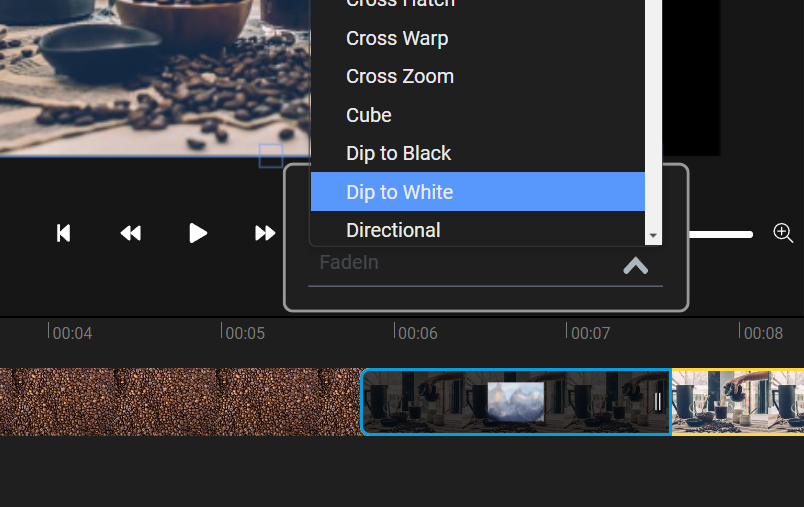
After you’ve put all your images together, press the play button (or the Spacebar) to preview what your video will look like. If you’re happy with the results, click the Export button in the top right corner and Flixier will take a few minutes to process it before letting you download the MP4 file.
How to edit your GIFs online
On top of being able to turn images into MP4 videos, Flixier can also be used as an online gif editor. Our app is fully compatible with the GIF format, meaning you can drag your GIFs over to the Flixier library and edit them just like you would any other video.
We also have a Giphy integration which you can take advantage of to add GIFs to your video by selecting them up in the Stock tab.
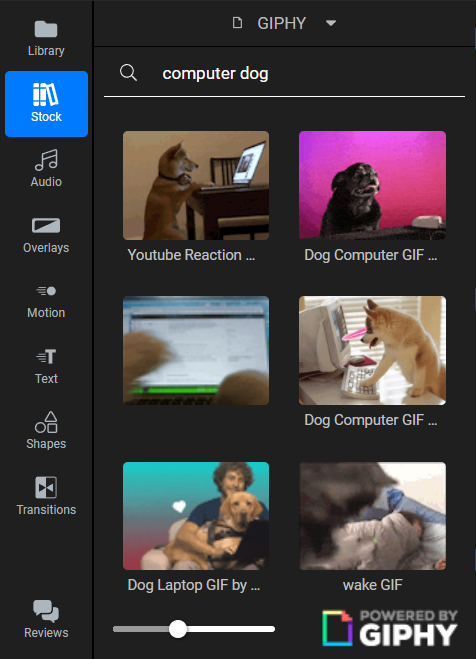
After you’ve added a GIF to your Library, just drag it down to the Timeline to edit it. You can trim or cut it in order to get the perfect loop, or use the Text and Shapes tabs to turn your GIFs into memes.
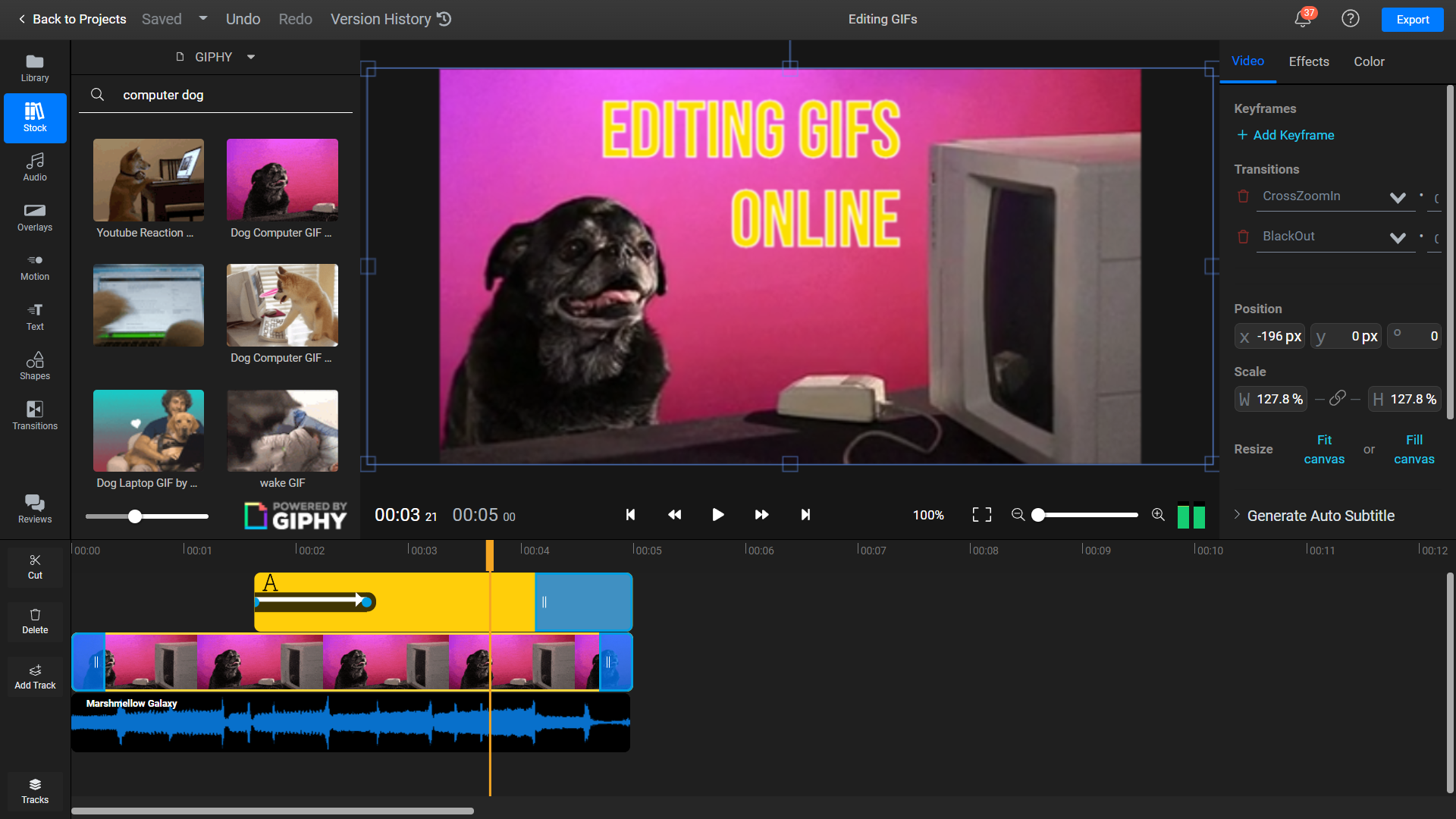
You can also add music, voice overs and soundbites by dragging them over to the Timeline, since Flixier will export the project as an MP4 file to make sure they look good and don’t take up too much space.
So, what are you waiting for? Create a free Flixier account and start creating your own GIFs today!
Dan is passionate about all things tech. He’s always curious about how things work and enjoys writing in-depth guides to help people on their content creation journey.



