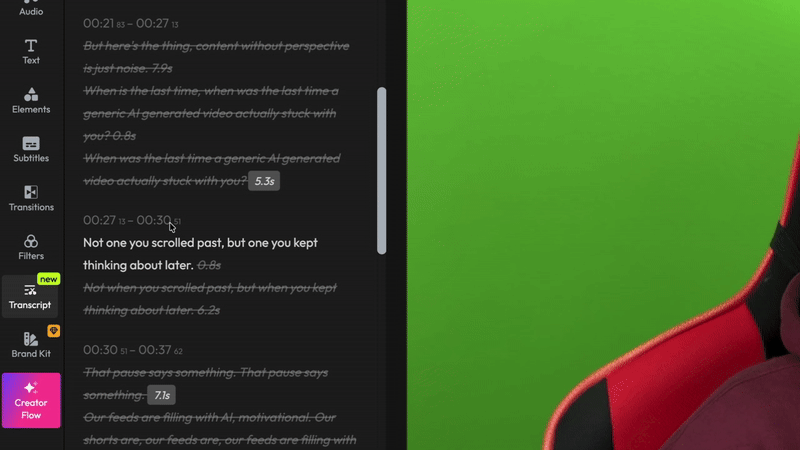Announcements
Find out about our latest product changes as we continue improving Flixier to enable your team to make amazing videos
Join the Flixier Beta program!
We’re excited to launch the new Flixier Beta program!
By joining, you’ll get early access to the latest tools and features we’re working on. All we ask for in return is your honest feedback and suggestions!
To join the Beta program, just click your profile picture in the Dashboard, select Beta Program, and click Join.
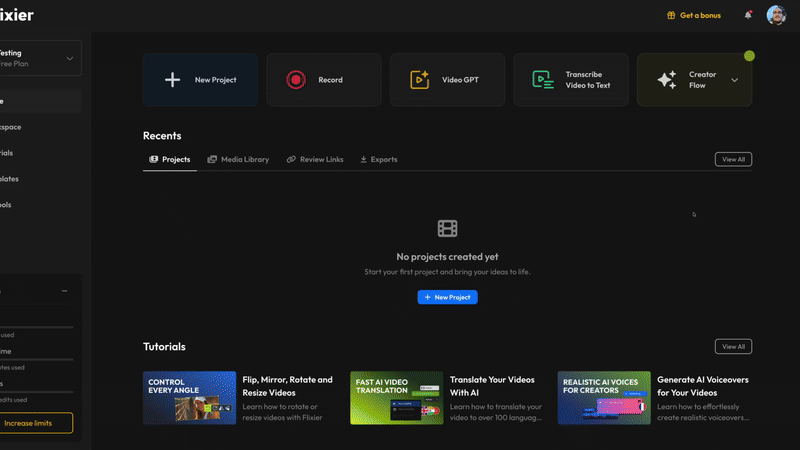
Right now, we’re testing a revamped subtitles system that keeps the captions synchronized with the video/audio track even if you cut, trim, or move the video around. Here’s a sneak peek:
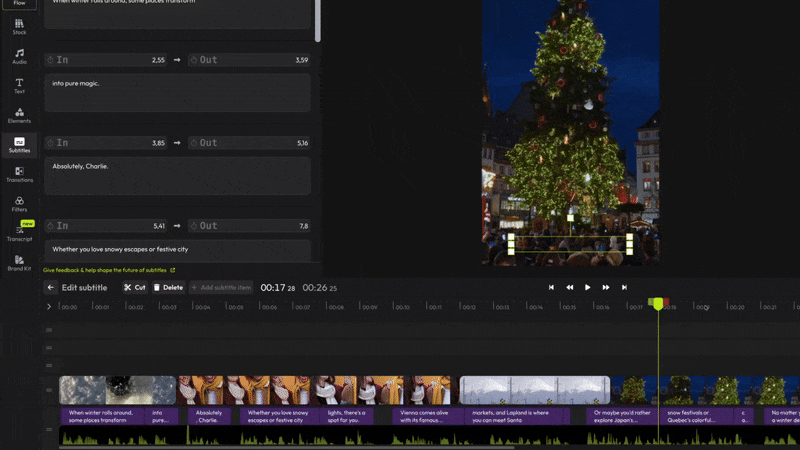
Color Match is now live!
We’ve just launched a new tool which allows you to copy the color grading of any image (or video) and apply it to your own clips in seconds! You can adjust the color saturation and contrast, and even save the new color grade as a 3D LUT file.
Here's how it works:
Open a project and go to the Filters tab on the left:
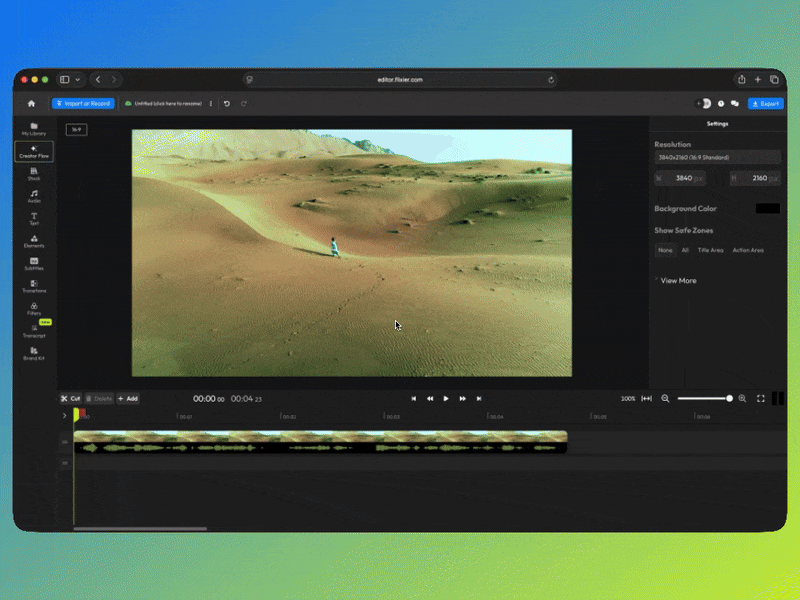
Choose your reference image. This is the image that you want to copy the colors from. You can upload your own reference, choose a frame on the timeline, or pick from one of our existing presets.
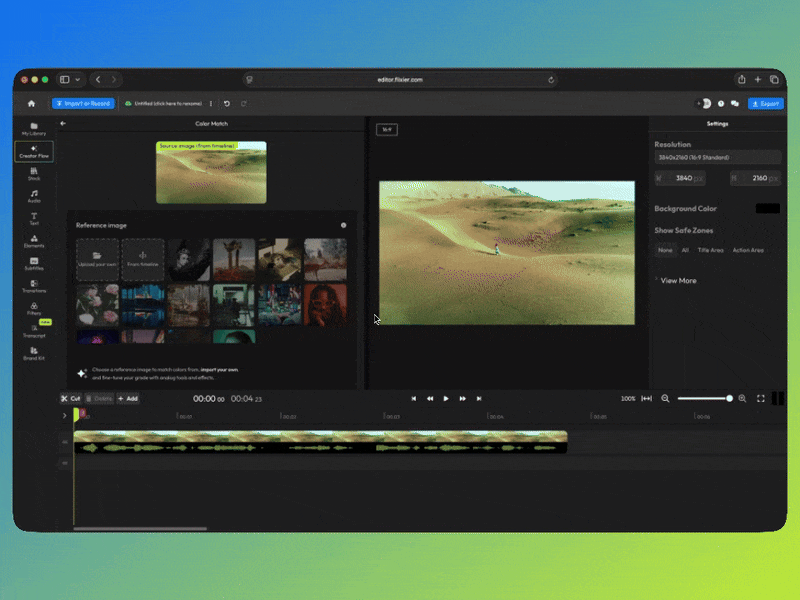
After the AI copies the grade, use the sliders at the bottom of the menu to tweak the color intensity and contrast/exposure.
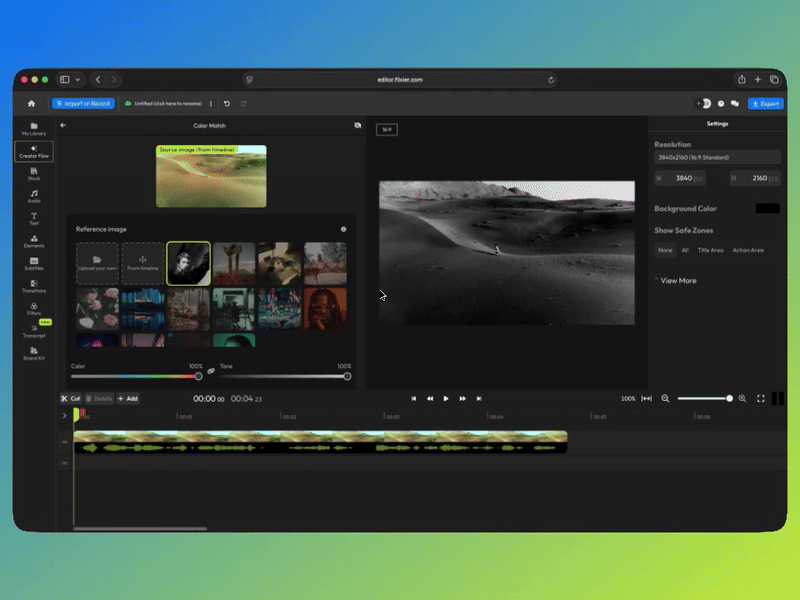
When you're happy with how it looks, click Save & Add to Timeline to apply your grade, or click the Download button to the right to save the new LUT to your device.
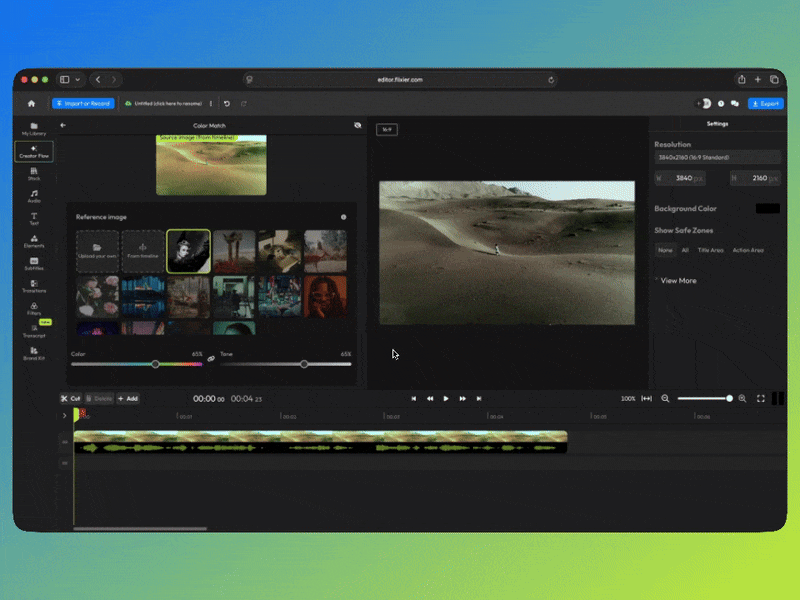
Learn more about Color Match, or try it out for yourself right now!
Our new AI Video Enhancer is live!
We’re excited to share our new AI Video Enhancer tool. You can use it to upscale your videos by 2x, 3x, or 4x, up to a maximum resolution of 4K. It also increases sharpness, reduces grain, and reduces color blotching.
You can also pick between four different enhancement presets:
- High Quality offers sharp details and is suitable for most types of content.
- Pro Detail is the sharpest model, but it also takes longer to process
- Natural Look focuses on retaining natural textures to avoid over-sharpening
- Fast Real-Time is the fastest preset and is perfect for longer videos that need to be done quickly.
Here’s how it works:
Upload a video from your computer or pick one from your Flixier library.
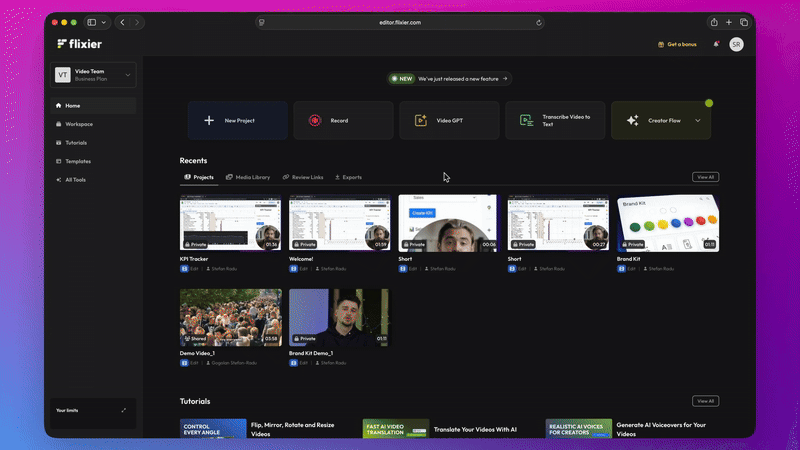
Choose the upscale factor and one of the four enhancement presets.
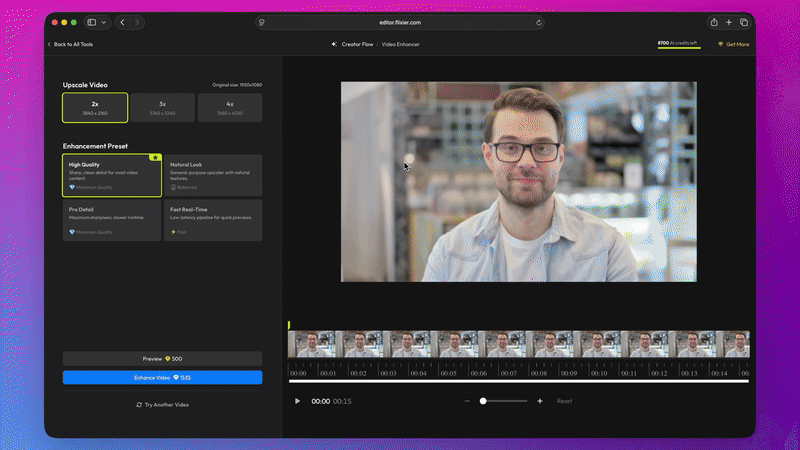
Click Preview to enhance a short, 5-second sample of your video and see what it would look like, or click Enhance Video to upscale your whole clip.
When your video is done, you can use the detailed Preview Menu to compare the Before and After videos side-by-side.
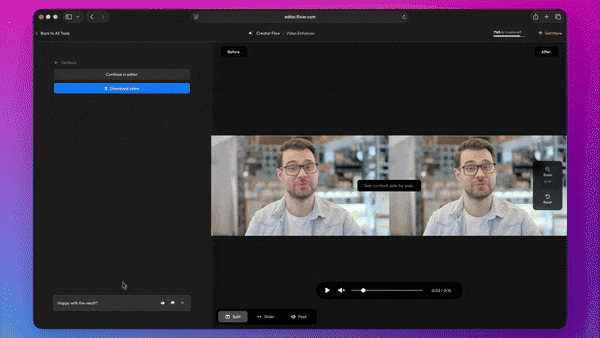
You can find the new Video Enhancer in the Creator Flow menu, or learn more about it here!
Timeline Changes
The timeline has gotten a makeover this week!
The Cut and Delete buttons have moved from the left of the timeline to under the canvas. This was done to make the Left-side menu easier to render on shorter monitors.

Additionally, we’ve added new handles to the tracks to make it easier to move them at all times, without opening the Timeline Settings menu.
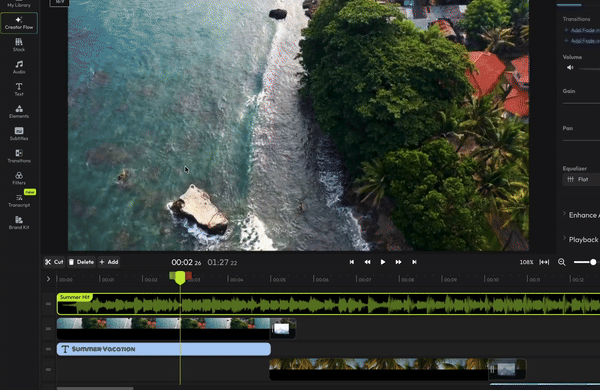
🐜 🚫 Fixes:
- Fixed a bug that could break the track names if the user didn’t press Enter after renaming a track.
Our Black Friday deals are live!
Great editors deserve great deals, so we’ve got something special for you this month!
For the rest of November, we’re offering two exclusive promo codes:
- BLACKFRIDAY80 gets you 80% off your next month
- BLACKFRIDAY65 gets you 65% off a yearly Flixier subscription
Here’s how it works:
From your Flixier Dashboard, open the Billing and Plans menu. Choose your plan, and on the payment screen, click Got a coupon? and enter your code!
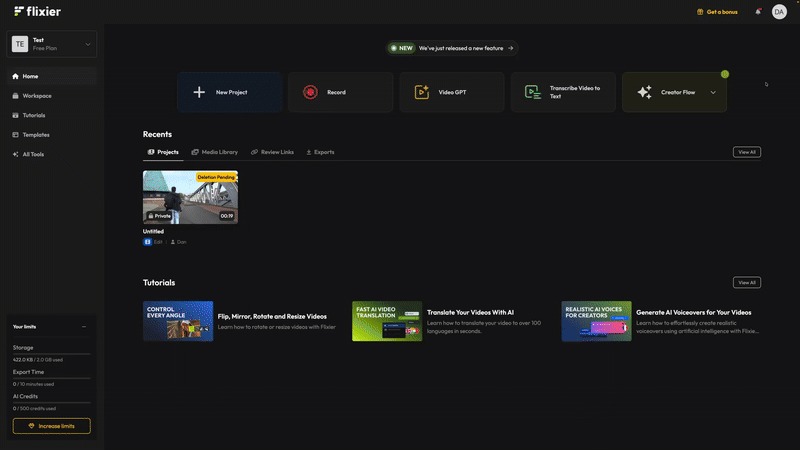
Custom LUTs Support
Our team has been working hard these past few weeks to bring you lots of new features, as well as fixes to make your experience using Flixier even smoother.
NEW Custom LUTs
Not satisfied with the available filters? You can now import your own LUTs, drag them to your library, and add them to your videos simply by dragging and dropping them over!
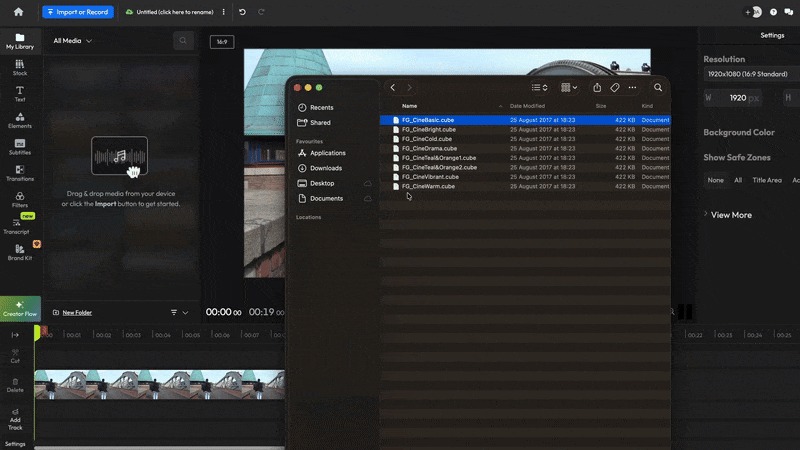
NEW Audio Enhancer available on Mobile
We’ve updated the Audio Enhancer experience for users who access the tool on their mobile browser:
- If you upload and save video files as well as audio.
- The interface now scales properly on mobile.
- You can share enhanced files using your device’s native sharing option (e.g. Google Drive, Gmail, Messages, etc.)
- No more endless loading: we’ve finally fixed the “Still processing” bug!
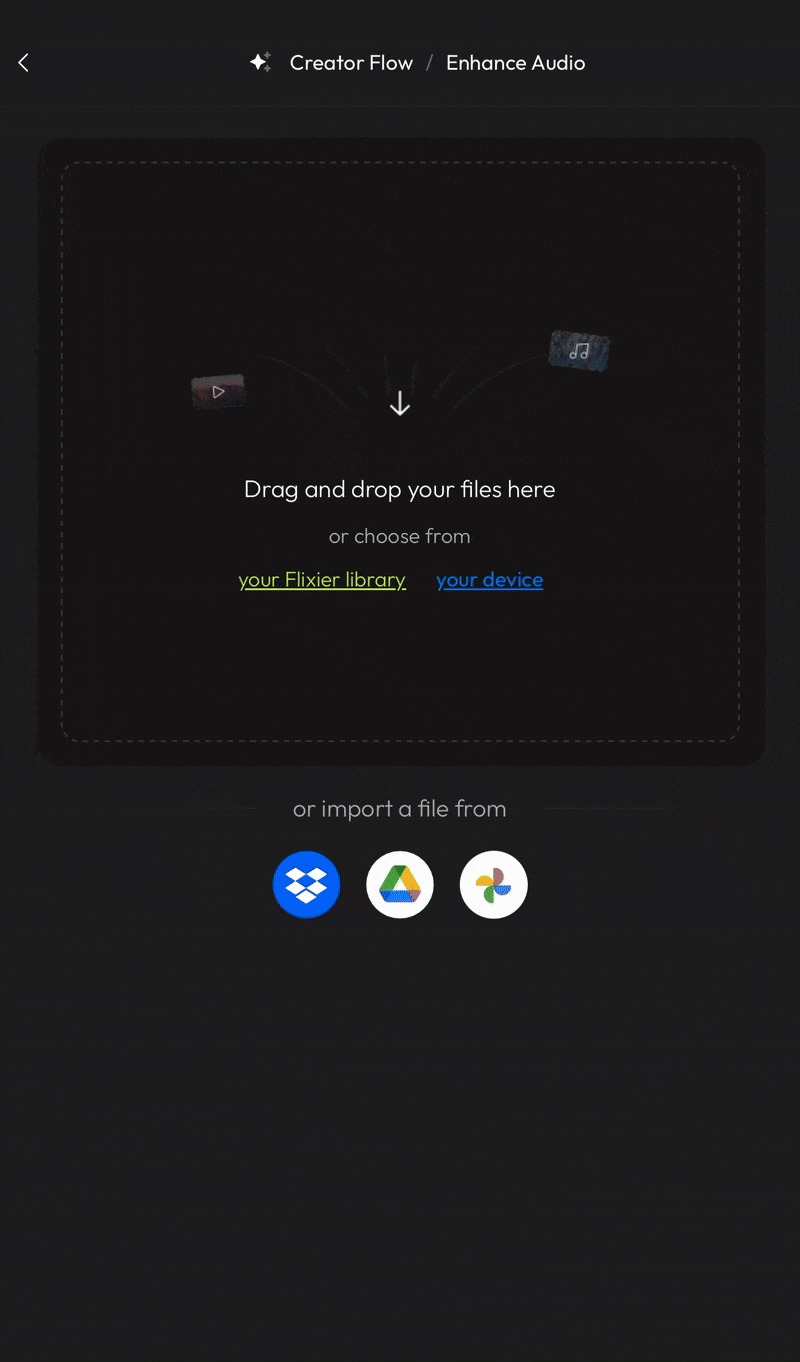
NEW Replace Media workflow
You can now replace any media in your project with a dedicated button on the canvas, without leaving your workspace.
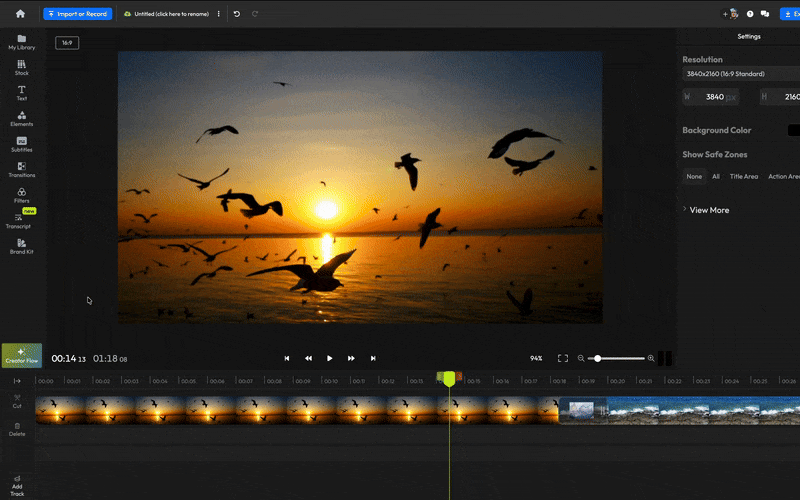
Here’s how it works:
- Click the Replace button on the side of the canvas
- Use the new menu to search through Flixier’s stock libraries, generate new media using AI, or upload your own files.
- Hit Replace, and the new asset will take the place of the older one on the timeline.
🛠️ Various fixes and improvements:
- No more desync between the transcript and the timeline when applying Freeze Frame or tweaking the video speed while using the Transcript Editor.
- Moved the Audio tab into the Stock section to free up space in the left menu and make navigation cleaner and more efficient on smaller screens.
- Moved the Creator Flow button upwards on the sidebar, under the Library button, to make it more accessible.
Trick or Treat Yourself to 50% Off (code SCARYFAST50)
Halloween is approaching quickly, and Flixier is here to make sure your videos are ready for spooky season with brand-new assets and a promo code for new users!
NEW Filters From Beyond The Grave
Add a little horror to your videos with nine new terrifying filters! You can find these in the Filters tab, right under the Halloween section:
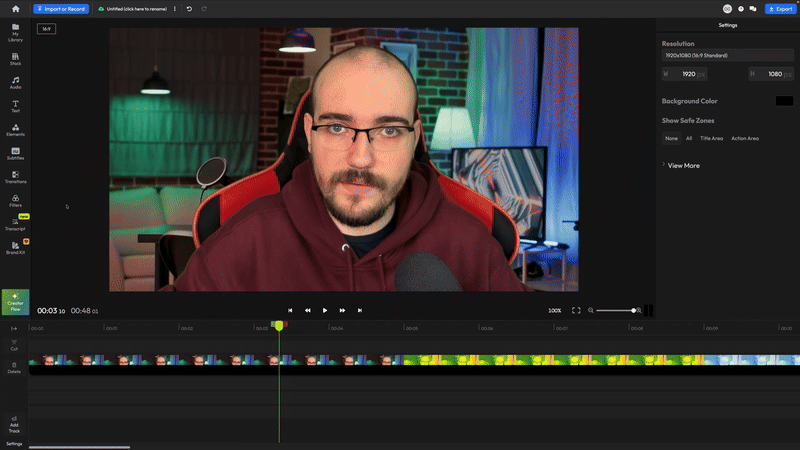
NEW Haunted Subtitle & Text Presets
Five new Halloween-inspired subtitle presets and seven new text presets are waiting to make your videos look scarier than ever before!
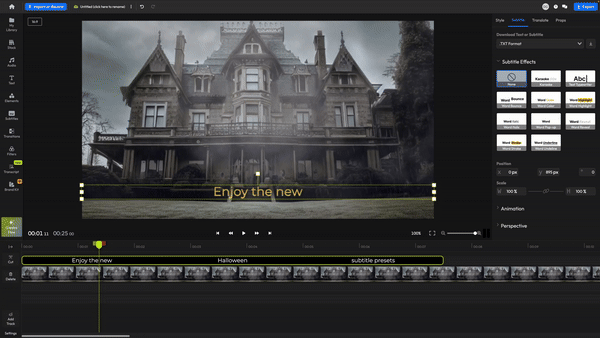
NEW Spooky Stickers, Sounds, and Songs
Spice up your videos with pumpkins, witches, ghosts, and skeletons from our new Stickers library!
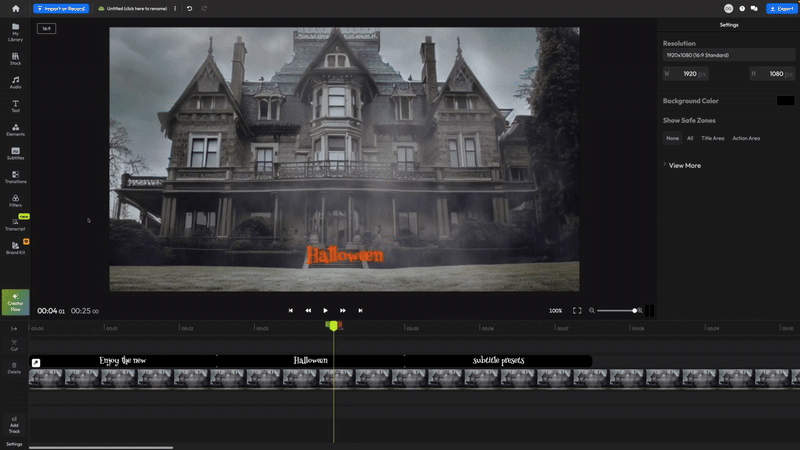
Our Audio library is also loaded with scary music and sound effects to help you set the mood this October.
A Big, Scary Sale
To top it all off, new users will get 50% off their first month of Flixier with code SCARYFAST50.
To activate it, open the Billing and Plans menu, choose the plan that fits your needs best, click Got a coupon?, and enter your code!
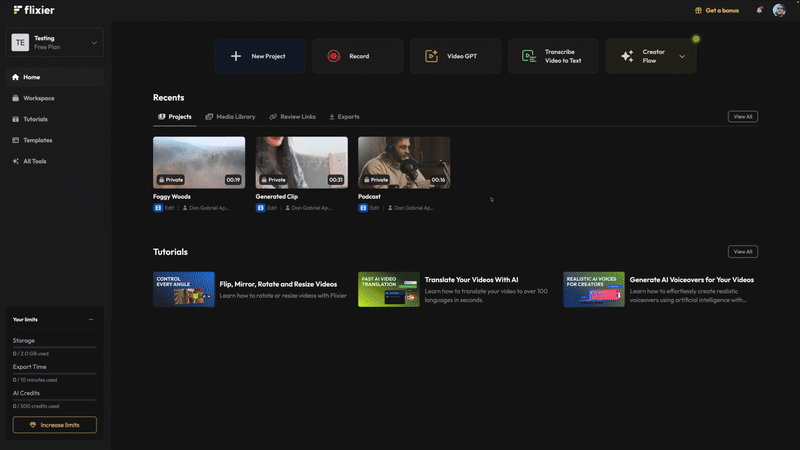
Move quickly! The offer expires at midnight, October 31st
New Sticker Library
We’ve just added more than 10 million stickers to Flixier! The new library, powered by Freepik, can be found in the Elements tab.
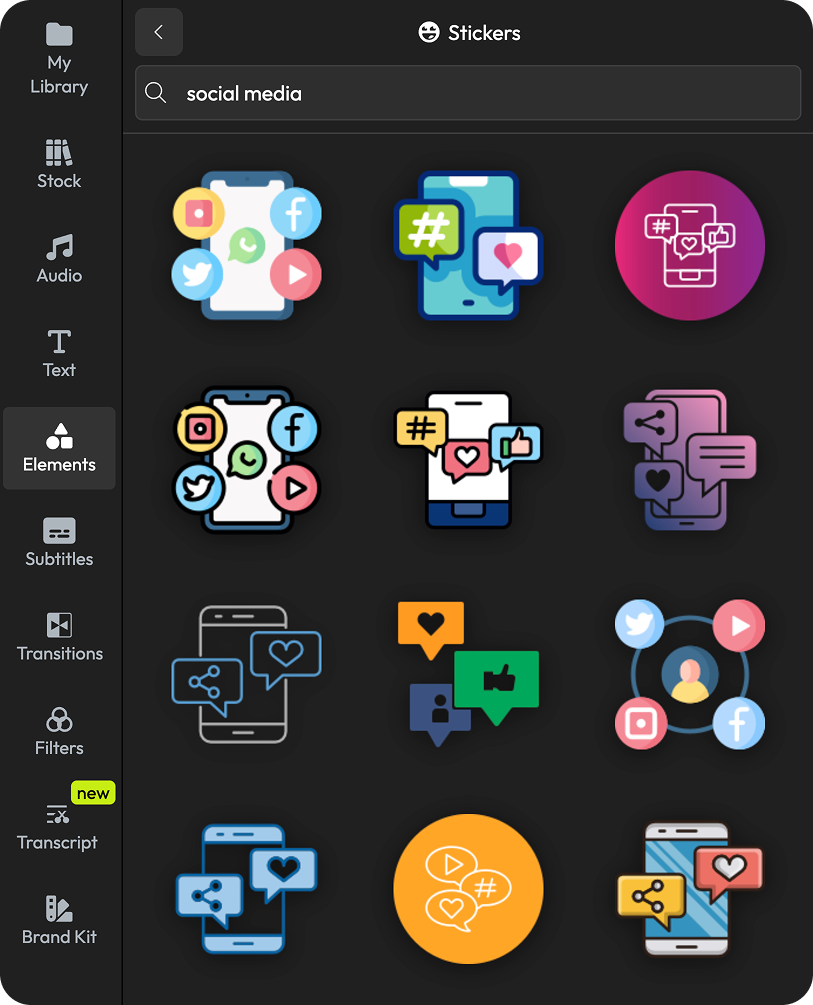
Click “View All” to browse through the entire library and use the search bar at the top to find what you need.
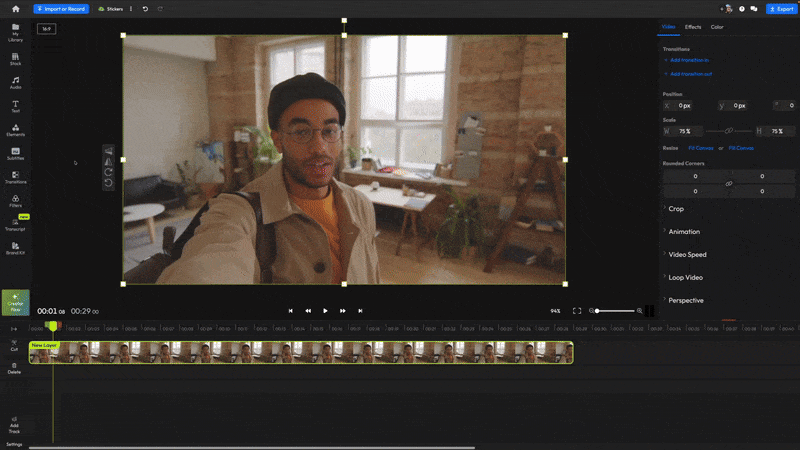
How it works:
To add a sticker to your video, just click the plus button next to it. The on-screen controls allow you to resize and reposition it, while the right-hand menu lets you animate or customize it easily.
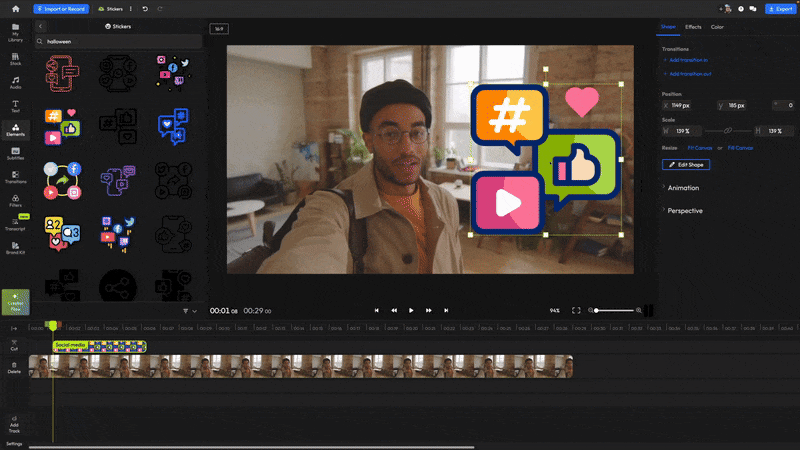
Export to LinkedIn and Instagram
Our team was busy this week! We’ve added LinkedIn and Instagram export integrations, made improvements to the Creator Flow experience, and squashed a couple of pesky bugs.
NEW LinkedIn and Instagram Exports
You can now export your projects straight to LinkedIn or Instagram!
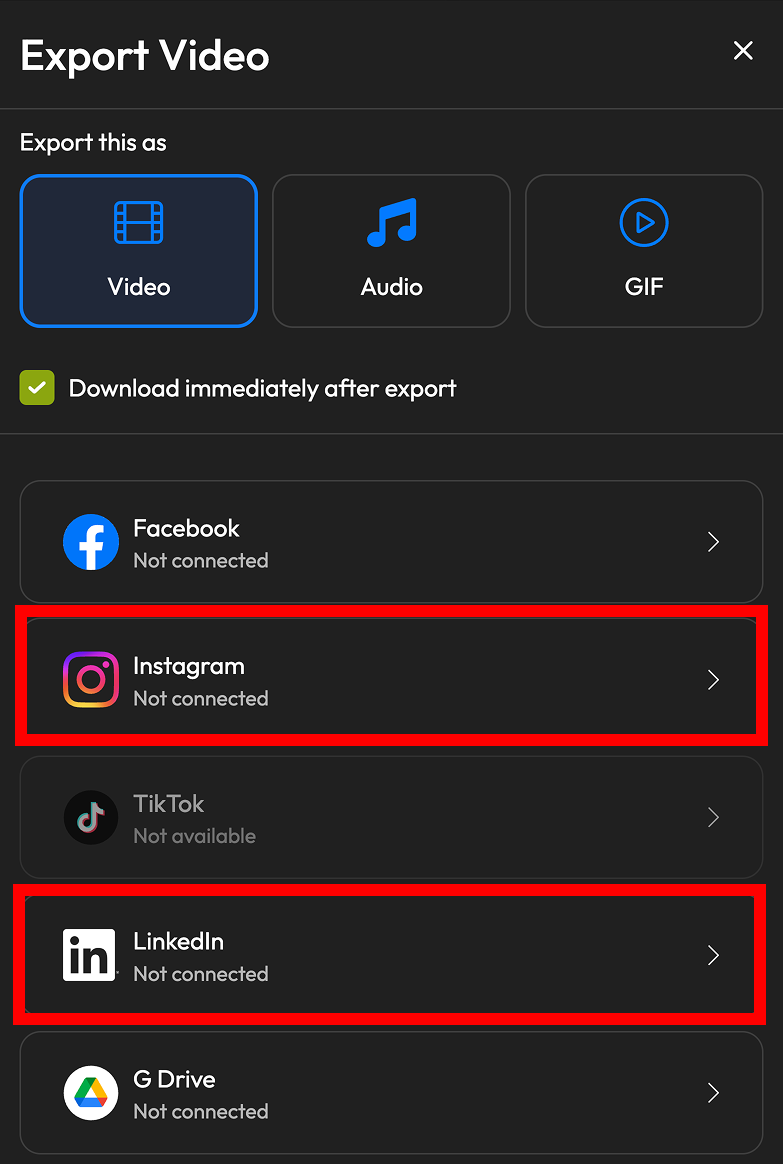
For LinkedIn, you can choose between publishing the video to your personal profile or your organization.
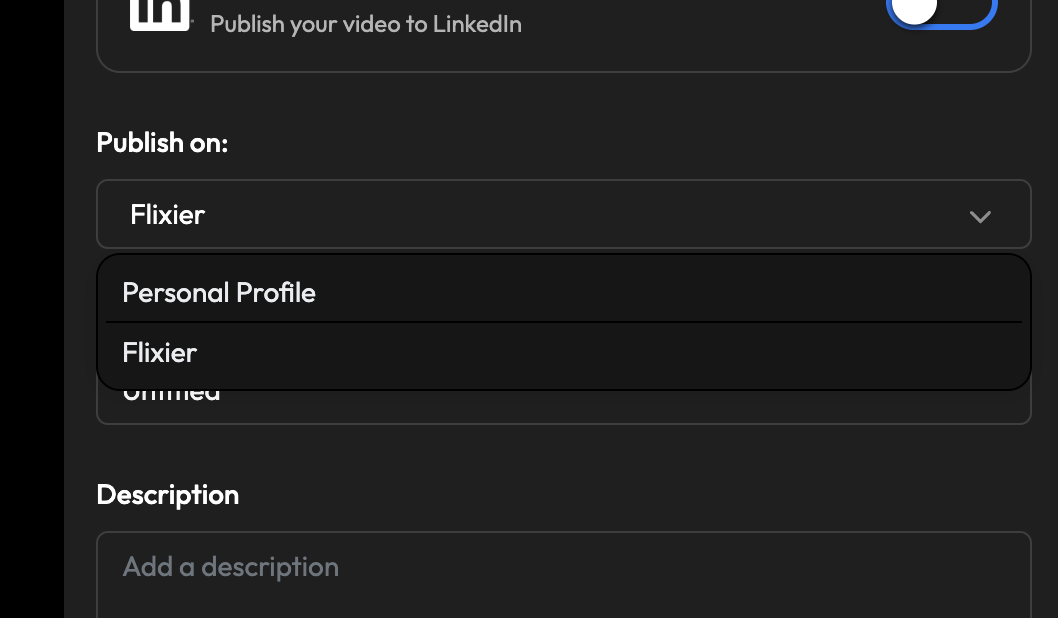
NOTE: Publishing to Instagram requires a Creator or Business account with a connected Facebook page.
NEW AI Audio Enhancer in Creator Flow
We’ve improved our Audio Enhancer and added it to Creator Flow to make it easier to access.
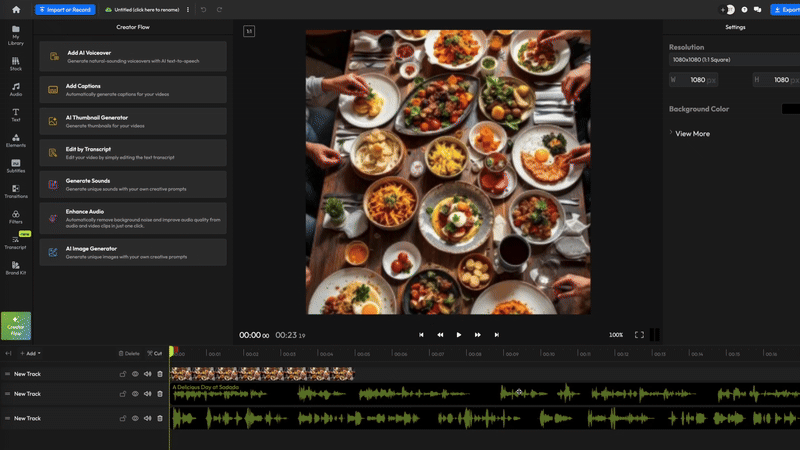
The new workflow is simple: open Creator Flow and select the Audio Enhancer, choose a clip from your project, select your enhancements, and hit Enhance Audio to get professional audio in just a few seconds.
NEW Pick media from your library in Creator Flow
To keep the Creator Flow experience smooth, we’ve added the option to pick media files directly from your library if the current project is empty.
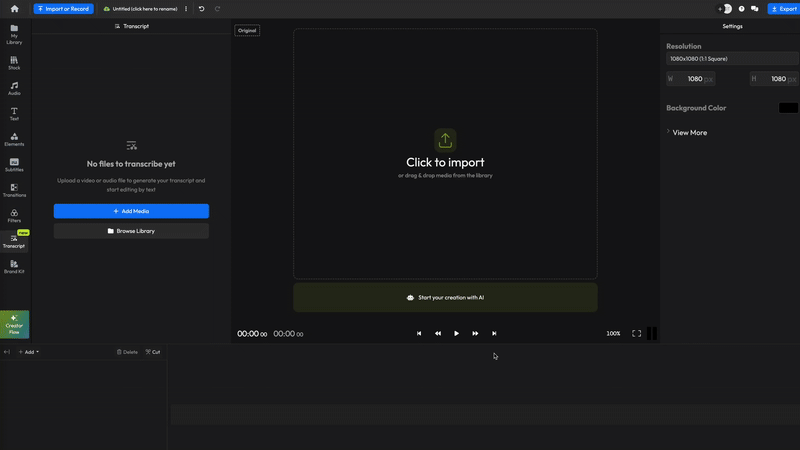
🐜 Fixes:
- Fixed an issue that caused duplicate videos to appear after generating AI B-roll and hitting undo/redo a few times in a row.
- Improved the search experience in the Transcript Editor: fixed an error that prevented words from showing up as a result if they were followed by punctuation, and added the ability to search for multiple words.
- Fixed a bug that caused objects on the top track of the timeline to appear below objects on the lower tracks on the canvas
AI Rough Cut Improvements
We’ve been working hard to improve the AI Rough Cuts feature over the past couple of weeks, and now it's finally out of Beta!
Here’s all you need to know about it:
After opening the Transcript editor and creating your transcript, click the AI Actions button and choose Auto Rough Cut.
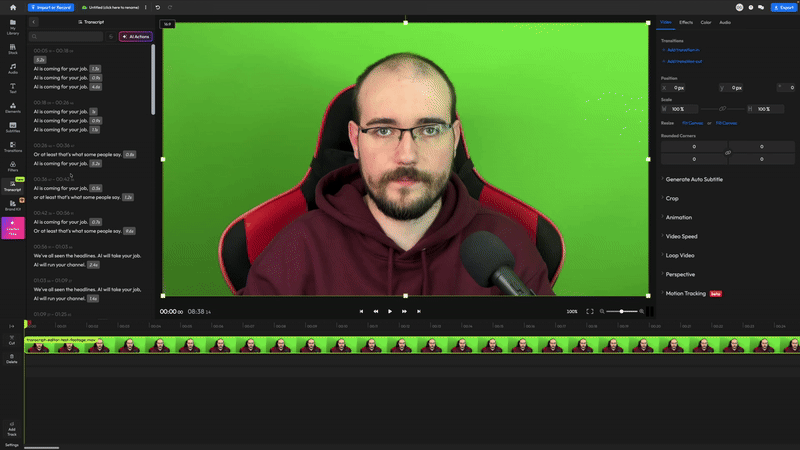
Use the slider to determine how heavy you want the edits to be. The Low setting will only cut out obvious mistakes, while Heavy will really get into detail and try to get rid of all the fluff for a tight cut.
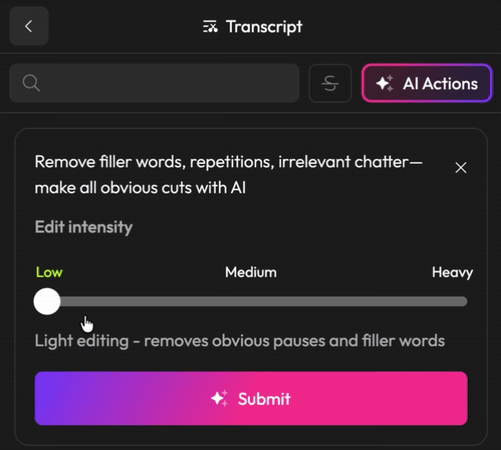
After you hit submit, Flixier AI will process your script and then suggest changes. You can accept them all at once, or review each change individually to make sure the AI got it right.
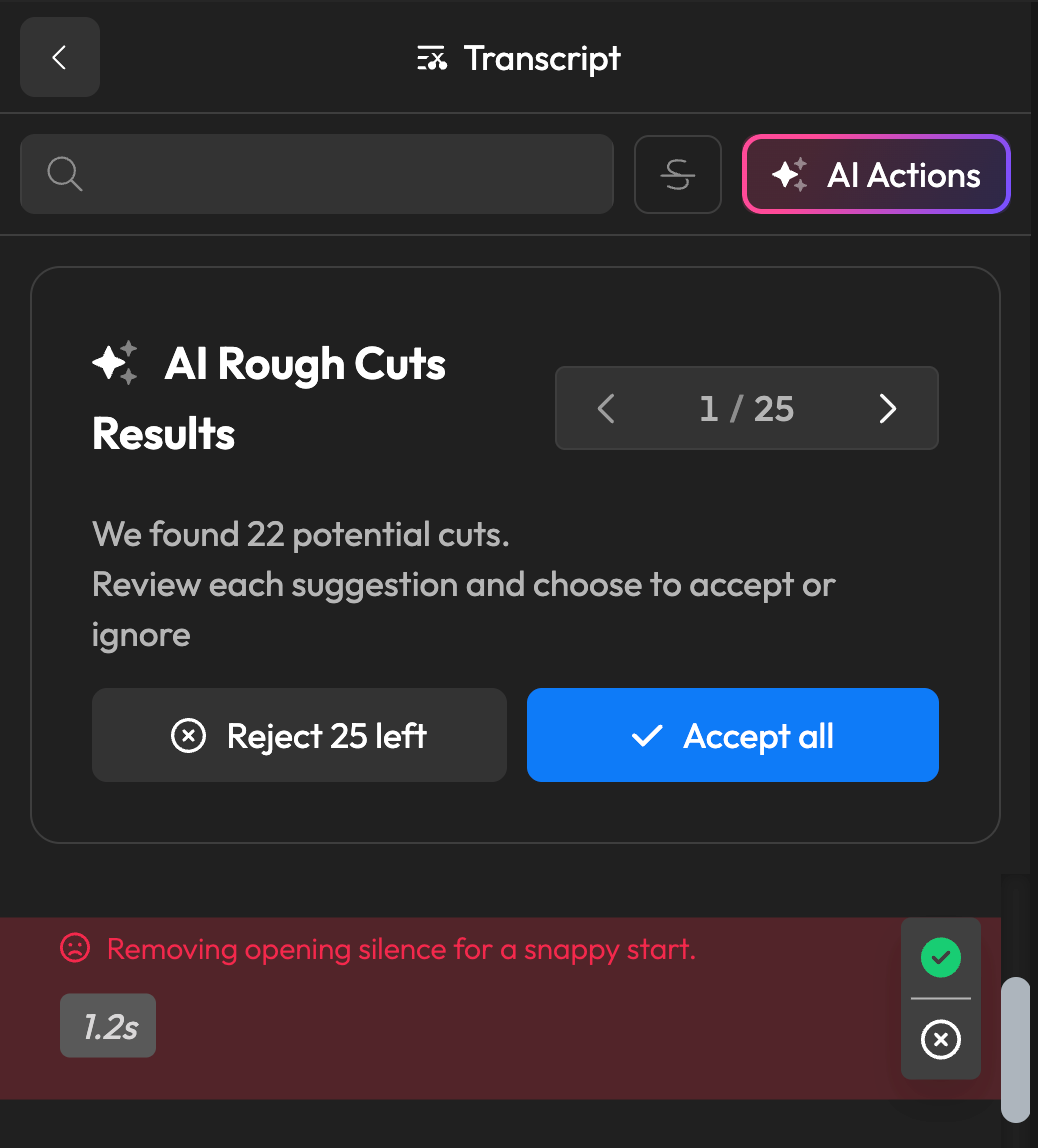
And if you ever want to go back on a decision, don’t worry. You can easily restore any cuts by selecting the deleted text and choosing “Restore Trim”.