Announcements
Find out about our latest product changes as we continue improving Flixier to enable your team to make amazing videos
Creator Flow is here - Flixier's new creative hub
AI can’t take over what only you can make. That’s why we developed Creator Flow: a creator-first workspace built for speed, control, and authenticity. It’s one tab for your entire process, where AI works for you, not over you. From recording your first take to that final share, everything happens without breaking flow.
NEW Redesigned Dashboard
To support this new vision, we revamped the Flixier dashboard to give you easier access to all the most powerful tools as soon as you log into Flixier.
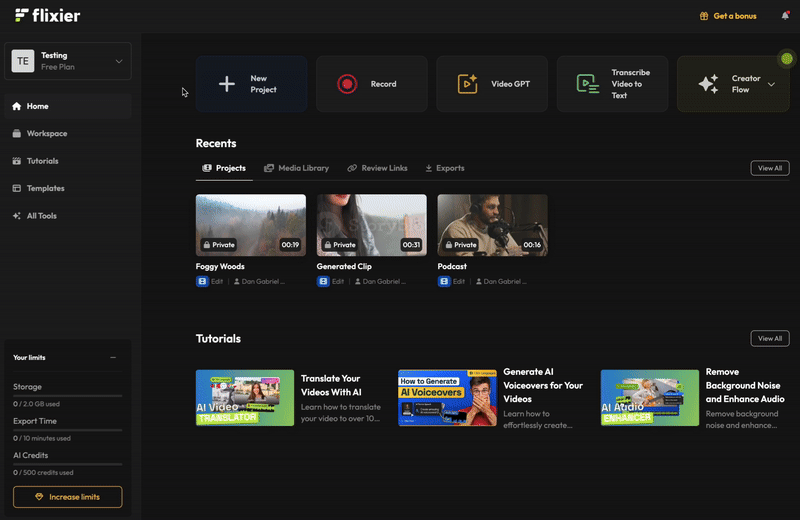
The top Dashboard lets you create new projects, record your screen, transcribe videos, or access VideoGPT easily.
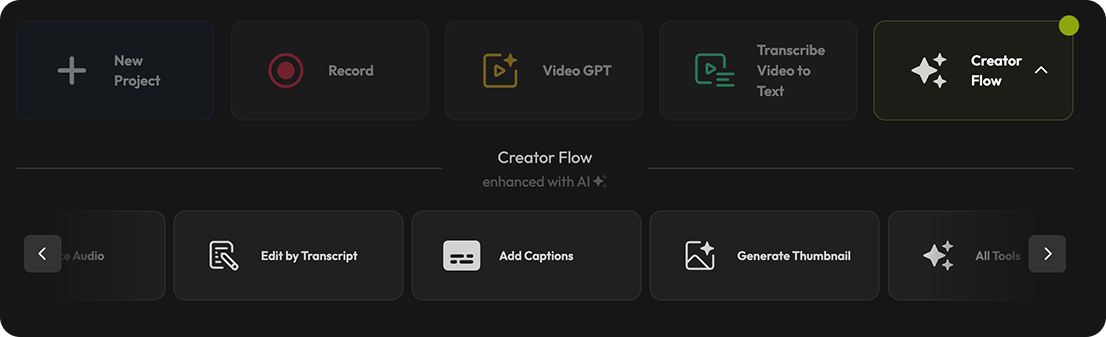
The Creator Flow menu is where you can find all the AI tools that save you time and keep you in flow when editing videos. You can:
- Add voiceovers
- Enhance your audio to remove background noise
- Open the Text Editor to cut videos using the transcript
- Generate thumbnails
The left sidebar has also seen some changes:
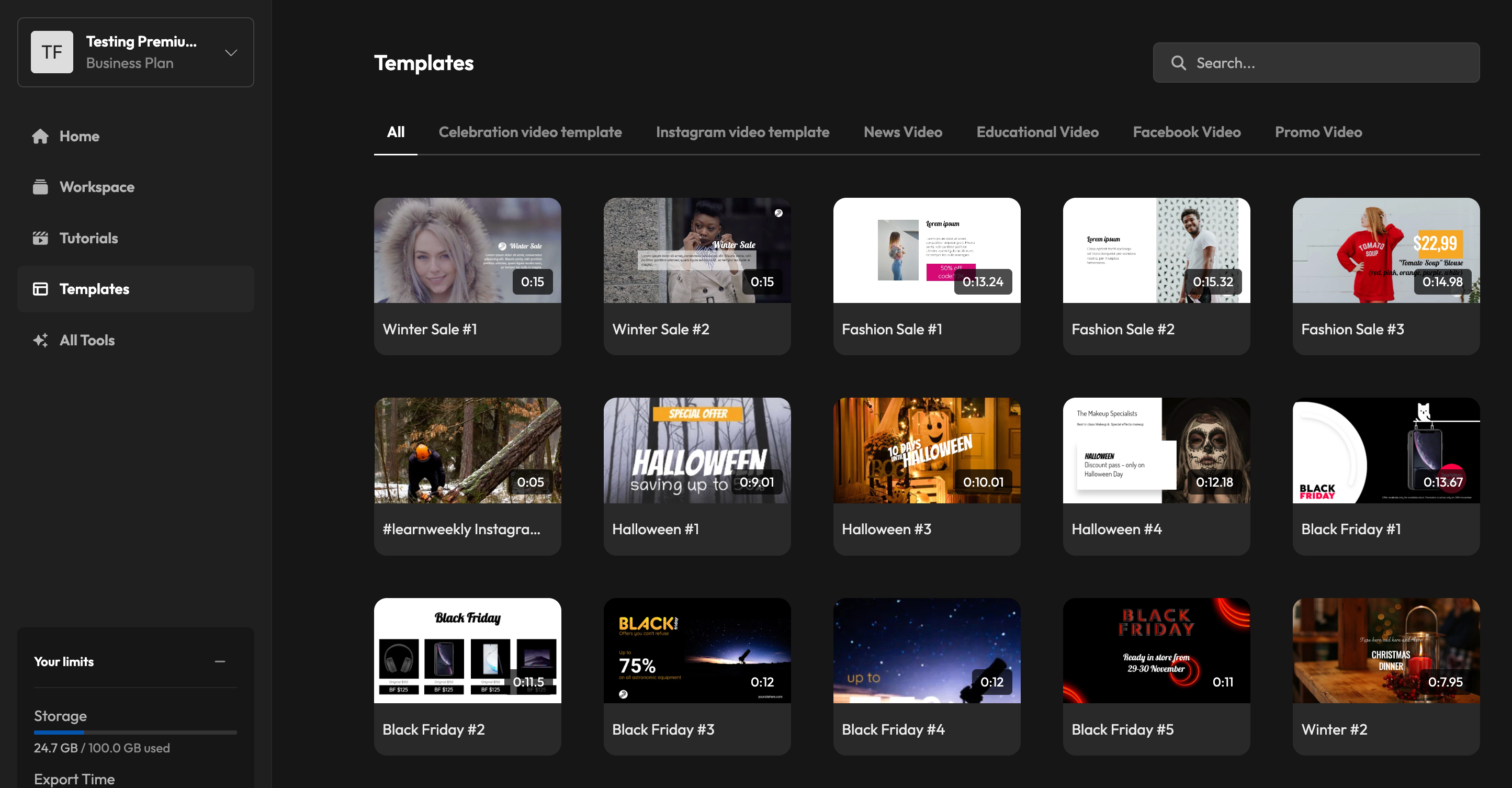
Workspace
Browse through your team’s workspace. Filter projects by type or sort them by Date, Name, and Duration.
Tutorials
Learn everything there is to know about Flixier, editing, and content creation. Our product has changed a lot over the past year, and we’ll work hard to keep this section fresh with up-to-date guides and video tutorials.
Templates
Access video templates straight from the Dashboard. Search through them all or browse by category until you find one that’s right for your videos!
NEW Thumbnail Generator
On top of our Creator Flow release, we've also added a new Thumbnail Generator to Flixier that we're excited for you all to try out!
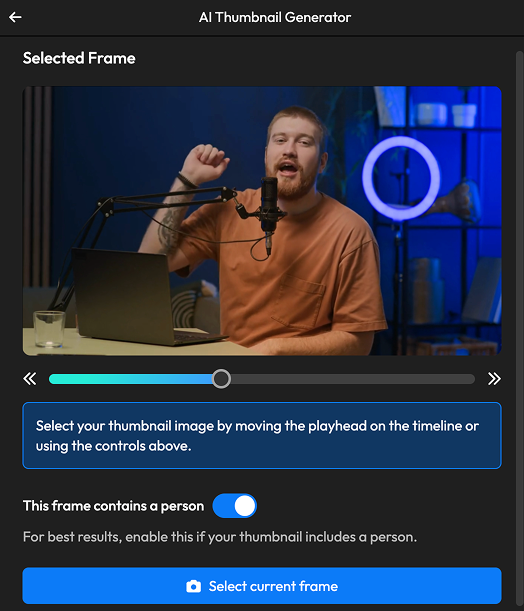
Here's how it works:
- Select a frame you want to use as a thumbnail and specify whether or not it features a person
- Type in any text you want on your thumbnail
- Choose an Aspect Ratio
- Hit Generate Thumbnail
In just a few second, the AI will generate an eye-catching thumbnail for your video!
Drawing Tool Revamp & Updated Shapes Library
We’ve revamped our Drawing feature with more drawing tools, features, and customization options to make it easier for you to annotate clips or express yourself:
- Draw freehand using different pens, brushes, markers, and spray cans. Brush color and size are fully customizable
- Circle or outline important info with shapes. Control the fill color, transparency, and stroke thickness.
- Add pointed arrows and lines to direct viewers’ attention.
- Animate your drawing with keyframes and preset animations!
How it works:
Open the Elements tab on the left and scroll down to Drawings, then click on one of the tools to create a new drawing.
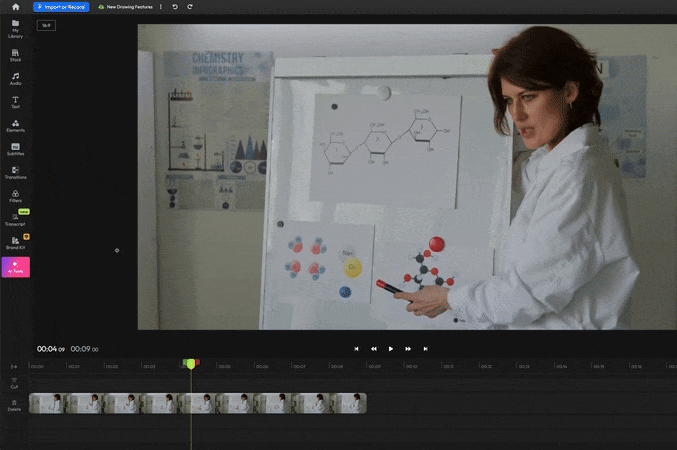
A toolbar will pop up to the left side of your video. This is where you can pick between different brushes, shapes, and things like arrows or lines.
At the bottom of the toolbar, you’ll find options to customize brush color and size, as well as fill colors or stroke width for your shapes.
And, of course, every drawing you create is its own object on the timeline, so you can control how long it stays on the screen just like any other piece of media.
The Properties panel allows you to play around with Perspective or add an animation to your drawing using our keyframes system.
NEW Shapes Library
On top of revamping our drawing tools, we’ve added a new library of 20+ fully customizable shapes to the Elements tab!
Rounded corners and Timeline improvements
NEW: Rounded corners
You can now add rounded corners to any video, image, or GIF in Flixier. Just drag and drop your asset to the timeline, and you’ll find the new option right under the Position controls.
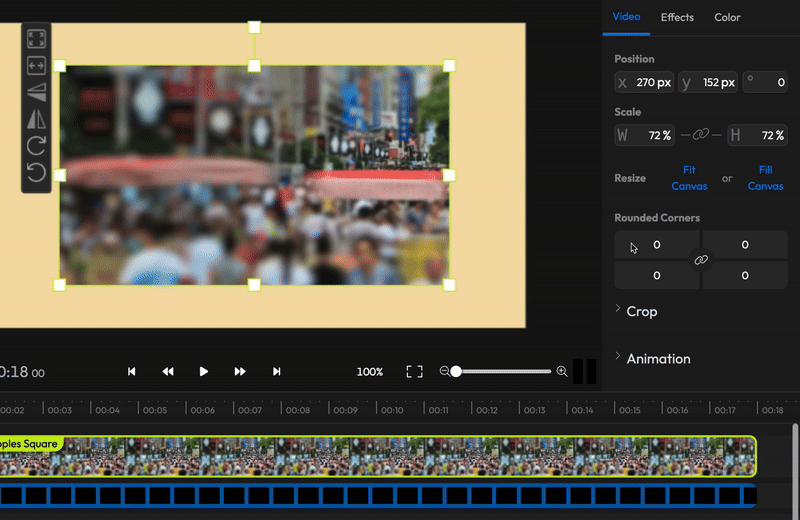
By default, all the corners will be adjusted at the same time, but you can toggle that off easily by clicking on the chain link icon in the middle to adjust each corner individually.
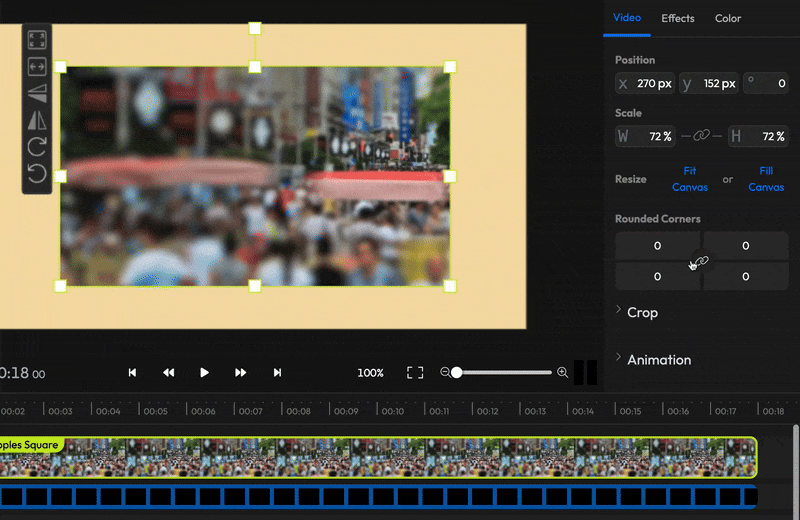
NOTE: Trying to apply rounded corners at the same time as a rounded crop isn’t possible; either one will reset the other.
Timeline Improvements
You can now easily insert objects at the start of the timeline or between two other clips.
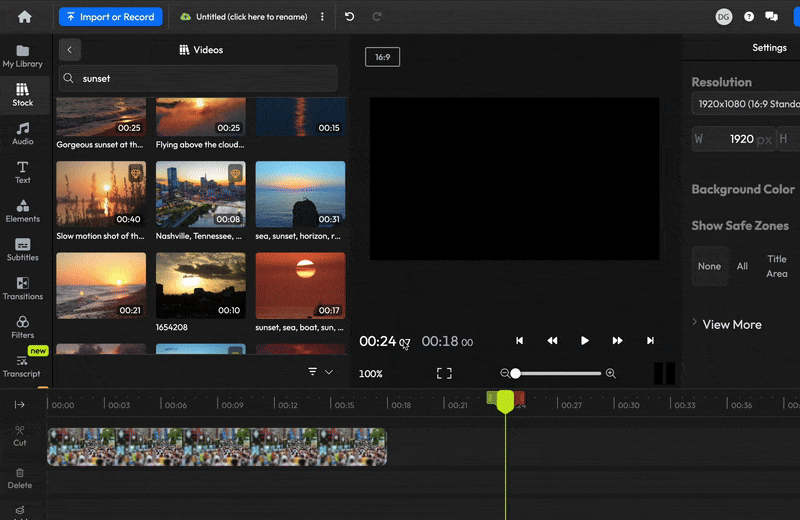
NEW Edit videos using the transcript!
We’re happy to announce the release of our new AI Text Editor! Cut, trim, and clean up your videos with just a few clicks, without ever touching the timeline!
Here’s how it works:
Add a video to your timeline, then go to the new Transcript menu on the left, select the track you wish to transcribe and click on Get Transcript.
After your transcript is generated, you can click on any word to jump to that point in the video. You can select any part of your text and hit the Trim button to trim it. It’s that simple!
And if you made a mistake, you can always select a deleted part of your transcript and hit Restore to add it back to the video.
Save any part of your video as a separate clip just by selecting the relevant part of your transcript and hitting Make a clip.
Save time with AI Actions
You don’t need to edit the whole transcript manually! Our AI helps you save time by automating the more tedious tasks. Just click the AI Actions menu at the top of the transcript.
Remove filler words
Flixier will automatically detect “umms”, “ahhs”, and other filler words in your text and remove them. You can even filter them yourself and choose which ones you want to keep.
Remove silences
Automatically delete any long pauses to keep your videos tight and engaging. Use the slider to choose a minimum threshold for your pauses and see how much dead air is being cut from your clip.
Generate AI B-roll
Our AI will analyze the content of your transcript, find the best stock footage, and insert it at relevant points in your video.
Choose between stock media and AI-generated images. Don’t like the result? Replace the footage easily, or remove it entirely.
Auto rough cut BETA
Let AI take the wheel and edit your transcript for you. Use the slider to determine how aggressive it should be when cutting out repetitions, filler words, silences, and distractions. A higher setting means a tighter cut.
You can use the rough cut it generates as a starting point for your edits, and restore any cut content easily.
Generate Sound Effects and Text Hooks
Grab viewers’ attention with a sound or text hook: select any part of your transcript, click Add media, and choose AI Sound Hook or AI Text Hook.
Flixier will generate a catchy sound effect or a relevant caption and insert it at that point in the video.
You can tweak the sound effect volume and panning from the Properties panel, or customize the generated text with animations and custom text presets!
The timeline isn’t going anywhere
Before you go try it out, we just wanted to reassure you that the timeline, along with all of our classic video editing tools, isn’t going anywhere.
The transcript editor is just a faster, but entirely optional way to edit long talking-head videos. Every change you make using the transcript tool is still reflected on the timeline, so when you’re done creating your first draft, you can continue to polish and edit your video the way you’re used to!
Learn more about our new AI Text Editor!
NEW Revamped Navbar
Flixier’s new Navbar just got a makeover to make it easier for you to access important features at any point during editing. 
Here’s what’s new :
The new Home icon takes you back to your Flixier Dashboard, where you can access all of your projects, exports, and our AI Tools.
The Import or Record button is now always a permanent part of the navbar so you can always add new media to your project easily regardless of what you’re doing.
The text field that allows you to rename your projects has now moved to the left.
The three dots menu next to it is where you can save your project, access the version history, and export the timeline to traditional video editing apps like Premiere, Resolve, or Avid – although this feature is still in Beta.
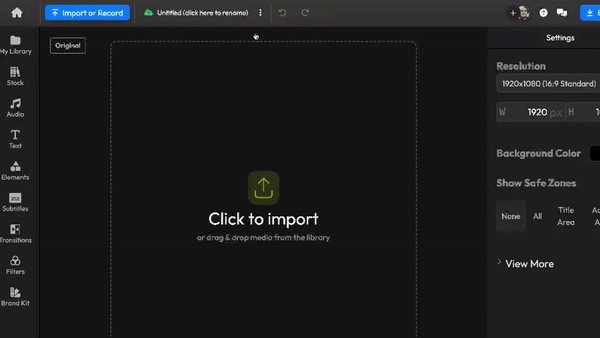
At the other end of the new Navbar you’ll find the familiar Export button, along with the Feedback menu that allows you to generate Review Links and respond to comments from your collaborators easily.
Clicking the + icon next to your profile picture in the top right of the navbar will open the Invite to Collaborate menu, allowing you to add people to your Flixier team and manage who can access and edit your project.
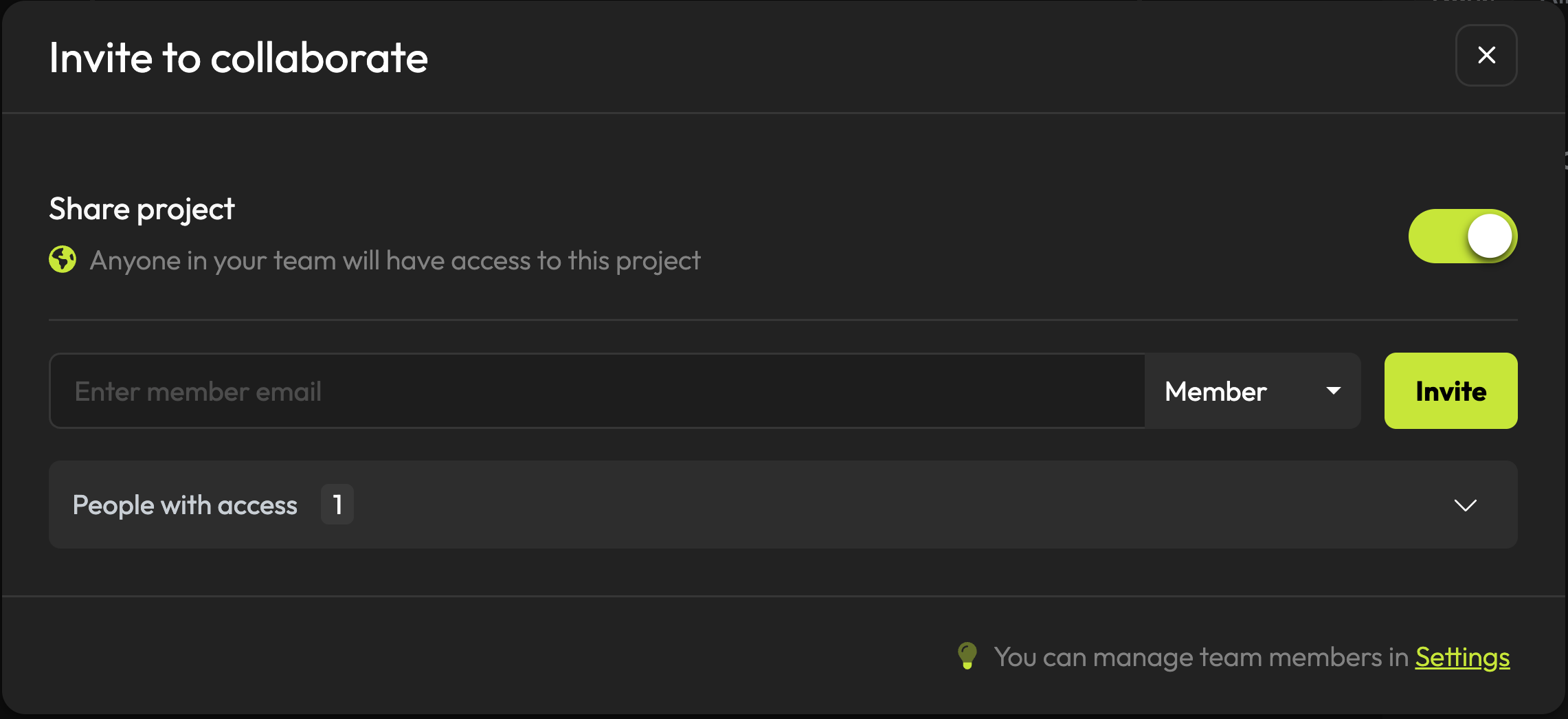
Flixier VideoGPT has now reached version 2.1!
Our VideoGPT just got another update this week to give you more granular control over the generated script.
While it still remains in Beta, this new update makes Flixier VideoGPT robust enough to replace our original text-to-video tool, which we will be sunsetting soon.
Just like its predecessor, Flixier VideoGPT 2.1 allows you to create videos from scratch using AI. It writes your script, gathers or generates relevant footage, creates the voiceover, and combines all of these elements into a polished short video complete with animated captions.
As usual, you retain full control over the final product:
• You can manually review and edit the generated script
• Use your own footage and logos in the final video
• Customize the subtitles
• Choose which AI voices to use, or replace them entirely
• Edit the final clip in Flixier, just like any other project
Let’s take a quick tour:
You can access VideoGPT from the AI Tools section of your dashboard.
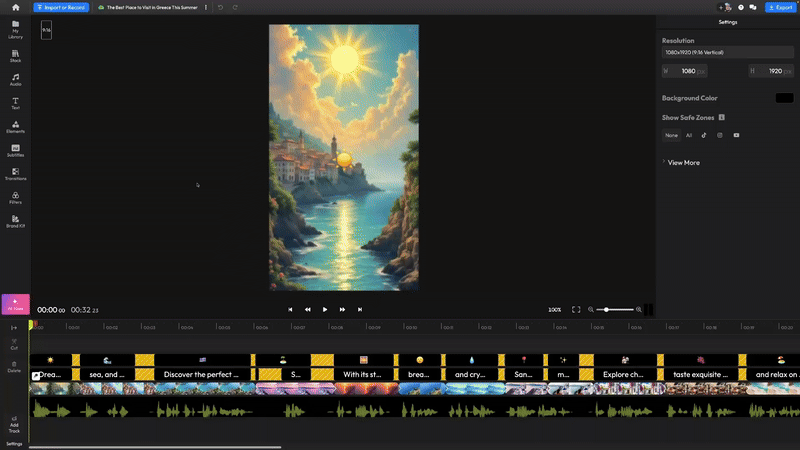
The sidebar shows your previous projects, and the main text box in the center is where you type your prompt.
The buttons under the text box allow you to:
• Import any images you would like to use in your video
• Choose the length of your clip
• Paste a link to an article that you would like to turn into a video
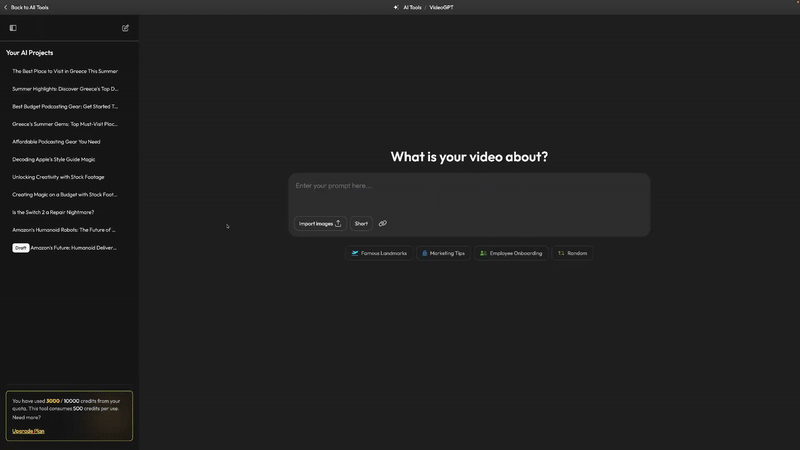
As soon as you start typing in your prompt, you’ll get some suggestions to choose the type of script the AI should generate.
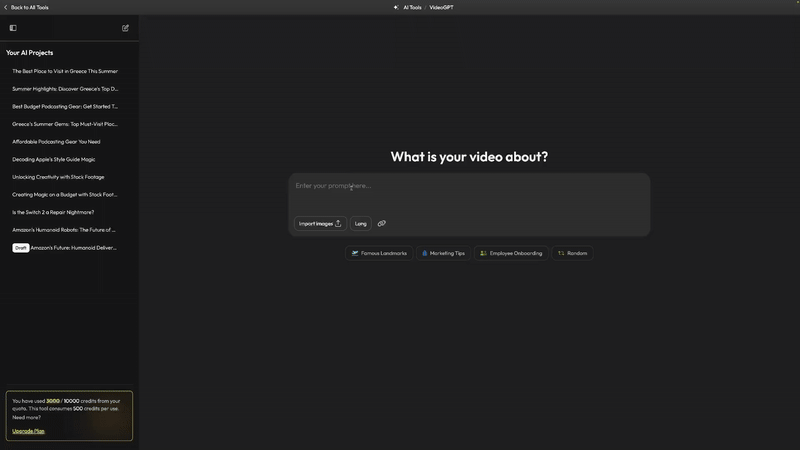
Hit Create Video to generate your script and move on to the next step:
Refining your script
This is where you choose between using Stock Footage, AI-generated images, and AI-generated videos for your clip.
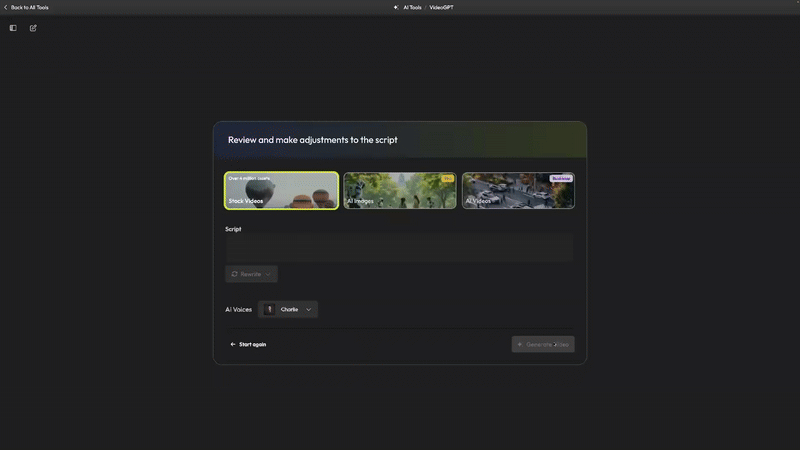
You’re free to edit your script manually or have the AI rewrite it with a specific tone of voice or intended audience. 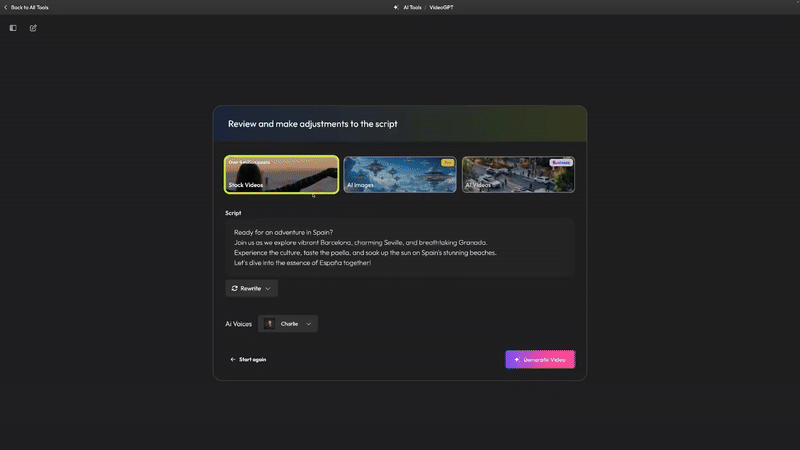
You can also ask the AI to make the script longer or shorter, but keep in mind that the maximum length is around 1 minute.
Customizing your final video
After you generate your video, it’s time to review and customize the final result:
Toggle the captions and emojis on and off, and customize the look of your animated subtitles with any of our presets.
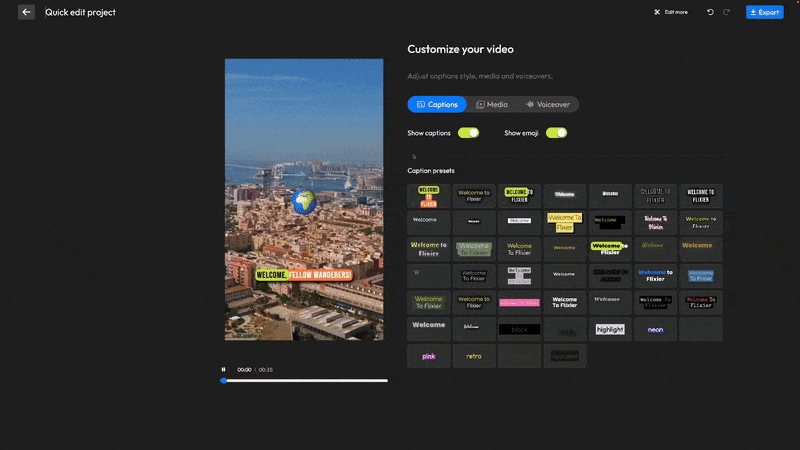
Use the Media tab to upload your own logo and replace any clip used in your video. You’re free to choose from our stock library, upload your own clips, or generate new images and videos.
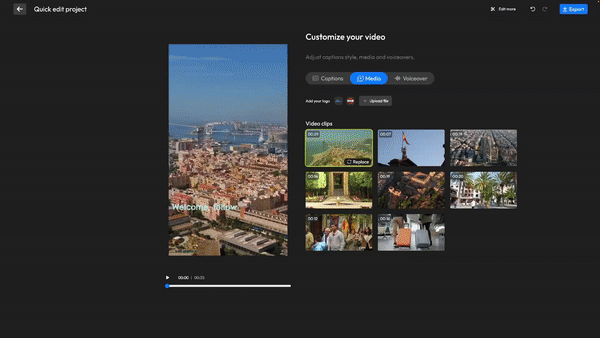
Lastly, you can pick a new AI voice for the clip or clone your own for a more personal touch.
And if you want to take things even further, you can click Edit More to open the video in Flixier and add your own transitions, music, sound effects, and more, just like you would with any other video project.
Create your own subtitle presets with our new Brand Kit
The Brand Kit feature just got a revamp, along with some very helpful new features like the ability to save your own subtitle and text presets. Let’s go through them together:
The Brand Kit moved to a new location
You can now access the Brand Kit from the left-side menu. It’s available right under the new Filters tab. Adding logos, fonts, and colors to your brand kit works just like before.
NEW Text Presets
You’ll notice that the first time you use the new Brand Kit, the Text Presets section will appear empty. That’s because you first need to save customized text as a preset.
If you create a new text element and go to the Object Inspector menu on the right to customize it, you’ll notice a new Add to Brand Kit button.
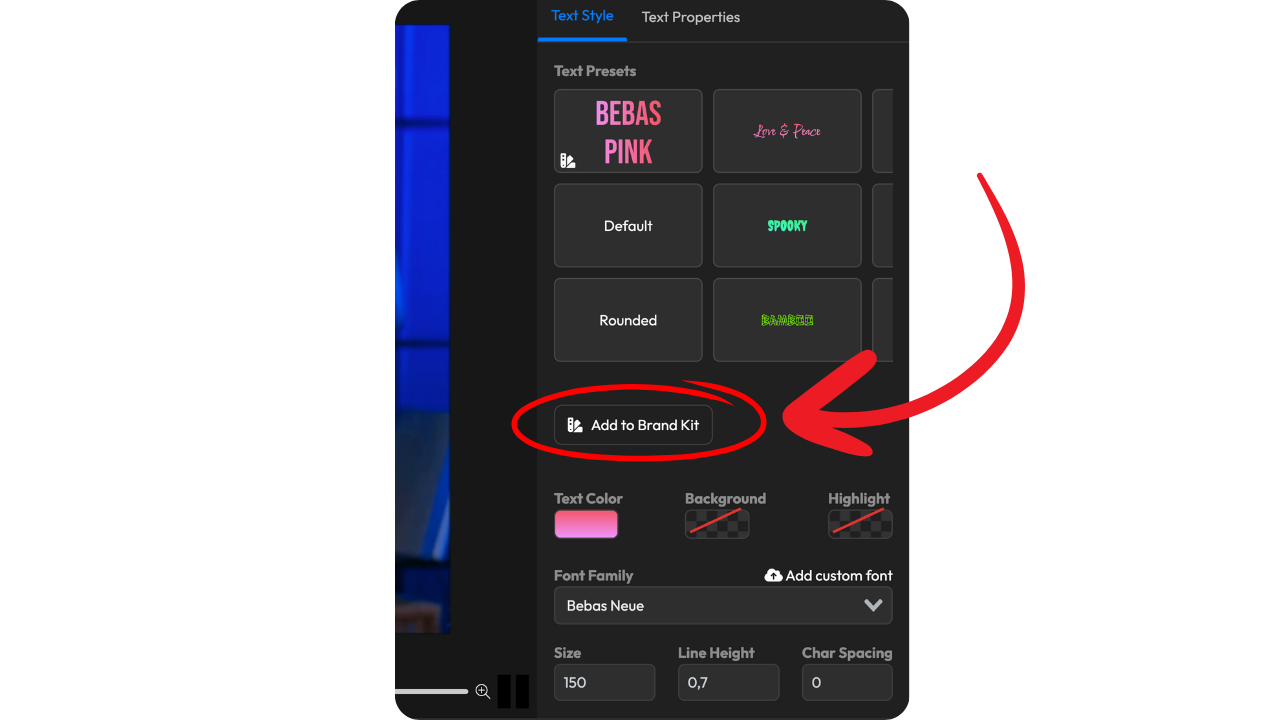
Make any changes you want to your text, click Add to Brand Kit, give your new preset a name, and you’ll be able to access it easily from the Text Presets menu on the right, as well as the Brand Kit menu.
NEW Subtitle Presets
Subtitle presets work just like Text Presets. Customize your subtitles until they look perfect, and then click the Add to Brand Kit button to save the preset.
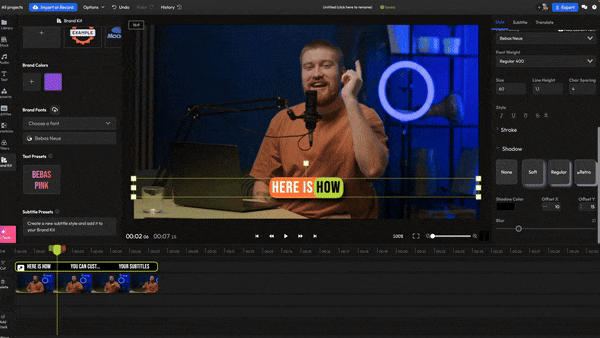
You’ll be able to apply your presets to manual or auto-generated subtitles from the Style tab.
If you want to view or Delete a Text or Subtitle Preset, you can do so easily from the Brand Kit menu.
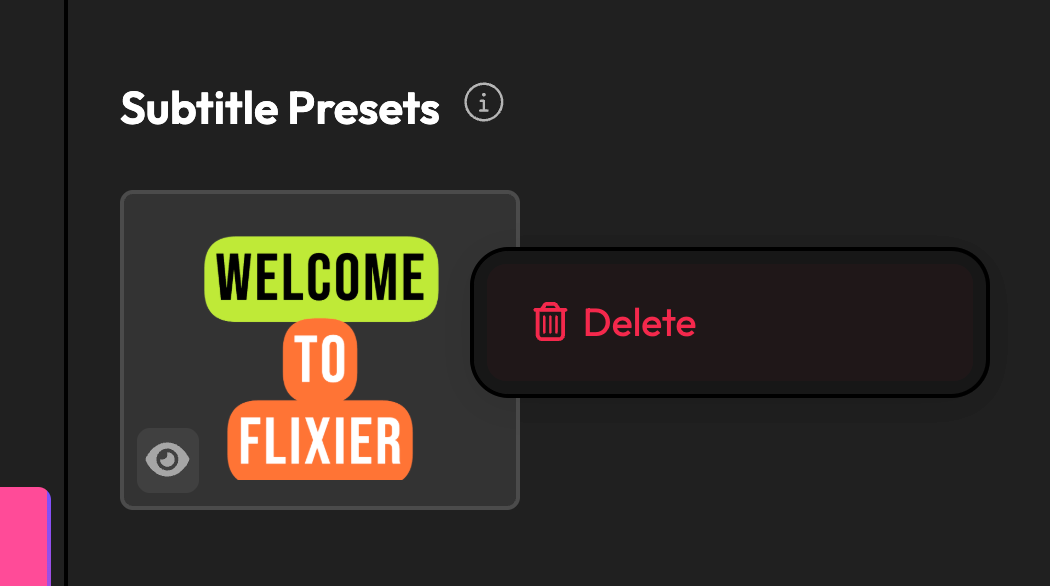
Revamped Timeline and New AI Image Editor
Our revamped timeline is now out of Beta and available to all Flixier users! The new timeline is more than just a cosmetic change. It’s optimized to feel more precise and responsive, especially in complex workflows.
Here are some of the improvements it brings to the table:
It’s now easier to create new tracks! Just drag an asset between two tracks and you’ll get a handy overlay showing you where the new item will be inserted.
Dragging a clip into a gap on the new timeline pops up the Trim and Fit / Insert and Push options, making it easier to insert new media in the middle of a project.
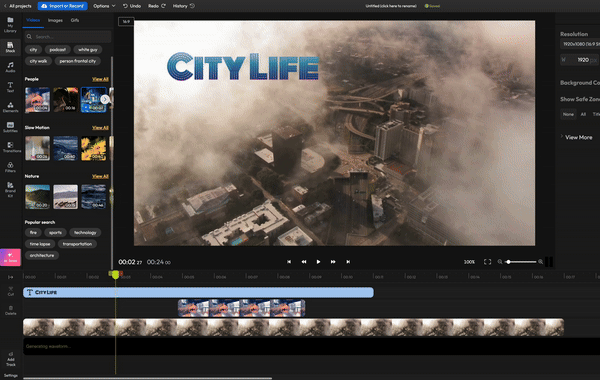
Replacing a clip is now as easy as dragging a new asset on top of it.
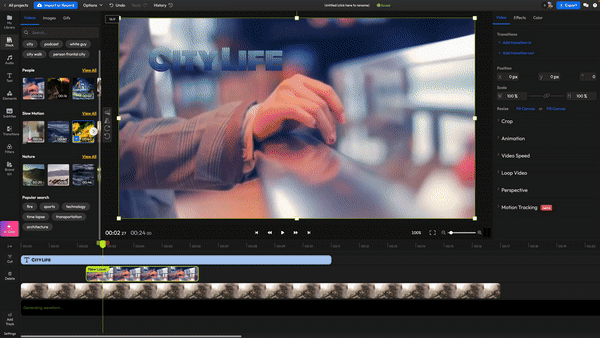
The keyframe interface has also been revamped to offer more precision and take up less space on the track.
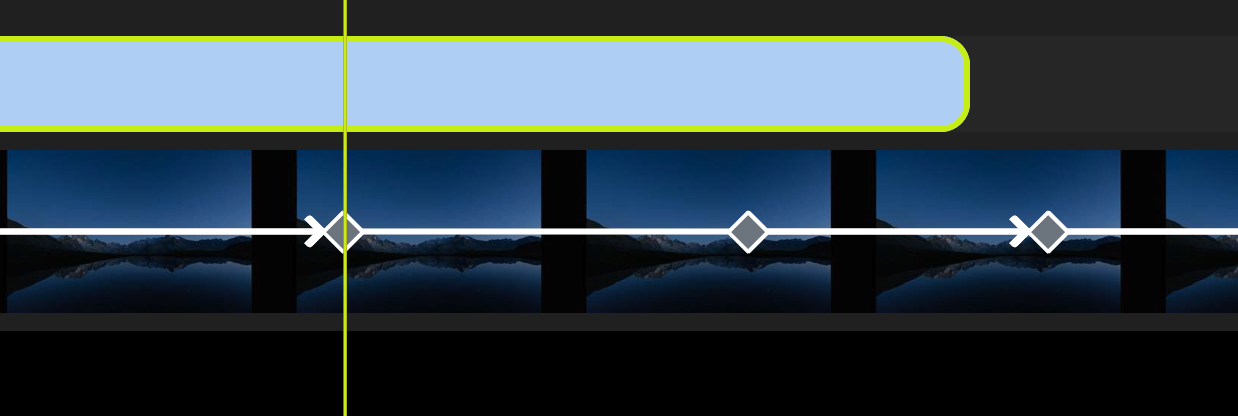
NEW AI Image Editor
Our new AI Image Editor lets you edit your images easily with a simple prompt.
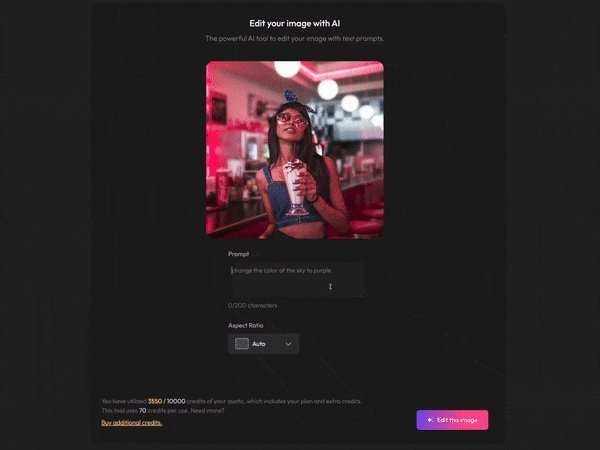
You can access it from the AI Tools section. All you need to do is upload an image (or choose one from your Flixier library), type in your prompt, choose an Aspect Ratio from the dropdown list (or leave it on Auto), then hit Generate.
The newly generated images can be downloaded to your computer or imported directly into our AI Image to Video tool if you wish to animate them.
New filters and subtitle presets available now!
All NEW Filter Library
We’re happy to share that we’ve added over 40 new filters to Flixier! These contain everything from creative effects to filters meant to enhance skin tones, and movie-inspired looks to help you give your videos a more cinematic feel.
Since our filters are growing up, they’re also moving from their usual spot in the Properties Panel to their own place in the left-hand menu.
When you add a filter to a video, it will appear as its own object in the timeline and apply to everything underneath it, giving you more control over how you use them. You can control their duration easily, or select them and click the button in the Properties Panel to extend them to the entire duration of your project.
NEW Subtitle Presets
We also added 20 new animated, customizable subtitle presets that you can use to spice up your subtitles! You can find them in the Style tab, along with the other Subtitle Presets.
Craft better stories with Storyblocks and Flixier!
We’re happy to announce that we’ve partnered with Storyblocks to make their premium stock assets library available in Flixier!
What this means is that you’ll now be able to access more than five million premium Storyblock videos and audio tracks straight from the Stock tab as part of your Pro or Business Flixier subscription.
On top of that, our new Storyblocks assets are also accessible to Flixier VideoGPT, so you know you’ll get the highest quality media when you generate a video using stock footage!
General Bugfixes
On top of the Storyblocks integration, this latest update also includes a number of fixes:
- Subtitle effects UI bug: changing a subtitle effect now properly updates and displays the relevant options beneath it, as expected.
- Subtitle visibility bug: fixed a bug that prevented subtitles from displaying properly after a video was transcribed.
- Subtitle export glitches: fixed a number of glitches that sometimes appeared when exporting animated subtitles.
