- Home
- Blog
- Social Media
- Add Multiple Photos on Your Instagram Story - Full Guide
Add Multiple Photos on Your Instagram Story - Full Guide
Updated on May 30, 2025
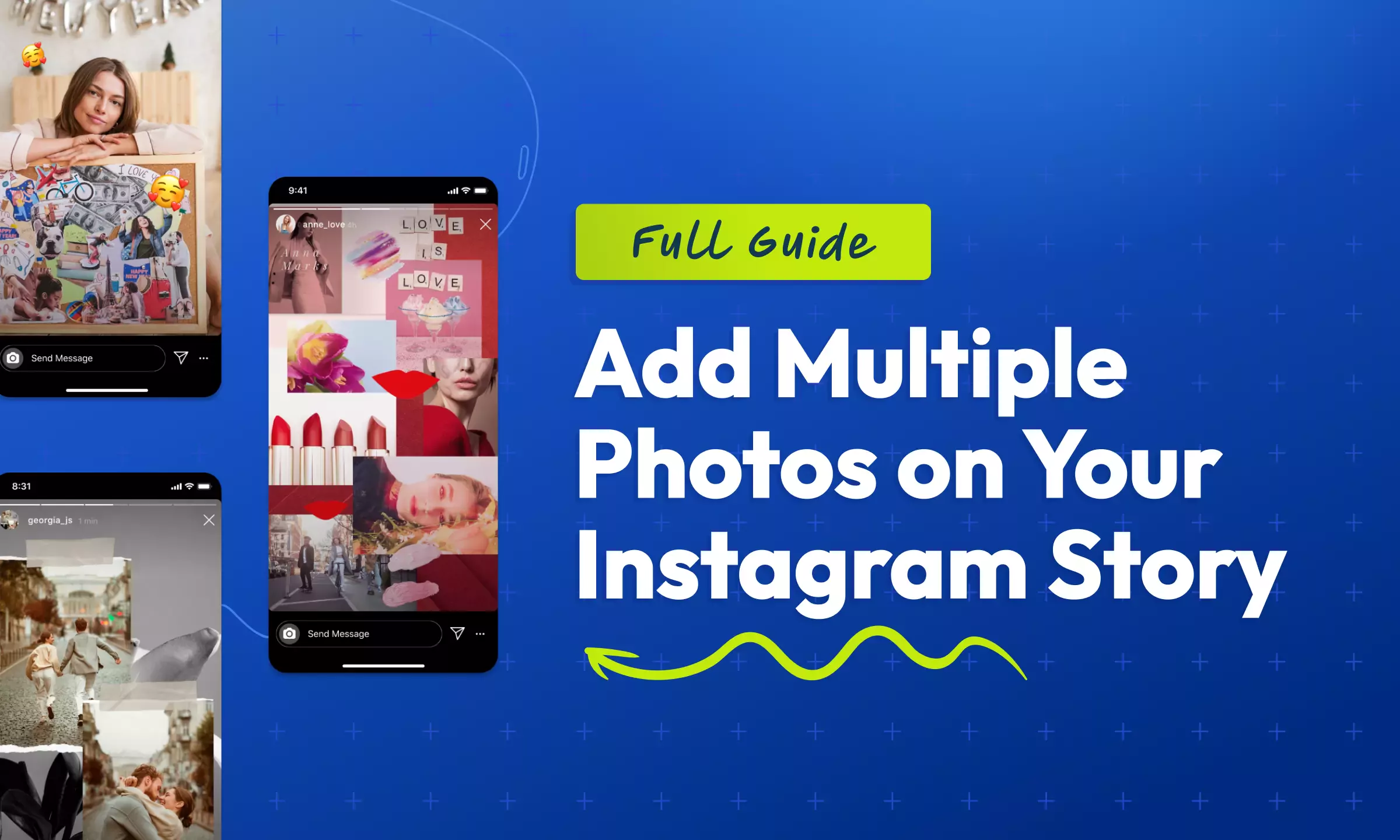
Table of contents
Add Multiple Photos on Your Instagram Story - Full Guide
Ever scrolled through Instagram and wondered how your friends create those awesome Stories with multiple photos? You're not the only one. Instagram Stories have evolved from simple single-photo posts to creative canvases where you can showcase multiple images at once.
Adding multiple photos to your Instagram Story isn't just possible but it's actually pretty simple once you know how. And mastering this skill will instantly level up your social media game.
How to Add Multiple Photos to Your Instagram Story
Image credit: Pexels
There are several methods to add multiple photos to your Instagram Story, depending on your preferences and the look you're going for. Let's break down the most popular approaches.
Method 1: Using the Layout Feature
Instagram's built-in Layout feature is the quickest way to create photo collages in your Stories.
- Open Instagram and tap your profile picture (or the "+" icon) to create a new Story
- Look for the Layout option on the left side of your screen (it appears between Boomerang and Superzoom)
- Select your preferred grid layout from the options provided
- Take photos directly within each grid section by tapping the camera button
- Once you've filled all sections, tap "Approve"
- Add any final touches (text, stickers, etc.) and share your Story
This method is perfect when you want to capture multiple moments in real-time rather than using existing photos from your gallery.
Method 2: Adding Photos Without Using Layout (From Camera Roll)
If you prefer more control over photo placement or want to use existing images:
- Open Instagram and start creating a new Story
- Select a photo from your camera roll as your background
- Tap the sticker icon (square smiley face) at the top of the screen
- Select the photo sticker option
- Choose another photo from your gallery
- Resize and position this second photo anywhere on your Story
- Repeat steps 3-6 to add more photos
- Share when you're satisfied with the arrangement
This method gives you more flexibility with positioning and sizing each photo independently. Many Instagram users prefer this approach because it doesn't force photos into a rigid grid layout.
Method 3: Using Third-Party Apps
For even more creative control:
- Download a collage-making app (like Canva, Unfold, or VSCO)
- Create your multi-photo collage within the app
- Save the finished collage to your device
- Open Instagram and create a new Story
- Select your saved collage from your camera roll
- Add any additional elements in Instagram
- Share your Story
Third-party apps offer templates and design options that Instagram's native tools don't provide.
Best Practices for Adding Multiple Photos to Your Instagram Story
Now that you know the basics, let's explore how to make your multi-photo Stories truly stand out.
Maintain Visual Coherence
- Use a consistent color palette across all photos in your Story
- Consider editing all photos with the same filter or preset
- Arrange photos in a way that creates visual flow from one to the next
Remember: Cohesive Stories are more visually appealing and professional-looking.
Add Music to Enhance Your Multi-Photo Story
Adding a soundtrack can transform your photo collection into something magical:
- Create your multi-photo Story using any of the methods above
- Before sharing, tap the sticker icon
- Select the music sticker (it looks like a musical note)
- Browse or search for a song that matches your Story's mood
- Select the portion of the song you want to use
- Position the music sticker or hide it if you prefer
The music sticker was introduced in 2018 and gives you access to thousands of songs, letting you add 15-second audio clips to your Stories.
Optimize for Different Devices (Android vs. iPhone)
The process works similarly across devices, but there are some nuances:
For Android users:
- Layout options might appear in slightly different locations
- Some third-party apps may have Android-specific features
For iPhone users:
- The interface is generally the same
- You may have access to some iOS-exclusive features
Tips for Creating Engaging Stories with Multiple Photos
Image credit: Pexels
Now let's dive into strategies that will make your multi-photo Stories more engaging and interactive.
Use Interactive Stickers
Instagram offers various interactive stickers that can make your Stories more engaging:
- Question stickers to encourage followers to respond
- Poll stickers to get quick feedback
- Quiz stickers to test your audience's knowledge
- Add Yours stickers to encourage followers to share their own content
The newest addition is the Add Yours Music sticker, which lets you spark musical conversations and discover new beats with your followers.
Create a Narrative Flow
- Arrange your photos to tell a coherent story
- Use the first photo to grab attention
- Follow with supporting images that develop your narrative
- End with a photo that includes a call to action
Think of your multi-photo Story as a mini-presentation with a beginning, middle, and end.
Experiment with Custom Stickers
Instagram now allows you to create custom stickers from your own photos:
- While creating a Story, tap the sticker icon
- Select the Cutout sticker option
- Choose a photo from your gallery
- Instagram's AI will automatically detect and cut out the subject
- Position your custom sticker anywhere on your Story
This feature uses Meta's Segment Anything AI model to automatically detect the subject in a photo and create a cut-out sticker.
Fixing Common Instagram Story Problems
Instagram can be glitchy sometimes. Here are some quick fixes for the most annoying problems you'll encounter when trying to add multiple photos to your Stories.
Story Quality Degradation Over Time
Many users have reported that Instagram is reducing the quality of videos in their Story highlights months after posting them. Videos that were initially clear and high-quality suddenly appear pixelated and low-resolution.
Download and save your important Stories to your device before adding them to highlights. Consider using third-party apps to maintain backup copies of your best Stories. Regularly check your highlights and replace degraded content with fresh uploads of the saved originals.
Music Sticker Disappearing
The vinyl music sticker option has been appearing and disappearing for users without warning. Many report having access to this feature for only a few days before it vanishes from their sticker options.
Keep checking your sticker options as features often roll out gradually. Try updating your app to the latest version. Switch between personal and creator accounts (some features appear on different account types first). Use alternative music stickers in the meantime.
Story Layout Feature Not Working
The Layout feature for creating multi-photo Stories has been reported as intermittently unavailable for some users, with the option simply not appearing in their Story creation tools.
Force close and restart the Instagram app. Clear the app cache (Android) or offload and reinstall the app (iOS). Check for app updates. Try creating your layout in a third-party app and uploading it as a single image.
Stories Becoming Non-Responsive
Some Android users, particularly those on beta versions of Android, have reported that Instagram Stories become completely non-responsive - they can't tap through Stories or interact with any elements.
Exit beta programs if you're enrolled in them. Clear Instagram's cache and data. Reinstall the app. Try using Instagram Lite temporarily if the main app continues to have issues. Report the bug through both Instagram and Android's feedback channels.
Add Yours Sticker Malfunctioning
The "Add Yours" Story template feature has been glitchy for many users, either not allowing them to add their content or not displaying properly when shared.
Try using the feature through the sticker menu rather than directly responding to someone else's "Add Yours" prompt. Update to the latest version of Instagram. Check your internet connection stability. Wait a few hours and try again (sometimes server-side issues resolve on their own).
Remember that Instagram frequently updates its app, so keeping your application current is often the first step in resolving many of these issues. If problems persist, reporting them through Instagram's Help Center can help bring attention to widespread issues.
Photos Doing the Twist?
Nothing more annoying than your perfectly horizontal photos suddenly rotating when you add them to your layout!
Instead of uploading existing photos, try taking new ones directly in the Layout camera. For some reason, this often prevents the rotation issue.
If you must use gallery photos, try editing their orientation before adding them to Instagram. Still getting twisted? Just use Canva or another collage app to create your layout, then upload the finished product as a single image.
Your Instagram Story Toolkit
We hope that you now know how to add multiple photos to Instagram Story on Android or on iPhone, we hope that our guide helped you. From using photos from your camera roll to adding them without layout and without grid constraints, you've now got all the techniques at your fingertips. Remember to enhance your Stories with music for that extra emotional sentiment and use those templates to save time.
The beauty of Instagram is in its flexibility, helping you to express yourself exactly how you want. Now it's time to put these tips into practice and watch your Stories engagement soar.
Adrian is a former marine navigation officer who found his true calling in writing about technology. With over 5 years of experience creating content, he now helps Flixier users understand video editing in simple, easy-to-follow ways.

How to Monetize Your Instagram Reels: 9 Methods That Work
The first step to learning how to monetize Instagram Reels is to become as comfortable as possible with editing videos and defining your own personal style. While no one is expected to reinvent the wheel with social media posts, authenticity will definitely make a difference in how your Reels get appreciation.
15+ Instagram Story Ideas and Tips to Boost Engagement
Think of Instagram story ideas as shooting your digital shot while fostering a fun, engaging connection with a network of online friends. It’s only human to be stuck sometimes, and we have the perfect cure for the content creator’s block.
The 2024 Instagram Video SEO Checklist
Instagram has come a long way since its retro days back in the early 2010s, and now video content has taken the throne of the sepia-filtered photos we “grew up with”. From Reels to stories, Instagram SEO has become a key player in determining how many people see your video and, more importantly, if the right people are watching.
Best Times to Post on Instagram
We’re here to help you understand and deconstruct the science behind the best times to post on Instagram and, more importantly, we’re giving you some hacks and tips to save time and create awesome content while you're at it.
How to Make Instagram Reels With Photos
Discover the art of creating captivating Instagram Reels using photos with our comprehensive guide. Learn why captions are crucial, how to use the Flixier online video editor, and dive into the exciting world of photo-based storytelling.
Why Adding Captions to Instagram Reels is Important
Discover the importance of adding captions to Instagram Reels and unlock the key to captivating a wider audience. Learn how to seamlessly add captions to your Reels with Flixier, an online video editor.








