Discover the Benefits of Our Online Presentation Maker
Updated on June 1, 2025

Making a video presentation can seem a little intimidating. Putting together videos can seem more difficult than putting together a slideshow and recording/combining all the necessary audio recordings, clips and images you need can be a lot more time consuming when you don’t have the right tools.
Luckily for you, Flixier is here to help! Our online video editor makes creating stylish, professional looking video presentation as easy as putting together a Powerpoint and in this article, we’ll show you the things that make Flixier special:
1. No downloads or installs
First off, there’s no need to download or install anything to your computer in order to use Flixier: our video presentation maker runs in your web browser. This means no more waiting around for downloads or installs, but it also makes Flixier more accessible by allowing it to use it no matter what operating system you’re running. With Flixier you can make video presentations on Mac, Windows, Linux and ChromeOS, all with the same tool and without the hassle of different file formats or compatibility issues.
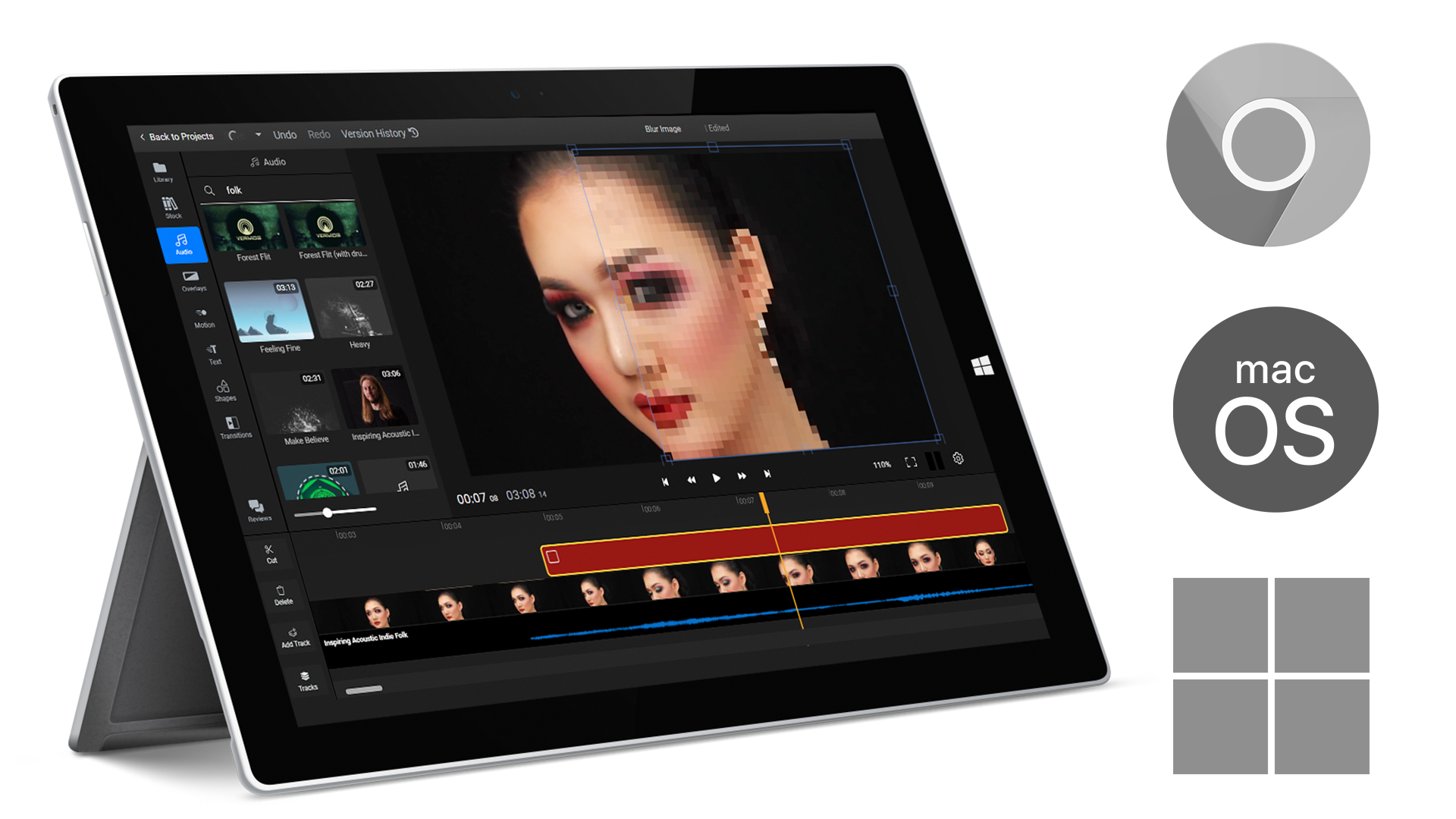
2. Export your video in minutes
Flixier uses cloud-powered technology to take all of the hard processing work and move it on our servers instead. This means that your video presentations will always be ready in a matter of minutes instead of the hours it can take to render a video using traditional, offline video editing software.
It also helps Flixier run smoothly even on older computers. We know that not everyone has access to a video editing workstation worth thousands of dollars to edit their video presentations on, so we wanted to make sure you get the same smooth editing experience even if you’re using your entry-level school-issued Chromebook.
3. Bring media over from anywhere
On top of being fast and easily accessible, Flixier also offers a large number of cloud integrations, allowing you to bring your clips, images and videos over easily and without hassle. You can drag files over to your library straight from your computer in order to add them to your video presentation or import them straight from a large number of online services.
These range from file storage platforms like Google Photos, Google Drive, OneDrive, or Dropbox to live streaming and video sharing websites like Twitch or YouTube and even video conferencing services like Zoom!
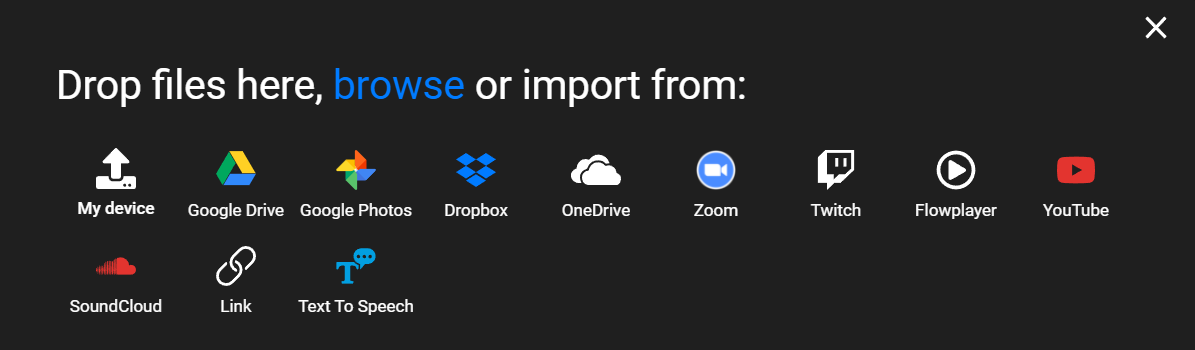
4. Record your screen, webcam and microphone
Do you want to do a voice over or record a short video of yourself speaking to add a personal touch to your video presentation? We’ve got you covered! Flixier comes with a built in recorder that allows you to capture anything from your screen, to your voice and your video camera easily.
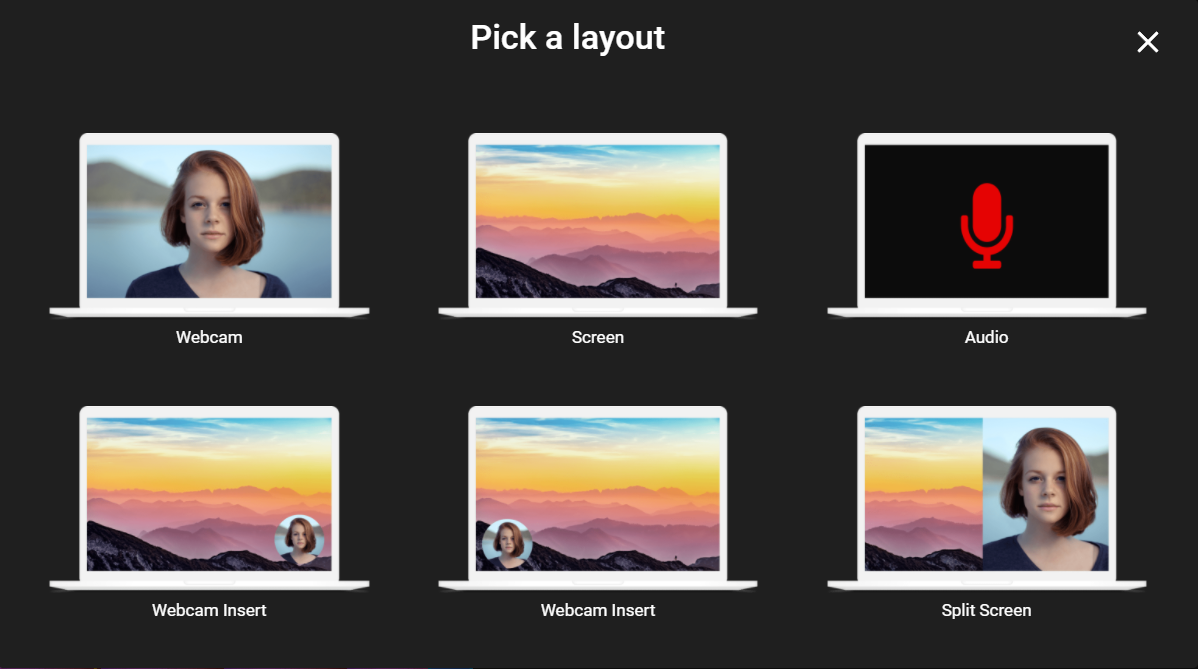
Any recordings you make are instantly added to your Flixier library so you can drag them over to your presentation and edit them however you see fit. Being able to record yourself in just a few clicks can come in very handy, especially when you’re trying to finish making a presentation before a rapidly approaching deadline.
5. Add transitions in a couple of clicks
We know that transitions are an important part of video presentations and an easy way to keep y
our audience engaged. That’s why Flixier offers a library of more than 20 transitions that you can easily add to any element of your presentation just by dragging and dropping.
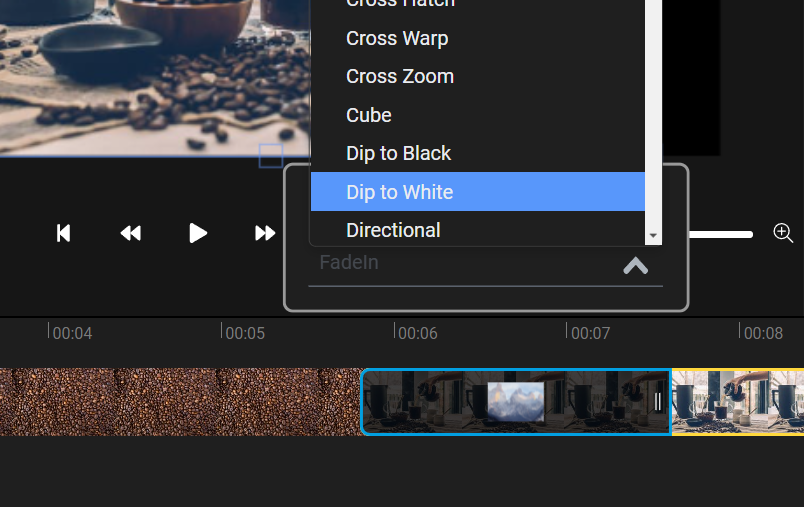
6. Fully customizable animated titles
On top of a huge number of transitions, Flixier also offers a large selection of professionally animated motion titles and lower thirds. Adding these to your video presentation is as easy as dragging and dropping them over to the canvas.
Oh, and let’s not forget the best part: these motion titles are fully customizable! That means you can change everything about them, from the color of individual elements to the text and font being used. And with more than 2000 fonts available and the ability to upload custom fonts, there’s plenty of room for you to make these animated titles look just like you want them to!
7. Generate subtitles automatically
If your video presentation has spoken segments, you can make it more accessible by adding a subtitle. Rather than having to write and synchronise the subtitle manually, you can use Flixier to generate fully synchronised subtitles automatically in a matter of minutes.
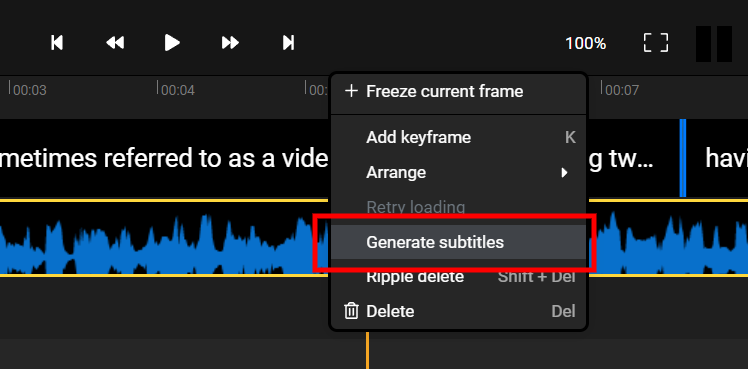
All you have to do is right click a video or audio clip in the Timeline and select the Generate Subtitle option. Flixier will automatically detect the language being spoken. Our software supports over 20 languages right now.
Create text-to-speech voice overs
If you want to create a voice over for part of your presentation but don’t feel like recording it yourself, we have a solution for you too: our neural-powered text-to-speech generator! It supports multiple languages and will help you generate natural sounding voice overs for you in a matter of minutes.
Once generated, you can edit and use these voice overs just like you would any other audio clip: you can cut it, trim it, add fade-ins or use an Equalizer to enhance it.
Enough about us, though! Reading about features won’t help you get that video presentation done in time, so start working on your video presentation for free with Flixier.
Dan is passionate about all things tech. He’s always curious about how things work and enjoys writing in-depth guides to help people on their content creation journey.



