- Home
- Blog
- Social Media
- How to Add Captions, Subtitles and Text to Your TikTok Videos
How to Add Captions, Subtitles and Text to Your TikTok Videos
Updated on July 25, 2025
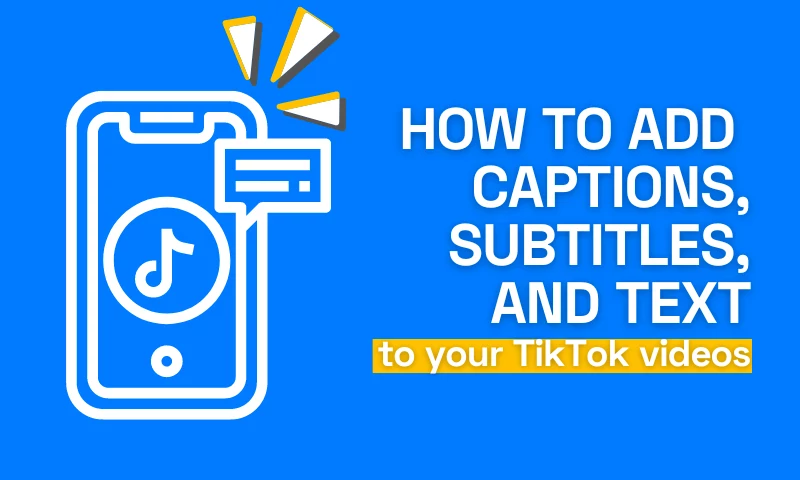
Table of contents
In the mesmerizing realm of TikTok, where every scroll presents a new story, captivating viewers is an art form. While visual content reigns supreme, the power of words should never be underestimated. Enter captions, subtitles, and text overlays—the dynamic trio that can elevate your TikTok videos to new heights of creativity, accessibility, and engagement.
In this digital age, where attention spans are fleeting and diverse audiences thrive, it's essential to embrace the art of effective communication. Adding captions and subtitles ensures that your content transcends the limitations of sound, allowing viewers to enjoy your videos in silence or noisy environments.
In this article, we will explore the importance of captions, discuss the differences between captions and subtitles, and guide you through the process of adding captions, subtitles, and text to your TikTok videos. Let's dive in!
Why Should You Add Captions, Subtitles, and Text to Your TikTok Videos?
Adding captions, subtitles, and text to your TikTok videos can bring numerous benefits and significantly enhance the overall viewing experience. Here are several compelling reasons why you should consider incorporating these elements into your TikTok content:
- Embrace Inclusivity: When you add captions, subtitles, and text to your TikTok videos, you're opening the doors to a more diverse audience. By making your content accessible to viewers with hearing impairments, you're fostering an inclusive community where everyone can enjoy and engage with your videos.
- Speak Without Sound: In the vibrant realm of TikTok, sometimes silence speaks volumes. Captions provide a voice for your videos even when the audio is off. Captivating viewers who prefer muted browsing or find themselves in noise-sensitive environments, captions ensures your message gets across loud and clear.
- Break Language Barriers: TikTok transcends borders, reaching a global audience. By adding subtitles, you're eliminating language barriers and inviting viewers from all corners of the world to join in on the fun. Allow your creativity to traverse linguistic boundaries and connect with viewers who may not have understood your original dialogue.
- Text that Pops: Catch their eyes, seize their attention! With text overlays, you have the power to captivate viewers within seconds. Craft catchy titles, deliver snappy one-liners, or entice with intriguing phrases. Let your words jump off the screen and leave an indelible mark on TikTok's ever-scrolling landscape.
- Storytelling Superpowers: Your TikTok videos are more than just visuals and audio—they're stories waiting to unfold. Use text overlays to set the stage, introduce characters, or deliver plot twists. Every word becomes a brushstroke in the tapestry of your storytelling, engaging viewers on a deeper level and making your videos unforgettable.
- Engage and Interact: Text overlays are your secret weapon for boosting interactivity and engagement. Pose questions, run polls, or issue challenges that invite viewers to participate, comment, and share their thoughts. By weaving interactive elements into your videos, you're transforming passive viewers into active contributors, building a vibrant community along the way.
- Visibility Amplified: When you add captions, subtitles, or text overlays to your TikTok videos, you're increasing their viewability and shareability. Viewers appreciate the convenience of text, making them more likely to engage with your content. As your view counts rise, the potential for viral success and broader reach expands before your eyes.
How to Add Captions on TikTok
Captions are a game-changer when it comes to making your TikTok videos accessible to a broader audience. They not only cater to viewers with hearing impairments but also enable users to enjoy your content in sound-sensitive environments or when their device is on mute. Adding captions to your TikTok videos is a simple yet impactful way to ensure inclusivity and enhance the viewing experience for everyone.
To add captions to your TikTok videos, follow these straightforward steps:
- Open the TikTok app and select the video you want to add captions to.
- Tap on the "Edit" button located below the video.
- On the editing screen, look for the "Text" button and tap on it.
- Enter your desired caption in the provided text field. You can type out the dialogue, a brief summary, or any other relevant information you want to convey.
- Take it up a notch by customizing the appearance of the text. Choose from a variety of fonts, colors, and styles to match your video's theme or make the captions stand out.
- Ensure that the caption's duration and position on the screen are just right. You can adjust these settings to align with the timing of the dialogue or to prevent overlapping with important visuals.
- To double-check the final result, preview the video with captions to ensure they are synchronized, legible, and enhance the overall viewing experience.
- Once you're satisfied with the captions, save the changes and get ready to share your fully accessible TikTok video with the world.
How to Add Subtitles on TikTok
While captions focus on conveying spoken content, subtitles take it a step further by providing translations or transcriptions of the dialogue or narration in your TikTok videos. By adding subtitles, you're breaking language barriers and making your content accessible to viewers who may not understand the original language. Subtitles have the power to connect people from different corners of the world and expand your reach in the global TikTok community.
- To add subtitles to your TikTok videos, follow these simple steps:
- Open the TikTok app and select the video you want to add subtitles to.
- Tap on the "Edit" button located below the video.
- On the editing screen, find the "Text" button and give it a tap.
- Enter the translated or transcribed text in the provided text field. This could be the translated dialogue, a summary of what's being said, or any additional information that enhances understanding for non-native speakers.
- Take a moment to customize the appearance and position of the subtitles. Ensure they are clear, legible, and don't obstruct important visuals.
- Preview the video to ensure the subtitles are correctly timed and synchronized with the audio. This step is crucial to maintaining a seamless viewing experience for your audience.
- Once you're satisfied with the subtitles, save the changes and get ready to share your TikTok video with a global audience, breaking language barriers and inviting viewers from various linguistic backgrounds to join in the fun.
How to Add Text on TikTok
Adding text to specific parts of your TikTok videos has the power to elevate your storytelling, emphasize important information, and create interactive elements that engage your audience. With text overlays, you can craft catchy titles, deliver compelling call-to-actions, or inject humor into your videos, amplifying their impact and captivating viewers. Let's dive into how you can seamlessly incorporate text into your TikTok videos:
- Open the TikTok app and select the video you want to enhance with text overlays.
- Tap on the "Edit" button situated below the video, guiding you to the editing screen.
- On the editing screen, locate and tap on the "Text" button, unlocking the ability to add text to your video.
- Enter the desired text, carefully selecting the words that will create the desired impact. It could be a striking title, a thought-provoking statement, or any text that enhances the storytelling aspect of your video.
- Take it a step further by customizing the appearance of the text. Experiment with different fonts, colors, and styles to ensure the text aligns with your video's tone and visual aesthetics.
- Adjust the text's duration and position on the screen to synchronize with the flow of your video. You can make it appear and disappear at specific moments to create a seamless visual experience.
- To ensure a visually appealing result, preview the video with text overlays. Check if the timing and placement of the text align with the desired effect and enhance the overall viewing experience.
- Once satisfied, save the changes and get ready to share your text-enhanced TikTok video, mesmerizing your audience with the power of carefully crafted words.
How to Add Captions, Subtitles, and Text to Your TikTok Videos Using Flixier
What if you want to make your TikTok edits more professional? Try an online video editor! Flixier is a powerful video editing platform that offers convenient features for adding captions, subtitles, and text to your TikTok videos. Here's how you can utilize Flixier to enhance your TikTok content:
- Sign in to your Flixier account.
2. Upload your TikTok video to the Flixier editor. You can easily import your video files by clicking on the "Import" button and selecting the desired video from your computer or cloud storage.
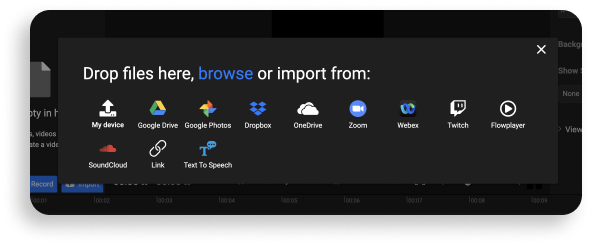
3. Once your video is imported, drag and drop it onto the timeline at the bottom of the Flixier editor.
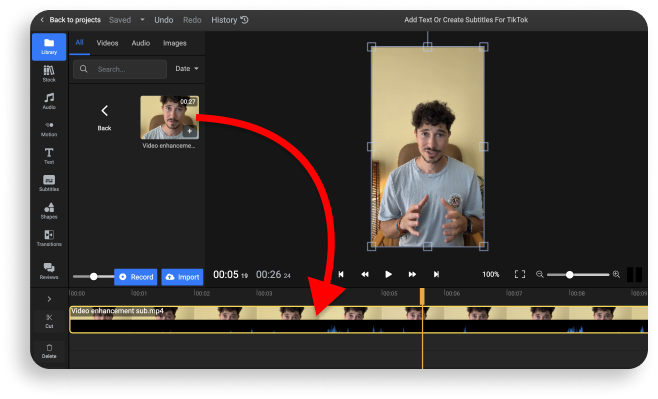
4. To add text to your TikTok, open the Text menu on the left side of the screen. Then, click on one of the text types. A text box will appear on the screen, and you will be able to type the text you want to add to your video into this text box.
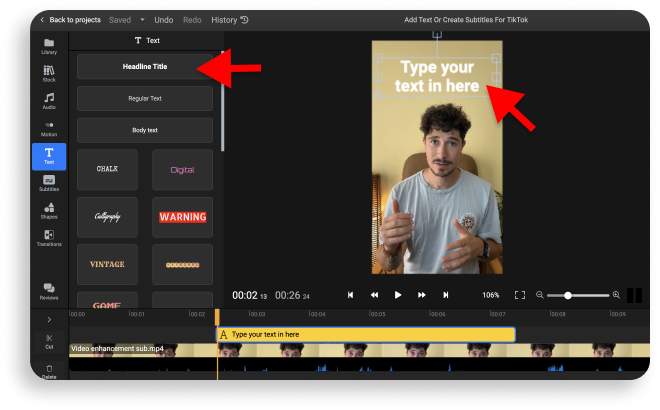
5. If you want to add captions or subtitles instead, you can either right click on your TikTok video and select Generate Subtitles, or you can type them in manually using the Subtitles menu on the left side of the screen.
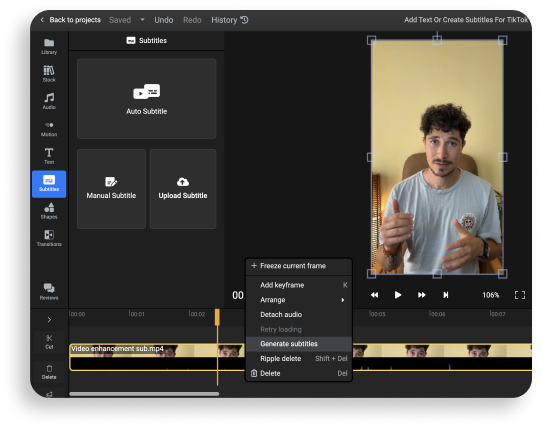
6. You can customize the appearance of the text or subtitles you've added by selecting them on the timeline and choosing different fonts, colors, sizes or presets from the menu on the right side of the screen.
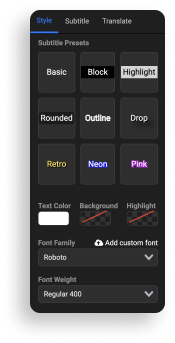
7. Position the text overlay by dragging it to the desired location on the preview screen. You can also adjust the duration of the text overlay by dragging the edges of the text box.
8. Preview your video to ensure that the captions, subtitles, or text overlays are visually appealing and synchronized with the content.
9. Once you're satisfied with the results, click on the "Export" button to save your edited TikTok video. You can also give your new video a title and description to publish it directly to TikTok, YouTube Shorts, Instagram Reels and other online platforms.
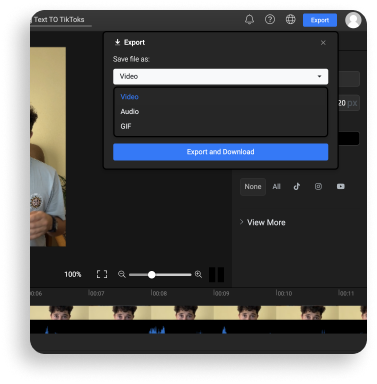
Enhancing Your TikTok Videos with Captions, Subtitles, and Text
In the vast expanse of the digital realm, where creativity reigns supreme, the secret lies in adding captions, subtitles, and text to your TikTok videos. These magical elements hold the key to unlocking accessibility, engagement, and a worldwide audience. Like enchanting spells, captions captivate viewers on mute, subtitles transcend linguistic barriers, and text overlays weave interactive tales.
By infusing your TikTok creations with these captivating elements, you unleash a power that resonates, inspires, and leaves an indelible mark on the hearts of viewers. So, embark on this extraordinary journey, where captions, subtitles, and text ignite your TikTok world, transforming it into a realm of limitless possibilities, where imagination thrives and connections flourish.
Let your creativity soar, and may your TikTok adventures sparkle with captions, dance with subtitles, and come alive with the vibrant tapestry of text. The TikTok universe awaits your transformative touch.
Andra is highly curious about the marketing field, but most of her experience lays in the content writing sphere, mainly in relation to social media marketing, social media automation, and video marketing.



