- Home
- Blog
- YouTube Videos
- How to Create the Best YouTube Thumbnails
How to Create the Best YouTube Thumbnails
Updated on July 25, 2025
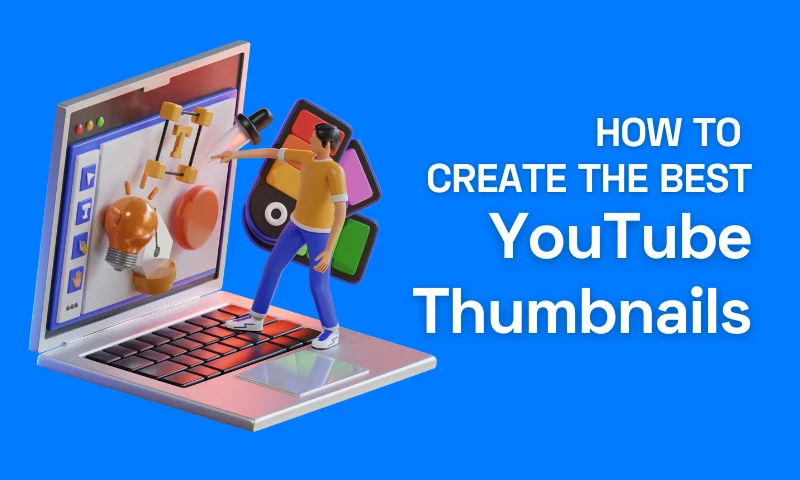
Step right into the bustling city that is YouTube, home to an astounding 500 hours of video uploaded every minute. In this world of endless content, achieving visibility and capturing attention feels akin to scaling Mount Everest.
Yet, some intrepid content creators ascend this digital summit with apparent ease, capturing millions of views and subscribers. What’s the secret to their success? It may surprise you to learn that the humble yet powerful YouTube thumbnail plays a pivotal role. These content creators, marketing mavens, and social media influencers understand a fundamental truth of online video content: a compelling YouTube thumbnail is essential to the art of viewer attraction in the same way you edit YouTube videos.
It’s more than just an image; it’s the gateway to the content beyond, the magnetic pull that persuades viewers to choose your video over thousands of others. Ready to understand how your own content can rise above the clamor and chaos? Then, let's delve deeper into the world of YouTube thumbnails.
What is a thumbnail on YouTube?
Let’s start with the basics: what are thumbnails? A thumbnail on YouTube is essentially a preview image that represents the content of your video. It's the first visual element that people see when they come across any video content on the platform. Thumbnails appear in various places on YouTube such as in the search results, suggested videos, trending tab, and your channel's video tab.
When users are browsing through YouTube, a compelling thumbnail can attract their attention, pique their curiosity, and draw them to click on your video. It gives potential viewers a snapshot of what they can expect from the video, acting as a deciding factor between whether they choose to watch your content or scroll past it. Given the important role they play in driving viewer engagement, creating a captivating and relevant thumbnail is a crucial aspect of YouTube video optimization.
What size are YouTube thumbnails?
In order to learn how to make a good YouTube thumbnail, there are some questions you need to answer first. And “what size is a YouTube thumbnail?” is surely one of them.
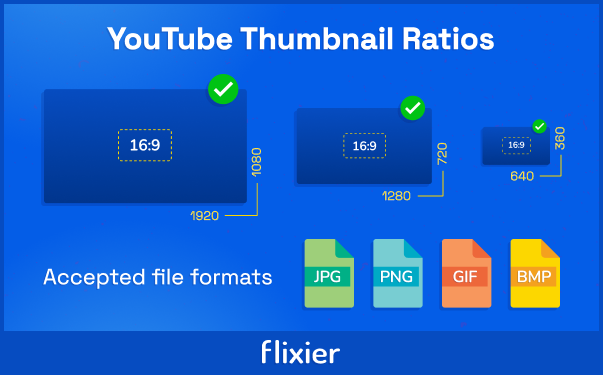
The recommended size for YouTube thumbnails is 1280 pixels x 720 pixels, but you can go even larger, if you respect the 16:9 ratio.
The minimum thumbnail dimension that YouTube accepts is 640 pixels x 360 pixels.
The maximum file size is 2MB.
The supported image formats include .JPG, .GIF, .BMP, or .PNG.
How to create a YouTube thumbnail: Easy steps
Creating a compelling YouTube thumbnail, the silent ambassador for your video content, is a blend of science and art.Discover the secrets to crafting eye-catching thumbnails that entice your audience to click on your content. With the right tools, adherence to YouTube's guidelines, and a dash of your own creativity, you can create a thumbnail that truly stands out. Follow our comprehensive guide below for a step-by-step process on producing a captivating YouTube thumbnail:
1. Selecting Your Thumbnail's Base Image
The base image of your thumbnail is the foundation of your visual storytelling. It's crucial to select an image that's visually appealing, high-quality, and most importantly, a true reflection of your video's content. This could be a fascinating snapshot from your video, a stock image, or a bespoke graphic designed by you.
2. Adhering to the Right Dimensions
When pondering the question, "what size are YouTube thumbnails?", remember that size matters. YouTube recommends a thumbnail size of 1280x720 pixels. Adhering to this size ensures that your thumbnail looks its best across various devices and screen sizes.
3. Adding Text to Your Thumbnail
Text in your thumbnail serves as a title tease that nudges viewers about what your video entails. It needs to be concise, catchy, and legible, even at smaller sizes. Choose your words wisely, making sure they complement your video title and content.
4. Using Graphics for Visual Impact
Incorporating shapes, symbols, or graphics can further enhance the visual appeal of your thumbnails for YouTube. It could be a simple border, your channel's logo, or an icon that's relevant to your video content. But remember, less is often more. Don't clutter your thumbnail; instead, aim for a clean, balanced composition.
5. Ensuring Brand Consistency: Establishing Your Brand's Identity
One often overlooked aspect of thumbnail design is brand consistency. Try to maintain a common thread across your thumbnails in terms of colors, fonts, or a specific layout you always use. This aids in brand recognition and gives your channel a professional and cohesive look.
6. Editing and Saving Your Thumbnail
Fine-tune your thumbnail design until you're satisfied with the result. Experiment with filters, color grading, or text effects. Once you're happy with it, save your thumbnail in a format that YouTube accepts (.JPG, .PNG, etc.), making sure the file size is under YouTube's 2MB limit.
How to Add Thumbnail in YouTube Video
After devoting time and energy to design an engaging YouTube thumbnail, the final phase involves attaching it to your video. Adding a thumbnail to your YouTube video may appear intimidating if you're a newcomer. But fear not, it's a straightforward process. Here’s our step-by-step guide to make it effortless:
Step 1: Access YouTube Studio
Begin by signing into your YouTube account. Click your profile icon situated in the top right corner and select "YouTube Studio" from the dropdown list.
Step 2: Proceed to the Video List
Within YouTube Studio, there are numerous options listed on the left. Click on "Videos" to view an inventory of all your uploaded content.
Step 3: Select the Desired Video
Peruse your video collection and pick the one where you wish to apply the custom thumbnail. This action will lead you to the video details page.
Step 4: Attach Thumbnail
On the video details page, there's a segment tagged "Thumbnail". YouTube automatically suggests a few thumbnail alternatives derived from your video, but since you've designed a custom one, you'll need to hit the "Upload thumbnail" button.
Step 5: Choose Your Thumbnail
Locate the thumbnail file on your computer, we recommend giving it an easy to reference name. We’ll go over naming conventions and folder structures in a different article. Next, select the thumbnail and click "Select" to upload it. Don’t forget, the file should have the 16:9 aspect ratio and less than 2MB in size.
Step 6: Confirm Changes
To ensure your thumbnail appears as desired on various devices, it's crucial to preview it beforehand. Once you're content with the result, remember to click the "Save" button located in the top right corner.
And voila! You've effectively integrated your custom thumbnail with your YouTube video. Your meticulously designed thumbnail can start luring in viewers, enticing them to click and consume your content.
Keep in mind, this process doesn't terminate here. Continually scrutinizing your video's performance and modifying your thumbnails based on what resonates most with your audience is integral to flourishing on YouTube. Therefore, persist in generating content, experimenting, and above all, savoring the process.
Thumbnail Design Ideas: Unlocking Creativity Across Various Industries
Crafting compelling YouTube thumbnails is a combination of strategic thinking and artistic flair. While the basics remain the same across the board, the approach can differ based on the industry or the content genre. Let's take a closer look at some specific thumbnail design ideas tailored for various types of content:
For Lifestyle Vloggers
Lifestyle vloggers often share personal stories, experiences, or tips. Thumbnails with close-up shots of the vlogger, displaying emotions relevant to the video content, can create a strong connection with the audience. Additionally, lifestyle vloggers can use lifestyle-related symbols, like a coffee cup for a morning routine video or a shopping bag for a haul video, to quickly communicate what their video is about.
For Travel Channels
High-quality scenic images or landmarks that define the destination can make excellent thumbnails for travel channels. Text overlay with the destination name in bold, eye-catching fonts can also be effective. You could also consider using an image of you (or the host) in an iconic location to make it more personal.
For Educational Content or Tutorials
For educational channels, YouTube thumbnails should quickly communicate what the viewer will learn. Using icons or images related to the topic, coupled with text highlighting the key takeaway or the 'promise' of the video can be very effective. For example, a thumbnail for a Photoshop tutorial could include the Photoshop logo and a before-and-after image demonstrating the effect taught in the video.
For Food Channels
For cooking or food channels, nothing beats the allure of delicious-looking food. High-quality, close-up images of the finished dish can make the viewer's mouth water before they even click on the video. Adding text describing the dish or the cooking technique used can also entice viewers.
For Fitness Channels
For fitness channels, thumbnails featuring the trainer in action, displaying their fit physique, or performing a particular exercise covered in the video, can be effective. Images showing before-and-after results or text overlay listing the benefits or the promises (like 'Lose 10 lbs in a month') can also be very engaging.
For Tech Review Channels
For tech review channels, thumbnails featuring the gadget being reviewed, along with text overlay mentioning the gadget's name and the type of review (unboxing, versus, long-term, etc.), work well. Close-ups of the gadget, or images showing the reviewer holding or using it, can add a personal touch.
To increase viewer engagement on YouTube, you must have a thumbnail that accurately represents your video, sparks interest, and encourages clicks. Regardless of your niche, it is essential to use your creativity to develop original ideas. By adding a personal touch, you can make your thumbnails stand out and help your channel gain recognition. Happy designing!
Andra is highly curious about the marketing field, but most of her experience lays in the content writing sphere, mainly in relation to social media marketing, social media automation, and video marketing.

Frequently
Asked
Questions
I've just started my YouTube channel and want to grow it fast. How can I create a professional-looking intro and engaging thumbnails for my videos?
I've created several thumbnails, but I'm not sure which one will perform better. How can I test thumbnails before making a final decision?
Which Fonts to Use for YouTube Videos?
We'll go into the intriguing world of fonts in this post and demonstrate how to choose the best fonts for YouTube videos, in order to give your channel the polished, distinctive, and memorable brand it deserves.
How to Write YouTube Video Scripts?
A well-written script can help you keep your content organized, focused, and engaging for your audience. In this article, we will provide tips and tricks on how to write effective YouTube video scripts.
What Are YouTube Tags and How to Use Them to Your Advantage
Because YouTube is the world's second biggest search engine, optimizing your videos for the platform is just as vital as optimizing your blog entries for Google. Tags are one of the finest methods to keyword-optimize your YouTube videos, but not everyone knows how to apply tags to YouTube videos.
How to Post a Video on YouTube and How to Edit It
It's never been easier to create and share videos on YouTube, but that doesn't mean it's no real job. It takes time, effort, a good idea—and some help from us! If you want to post your videos for the entire world to see, we have put together a list of things to do in order to upload and edit YouTube videos.





