- Home
- Blog
- Social Media
- What Are YouTube Tags and How to Use Them to Your Advantage
What Are YouTube Tags and How to Use Them to Your Advantage
Updated on June 1, 2025
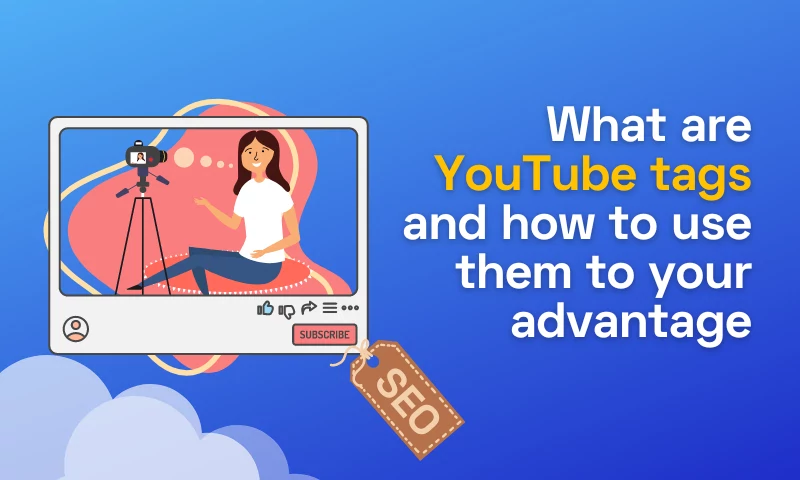
You've edited YouTube videos, you've uploaded them to your YouTube channel, and now you're wondering "how do I get more people to see this thing?". Well, there's one quick and easy way: add related tags.
Because YouTube is the world's second biggest search engine, optimizing your videos for the platform is just as vital as optimizing your blog entries for Google. Tags are one of the finest methods to keyword-optimize your YouTube videos, but not everyone knows how to apply tags to YouTube videos.
They will help people find your content, and they give you an opportunity to add keywords that describe your material after you upload a video on YouTube.
In this article, we'll explore what YouTube tags are and why you should use them for video SEO. We’ll also review some best practices for tagging your videos on YouTube.
What Are Tags on YouTube?
YouTube tags are descriptive words used by creators when uploading videos from the YouTube Studio to describe their content and help viewers discover it.
You may add several tags to each YouTube video, separated by commas; the maximum tag length on YouTube is 500 characters. They can be up to 100 characters long, but you should only use as many tags as are necessary.
You should add at least one tag per video (if not more) and avoid adding too many tags (as this will lead YouTube to believe that you’re trying to cheat the system). You may also want to add a few broad categories of popular YouTube tags like "music" or "comedy," which will allow other users who are looking for those types of videos to find your videos when they search for something related.
What Are the Advantages of YouTube Video Tags?
YouTube tags are not just helpful for finding content on YouTube—they can also improve your ranking with search engines and help viewers find your videos easily when they search for something.
These are the benefits of using relevant tags on your YouTube channel:
Improve Your YouTube Search Rankings
YouTube uses tags to help users find videos, and they're also used by search engines to help users find videos. Tags can be used to improve your rankings in the search engines (by making your video more relevant), which helps it get discovered by people who are searching for content related to yours.
Organize Your YouTube Channel Better
You can use tags to organize your channel. It's a great way to keep your content organized and easy for viewers to find what they're looking for.
Here are some ways you can use tags:
- By topic: If you have videos about different topics, like cooking or fitness, then create tags that reflect those topics so that people who want that type of video will find it more easily. For example, if you upload a video about how to make the perfect scrambled eggs, then put in the tag “eggs” as well as something like “recipe” or even YouTube short tags such as “food” if you don't feel like being too specific. This way when someone searches for egg recipes they'll see yours pop up!
- By audience: Some people prefer watching certain types of videos over others—for example, kids may love watching toy unboxings while adults might prefer movie reviews—so creating relevant tags can help them find exactly what they're looking for without having trouble finding other content they don't care about!
Target YouTube Videos Viewers More Precisely
With YouTube video tags, you can target your viewers more precisely. You can target keywords, locations, devices and demographics.
If you have a business that sells products or services in the United States, you can use this feature to boost your reach among people who live in particular states (for example: “Texas” or “Florida”).
Build a More Loyal Audience
Accurate tags are a great way to build a community around your content. If you can find people who share similar interests, they might be more likely to subscribe and watch future videos.
If you use the right tags, you can also find new people to engage with. For example, if the title of one of your videos is “How To Make A Cup Of Tea” but it only has one tag (for example “tea”), then no one searching for tea will see it as an option. However, if that same video has several tags such as “coffee” and “tea”, someone searching for coffee may click on it because they are interested in both beverages!
How to Research Your Next YouTube Tag
Now that you know why you should add tags to your YouTube video, the next natural question is what is a good starting point?
In order to make the most out of your YouTube videos, follow these steps before you add your first tag:
Research Industry Specific Keywords
Best tags help users find specific videos, so it’s important to choose good tags that are relevant to what you’re posting about.
To think of relevant tags for your videos:
- Think about key terms that describe the content of your videos. For example, if you have a video on how to create an infographic, consider using “infographics” in one or more of your tags.
- Don't be too generic with your keywords – stick with ones that are specific but still relevant (e.g., "how-to" rather than "tutorial"). The same goes for industry-specific terminology – if people aren't familiar with certain terms or concepts, they may not search for them!
- Use a mix of broad keywords and long tail keywords.
Generate Tags with a Free Tool
Nothing is more frustrating than gazing at your screen, trying to think of tags to use on your current video.
This is not only inconvenient, but also detrimental to SEO.
Fortunately, you don't have to conjure up tags out of thin air. In case you don’t know where to start your research, you can use free tools such as a YouTube tag finder or a tag generator.
Research Competitors’ YouTube Tags
Your competitors are the best people to look at when you need to come up with related tags. They offer similar content, so it only makes sense that they would try to rank for similar keywords.
When choosing your target keyword, scroll a bit through the videos posted by your competitors, and try to optimize your videos for them. This way, you will not only be able to generate more tags, but you will also have more content ideas for the following videos.
Your First Tag is the Target Keyword
When it comes to video SEO, YouTube places a premium on your first few tags. As a result, make sure your initial tag has the precise, word-for-word phrase that you want to rank for.
For example, if you are trying to rank for “YouTube tags”, while key phrases such as “YouTube search bar” or “YouTube studio” are related, they should only be secondary keywords.
Include Tags in Your Video Title
Your main keyword should be highly in line with your video’s topic, so your video’s title is also an amazing place to showcase your target keyword.
It's best to use tags in the first 25 characters of your title, if possible. That's because this is what people see in search results and when they click on a video to watch it.
Include Tags in Your Video Description
In the first 100 characters of your description, use keywords that are relevant to what you're talking about in your video. These are the words that YouTube will use to describe your video and know what it's about.
Don't just type random words into a keyword tool and expect them all to be useful. Write detailed descriptions that include your relevant keywords.
Keep in Mind these YouTube Tags Guidelines
You can use the following tips to help you keep your tags organized and effective:
- Make sure your tags are separated by commas, with no extra spaces in between them. The maximum number of tags allowed is 500 characters, which allows for around 100 tags.
- Use the right kind of words in your descriptions and captions. Keywords should be used more often than not, but don't overdo it—less is more! When you do use keywords, try to be as specific as possible while still keeping things concise and easy-to-understand (read: "free pizza" isn't very descriptive).
- Read your tags. Try reading your tags without glancing at the title or description of your video. Would you be able to comprehend your video only based on the tags? If so, you've got a fantastic collection of tags on your hands. At the same time, you will also make sure you have avoided any of the commonly misspelled words.
- Borrow tags from popular video materials. Tags are crucial for more than just YouTube Search. They also assist you in ranking as a Suggested Video. In particular, if your tags match the tags of a famous video, you may appear next to it.
- Don't repeat yourself too much by using the same phrase more than once when tagging an individual video; this will make it difficult for viewers to find related content in their search results later on down the road!
- Don’t use clickbaits. Using too many keywords that are not relevant for your video will negatively impact its ranking in the YouTube search bar.
How to Add Tags to YouTube Video
We have talked so much about keyword research and where to include them. But how do you actually add tags on YouTube?
There are some simple steps that need to be followed:
- Step 1: Sign in to YouTube and navigate to your channel.
- Step 2: Select Content from the left-hand menu.
- Step 3: Hover over the video to be edited and choose Details (the pencil icon).
- Step 4: Scroll all the way down the video information page and click "SHOW MORE".
- Step 5: Enter your tags in the Tags field, separating them with commas. You have a total of 500 characters.
- Step 6: In the top-right area of the dashboard, click SAVE.
That’s it!
Are You Ready to Start Using YouTube Tags?
By now, you are an expert when it comes to YouTube tags. Therefore, there’s no need to postpone adding tags in your next YouTube post!
And worry not, if you need help in polishing your video before posting it on YouTube, you can always create a free account for our online video editor!
Andra is highly curious about the marketing field, but most of her experience lays in the content writing sphere, mainly in relation to social media marketing, social media automation, and video marketing.


