- Home
- Blog
- YouTube Videos
- Youtube Cards Guide: How to Add Info Cards to Videos
Youtube Cards Guide: How to Add Info Cards to Videos
Updated on July 24, 2025
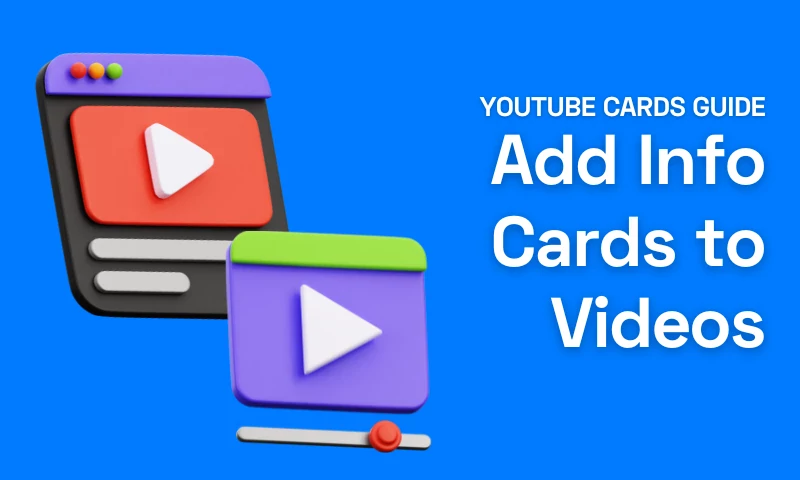
In today's digital landscape, when 1 billion hours of YouTube content is watched across the world every day, the ability to captivate and engage viewers is paramount.
This is where YouTube Cards come into play, acting as strategic tools to enhance viewer interactions. This guide is designed to provide a detailed insight into leveraging these cards effectively, while also highlighting the value of professional online video editing with platforms like Flixier.
Ready to learn more about how to edit YouTube videos and use info cards for the best results?
Understanding the YouTube Cards: More Than Just a Pop-Up
You might wonder, what are cards on YouTube? A YouTube Card is akin to a multimedia bridge within your video. At specific times during video playback, viewers are presented with clickable information that enhances the context or offers additional value. It might link to another video, a playlist, an external website, or even merchandise. Essentially, it's an on-screen graphic that, when clicked, takes the viewer to a specified destination.
The Evolution of Engagement Tools
Before the advent of the YouTube Card, annotations served a similar purpose. However, annotations had their limitations: they weren't mobile-friendly and often detracted from the viewing experience with their obtrusive design.
YouTube Cards, on the other hand, are sleek, responsive across devices, and can be timed to appear at the most opportune moments, ensuring they feel integrated into the content rather than being a distraction.
What Are the Benefits of YouTube Info Cards?
Now that you know the answer to “what are YouTube cards?”, let’s talk about their benefits. Gone are the days when uploading content was sufficient. Today, viewer engagement reigns supreme, acting as a critical metric that YouTube's algorithm uses to rank videos. Higher engagement often translates to better visibility, and YouTube Cards play a pivotal role in this.
These are the top reasons why every YouTuber should use info cards on YouTube:
- Enhanced Viewer Experience: By offering related content or external links that complement the primary video, cards can enrich the viewer's overall experience, making your content more interactive and dynamic.
- Redirect Traffic to Older Videos: Have an older video that's relevant to the current one? Use cards to drive traffic to it, breathing life into content that might have been forgotten.
- Promote Merchandise and Collaborations: For creators with merchandise or collaborative content, cards offer a seamless way to integrate these promotions without disrupting the video's flow.
- Increase Viewer Retention: By suggesting related content at optimal moments, you can increase the chances of viewers staying on your channel, thereby boosting session durations.
- Support Affiliate Marketing Efforts: If you're endorsing a product or service, cards can lead viewers directly to the purchase page, facilitating potential affiliate sales.
- Enhance Call-to-Action (CTA) Effectiveness: When a card is well-timed, it can act as an effective CTA, encouraging viewers to subscribe, check out a playlist, or visit an external website.
- Mobile Friendliness: Use technologies that are optimised for mobile viewing, as YouTube is becoming more mobile-friendly. Cards that are optimised for mobile devices offer a consistent user experience.
How to Add Cards to YouTube: Step-by-Step Process
It's simple to add cards to your YouTube videos, and when done well, they may significantly increase user engagement. Follow these quick and easy steps to add cards to your YouTube videos:
- Log in to YouTube: Begin by signing into your YouTube account.
- Access YouTube Studio: Click on your profile photo in the top right corner of the page. Choose "YouTube Studio" from the dropdown menu.
- Find the video: Click "Videos" in the YouTube Studio's left sidebar. All of your uploaded videos are listed here. Click on the title or image of the video you want to add a card to after finding it.
- Go to the 'Cards' Section: Once inside the video editor, a menu bar with choices like "Details," "Analytics," and "Editor" will be visible towards the top. Select "Cards" from the menu.
- Add a Card: You will now be given the option to select a precise moment in your video for the card to display. After settling on the time, click the "Add Card" option and select the card type you want to include. The choices consist of:
- Video or Playlist: Promote another video or an entire playlist.
- Channel: Promote another channel.
- Poll: Engage viewers by adding a poll.
- Link: Direct viewers to an external site, merchandise site, or a fundraising platform (Note: You must be a YouTube Partner to access this option).
- Personalize Your Card: Depending on the sort of card you select, you may be asked for pertinent information. When adding a video card, for instance, you must decide which video you want to highlight.
- Place the Card: You may timing the card's appearance in your video by dragging it to the desired location. To make the most of its impact, place it at the appropriate time.
- Save: Don't forget to save the modifications after adding and positioning your card(s).
- Screen: Reviewing the video is a good idea to make that the card displays as intended and doesn't interfere with the viewer's experience.
Enhancing Video Quality: The Pivotal Role of Online Video Editors & YouTube Cards
While compelling narratives and strong visuals are crucial, the quality of video editing, coupled with interactive elements like YouTube Cards, can significantly differentiate standard content from the extraordinary.
The Significance of Web-based Video Editors
In today's fast-paced digital era, content creators often need on-the-go solutions that are both efficient and reliable. This is where using an online video editor can be useful.
- Hassle-Free Access: Unlike traditional video editing software that demands hefty downloads and constant updates, web-based editors provide seamless, anytime access. This means editing can happen from anywhere, even if you're miles away from your primary workstation.
- Collaboration Made Easy: Online platforms often come equipped with collaborative features. Multiple people can work on a single project, allowing for real-time feedback and faster revisions.
- Cost-Effective: With no need for high-end hardware or regular software purchases, web-based editors can be a more affordable solution for budding creators.
Fine-tuning Content with Flixier
Flixier, with its cloud-based prowess, is emerging as a top choice for creators.
- Versatile Editing Suite: Whether it's crafting smooth transitions, adding captivating animations, or synchronizing audio perfectly, Flixier’s range of video editing tools cater to both novices and professionals.
- Speedy Rendering: One of the standout features of Flixier is its rapid rendering capabilities. Say goodbye to prolonged waiting times and instantly see the fruits of your editing labor.
- Integration with YouTube Cards: Flixier understands the modern YouTuber's needs. By optimizing videos for YouTube's specifications and allowing for annotations that can later be converted to YouTube Cards, it bridges the gap between content creation and audience interaction.
Augmenting Viewer Engagement with YouTube Cards
While stellar editing ensures your video is polished, YouTube Cards ensure it's interactive.
- Direct Navigation: Use cards to guide viewers to related content, enhancing their viewing journey. For instance, a well-edited tutorial using Flixier can have a card leading to a deeper dive into a specific technique.
- Seamless Call-to-Actions: After showcasing a product or a service in your finely edited video, cards can directly lead viewers to purchase sites, reviews, or more information.
- Enhancing Narratives: Well-placed cards can supplement the video's narrative, offering trivia, behind-the-scenes looks, or additional context that the primary video might not cover.
Crafting Digital Pathways with YouTube Cards
Alright, here's the deal: YouTube is a vast ocean, and every video we launch is like casting out a line, hoping for a catch. But here's a little secret weapon: YouTube Cards. Think of them as the shiny lure that keeps viewers hooked. They're straightforward, yet oh-so-effective, guiding our viewers to more of what they love and helping us build genuine connections. So, next time you're about to hit that 'upload' button, give a nod to those trusty cards. They might just be the game-changer you've been looking for.
Frequently
Asked
Questions
Are YouTube cards effective?
Where do YouTube cards appear?
What are the cards at the end of YouTube videos?
8 Important Transitions to Use in Video Editing
Learn about the eight most important video transitions in editing and how to apply them successfully. This guide will assist you in bringing your video storytelling to life, regardless of your level of skill.
How to Create the Best YouTube Thumbnails
Discover how the right YouTube thumbnails can increase your number of views. Learn the ideal size for a YouTube thumbnail, how to create and add a thumbnail to your video, and get inspiration and design ideas from various industries.





