How to make a video montage
Learn how to make a beautiful video montage in your browser with no previous video editing experience.


Howto easily make a video montage?
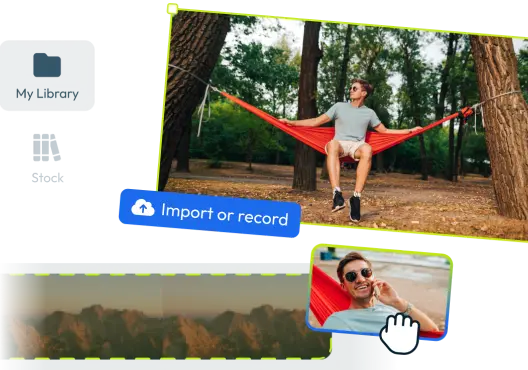
Step 1: Add videos to your Flixier library
When starting a video montage it’s important to know if your tool supports the video files you have. With Flixier it is easy because it supports basically everything, any file from MP4, MKV or MPEG to AVI, FLV or WMV are supported. Another feature that makes it super easy to work with Flixier is the fact that you can import your media files from a huge variety of locations, upload video files from your computer, import them from Google Drive, Zoom, Twitch or just paste a YouTube link, your videos will be ready to be edited in minutes and sometimes even seconds.
Step 2: Make a video montage
With your videos ready in the Flixier library all you have to do is drag and drop them one after another in the timeline. Here you can arrange, cut or trim them, this means that you can remove your clips that you don’t like and position everything in the perfect order. For an additional level of polish you can also add transitions, effects, sound and text, the result being a super engaging video montage.
Step 3: Publish the video montage
Now that your montage is ready it’s time to save it or publish it. All you need to do is press the Export button, at this step the video will be processed and saved in minutes by our super fast cloud computers. When the processing is finished you can download the video to your computer or publish it directly to your social media accounts or cloud storage services.

Edit easily
With Flixier you can trim videos or add text, music, motion graphics, images and so much more.

Publish in minutes
Flixier is powered by the cloud so you can edit and publish your videos at blazing speed on any device.

Collaborate in real-time
Easily collaborate on your projects with Flixier, we offer real-time feedback and sharing of projects.

