How to remove audio from video
Learn how to remove audio from video online in a few simple steps
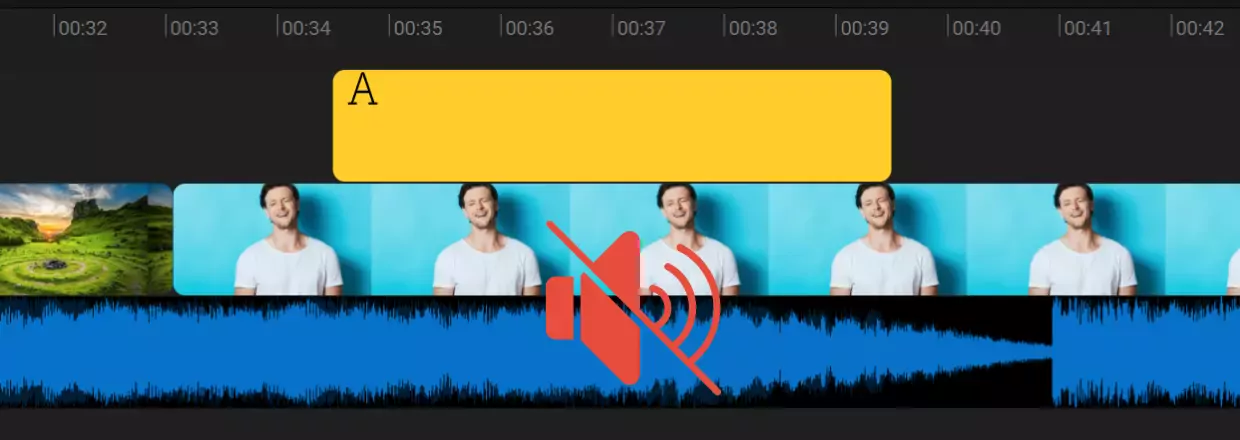

Howto remove audio from video online
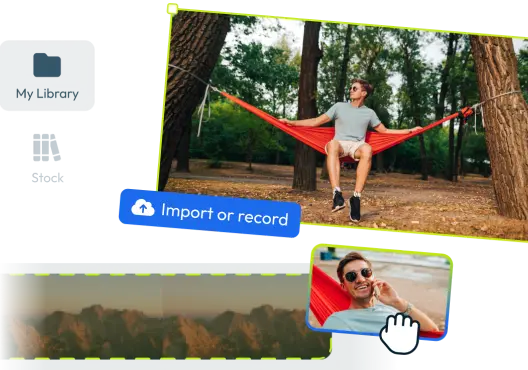
Step 1: Add your files to Flixier
To get started with removing a sound from your video you first need to add your clips to the Flixier media library. You can add clips from a variety of sources including your local computer, Dropbox, Google Drive, OneDrive, YouTube, Twitch and Zoom. Adding videos from these locations is super fast as we are using a direct integration which copies the files directly from their cloud location avoiding any useless and time consuming downloads and re-uploads.
Step 2: Remove audio from video
Now that your files are in the Flixier library you are free to remove the sound from them. First drag and drop a clip on the timeline, right click on it and select Detach audio, this will create a new track that contains the sound file. At this point all you have to do is click the new track and either right click and select Delete or press Delete on your keyboard to remove the sound entirely. That is all!
Publish your video
When happy with the result you can Export the video and the changes will be saved. With Flixier the export takes only a few minutes even if your video is one hour long, this is thanks to our unique cloud powered rendering system. When the video is processed you can download it to your computer or publish it directly to your social media channel or cloud storage services. The direct publish is again super fast due to our direct integrations which work the same way as the import.
Need more than removing audio from video ?

Edit easily
With Flixier you can trim videos or add text, music, motion graphics, images and so much more.

Publish in minutes
Flixier is powered by the cloud so you can edit and publish your videos at blazing speed on any device.

Collaborate in real-time
Easily collaborate on your projects with Flixier, we offer real-time feedback and sharing of projects.

