Announcements
Find out about our latest product changes as we continue improving Flixier to enable your team to make amazing videos
Flixier VideoGPT has now reached version 2.1!
Our VideoGPT just got another update this week to give you more granular control over the generated script.
While it still remains in Beta, this new update makes Flixier VideoGPT robust enough to replace our original text-to-video tool, which we will be sunsetting soon.
Just like its predecessor, Flixier VideoGPT 2.1 allows you to create videos from scratch using AI. It writes your script, gathers or generates relevant footage, creates the voiceover, and combines all of these elements into a polished short video complete with animated captions.
As usual, you retain full control over the final product:
• You can manually review and edit the generated script
• Use your own footage and logos in the final video
• Customize the subtitles
• Choose which AI voices to use, or replace them entirely
• Edit the final clip in Flixier, just like any other project
Let’s take a quick tour:
You can access VideoGPT from the AI Tools section of your dashboard.
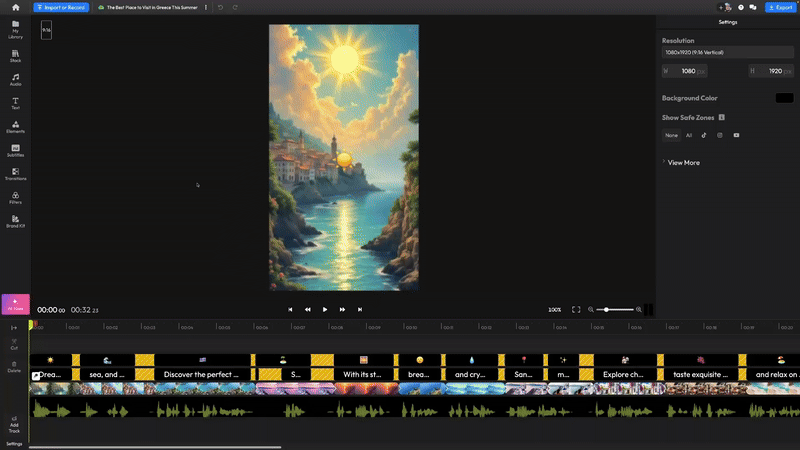
The sidebar shows your previous projects, and the main text box in the center is where you type your prompt.
The buttons under the text box allow you to:
• Import any images you would like to use in your video
• Choose the length of your clip
• Paste a link to an article that you would like to turn into a video
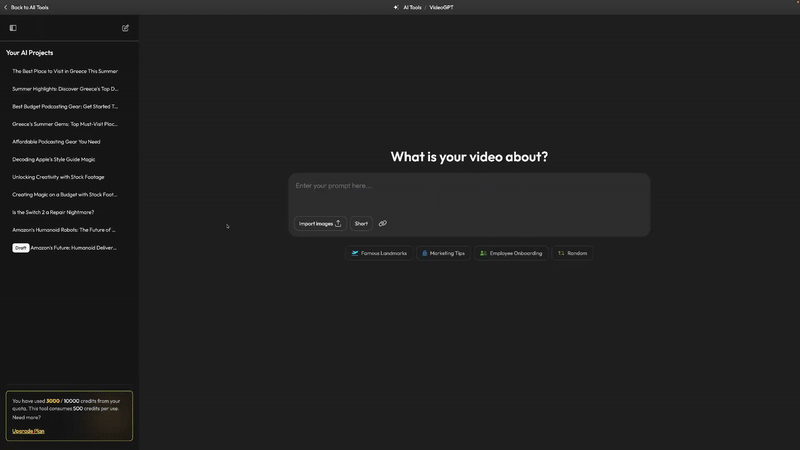
As soon as you start typing in your prompt, you’ll get some suggestions to choose the type of script the AI should generate.
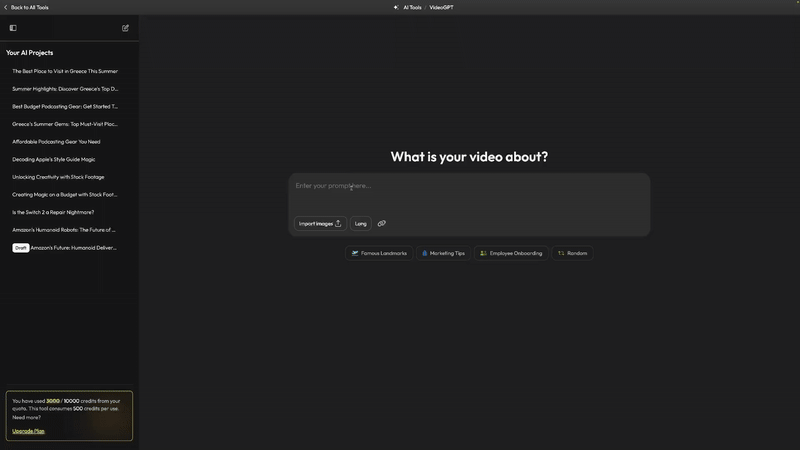
Hit Create Video to generate your script and move on to the next step:
Refining your script
This is where you choose between using Stock Footage, AI-generated images, and AI-generated videos for your clip.
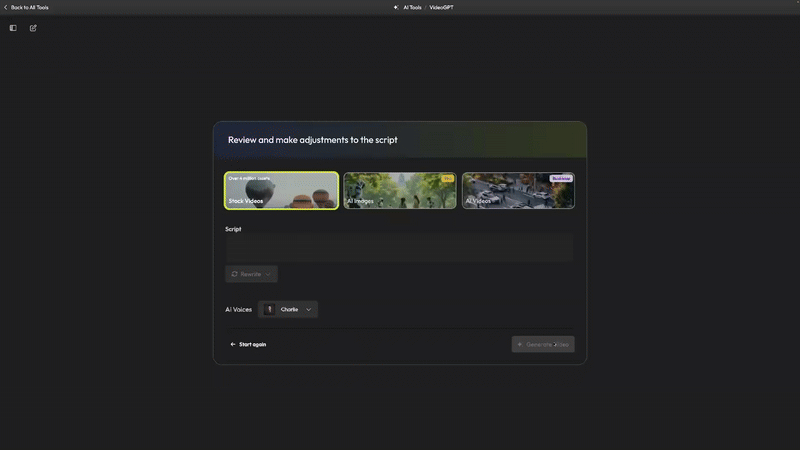
You’re free to edit your script manually or have the AI rewrite it with a specific tone of voice or intended audience. 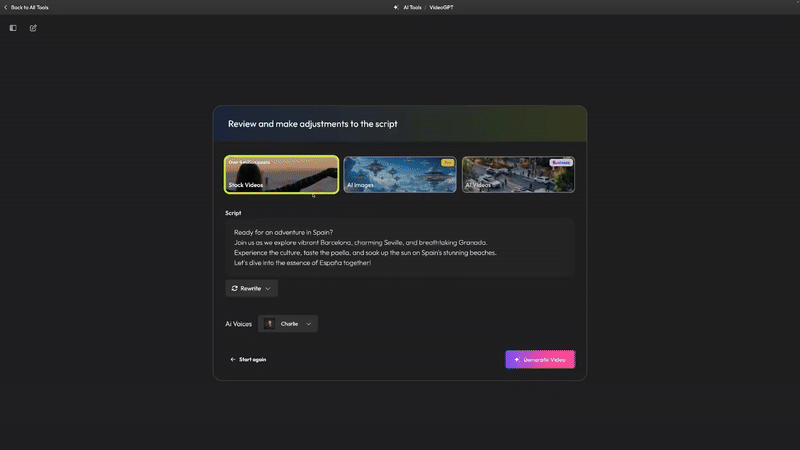
You can also ask the AI to make the script longer or shorter, but keep in mind that the maximum length is around 1 minute.
Customizing your final video
After you generate your video, it’s time to review and customize the final result:
Toggle the captions and emojis on and off, and customize the look of your animated subtitles with any of our presets.
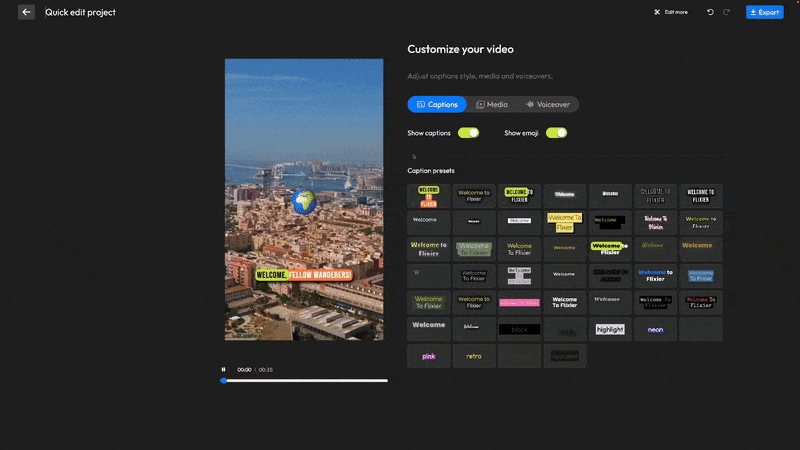
Use the Media tab to upload your own logo and replace any clip used in your video. You’re free to choose from our stock library, upload your own clips, or generate new images and videos.
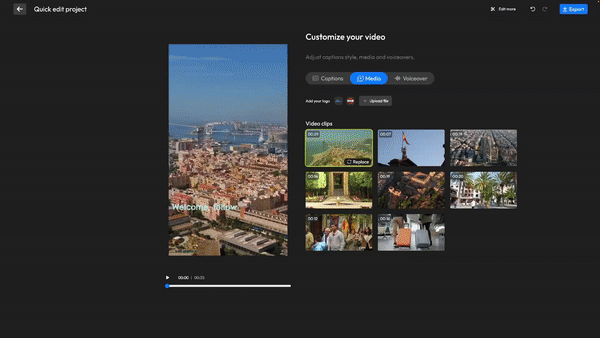
Lastly, you can pick a new AI voice for the clip or clone your own for a more personal touch.
And if you want to take things even further, you can click Edit More to open the video in Flixier and add your own transitions, music, sound effects, and more, just like you would with any other video project.
