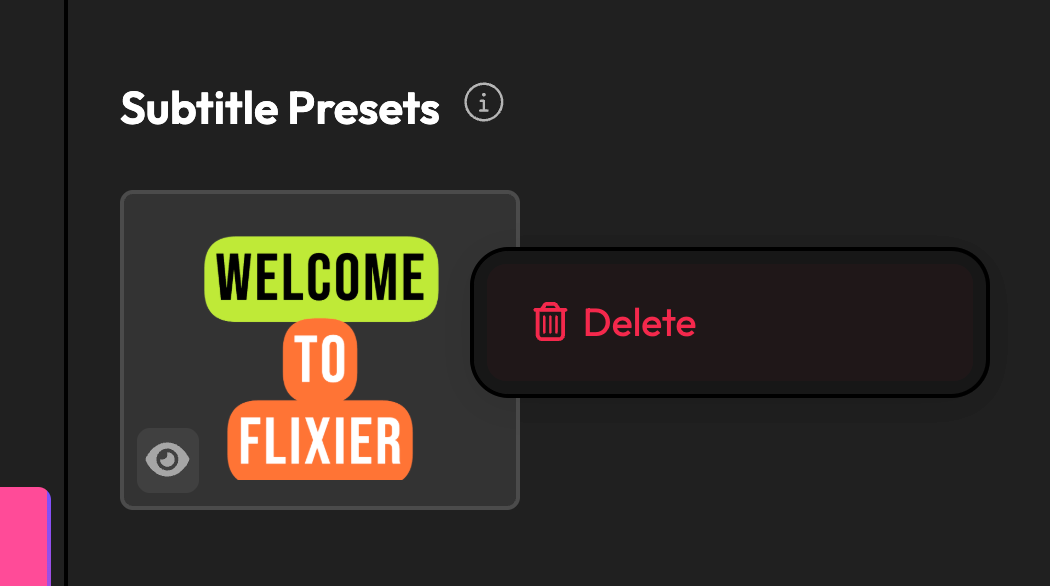Announcements
Find out about our latest product changes as we continue improving Flixier to enable your team to make amazing videos
Create your own subtitle presets with our new Brand Kit
The Brand Kit feature just got a revamp, along with some very helpful new features like the ability to save your own subtitle and text presets. Let’s go through them together:
The Brand Kit moved to a new location
You can now access the Brand Kit from the left-side menu. It’s available right under the new Filters tab. Adding logos, fonts, and colors to your brand kit works just like before.
NEW Text Presets
You’ll notice that the first time you use the new Brand Kit, the Text Presets section will appear empty. That’s because you first need to save customized text as a preset.
If you create a new text element and go to the Object Inspector menu on the right to customize it, you’ll notice a new Add to Brand Kit button.
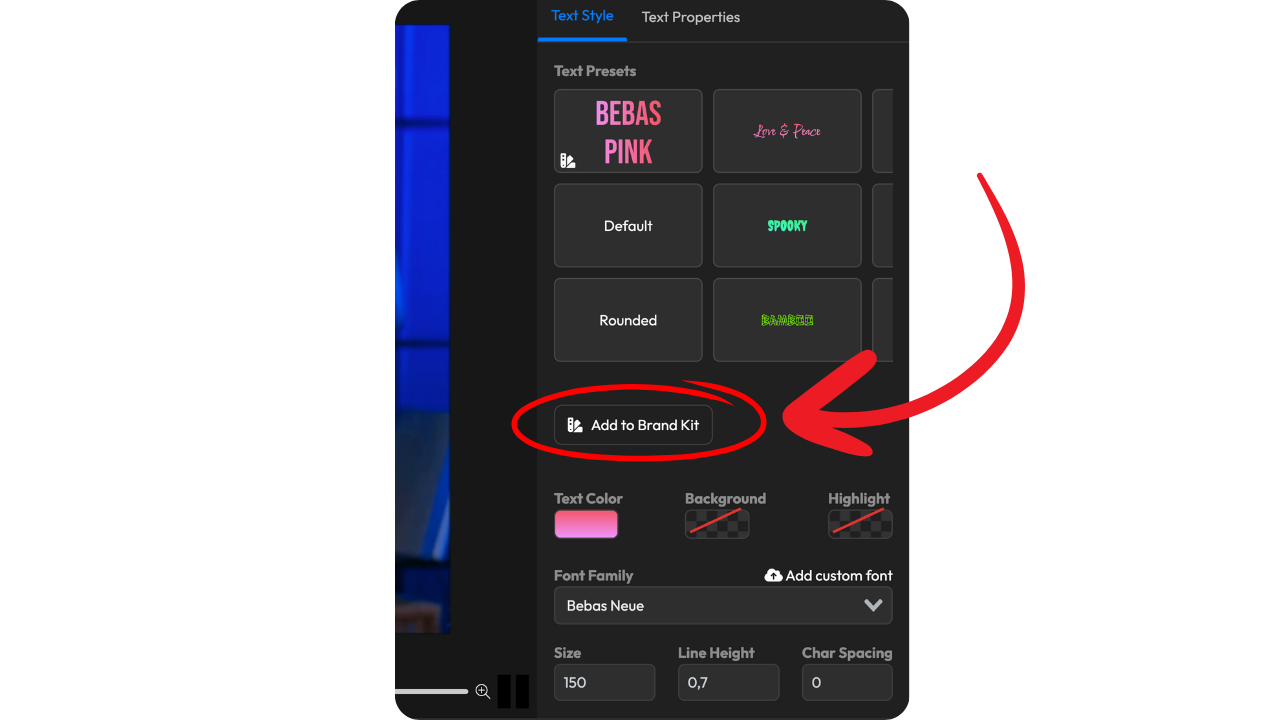
Make any changes you want to your text, click Add to Brand Kit, give your new preset a name, and you’ll be able to access it easily from the Text Presets menu on the right, as well as the Brand Kit menu.
NEW Subtitle Presets
Subtitle presets work just like Text Presets. Customize your subtitles until they look perfect, and then click the Add to Brand Kit button to save the preset.
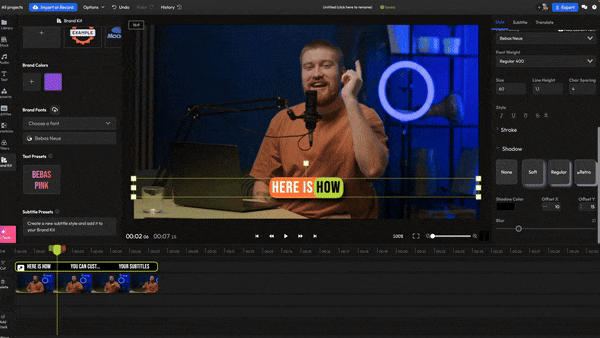
You’ll be able to apply your presets to manual or auto-generated subtitles from the Style tab.
If you want to view or Delete a Text or Subtitle Preset, you can do so easily from the Brand Kit menu.