Edit GoPro Videos Online
Take your videos to the next level with a powerful online GoPro editing software
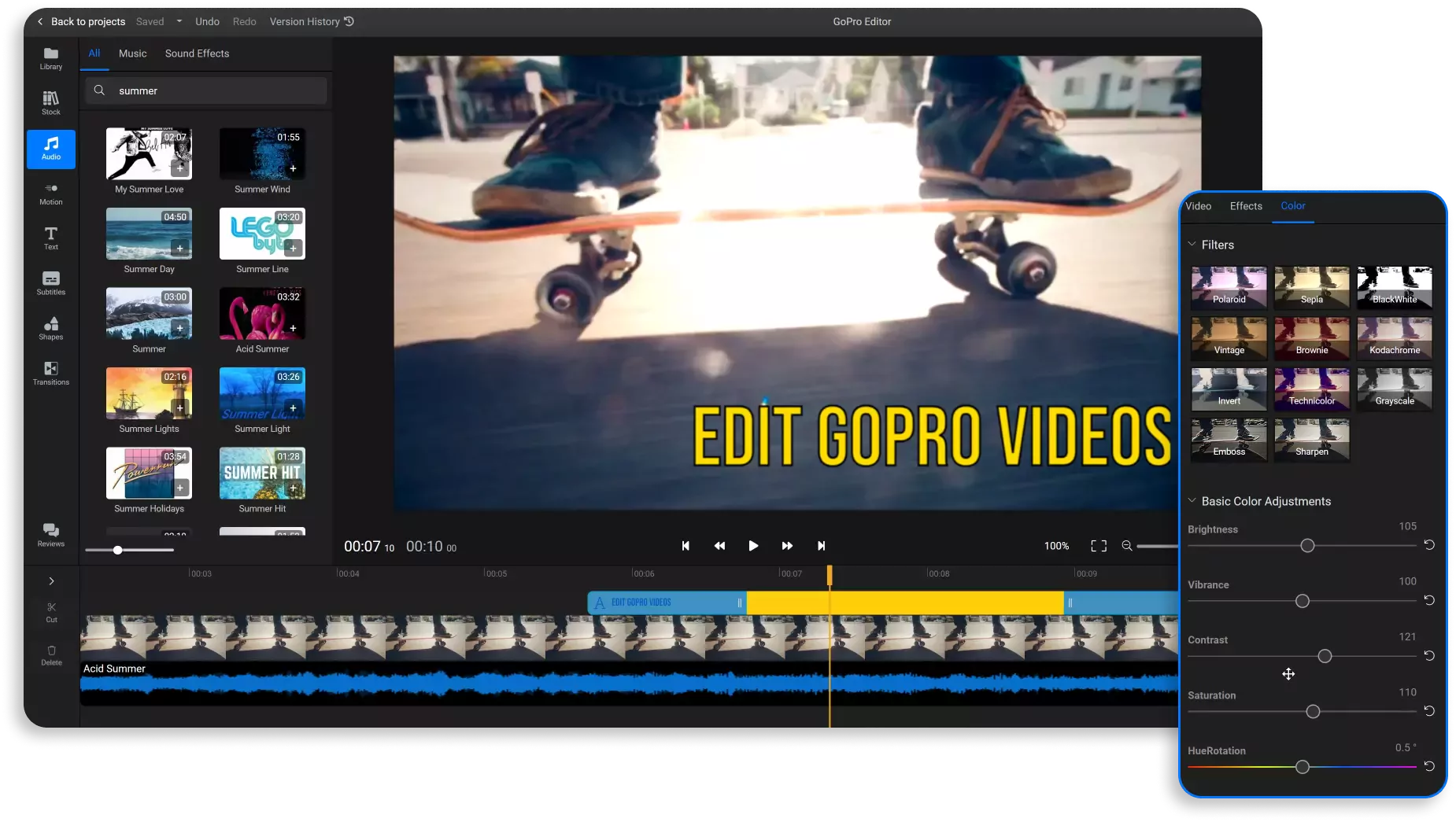

The only tool you need to edit and share amazing GoPro videos
Showcase your adventures with amazing montages using our GoPro video editor. All you need to do is click on Start Editing to open the editor up in the browser and drag your footage over from your computer. Then, you’re free to cut it however you want, combine multiple clips together, add cinematic transitions, enhance the image and apply filters and effects. Everything can be done with just a couple of clicks and the best part is that Flixier uses cloud servers to do the heavy video processing work without putting any strain on your computer. That means your videos will be ready to publish on YouTube or TikTok in just a couple of minutes!
Cut and trim your GoPro videos
Make as many cuts as you need and trim your video to get rid of unwanted parts and make everything feel more dynamic. You can even detach the audio and cut it separately from the video track to create L-cuts and J-cuts and make your video feel more cinematic.
Use a quick GoPro Video Editor that’s optimized for social media
Crop your videos in a vertical format for TikToks, Instagram Reels, or YouTube Shorts. Make sure to turn on the ‘Safe Zones’ overlay in order to get a preview of what your video will look like in social media apps and make sure that the Follow, Like and Comment buttons aren’t blocking out any of the action. When you’re done, you can have the video published straight to your accounts!
Add cinematic transitions to your GoPro clips
Choose from dozens of different transitions. Drag them over to your video and adjust their duration easily by dragging on them in the timeline. We also have special text transitions, as well as professionally animated motion titles that you can add to your videos to give them a more polished feel.
Censor parts of your GoPro video
Use the Flixier GoPro editing software to blur out or pixelate sensitive things in your GoPro video. Whether it’s the face of someone who didn’t want to appear in your vlog, license plates, or a friend doing something embarrassing in the background, Flixier makes it easy to pixelate it, blur it out, or cover it up with a shape.
How to edit GoPro videos?
1
Upload
Click on Start Editing to open the Flixier GoPro video editor up in your web browser. Then, drag the GoPro footage from your computer over to the import menu. Alternatively, you can also import videos from Google Drive, Dropbox and a number of other cloud storage services.
2
Edit
Once your GoPro videos are in your library, start arranging them on the timeline at the bottom of the screen. Use the Cut button or press S on your keyboard to split your videos and get rid of unwanted parts. Use the Transitions menu to add cinematic transitions to your video. Open the Audio tab and use the search bar to find copyright-free music that you can drag over to your video. Click on the video and use the right side menu to enhance the clarity and colors, or apply filters and effects.
3
Export
When you’re done putting your video together, click the Export button in the top right corner. Your video will be processed in a few minutes and then you’ll be able to save it to your computer. If you have a Flixier account, you’ll also be able to publish your video straight to your YouTube, TikTok or Facebook accounts.
Why use the Flixier GoPro video editor?

Edit your GoPro videos on any computer
The only thing you need in order to use Flixier is a web browser. It doesn’t need to be downloaded or installed to your computer, so you can run it on anything and use it as a GoPro editor on Windows, Mac, or even on Chromebooks.

Generate subtitles for your vlogs
Use Flixier’s auto subtitle generator to create accurate subtitles for your GoPro videos. You can even translate the subtitles into different languages automatically and save them to your computer to upload to YouTube or Facebook along with your vlogs.

Enhance your GoPro videos
Use our GoPro video editor to make your footage brighter, sharper and more vibrant just by tweaking a few sliders. Our video enhancer also allows you to tweak the colors in your video or apply filters to change the general mood and atmosphere of your clips.

Turn your best moments into GIFs
Cut out your favorite moment from a GoPro recording and use our gif editor to save it as a GIF. You can still tweak the colors or add effects, transitions and text to it before saving it to your computer and sharing it with the world.

Edit easily
With Flixier you can trim videos or add text, music, motion graphics, images and so much more.

Publish in minutes
Flixier is powered by the cloud so you can edit and publish your videos at blazing speed on any device.

Collaborate in real-time
Easily collaborate on your projects with Flixier, we offer real-time feedback and sharing of projects.
You`re ingood hands
Over 1 million creators use Flixier every month including brands like:












Frequently
Asked
Questions
Do I need to convert GoPro footage before editing?
You don’t need to convert your GoPro footage before editing it with Flixier. Our tool is compatible with all the popular media formats so all you need to do is drag it over to Flixier and start editing it.
Can you edit GoPro videos without a subscription?
You can use Flixier to edit your GoPro videos without a subscription, but you need to keep in mind that free users are limited to 10 minutes of video exports per month and can’t upload more than 2 GB of footage to their media library.
Can you edit GoPro videos without GoPro studio?
Of course! You can edit GoPro footage with any video editor, including FLixier, an online video editor that you can use from your web browser.

