Resize WebM files
Resize your WebM videos online
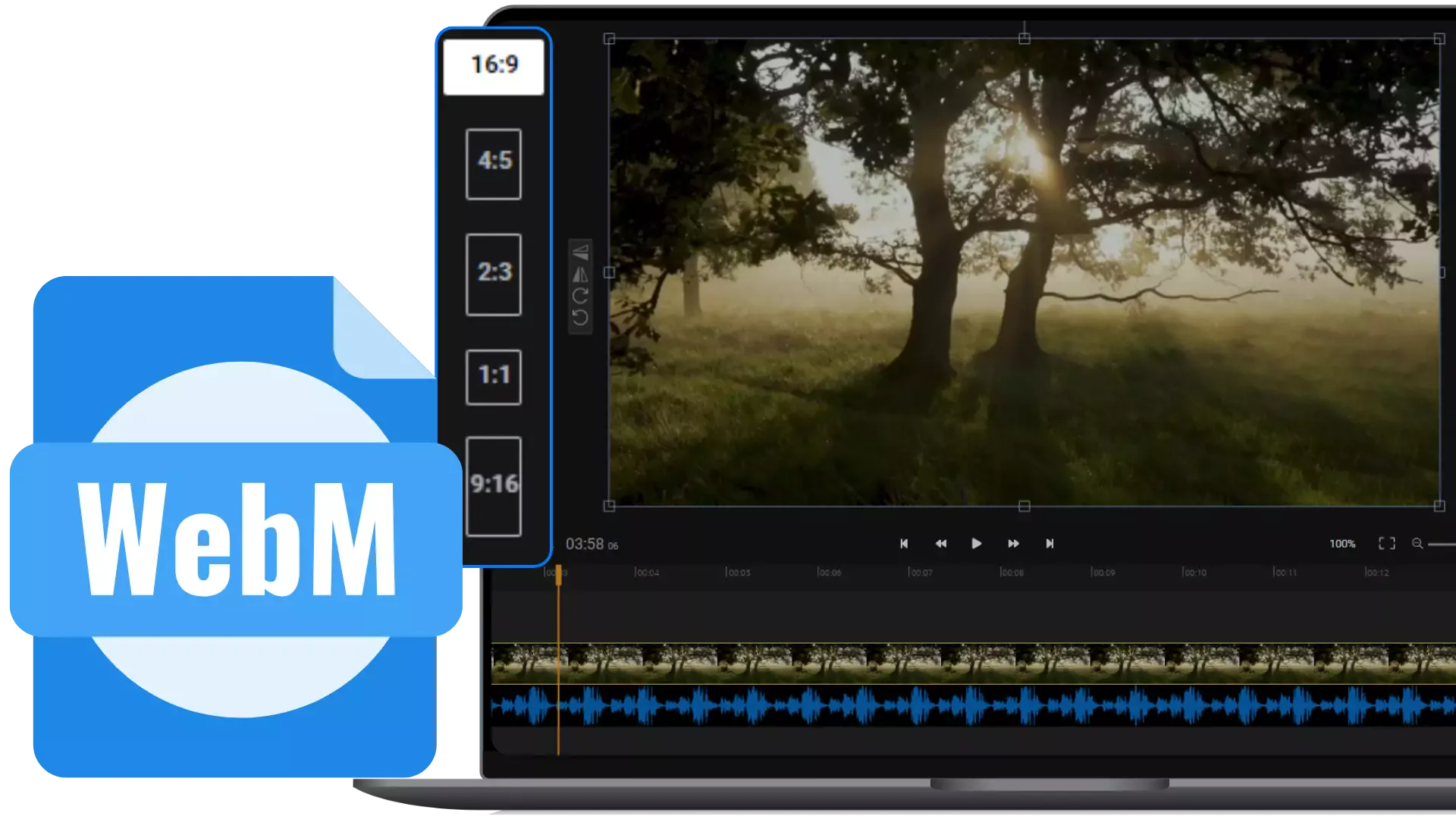

Crop and resize WebM videos in your web browser
Need an easy and fast way to edit a WebM clip? Flixier can help! Our online editor can help you resize WebM files easily, no downloads or editing experience required. It will even convert your WebM file to MP4 automatically to reduce the file size and improve compatibility. If you want to, you can publish it to your TikTok, YouTube or Instagram account after resizing, straight from the app. Flixier will help you convert it from landscape to portrait to ensure that it looks good on every platform!
Crop your WebM files online
The easiest way to reduce the size of a video without losing quality is to crop the video. Our tool allows you to crop any video to a custom resolution. This is a great way to focus the viewer’s attention to the important elements of your video without missing out on any of the sharpness.
Resize WebM files online
Our WebM video cropper runs entirely in your browser, so you won’t have to download or install anything to your computer in order to use it. All you need to do is click on Get Started and you’ll be able to get to work on resizing your WebM videos. You can access it on Mac, Windows, Chromebooks and Android!
Take your WebM files to the next level
Flixier’s online video enhancer will help you make your WebM videos brighter, sharper and more colorful. It’s as easy as selecting your video, going over to the color tab and playing around with the Brightness, Sharpness, Vibrance and Saturation sliders until the videos look just right.
Publish your WebM videos to social media
When you’re done resizing your WebM videos with Flixier, you can type in a title, description and pick a thumbnail. Flixier will automatically upload the video to your TikTok, YouTube, Instagram or Facebook accounts all at the same time, so you won’t have to wait around for multiple uploads.
How to resize WebM files?
1
Upload your WebM
Click on Get Started to open Flixier in your browser and then drag your WebM video over to the Import menu.
2
Resize WebM
Drag the WebM file down to the timeline at the bottom of the screen. Then, click on the blank space next to the canvas to type in a custom resolution, or choose one of the presets from the dropdown list. Afterwards, you can drag on the edges of your video on the canvas to reframe it and make sure it looks good.
3
Save and publish
When you’re happy with the way your video looks, click on Export in the top right corner. Flixier will process it in a couple of minutes and then it will be saved to your computer as an MP4. You can also publish it straight to your social media accounts.
Why use Flixier to resize WebM videos?

Lower both resolution and file size
Our tool can help you modify a video’s resolution as well as its size on your hard drive. You can use our video compressor to resize your WebM video and save some space. It allows you to lower a video’s resolution, framerate, or bitrate in order to save space while preserving as much quality as possible.

Resize and combine different video formats
Flixier is compatible with all the popular video formats, so you can use it to cut videos and resize files other than WebM. Our tools will automatically convert all of your videos to MP4 so you can easily play them back in the browser and edit them with Flixier. On top of that, you can add images, audio files and GIFs to your WebM video as well.

Add text to WebM videos with Flixier
Add captions or animated text to your WebM videos with Flixier! Open the Text menu on the left side of the screen and drag over one of our text presets. You can animate it using our special text transitions, or create your own animations easily, with Flixier. On top of that, you can also generate subtitles for your video automatically and even translate them to other languages.

An easy to use way to resize WebM files
You don’t have to be a video editing expert to resize WebM files with Flixier! We built our tool from the ground up to be as intuitive and easy to use as possible, so you won’t have to worry about watching hour-long tutorials or getting lost in the interface.
Need more than resizing a video?

Edit easily
With Flixier you can trim videos or add text, music, motion graphics, images and so much more.

Publish in minutes
Flixier is powered by the cloud so you can edit and publish your videos at blazing speed on any device.

Collaborate in real-time
Easily collaborate on your projects with Flixier, we offer real-time feedback and sharing of projects.
You`re ingood hands
Over 1 million creators use Flixier every month including brands like:












Frequently
Asked
Questions
Is WebM smaller than MP4?
Yes, WebM videos tend to have a smaller file size than MP4, but their video quality is often lower as well.
Is it a good idea to use WebM files rather than MP4?
WebM files are a good idea when small file sizes and quick loading times are a priority. WebM files can come in handy when you need to embed a video on a website.
Can I resize WebM files for free?
Yes, you can resize your WebM files for free using Flixier. You don’t even need to create an account, but keep in mind that free videos will have a Flixier watermark in the lower right corner and are limited to ten minutes in length.

