Split WAV Files
Using Flixier’s fast, simple WAV splitter
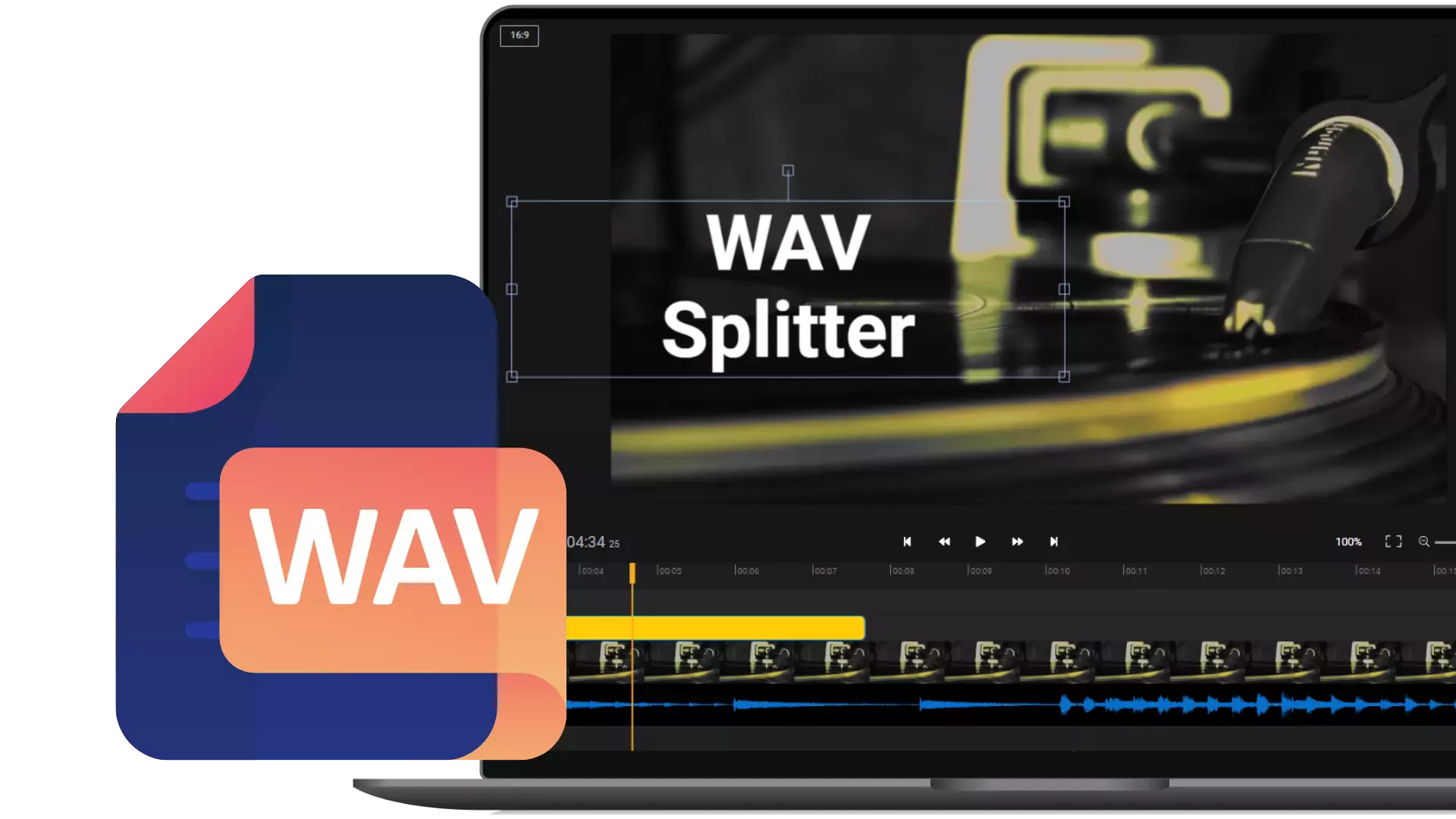

Edit and split WAV files in your web browser
If you’re looking for a quick and simple way to edit WAV files without having to deal with complicated audio editing software, we’ve got you covered! Flixier’s online tool allows you to edit WAV files easily, without having to download anything to your computer. All you need to do is click on Get Started and drag your files over. From there, you’ll be able to cut it, trim it, enhance it, and then save it back to your computer as an MP3, or publish it online. You can even make a whole video starting from a simple WAV file.
Split WAV files into multiple tracks
Flixier’s powerful timeline makes it easy to split WAV files and arrange them on multiple tracks. All you have to do is click the Cut button and then drag the newly split pieces over to different tracks. You can trim the duration of each piece of audio, as well as adjust the individual volume and panning of each track.
Save time with an online WAV splitter
Flixier runs in your web browser, so you don’t need to worry about how the software runs on your computer. All you need is a web browser and an internet connection! Our powerful cloud servers will handle all the file processing, so you can enjoy a fast and smooth experience whether you’re using a brand-new Mac or a budget Chromebook.
Make your WAV files sound better using AI
Our AI-powered audio enhancer allows you to remove background noise from your recordings, improve clarity, or fix sound levels with just one click. It’s a fast and easy way to take your audio to the next level and make your recordings sound more professional. All you have to do is open the Enhance Audio menu on the right and then choose the enhancements you want to apply.
Better compatibility with different platforms
Flixier automatically converts any audio files you import, including WAV files, to MP3. This makes it so that you can easily edit and play back your files in the web browser. After you split your WAV file, the resulting track is also saved to your computer as an MP3, making it easier for you to upload it to different online platforms or play it back on different devices, including mobile.
How do I split a WAV file?
1
Upload
Click on Get Started to open Flixier in your web browser, and then drag your WAV file over to the Import menu.
2
Split your WAV file
After your WAV file has been uploaded to your library, double-click on it to add it to the timeline at the bottom of the screen. Drag the playhead around to the desired splitting point and click the Cut button, or press S on your keyboard to split your WAV file. You can then edit the two resulting pieces independently. You’re free to delete them, trim them, split them further, enhance them using AI, tweak the volume, or apply an EQ profile.
3
Save your WAV file
When you’re done splitting your WAV file, click the Export button in the top right corner of the screen. Under Save As, make sure to choose Audio as the format and then click on Export and Download.
Why use Flixier to cut a WAV file?

Split WAV files into tracks with ease
You don’t need to spend hours watching tutorials in order to split your WAV files with Flixier. Our online WAV file splitter is intuitive and easy to use, so you can jump right in and start working on your projects!

Cut WAV files for free
You don’t have to pay anything in order to try splitting your files with Flixier! You don’t even need to create an account. Our free version allows you to split WAV files of up to 10 minutes in length and save them to your computer easily.

Create whole videos starting from a WAV file
Flixier is a full-blown video editor. That means that you can add your audio to videos and images to create clips for YouTube, TikTok or Instagram. If you don’t have any footage, you can always take advantage of the free stock video and image library built right into our editor.

Convert WAV and other formats to MP3
Our tool is compatible with all the popular audio formats. When you upload an audio clip to Flixier, it gets converted to MP3 automatically to allow for playback in the browser, which means you can effectively use it as an audio converter and editor.
Need more than an audio splitter?

Edit easily
With Flixier you can trim videos or add text, music, motion graphics, images and so much more.

Publish in minutes
Flixier is powered by the cloud so you can edit and publish your videos at blazing speed on any device.

Collaborate in real-time
Easily collaborate on your projects with Flixier, we offer real-time feedback and sharing of projects.
You`re ingood hands
Over 1 million creators use Flixier every month including brands like:












Frequently
Asked
Questions
Can you split a WAV file?
You can easily split WAV files using editing software. An online editor like Flixier allows you to split WAV files in your web browser easily.
Can a WAV file have more than 2 channels?
Yes, WAV files can have as many channels as you want, you are not limited to stereo.
Do WAV files compress?
WAV files are uncompressed, which is why their size tends to be so big compared to regular MP3 files.

